 Backend Development
Backend Development
 Python Tutorial
Python Tutorial
 A concise guide to creating a virtual environment using pipenv
A concise guide to creating a virtual environment using pipenv
A concise guide to creating a virtual environment using pipenv

Simple and easy-to-understand guide: Use pipenv to build a virtual environment
Introduction:
In Python development, we often need to use virtual environments to isolate project dependencies libraries to ensure that dependencies between different projects do not interfere with each other. pipenv is a powerful and user-friendly tool that can help us easily create and manage Python virtual environments. This article will introduce in a simple and easy-to-understand way how to use pipenv to build a virtual environment, and provide specific code examples to help beginners get started quickly.
Step 1: Install pipenv
First, we need to install the pipenv tool. Run the following command on the command line:
$ pip install pipenv
This will automatically install the latest pipenv version and wait for the installation to complete.
Step 2: Create a virtual environment
In your project directory, open the command line and run the following command:
$ pipenv --python 3.7
This will create a file named Pipfile, where Records the Python version and dependency package information used by your project.
Step 3: Install project dependencies
In the virtual environment created in step 2, we can use pipenv to install the dependent libraries required for the project. For example, if we need to install the requests library, we can run the following command:
$ pipenv install requests
This will install the requests library in the virtual environment and add the corresponding dependencies in the Pipfile.
Step 4: Enter the virtual environment
After successfully installing the dependencies, we need to enter the virtual environment in order to run our Python code in this environment. Run the following command to enter the virtual environment:
$ pipenv shell
This will activate the virtual environment and change the command prompt to the name of the virtual environment.
Step 5: Exit the virtual environment
After using the virtual environment, you can exit the virtual environment by running the following command:
$ exit
This will exit the virtual environment and open the command prompt Return to original state.
Step 6: Uninstall the virtual environment
If you no longer need to use the virtual environment, you can uninstall it by running the following command:
$ pipenv --rm
This will delete the virtual environment under the current project and its related documents.
Summary:
Building a virtual environment using pipenv is very simple and only requires a few simple commands to complete. By using pipenv, we can easily manage the project's dependent libraries, thereby improving development efficiency. I hope that the simple and easy-to-understand guide and specific code examples provided in this article will be helpful to beginners, so that everyone can quickly get started using pipenv. Systematic learning of pipenv will be a great tool for you to develop Python projects. I wish you all a happy study!
The above is the detailed content of A concise guide to creating a virtual environment using pipenv. For more information, please follow other related articles on the PHP Chinese website!

Hot AI Tools

Undresser.AI Undress
AI-powered app for creating realistic nude photos

AI Clothes Remover
Online AI tool for removing clothes from photos.

Undress AI Tool
Undress images for free

Clothoff.io
AI clothes remover

Video Face Swap
Swap faces in any video effortlessly with our completely free AI face swap tool!

Hot Article

Hot Tools

Notepad++7.3.1
Easy-to-use and free code editor

SublimeText3 Chinese version
Chinese version, very easy to use

Zend Studio 13.0.1
Powerful PHP integrated development environment

Dreamweaver CS6
Visual web development tools

SublimeText3 Mac version
God-level code editing software (SublimeText3)

Hot Topics
 How to configure virtual environment in pycharm
Dec 08, 2023 pm 05:45 PM
How to configure virtual environment in pycharm
Dec 08, 2023 pm 05:45 PM
Steps to configure the virtual environment in pycharm: 1. Open PyCharm, enter the "File" menu, and select "Settings"; 2. In the settings window, expand the "Project" node, and then select "Project Interpreter"; 3. Click " +" icon, select "Virtualenv Environment" in the pop-up window; 4. Enter the name of the virtual environment in the "Name" field, enter the "Location" field, and so on.
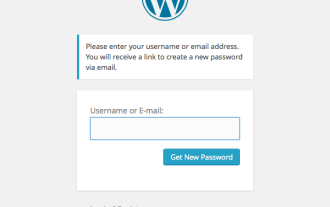 Building a Custom WordPress User Flow, Part Three: Password Reset
Sep 03, 2023 pm 11:05 PM
Building a Custom WordPress User Flow, Part Three: Password Reset
Sep 03, 2023 pm 11:05 PM
In the first two tutorials in this series, we built custom pages for logging in and registering new users. Now, there's only one part of the login flow left to explore and replace: What happens if a user forgets their password and wants to reset their WordPress password? In this tutorial, we'll tackle the last step and complete the personalized login plugin we've built throughout the series. The password reset feature in WordPress more or less follows the standard method on websites today: the user initiates a reset by entering their username or email address and requesting WordPress to reset their password. Create a temporary password reset token and store it in user data. A link containing this token will be sent to the user's email address. User clicks on the link. In the heavy
 ChatGPT Java: How to build an intelligent music recommendation system
Oct 27, 2023 pm 01:55 PM
ChatGPT Java: How to build an intelligent music recommendation system
Oct 27, 2023 pm 01:55 PM
ChatGPTJava: How to build an intelligent music recommendation system, specific code examples are needed. Introduction: With the rapid development of the Internet, music has become an indispensable part of people's daily lives. As music platforms continue to emerge, users often face a common problem: how to find music that suits their tastes? In order to solve this problem, the intelligent music recommendation system came into being. This article will introduce how to use ChatGPTJava to build an intelligent music recommendation system and provide specific code examples. No.
 Smooth build: How to correctly configure the Maven image address
Feb 20, 2024 pm 08:48 PM
Smooth build: How to correctly configure the Maven image address
Feb 20, 2024 pm 08:48 PM
Smooth build: How to correctly configure the Maven image address When using Maven to build a project, it is very important to configure the correct image address. Properly configuring the mirror address can speed up project construction and avoid problems such as network delays. This article will introduce how to correctly configure the Maven mirror address and give specific code examples. Why do you need to configure the Maven image address? Maven is a project management tool that can automatically build projects, manage dependencies, generate reports, etc. When building a project in Maven, usually
 How to create a virtual environment in pycharm
Dec 11, 2023 am 09:22 AM
How to create a virtual environment in pycharm
Dec 11, 2023 am 09:22 AM
Creating a virtual environment in PyCharm requires the following eight steps: 1. Open PyCharm and enter the project; 2. Select "File", "Settings" in the menu bar; 3. Select "Python Interpreter" in the settings window; 4. Select "Python Interpreter" in the drop-down menu "Show All..."; 5. Click the "Add" icon; 6. Select "Virtualenv" and click "ok"; 7. Select the location and interpreter version of the virtual environment; 8. Automatically create a virtual environment.
 Use conda to build a reliable and durable Python virtual environment
Feb 19, 2024 pm 09:25 PM
Use conda to build a reliable and durable Python virtual environment
Feb 19, 2024 pm 09:25 PM
Using conda to build a stable and reliable Python virtual environment requires specific code examples. With the rapid development of Python, more and more developers need to use different versions of Python and various dependent libraries in different projects. Sharing the same Python environment with multiple projects may cause problems such as version conflicts. In order to solve these problems, using a virtual environment is a good choice. Conda is a very popular virtual environment management tool that can help us create and manage multiple stable
 Optimize the Maven project packaging process and improve development efficiency
Feb 24, 2024 pm 02:15 PM
Optimize the Maven project packaging process and improve development efficiency
Feb 24, 2024 pm 02:15 PM
Maven project packaging step guide: Optimize the build process and improve development efficiency. As software development projects become more and more complex, the efficiency and speed of project construction have become important links in the development process that cannot be ignored. As a popular project management tool, Maven plays a key role in project construction. This guide will explore how to improve development efficiency by optimizing the packaging steps of Maven projects and provide specific code examples. 1. Confirm the project structure. Before starting to optimize the Maven project packaging step, you first need to confirm
 How to build an intelligent voice assistant using Python
Sep 09, 2023 pm 04:04 PM
How to build an intelligent voice assistant using Python
Sep 09, 2023 pm 04:04 PM
How to use Python to build an intelligent voice assistant Introduction: In the era of rapid development of modern technology, people's demand for intelligent assistants is getting higher and higher. As one of the forms, smart voice assistants have been widely used in various devices such as mobile phones, computers, and smart speakers. This article will introduce how to use the Python programming language to build a simple intelligent voice assistant to help you implement your own personalized intelligent assistant from scratch. Preparation Before starting to build a voice assistant, we first need to prepare some necessary tools





