How to solve the problem of iPhone recovery mode not working?
Recovery mode is the most important function of iOS devices. Almost every aspect of your device depends on recovery mode. Without recovery mode, you won't be able to update/restore iOS. So, if iPhone recovery mode is not working, some effective solutions are mentioned below in this article, please read it carefully.
How to Fix iPhone Recovery Mode Won’t Work
- Solution 1: Update iTunes
- Solution 2: Force Restart iPhone
- Solution Solution 3: Use iTunes Alternative ReiBoot - Fix iphone won't enter recovery mode and restore iPhone
- Solution 4: Restore using DFU mode
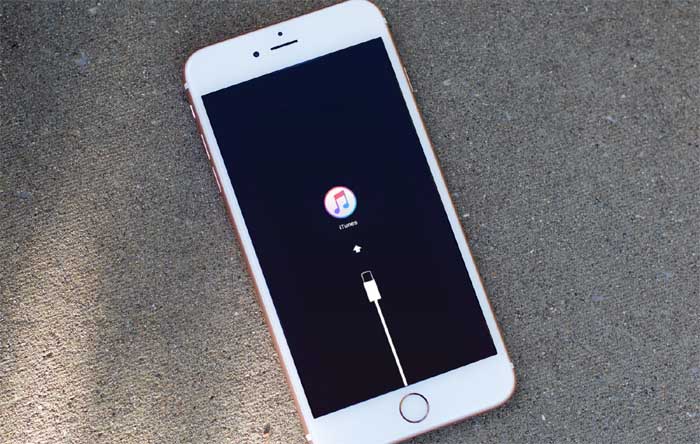
Solution 1: Update iTunes
If iPhone recovery mode doesn't work, then your first solution should be to update the iTunes app. iTunes is one of the most important applications. It was designed by Apple to handle issues regarding iOS. Therefore, you need to update the app, which may resolve the issue. If you wish to update iTunes to the latest version, you need to follow a few specific steps; the steps are discussed below:
Update iTunes on Mac
- Step 1: Go to your Mac and Launch the App Store application.
- Step 2: Navigate to "Updates" and MacOS will start looking for available iTunes updates.
- Step 3: If available, click Update.
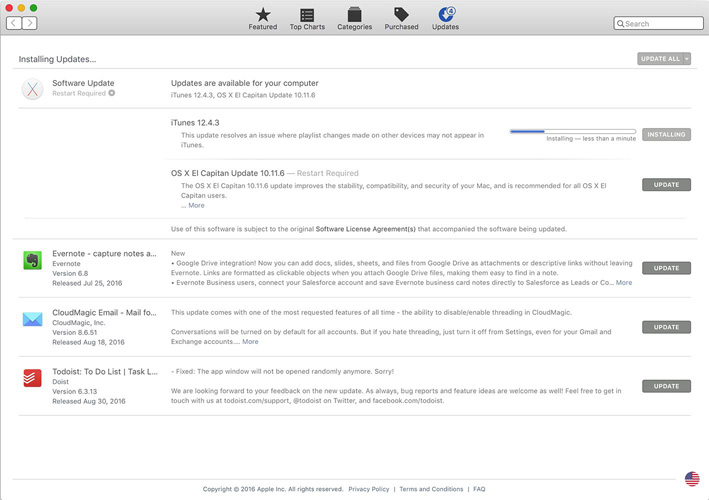
Update iTunes on Windows
- Step 1: Open your Windows PC and download the iTunes app from the Apple website.
- Step 2: Then, run the iTunes application and click "Help" and then "Check for Updates".
- Step 3: If an update is available, click Install.
- Step 4: If you have downloaded the iTunes app from the Microsoft store, it will update automatically.
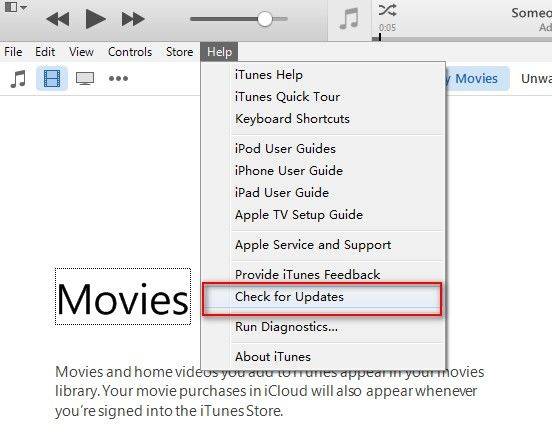
Most issues regarding iTunes app functionality are fixed after the update. So, it’s worth a try!
Solution 2: Force Restart iPhone
iPhone recovery mode is not working even after software update, you can try to fix it by force restarting the device. A force restart can resolve minor issues. The procedure varies based on which iPhone model you have, and the details are as follows:
Force restart iPhone 6 or earlier model iPhone or iPad: Press and hold the Power button and Home button. Release the button when the Apple logo is visible.
Force restart iPhone 7 and 7 Plus: Press and hold the volume down button, press and hold the power button. Post when you see the Apple logo.
Force restart iPhone 8, X and later: Tap and release the Volume Up button, then release the Volume Down button. Then, press and hold the power button until the Apple logo is visible.
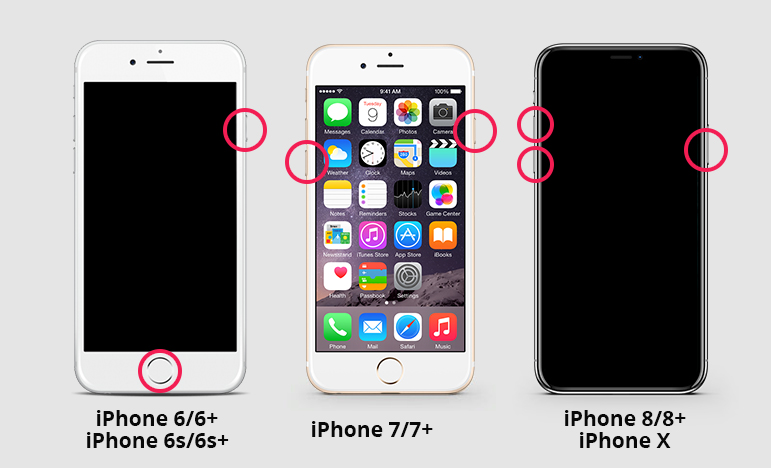
Solution 3: Use iTunes Alternative ReiBoot
If your iPhone cannot enter recovery mode, you can try to use Repair iOS free recovery mode software ReiBoot. It is a third-party iOS repair tool that can put iphone into recovery mode and restore iphone without data loss. This is obviously a superior option to factory reset as you can maintain the integrity of your data. The procedure is as follows:
Step 1: Download the program from the Internet and install it on your computer.
Step 2: Connect your iPhone to your computer using a USB cable and launch ReiBoot.
Step 3: Enter the main interface of ReiBoot, select "Enter Recovery Mode" or "Repair Operating System", and then select "Start Repair".
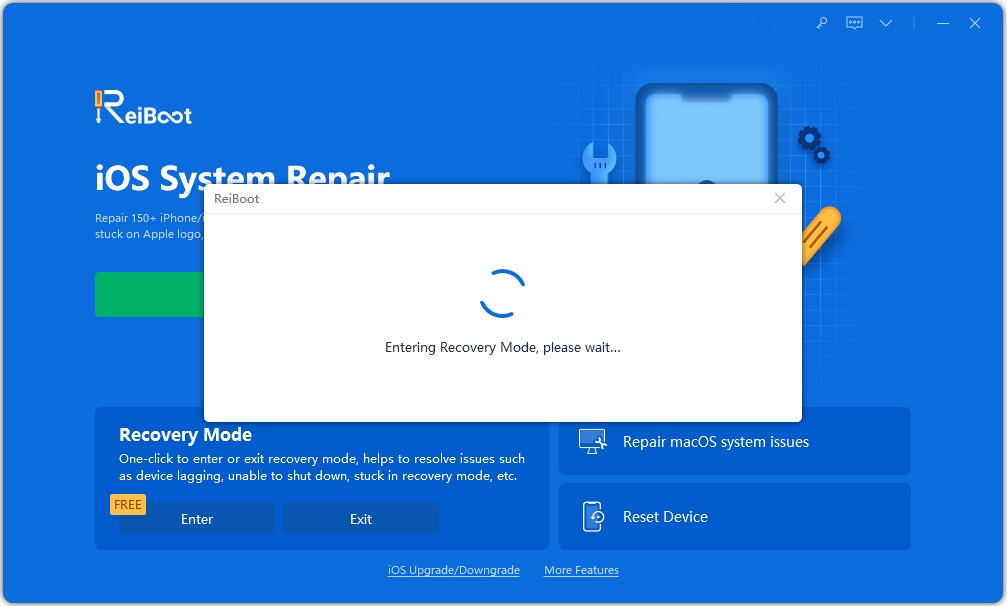
Step 4: Then, you have to download the firmware for the process; so, click on “Browse” to select the path and then click on “Download”.
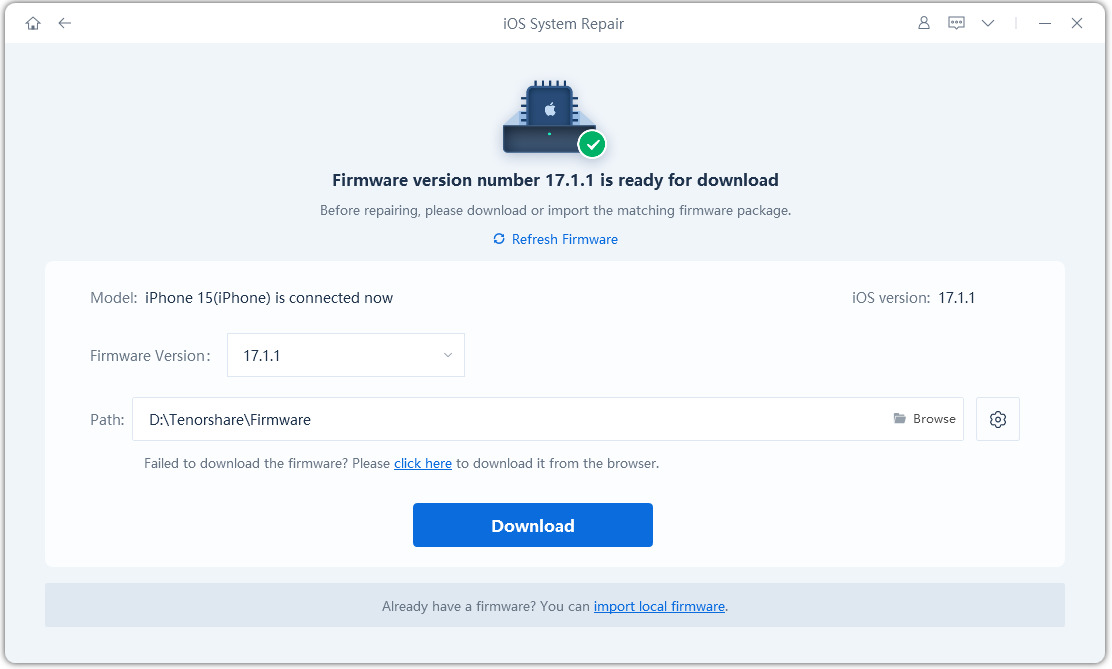
Step 5: After downloading the firmware, click "Repair Now" to repair your device.
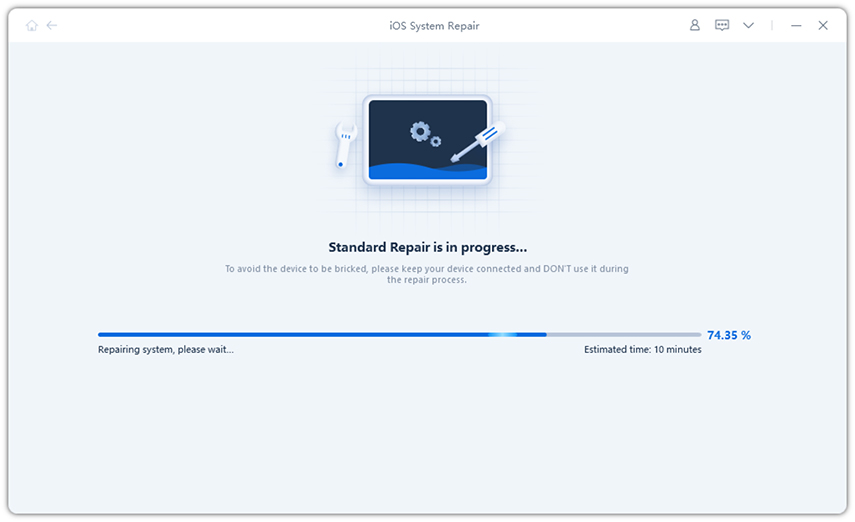
Finally click the Repair Now button to start the repair process.
Solution 4: Use iTunes to Restore in DFU Mode
Another very effective option is to use iTunes to restore a stuck iPhone in DFU mode. But remember, it's hard and it will erase all files on your iPhone. You have to put the device into DFU mode and then restore it using iTunes, but only use this method if no other option is available to you.
Step 1: Update iTunes to the latest version and connect your device to your computer.
Step 2: Launch the iTunes application.
Step 3: Now, put your iPhone into DFU mode with the following steps:
- iPhone 6/6s: Press and hold the Power and Home buttons simultaneously for 8 seconds. Then, release the power button, but hold the other button until the screen goes black.
- iPhone 7 and 7 Plus: Press and hold the Power button and Volume Down button simultaneously for 8 seconds. Then, hold down the volume buttons until the screen goes black.
- iPhone 8, X and others: Quickly tap the Volume Up button, then tap the Volume Down button. Then, press and hold the power button until the screen goes black.
Step 4: After putting your iPhone into DFU mode, you will receive the message that iTunes has detected your iPhone in recovery mode.
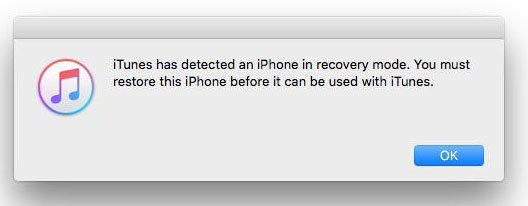
Step 5: First click the "OK" button, and then click "Restore iPhone" on the iTunes main interface.
This is your final choice! DFU mode is used by professionals at Apple Support Centers and should be your last resort!
So, if recovery mode is not working on your iPhone, then you can get the best solution, which will be discussed in this article. Simple fixes like updating iTunes or Force-Restart work most of the time, but if they don't resolve the issue, your next best option is to use ReiBoot (supports new ios 12). It is safer than using DFU mode. highly recommended!
The above is the detailed content of How to solve the problem of iPhone recovery mode not working?. For more information, please follow other related articles on the PHP Chinese website!

Hot AI Tools

Undresser.AI Undress
AI-powered app for creating realistic nude photos

AI Clothes Remover
Online AI tool for removing clothes from photos.

Undress AI Tool
Undress images for free

Clothoff.io
AI clothes remover

Video Face Swap
Swap faces in any video effortlessly with our completely free AI face swap tool!

Hot Article

Hot Tools

Notepad++7.3.1
Easy-to-use and free code editor

SublimeText3 Chinese version
Chinese version, very easy to use

Zend Studio 13.0.1
Powerful PHP integrated development environment

Dreamweaver CS6
Visual web development tools

SublimeText3 Mac version
God-level code editing software (SublimeText3)

Hot Topics
 Google Assistant Will No Longer Work With Waze on iPhone
Apr 03, 2025 am 03:54 AM
Google Assistant Will No Longer Work With Waze on iPhone
Apr 03, 2025 am 03:54 AM
Google is sunsetting Google Assistant integration in Waze for iPhones, a feature that has been malfunctioning for over a year. This decision, announced on the Waze community forum, comes as Google prepares to fully replace Google Assistant with its
 Which iPhone version is the best?
Apr 02, 2025 pm 04:53 PM
Which iPhone version is the best?
Apr 02, 2025 pm 04:53 PM
The best iPhone version depends on your individual needs. 1. iPhone12 is suitable for users who need 5G. 2. iPhone 13 is suitable for users who need long battery life. 3. iPhone 14 and 15ProMax are suitable for users who need powerful photography functions, especially 15ProMax also supports AR applications.
 Is the iPhone 16 Pro Max waterproof?
Apr 05, 2025 am 12:02 AM
Is the iPhone 16 Pro Max waterproof?
Apr 05, 2025 am 12:02 AM
The iPhone 16 ProMax is waterproof and has a waterproof rating of IP68 and can be soaked in 6 meters deep water for 30 minutes. During daily use, avoid long-term soaking, check sealing regularly, and use waterproof protective covers during high-strength activities.
 Anker's AirTag-Compatible Trackers Are Just $12 Today
Mar 27, 2025 am 03:05 AM
Anker's AirTag-Compatible Trackers Are Just $12 Today
Mar 27, 2025 am 03:05 AM
Anker Eufy SmartTrack Link Bluetooth Tracker: Affordable, Powerful Apple Find My Network Tracking Alternative This Anker Eufy SmartTrack Link Bluetooth tracker, which costs just $12, is an ideal alternative to Apple AirTag. It has most of the features of AirTag, while also solving some of the shortcomings of AirTag, such as the lack of built-in keyring holes and relatively high prices. It takes advantage of Apple's Find My network for tracking and comes with a convenient built-in keyring hole using a standard CR2032 battery. Amazon is currently promoting single-pack and double-pack
 What is the price of iPhone 16 Pro Max in Amazon?
Apr 03, 2025 am 12:15 AM
What is the price of iPhone 16 Pro Max in Amazon?
Apr 03, 2025 am 12:15 AM
The iPhone 16 ProMax price on Amazon is $1,200. 1) Search for "iPhone16ProMax" on Amazon to view prices. 2) When evaluating cost-effectiveness, compare it with other mobile phones such as Samsung Galaxy S23 Ultra and Google Pixel7 Pro.
 Fix the Wait Limit in iPhone Shortcuts With This Simple Trick
Apr 11, 2025 am 03:05 AM
Fix the Wait Limit in iPhone Shortcuts With This Simple Trick
Apr 11, 2025 am 03:05 AM
Apple's Shortcuts app offers a "Wait" action for short pauses, but it's unreliable for longer durations. This limitation stems from iOS's background app restrictions. A clever workaround uses custom Focus modes to achieve extended waits,
 Is the iPhone 17 released?
Apr 09, 2025 am 12:07 AM
Is the iPhone 17 released?
Apr 09, 2025 am 12:07 AM
The iPhone 17 has not been released yet and is expected to debut in the fall of 2025. 1. Performance improvement: It may be equipped with a more powerful A17 chip. 2. Camera improvement: Possibly improve pixels and sensors, and advance ProRAW and ProRes formats. 3. Design changes: It may adopt a narrower or borderless design, using new materials. 4. New features are introduced: There may be breakthroughs in health monitoring and AR.
 We Don't Need Slimmer Phones, But You Might Want One Anyway
Apr 13, 2025 am 03:01 AM
We Don't Need Slimmer Phones, But You Might Want One Anyway
Apr 13, 2025 am 03:01 AM
Ultra-thin phones: Amazing design or risky? Samsung and Apple are about to release ultra-thin flagship phones Samsung Galaxy S25 Edge and Apple iPhone 17 Air are about to be released, and its ultra-thin design has sparked heated discussions. While many fans are concerned about their design compromises, ultra-thin phones still have some attractive advantages. Ultra-thin design: how much does it cost? First of all, these devices are expensive. Ultra-thin design requires custom parts and improved manufacturing processes, greatly increasing costs and ultimately passing them on to consumers. While prices may change at any time, reliable news shows that the iPhone 17 Air may be priced the same as the $899 iPhone Plus, or even likely to completely replace the latter; while the S25 Edge






