 Mobile Tutorial
Mobile Tutorial
 iPhone
iPhone
 What should I do if my iPhone 14 cannot connect to WiFi after upgrading to the official version of iOS 16.4?
What should I do if my iPhone 14 cannot connect to WiFi after upgrading to the official version of iOS 16.4?
What should I do if my iPhone 14 cannot connect to WiFi after upgrading to the official version of iOS 16.4?
Recently, many iPhone users have reported that they encountered the problem of being unable to connect to WiFi after upgrading to the official version of iOS 16.4, or frequently and inexplicably disconnected from the Internet even when it was shown that they were connected to the Internet (WiFi/5G/4G). Turning airplane mode on or off again won't solve this problem

iOS16 does add many practical features, and it is worth upgrading. If your iPhone 14 encounters the problem of being unable to connect to WiFi after upgrading to the official version of iOS 16.4, you can refer to the following methods to solve it:
1: Disconnect WiFi and reconnect
When When iPhone14 cannot connect to WiFi, you can try to select "Ignore this network settings" first, then disconnect from WiFi and re-enter the password to set the connection, and finally check again whether you can successfully connect to WiFi
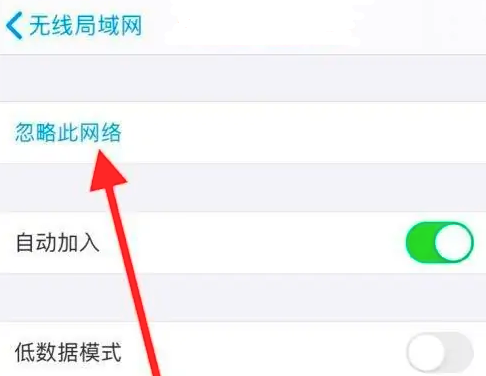
Two: Repeat Reset network
If you encounter the problem of being unable to connect to the network, resetting network settings is an effective solution
Open iPhone's [Settings]-[General]-[Transfer or Restore iPhone] , click [Restore]-[Restore Network Settings], confirm and click "Reset Network Settings"
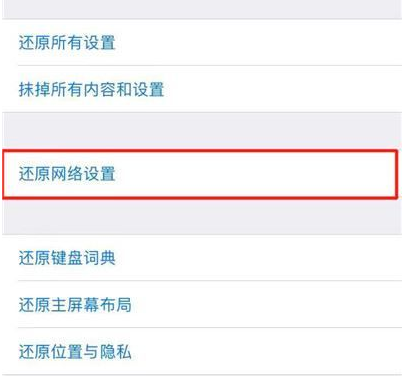
3: Force restart the phone
When other devices can connect to WiFi normally and use data traffic and the iPhone cannot connect normally, it is recommended to restart or force restart the iPhone. The iPhone may be unable to connect to WiFi or frequently disconnected due to some iOS system glitches. Under normal circumstances, the connection can be restored after restarting the iPhone
The restart method of iPhone 14 is: quickly press the volume up and volume down keys at the same time, and then continue to hold the power button until the iPhone screen turns black and appears. Apple logo, then release all the buttons and wait for the iPhone to restart
Four: Restore factory settings
Due to the problem of being unable to connect to the Internet and frequently dropping the network after updating the iOS system, this is likely to be The iOS system is malfunctioning. You can try to restore your iPhone to factory settings. Factory reset restores your iPhone to the state it was in when you first purchased it. It usually resolves non-hardware faults but will erase all data on the device. Before restoring, please use Aisi Assistant to back up relevant data in advance
You can follow the steps below to reset your iPhone: First, open the [Settings] option of your phone. Then, enter the [General] menu. Here you can find the option to Transfer or Restore iPhone. After clicking this option, select "Erase all content and settings". Follow the prompts on the screen to complete the operation of resetting the iPhone
Five: System Repair
For iPhones that cannot connect to WiFi or are disconnected due to upgrading/downgrading the iOS system, jailbreaking, etc. For problems, we recommend using the Apple phone repair tool to repair iPhone14
This tool can repair more than 150 iOS system faults, such as white apple, black screen, stuck in recovery mode, device infinite loop, unable to boot, stuck Update process etc. These problems can be easily solved using this tool
Operation process:
Rewrite: Step 1: First download and install the required tools, and then connect the device to the computer using a data cable. After successful connection, the software will automatically identify the computer. Next, click "Repair iOS System Problems"
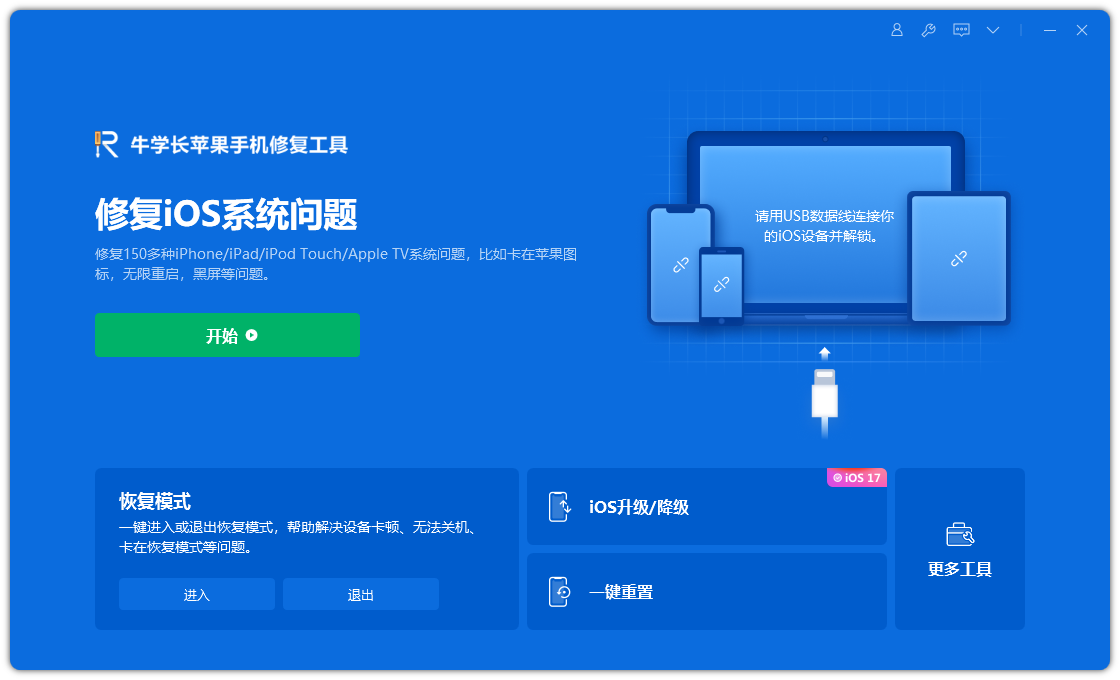
and then select "Standard Repair" and click to download the firmware. The software provides the latest version of iOS system firmware by default.
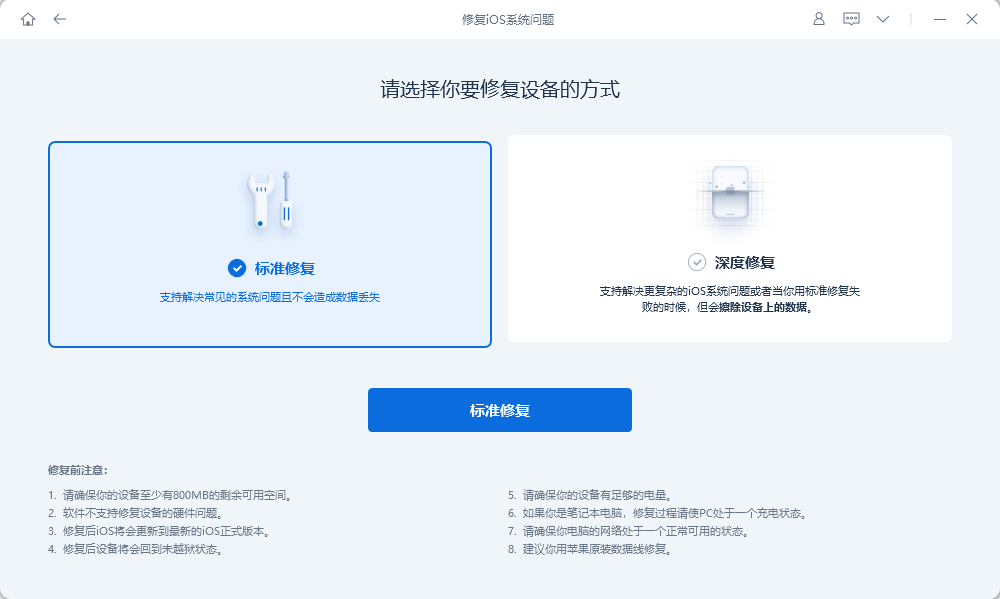
Step 2: After the firmware download is successful, click "Start Repair" to start automatic repair
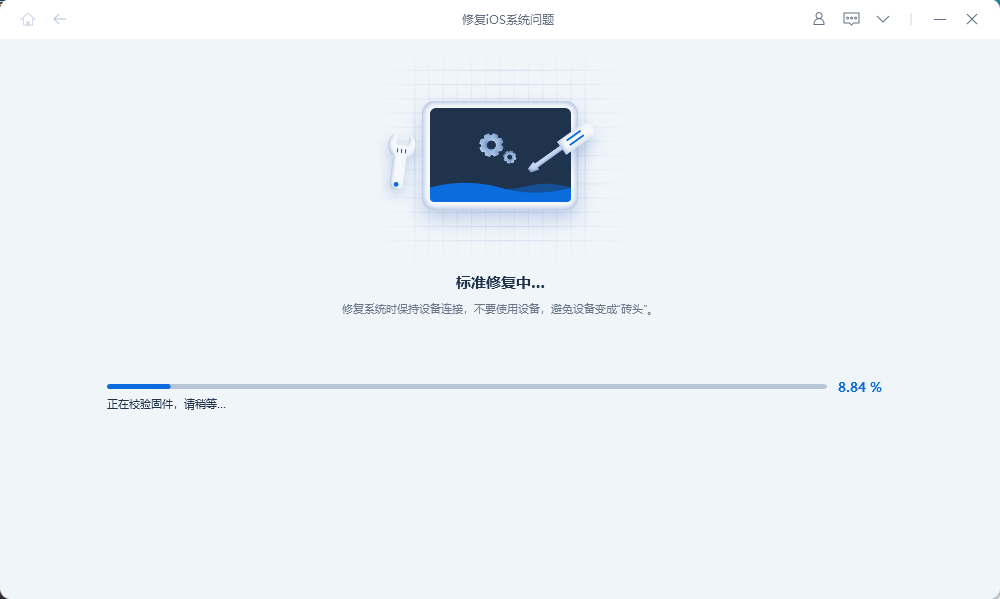
Step 3: Wait for the repair to be completed and the entire repair The process takes approximately 10 minutes. During operation, do not disconnect the data cable. Wait until "Repair Completed" is displayed to complete the system repair
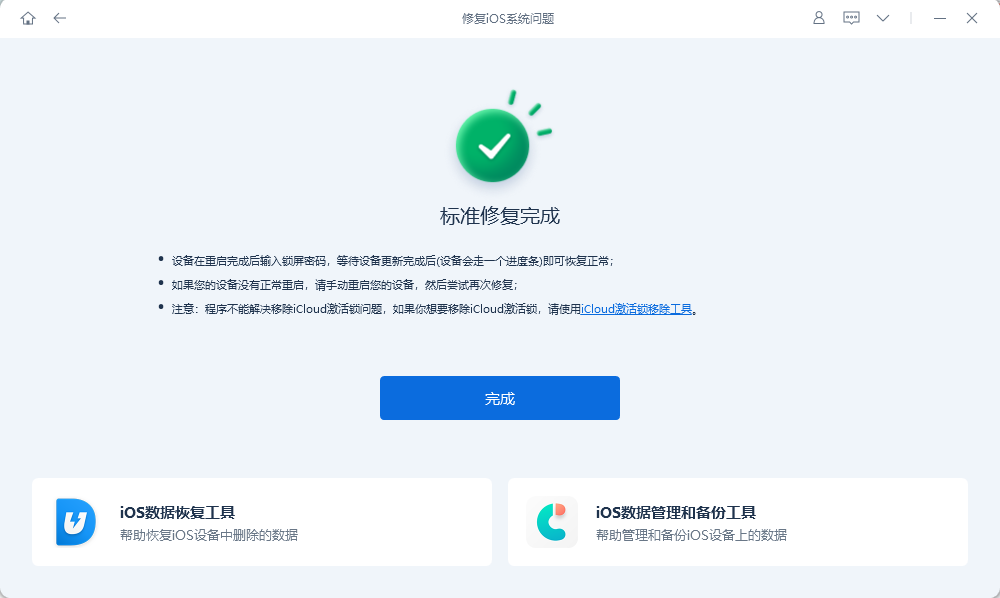
The above is the detailed content of What should I do if my iPhone 14 cannot connect to WiFi after upgrading to the official version of iOS 16.4?. For more information, please follow other related articles on the PHP Chinese website!

Hot AI Tools

Undresser.AI Undress
AI-powered app for creating realistic nude photos

AI Clothes Remover
Online AI tool for removing clothes from photos.

Undress AI Tool
Undress images for free

Clothoff.io
AI clothes remover

Video Face Swap
Swap faces in any video effortlessly with our completely free AI face swap tool!

Hot Article

Hot Tools

Notepad++7.3.1
Easy-to-use and free code editor

SublimeText3 Chinese version
Chinese version, very easy to use

Zend Studio 13.0.1
Powerful PHP integrated development environment

Dreamweaver CS6
Visual web development tools

SublimeText3 Mac version
God-level code editing software (SublimeText3)

Hot Topics
 Google Assistant Will No Longer Work With Waze on iPhone
Apr 03, 2025 am 03:54 AM
Google Assistant Will No Longer Work With Waze on iPhone
Apr 03, 2025 am 03:54 AM
Google is sunsetting Google Assistant integration in Waze for iPhones, a feature that has been malfunctioning for over a year. This decision, announced on the Waze community forum, comes as Google prepares to fully replace Google Assistant with its
 Which iPhone version is the best?
Apr 02, 2025 pm 04:53 PM
Which iPhone version is the best?
Apr 02, 2025 pm 04:53 PM
The best iPhone version depends on your individual needs. 1. iPhone12 is suitable for users who need 5G. 2. iPhone 13 is suitable for users who need long battery life. 3. iPhone 14 and 15ProMax are suitable for users who need powerful photography functions, especially 15ProMax also supports AR applications.
 Is the iPhone 16 Pro Max waterproof?
Apr 05, 2025 am 12:02 AM
Is the iPhone 16 Pro Max waterproof?
Apr 05, 2025 am 12:02 AM
The iPhone 16 ProMax is waterproof and has a waterproof rating of IP68 and can be soaked in 6 meters deep water for 30 minutes. During daily use, avoid long-term soaking, check sealing regularly, and use waterproof protective covers during high-strength activities.
 What is the price of iPhone 16 Pro Max in Amazon?
Apr 03, 2025 am 12:15 AM
What is the price of iPhone 16 Pro Max in Amazon?
Apr 03, 2025 am 12:15 AM
The iPhone 16 ProMax price on Amazon is $1,200. 1) Search for "iPhone16ProMax" on Amazon to view prices. 2) When evaluating cost-effectiveness, compare it with other mobile phones such as Samsung Galaxy S23 Ultra and Google Pixel7 Pro.
 Fix the Wait Limit in iPhone Shortcuts With This Simple Trick
Apr 11, 2025 am 03:05 AM
Fix the Wait Limit in iPhone Shortcuts With This Simple Trick
Apr 11, 2025 am 03:05 AM
Apple's Shortcuts app offers a "Wait" action for short pauses, but it's unreliable for longer durations. This limitation stems from iOS's background app restrictions. A clever workaround uses custom Focus modes to achieve extended waits,
 Is the iPhone 17 released?
Apr 09, 2025 am 12:07 AM
Is the iPhone 17 released?
Apr 09, 2025 am 12:07 AM
The iPhone 17 has not been released yet and is expected to debut in the fall of 2025. 1. Performance improvement: It may be equipped with a more powerful A17 chip. 2. Camera improvement: Possibly improve pixels and sensors, and advance ProRAW and ProRes formats. 3. Design changes: It may adopt a narrower or borderless design, using new materials. 4. New features are introduced: There may be breakthroughs in health monitoring and AR.
 We Don't Need Slimmer Phones, But You Might Want One Anyway
Apr 13, 2025 am 03:01 AM
We Don't Need Slimmer Phones, But You Might Want One Anyway
Apr 13, 2025 am 03:01 AM
Ultra-thin phones: Amazing design or risky? Samsung and Apple are about to release ultra-thin flagship phones Samsung Galaxy S25 Edge and Apple iPhone 17 Air are about to be released, and its ultra-thin design has sparked heated discussions. While many fans are concerned about their design compromises, ultra-thin phones still have some attractive advantages. Ultra-thin design: how much does it cost? First of all, these devices are expensive. Ultra-thin design requires custom parts and improved manufacturing processes, greatly increasing costs and ultimately passing them on to consumers. While prices may change at any time, reliable news shows that the iPhone 17 Air may be priced the same as the $899 iPhone Plus, or even likely to completely replace the latter; while the S25 Edge
 Apple Confirms Date for WWDC 2025, Including iOS 19's Reveal
Mar 28, 2025 am 02:40 AM
Apple Confirms Date for WWDC 2025, Including iOS 19's Reveal
Mar 28, 2025 am 02:40 AM
Apple's Worldwide Developers Conference (WWDC) 2025 is set for June 9-13, promising major software updates and potential hardware reveals. The event, held at Apple Park, will feature a keynote address on June 9th, followed by sessions through June 13





