How to add new friends by scanning WeChat QR code
How to use WeChat QR code to scan and add new friends
Method/Steps:
The first way to add friends by scanning:
1. Log in to WeChat, click Friends, and enter the "Friends" interface
2. Click "Add Friend", and then a "Scan" button will appear on the phone interface
3. Click "Scan" and a scanning viewfinder will appear on your phone.
4. By pointing your camera at your friend's QR code, your friend's QR code will be completely displayed in the viewfinder of your phone.
5. After the scan is successful, you will see the account information on your phone, and then just click the "Follow" button to quickly add friends.
The second way to add friends by scanning:
1. Log in to WeChat on your mobile phone and return to the WeChat messaging interface. Then click the "Magic Wand"
in the upper right corner2. After clicking the magic wand, select "Scan" in the pop-up menu option to quickly enter the QR code scanning interface to quickly add friends.
3. The next steps to add friends are similar to those mentioned above. Isn't it very simple? Friends with mobile phones, please come and try it.
How to add friends if you only know the other party’s WeChat QR code
Recently, many older friends who are new to WeChat often ask this question: How to scan the WeChat QR code to add friends? How to scan WeChat QR code to add friends? First of all, WeChat QR code is developed by Tencent to be used with WeChat. It is a new way to add friends. When we open WeChat, we can quickly obtain friend information by scanning the QR code and add them as friends. We no longer need to use the traditional manual adding method. Continuously entering the account number to add.
Let me explain in detail the steps to add friends by scanning the WeChat QR code:
Tools/Materials
A smartphone with WeChat installed
Method/Step
The first way to add friends by scanning:
1. Log in to WeChat, click Friends, and enter the "Friends" interface
2. Click "Add Friend", and then a "Scan" button will appear on the phone interface
3. Click "Scan" and a scanning viewfinder will appear on your phone.
4. By pointing your camera at your friend's QR code, your friend's QR code will be completely displayed in the viewfinder of your phone.
5. After the scan is successful, you will see the account information on your phone, and then just click the "Follow" button to quickly add friends.
Scan to add friends in the second way:
1. Log in to WeChat on your mobile phone and return to the WeChat messaging interface. Then click the "Magic Wand"
in the upper right corner2. After clicking the magic wand, select "Scan" in the pop-up menu option to quickly enter the QR code scanning interface to quickly add friends.
3. The next steps to add friends are similar to those mentioned above. Isn't it very simple? Friends with mobile phones, please come and try it
How to add your own QR code picture in the lower right corner of the photo taken
How to add QR codes to pictures in batches, take a look at this method:
Usu Image Format Converter V1.0.8 is a very practical software tool that can help us quickly convert image formats. The file size of this software is 64.67M. You can jump to the network disk to download the software by clicking the link below.
Step 1, first download and install the Usu Picture Format Converter software, then open the software and click the [Add Watermark] function on the lower left to proceed to the next step.
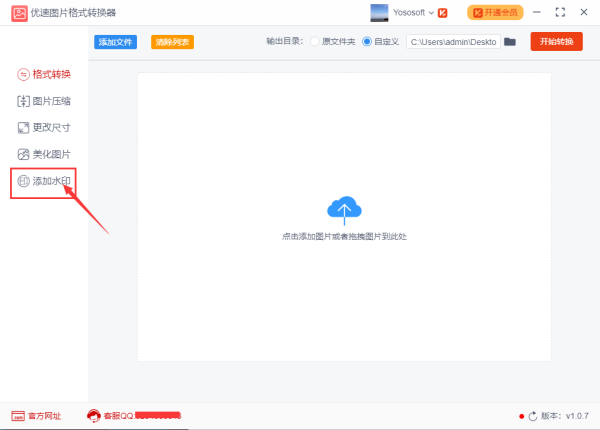
Step 2, click the [Add File] button to batch add pictures that need to be added with QR codes in the software. The software supports batch operations. After the addition is successful, the image file name will be displayed in the software.
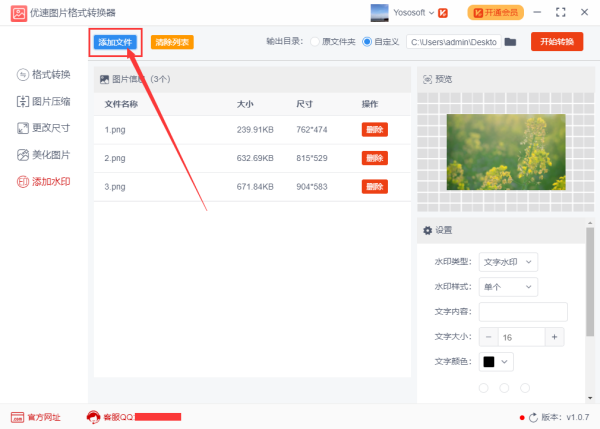
Step 3, then make settings in the lower right corner of the software and select "Picture Watermark" as the watermark type. Then add the QR code image, and set the opacity, size ratio, position and other parameters of the QR code as needed. You can preview the image effect after adding the QR code on the software interface.
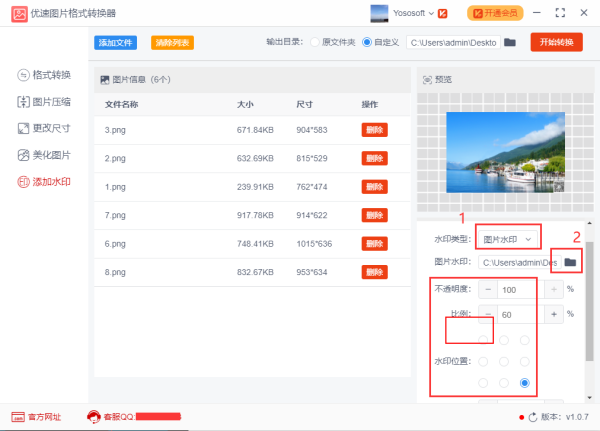
Step 4: If you confirm that there is no problem, click the [Start Conversion] button to start the software. Next, the software will automatically open a folder, and all pictures with QR codes added will be saved in this folder.
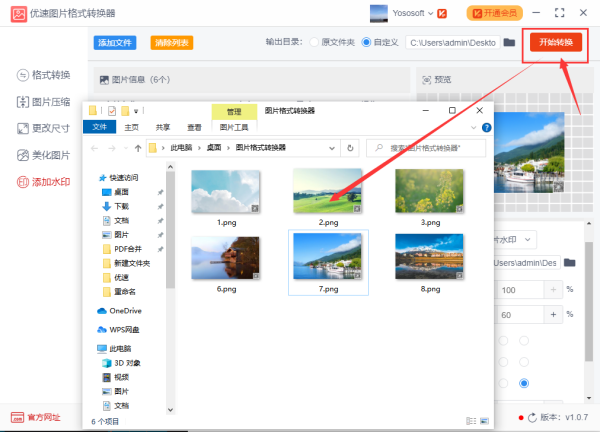
Step 5, as can be seen from the case, QR codes were successfully added to the pictures in batches.
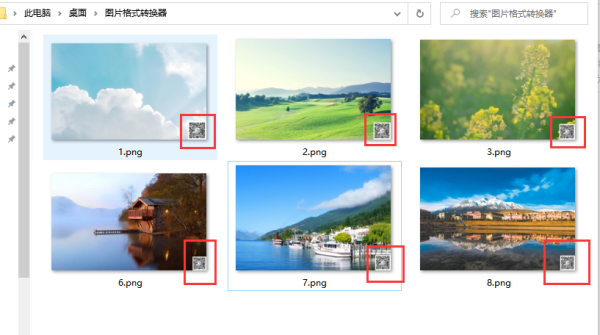
The above is the detailed content of How to add new friends by scanning WeChat QR code. For more information, please follow other related articles on the PHP Chinese website!

Hot AI Tools

Undresser.AI Undress
AI-powered app for creating realistic nude photos

AI Clothes Remover
Online AI tool for removing clothes from photos.

Undress AI Tool
Undress images for free

Clothoff.io
AI clothes remover

Video Face Swap
Swap faces in any video effortlessly with our completely free AI face swap tool!

Hot Article

Hot Tools

Notepad++7.3.1
Easy-to-use and free code editor

SublimeText3 Chinese version
Chinese version, very easy to use

Zend Studio 13.0.1
Powerful PHP integrated development environment

Dreamweaver CS6
Visual web development tools

SublimeText3 Mac version
God-level code editing software (SublimeText3)

Hot Topics
 How to Fix the Steam Cloud Error? Try These Methods
Apr 04, 2025 am 01:51 AM
How to Fix the Steam Cloud Error? Try These Methods
Apr 04, 2025 am 01:51 AM
The Steam Cloud error can be caused by many reasons. To play a game smoothly, you need to take some measures to remove this error before you launch the game. php.cn Software introduces some best ways as well as more useful information in this post.
 Windows Metadata and Internet Services Problem: How to Fix It?
Apr 02, 2025 pm 03:57 PM
Windows Metadata and Internet Services Problem: How to Fix It?
Apr 02, 2025 pm 03:57 PM
You may see the “A connection to the Windows Metadata and Internet Services (WMIS) could not be established.” error on Event Viewer. This post from php.cn introduces how to remove the Windows Metadata and Internet Services problem.
 How to Resolve the KB5035942 Update Issues – Crashing System
Apr 02, 2025 pm 04:16 PM
How to Resolve the KB5035942 Update Issues – Crashing System
Apr 02, 2025 pm 04:16 PM
KB5035942 update issues - crashing system commonly happens to users. Inflicted people hope to find a way out of the kind of trouble, such as crashing system, installation, or sound issues. Targeting these situations, this post published by php.cn wil
 Fixed – OneDrive Not Uploading Photos on PC
Apr 02, 2025 pm 04:04 PM
Fixed – OneDrive Not Uploading Photos on PC
Apr 02, 2025 pm 04:04 PM
OneDrive is an online cloud storage service from Microsoft. At times, you might find OneDrive fail to upload photos to the cloud. If you are on the same boat, keep reading this post from php.cn Software to get effective solutions now!
 Remove PC App Store Malware - A Full Guide for You!
Apr 04, 2025 am 01:41 AM
Remove PC App Store Malware - A Full Guide for You!
Apr 04, 2025 am 01:41 AM
If you have a program called PC App Store on your computer and did not purposely install it, then your PC may be infected with the malware. This post from php.cn introduces how to remove PC App Store malware.
 Fix: Brothers: A Tale of Two Sons Remake Not Launching/Loading
Apr 02, 2025 am 02:40 AM
Fix: Brothers: A Tale of Two Sons Remake Not Launching/Loading
Apr 02, 2025 am 02:40 AM
Is Brothers: A Tale of Two Sons Remake not launching? Encountering Brothers: A Tale of Two Sons Remake black screen? Here this post on php.cn offers you tested solutions to assist you in addressing this problem.
 How to Use Chris Titus Tool to Create a Debloated Win11/10 ISO
Apr 01, 2025 am 03:15 AM
How to Use Chris Titus Tool to Create a Debloated Win11/10 ISO
Apr 01, 2025 am 03:15 AM
Chris Titus Tech has a tool called Windows Utility that can help you easily create a debloated Windows 11/10 ISO to install a clean system. php.cn offers a full guide on how to do this thing using the Chris Titus tool.
 MSConfig Keeps Reverting to Selective Startup? 2 Solutions Here
Mar 28, 2025 pm 12:06 PM
MSConfig Keeps Reverting to Selective Startup? 2 Solutions Here
Mar 28, 2025 pm 12:06 PM
Are you questioned about an issue that MSConfig keeps reverting to selective startup on your Windows? How to switch to normal startup if you require it? Try the methods explained in this php.cn post to find one that works for you.






