How to solve the problem of blurry fonts in Win10
When using Windows 10, some users may encounter the problem of blurred fonts, which may have a negative impact on reading and usage experience. Thankfully, however, this problem can usually be solved with a few simple actions.
Windows 10 fonts are very blurry and blurry settings solution:
Method 1: Adjust display settings
1. In Windows 10 system, please click on a blank area on the desktop, and then Select "Display settings."
2. In the "Display Settings" window, find and click the "Scale and Layout" section. Select an appropriate option from the "Change the size of text, apps, and more" drop-down menu. It is generally recommended to choose a ratio of 100% or higher for clearer font display.
3. After the settings are completed, click to restart the computer so that the configuration changes can take effect immediately.
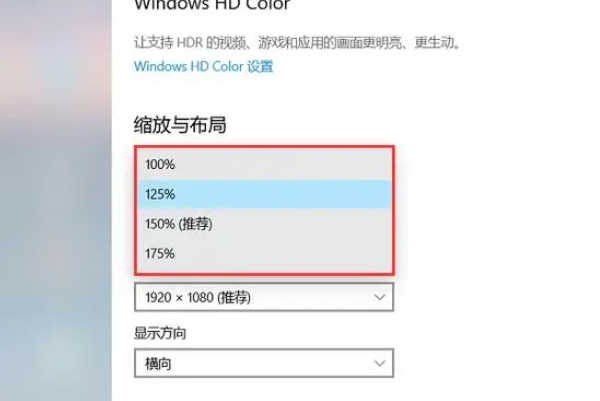
Method 2: Update the graphics card driver
1. In the Windows 10 operating system, right-click, select the "Start" menu, and then select "Device Management" device".
2. In the Device Manager, expand the word "Display Adapter". Click on your graphics card and select "Update Driver."
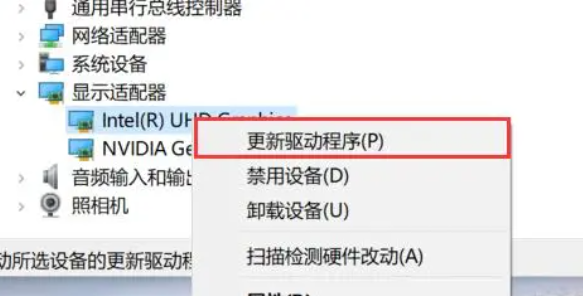
3. Select "Automatically search for updated drivers", and Windows will automatically search for and install the latest graphics card driver. After completing the operation, restart our computer.
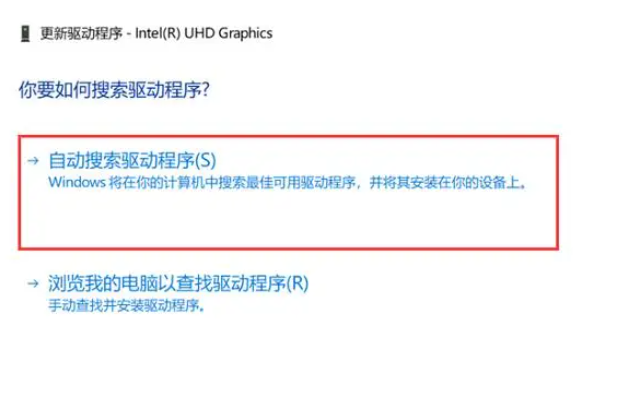
Method 3: Use ClearType to adjust text display
1. In Windows 10 system, right-click, select the "Start" menu, and then select "Settings" ”, then enter “ClearType” in the settings window and select “Adjust ClearType text”.
2. In the ClearType text adjustment guide, make sure the "Enable ClearType" checkbox is checked. Follow the guide's guidance to select the best text display configuration. After completing the above operations, click to restart the computer so that the configuration changes can take effect immediately.
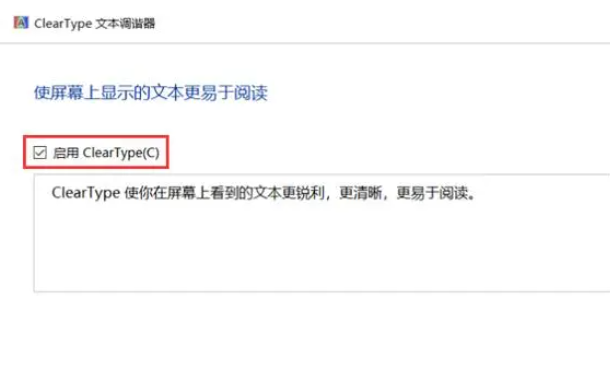
Is the font issue in win10 related to the monitor?
Answer: There is a slight relationship, but it is not entirely a monitor problem
Except for the monitor There are also the following problems that will cause the fonts to become blurry:
1. Resolution setting:
If the resolution setting of your monitor is inappropriate, the text may be blurred. It is recommended that you try to adjust the monitor resolution to the recommended value to achieve clearer text display.
2. Zoom level:
Windows 10 supports zoom level adjustment and is suitable for monitors of various sizes and resolutions. If your zoom level is set too high or too low, text may become blurry. Please try adjusting the zoom level to suit your monitor and usage habits.
3. Driver upgrade:
Please make sure your monitor driver is the latest version. Outdated drivers may not handle text display properly, causing blurring. Please visit the monitor manufacturer's official website to download and install the latest drivers.
4. ClearType settings:
Windows 10 includes ClearType technology, which can improve the clarity of text on the LCD display. You can search for "ClearType" in Windows settings and follow the wizard to configure it to get clearer text display.
5. Monitor quality:
A low-quality monitor may cause blurred text. If your monitor is of poor quality, you may not be able to achieve the desired text display even after making the above adjustments. When purchasing a monitor, it is recommended to choose high-quality products to obtain better display effects.
The above is the detailed content of How to solve the problem of blurry fonts in Win10. For more information, please follow other related articles on the PHP Chinese website!

Hot AI Tools

Undresser.AI Undress
AI-powered app for creating realistic nude photos

AI Clothes Remover
Online AI tool for removing clothes from photos.

Undress AI Tool
Undress images for free

Clothoff.io
AI clothes remover

Video Face Swap
Swap faces in any video effortlessly with our completely free AI face swap tool!

Hot Article

Hot Tools

Notepad++7.3.1
Easy-to-use and free code editor

SublimeText3 Chinese version
Chinese version, very easy to use

Zend Studio 13.0.1
Powerful PHP integrated development environment

Dreamweaver CS6
Visual web development tools

SublimeText3 Mac version
God-level code editing software (SublimeText3)

Hot Topics
 ReactOS, the Open-Source Windows, Just Got an Update
Mar 25, 2025 am 03:02 AM
ReactOS, the Open-Source Windows, Just Got an Update
Mar 25, 2025 am 03:02 AM
ReactOS 0.4.15 includes new storage drivers, which should help with overall stability and UDB drive compatibility, as well as new drivers for networking. There are also many updates to fonts support, the desktop shell, Windows APIs, themes, and file
 Microsoft's New PowerToys Search Is the Missing Feature Windows 11 Needs
Apr 03, 2025 am 03:53 AM
Microsoft's New PowerToys Search Is the Missing Feature Windows 11 Needs
Apr 03, 2025 am 03:53 AM
Microsoft's latest PowerToys update introduces a game-changing search feature reminiscent of macOS' Spotlight. This improved "Command Palette" (formerly PowerToys Run) surpasses the functionality of the Windows R Run command and the task
 New to Multi-Monitors? Don't Make These Mistakes
Mar 25, 2025 am 03:12 AM
New to Multi-Monitors? Don't Make These Mistakes
Mar 25, 2025 am 03:12 AM
Multi-monitor setups boost your productivity and deliver a more immersive experience. However, it's easy for a novice to stumble while assembling the setup and make mistakes. Here are some of the most common ones and how to avoid them.
 Windows kb5054979 update information Update content list
Apr 15, 2025 pm 05:36 PM
Windows kb5054979 update information Update content list
Apr 15, 2025 pm 05:36 PM
KB5054979 is a cumulative security update released on March 27, 2025, for Windows 11 version 24H2. It targets .NET Framework versions 3.5 and 4.8.1, enhancing security and overall stability. Notably, the update addresses an issue with file and directory operations on UNC shares using System.IO APIs. Two installation methods are provided: one through Windows Settings by checking for updates under Windows Update, and the other via a manual download from the Microsoft Update Catalog.
 How to Disable Windows 11 Round Corners: 4 Easy Methods!
Mar 27, 2025 pm 03:27 PM
How to Disable Windows 11 Round Corners: 4 Easy Methods!
Mar 27, 2025 pm 03:27 PM
This guide provides four methods to remove the rounded corners in Windows 11, restoring the classic square-edged look. While the rounded corners offer a modern aesthetic, some users prefer the sharper look for reasons including improved screenshot a
 Why Do Some Keyboards Have Coiled Cables?
Mar 27, 2025 pm 09:01 PM
Why Do Some Keyboards Have Coiled Cables?
Mar 27, 2025 pm 09:01 PM
For mechanical keyboard enthusiasts, those intriguing coiled cables are a common sight. But why the coil? Let's delve into the reasons. Coiled Cables: Primarily Aesthetics The main draw of coiled cables is their visual appeal. They enhance the look
 These Are My Go-To Free Alternatives for Paid Windows Apps
Apr 04, 2025 am 03:42 AM
These Are My Go-To Free Alternatives for Paid Windows Apps
Apr 04, 2025 am 03:42 AM
Many free apps rival their paid counterparts in functionality. This list showcases excellent free Windows alternatives to popular paid software. I firmly believe in using free software unless a paid option offers a crucial, missing feature. These
 The Pixel 9a and Your Non-Private Smart Home: Weekly Roundup
Mar 25, 2025 am 03:09 AM
The Pixel 9a and Your Non-Private Smart Home: Weekly Roundup
Mar 25, 2025 am 03:09 AM
Smart Home Privacy Takes a Blow as Amazon Kills Alexa Local Processing Alexa devices will no longer offer a "do not send voice recordings" setting after March 28th. Future Alexa recordings must be sent to the Amazon cloud, though you can






