How to introduce win101909 in detail
After Microsoft pushed out Windows 10 version 1909, many users were curious about how this version was, whether it was as good as the previous version or hesitant to update. The editor below will introduce and review this version for everyone so that you can choose.
How about win101909:
Answer: The win101909 version is still very good.
win101909 is the second major version update released in 2019.
Windows 10 1909 still has many changes in functionality.
For example, some new features and adjustments have been added to the win10 desktop experience and settings experience.
In addition, new support for third-party digital assistants, Windows sandbox, and improved multi-core processors have also been added. logic, and support for longer battery life and more.
It is not difficult to see that in order to bring Windows 10 to an end in 2019, Microsoft is still committed to improving win10.
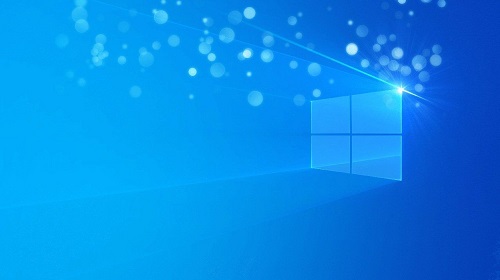
win101909 update content:
1. Light mode and UI improvements
The past Windows 10 system did not support changing the theme color,
Since the 1809 update, black theme color matching has been supported. This time the 1903 update Windows has added a new light theme color matching.
Can be set in "Settings-Personalization-Color".
In light mode, the system theme interface will turn into white and gray.
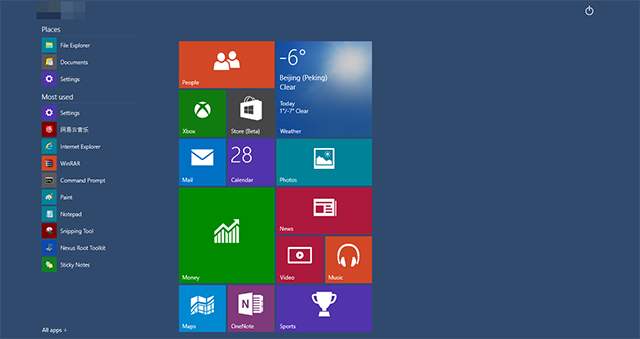
2. Native sandbox function
In the past Windows system, users needed to use third-party sandbox software to use the sandbox function,
Thus, a sub-environment separated from the main system is created through hardware virtualization technology.
It is equivalent to a new Windows installation. After each use, the operations in the sandbox will be cleared.
It is a new lightweight virtual desktop environment, which functions like a virtual machine. When we run an uncertain software,
can be run in the sandbox first, even if this Even if the software contains viruses, it will not have any impact on the real system.
To use the sandbox function, you need to install the professional or enterprise version of Windows 10 1903 system,
Open "Control Panel-Programs and Features-Turn Windows features on or off",
Check the "Windows Sandbox" option and restart the computer, you can find the corresponding tool on the start screen.

3. Search and Cortana split
In previous versions of Windows 10, Microsoft deeply integrated the search and Cortana (Cortana) voice assistant functions .
Users can use Cortana to perform simple tasks such as searching for documents.
After adjusting Cortana’s strategic positioning and reaching cooperation with Amazon Alexa,
In the 1903 version of Windows 10 system, Microsoft separated Cortana and the search function that reside on the taskbar. It occupies one more icon position.
Now after tapping the Cortana icon, you can only perform voice commands and cannot search by typing.
The extra search button aggregates frequently used apps and recently used files on the homepage for easy and quick opening.
You can still directly search documents, photos, emails, applications, web pages, etc., which is consistent with the previous functions of Cortana.
The "Search" section has also been added to the settings, allowing you to set safe search, cloud search and history preferences.
You can also select local folders to index or exclude to prevent embarrassment.
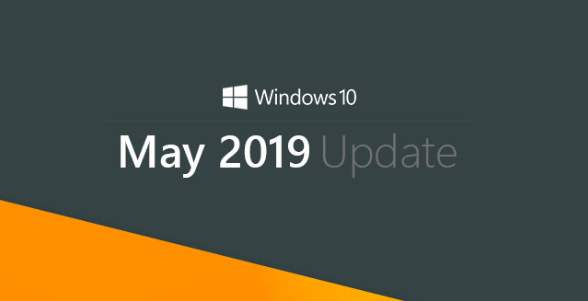
4. Ease of use function optimization
In "Ease of use", Microsoft has simplified the Narrator setting process,
added Narrator displays the Narrator Home page and the option to minimize Narrator Home page to the system tray when Narrator starts, and is enabled by default.
In Narrator's reading interaction settings, Microsoft has added 5 new reading modes,
allowing you to freely control what content on the screen you want to read aloud, and choose whether to let the voice emphasize the words Formatted text, addition and deletion of punctuation marks, etc.
If you forget your computer password, Narrator also guides you through the reset process.
In addition, you can now adjust the size, color and cursor thickness of the mouse pointer in "Ease of Use" to meet personalized needs and the needs of the visually impaired.

5. More considerate Windows updates
Windows automatic updates have always been a long-standing problem that troubles users.
This version is 1903 During the update, Windows can intelligently determine your usage period and adjust the automatic restart time.
If the update encounters a problem, Windows will automatically roll back the original version and inform you of the reason.
At the same time, in addition to the previous "Update and Shutdown" and "Update and Restart" when shutting down,
also thoughtfully added separate "Shutdown" and "Restart" buttons. When users are in a hurry to get off work, they no longer have to wait for long system updates.
The above is the detailed content of How to introduce win101909 in detail. For more information, please follow other related articles on the PHP Chinese website!

Hot AI Tools

Undresser.AI Undress
AI-powered app for creating realistic nude photos

AI Clothes Remover
Online AI tool for removing clothes from photos.

Undress AI Tool
Undress images for free

Clothoff.io
AI clothes remover

Video Face Swap
Swap faces in any video effortlessly with our completely free AI face swap tool!

Hot Article

Hot Tools

Notepad++7.3.1
Easy-to-use and free code editor

SublimeText3 Chinese version
Chinese version, very easy to use

Zend Studio 13.0.1
Powerful PHP integrated development environment

Dreamweaver CS6
Visual web development tools

SublimeText3 Mac version
God-level code editing software (SublimeText3)

Hot Topics
 1664
1664
 14
14
 1423
1423
 52
52
 1321
1321
 25
25
 1269
1269
 29
29
 1249
1249
 24
24
 Windows kb5054979 update information Update content list
Apr 15, 2025 pm 05:36 PM
Windows kb5054979 update information Update content list
Apr 15, 2025 pm 05:36 PM
KB5054979 is a cumulative security update released on March 27, 2025, for Windows 11 version 24H2. It targets .NET Framework versions 3.5 and 4.8.1, enhancing security and overall stability. Notably, the update addresses an issue with file and directory operations on UNC shares using System.IO APIs. Two installation methods are provided: one through Windows Settings by checking for updates under Windows Update, and the other via a manual download from the Microsoft Update Catalog.
 Nanoleaf Wants to Change How You Charge Your Tech
Apr 17, 2025 am 01:03 AM
Nanoleaf Wants to Change How You Charge Your Tech
Apr 17, 2025 am 01:03 AM
Nanoleaf's Pegboard Desk Dock: A Stylish and Functional Desk Organizer Tired of the same old charging setup? Nanoleaf's new Pegboard Desk Dock offers a stylish and functional alternative. This multifunctional desk accessory boasts 32 full-color RGB
 Got an AMD CPU and Aren't Using PBO? You're Missing Out
Apr 12, 2025 pm 09:02 PM
Got an AMD CPU and Aren't Using PBO? You're Missing Out
Apr 12, 2025 pm 09:02 PM
Unlocking Ryzen's Potential: A Simple Guide to Precision Boost Overdrive (PBO) Overclocking your new PC can seem daunting. While performance gains might feel elusive, leaving potential untapped is even less appealing. Fortunately, AMD Ryzen processo
 ASUS' ROG Zephyrus G14 OLED Gaming Laptop Is $300 Off
Apr 16, 2025 am 03:01 AM
ASUS' ROG Zephyrus G14 OLED Gaming Laptop Is $300 Off
Apr 16, 2025 am 03:01 AM
ASUS ROG Zephyrus G14 Esports Laptop Special Offer! Buy ASUS ROG Zephyrus G14 Esports Laptop now and enjoy a $300 offer! Original price is $1999, current price is only $1699! Enjoy immersive gaming experience anytime, anywhere, or use it as a reliable portable workstation. Best Buy currently offers offers on this 2024 14-inch ASUS ROG Zephyrus G14 e-sports laptop. Its powerful configuration and performance are impressive. This ASUS ROG Zephyrus G14 e-sports laptop costs 16 on Best Buy
 How to Use Windows 11 as a Bluetooth Audio Receiver
Apr 15, 2025 am 03:01 AM
How to Use Windows 11 as a Bluetooth Audio Receiver
Apr 15, 2025 am 03:01 AM
Turn your Windows 11 PC into a Bluetooth speaker and enjoy your favorite music from your phone! This guide shows you how to easily connect your iPhone or Android device to your computer for audio playback. Step 1: Pair Your Bluetooth Device First, pa
 5 Hidden Windows Features You Should Be Using
Apr 16, 2025 am 12:57 AM
5 Hidden Windows Features You Should Be Using
Apr 16, 2025 am 12:57 AM
Unlock Hidden Windows Features for a Smoother Experience! Discover surprisingly useful Windows functionalities that can significantly enhance your computing experience. Even seasoned Windows users might find some new tricks here. Dynamic Lock: Auto
 How to Customize Your Windows 11 Notifications
Apr 14, 2025 am 04:05 AM
How to Customize Your Windows 11 Notifications
Apr 14, 2025 am 04:05 AM
Detailed explanation of Windows 11 notification settings: Create a personalized notification experience Windows 11 integrates the Notification Center into the calendar, and although it takes some time to adapt, the frequency of notifications has not changed. If you are tired of the constantly popping up system updates and useless application notifications, this article will guide you to customize Windows 11 notifications and optimize your workflow. Global notification settings Almost all notification-related options are located in Settings in Windows 11. Step 1: Click the "Start" menu and select "Settings" (or press "Windows I"). Step 2: Select System in the left sidebar. Step 3: Click "Notification" to access all notification options.
 5 Windows Settings to Change to Improve Laptop Battery Life
Apr 12, 2025 am 06:04 AM
5 Windows Settings to Change to Improve Laptop Battery Life
Apr 12, 2025 am 06:04 AM
Is your Windows laptop battery draining faster than you'd like? Don't worry, you can significantly extend its life with a few simple tweaks to Windows' built-in power management features. Here's how to maximize your laptop's battery life on a singl




