Recommended Linux file management tools
| Introduction | As an essential tool for desktop systems, choosing a useful file manager can make daily use more efficient. Next, I recommend several feature-rich open source file managers suitable for Linux. I hope they can be helpful to everyone. |
A simple file manager, but rich in features and dedicated to usability. Provides optional and convenient navigation and information display panels, supports split windows, and each window can set (and remember) independent view properties. Supports multi-tab browsing, with an optional information panel on the right that can be switched to an editable address bar with one click. Additionally, file management of remote and virtual file systems is supported via KIO, and files and folders can be tagged via Nepomuk.
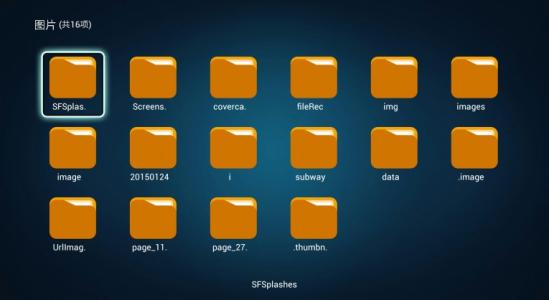
A cross-platform open source file manager with two information panels side by side. Dual windows with multiple TAB labels, support Unicode, and all operations work in the background. Built-in registry editor function, you can edit, create, delete system registry entries and key values, and support batch renaming. It has built-in compression/decompression functions, and can treat compressed packages as folders, and has powerful copy/move functions. It can configure the copy mode to be the same disk mode or different disk mode, and the read and write cache size of the copied files.
3、KrusaderA file manager running on the KDE desktop or other Linux systems, providing all the file management functions you may need. For example: powerful file processing, file system mounting, (S) FTP file transfer, directory synchronization, file content comparison, batch renaming, etc. It has built-in advanced search module and internal viewer and editor for easy use.
4、Midnight CommanderA user-friendly and powerful visual character interface file manager, rich in functions and easy to use. Allows copying, moving and deleting files and entire directory trees, supports searching for files and running commands in a subshell, built-in internal viewer and editor. It can run on the system console, xterm or any other pseudo-terminal device.
5、NautilusA simple file manager designed to adapt to the Gnome desktop design and behavior, providing users with an easy way to navigate and manage their files. It focuses on security, and any risky actions display notifications and allow undoing.
6、NemoCinnamon is the default file manager, supports opening a terminal and using root to open a new directory. It comes with a full navigation option, including forward, backward, refresh, etc., can display file operation progress information, and supports GTK bookmark management.
The above is the detailed content of Recommended Linux file management tools. For more information, please follow other related articles on the PHP Chinese website!

Hot AI Tools

Undresser.AI Undress
AI-powered app for creating realistic nude photos

AI Clothes Remover
Online AI tool for removing clothes from photos.

Undress AI Tool
Undress images for free

Clothoff.io
AI clothes remover

Video Face Swap
Swap faces in any video effortlessly with our completely free AI face swap tool!

Hot Article

Hot Tools

Notepad++7.3.1
Easy-to-use and free code editor

SublimeText3 Chinese version
Chinese version, very easy to use

Zend Studio 13.0.1
Powerful PHP integrated development environment

Dreamweaver CS6
Visual web development tools

SublimeText3 Mac version
God-level code editing software (SublimeText3)

Hot Topics
 What computer configuration is required for vscode
Apr 15, 2025 pm 09:48 PM
What computer configuration is required for vscode
Apr 15, 2025 pm 09:48 PM
VS Code system requirements: Operating system: Windows 10 and above, macOS 10.12 and above, Linux distribution processor: minimum 1.6 GHz, recommended 2.0 GHz and above memory: minimum 512 MB, recommended 4 GB and above storage space: minimum 250 MB, recommended 1 GB and above other requirements: stable network connection, Xorg/Wayland (Linux)
 Linux Architecture: Unveiling the 5 Basic Components
Apr 20, 2025 am 12:04 AM
Linux Architecture: Unveiling the 5 Basic Components
Apr 20, 2025 am 12:04 AM
The five basic components of the Linux system are: 1. Kernel, 2. System library, 3. System utilities, 4. Graphical user interface, 5. Applications. The kernel manages hardware resources, the system library provides precompiled functions, system utilities are used for system management, the GUI provides visual interaction, and applications use these components to implement functions.
 How to run java code in notepad
Apr 16, 2025 pm 07:39 PM
How to run java code in notepad
Apr 16, 2025 pm 07:39 PM
Although Notepad cannot run Java code directly, it can be achieved by using other tools: using the command line compiler (javac) to generate a bytecode file (filename.class). Use the Java interpreter (java) to interpret bytecode, execute the code, and output the result.
 vscode cannot install extension
Apr 15, 2025 pm 07:18 PM
vscode cannot install extension
Apr 15, 2025 pm 07:18 PM
The reasons for the installation of VS Code extensions may be: network instability, insufficient permissions, system compatibility issues, VS Code version is too old, antivirus software or firewall interference. By checking network connections, permissions, log files, updating VS Code, disabling security software, and restarting VS Code or computers, you can gradually troubleshoot and resolve issues.
 Can vscode be used for mac
Apr 15, 2025 pm 07:36 PM
Can vscode be used for mac
Apr 15, 2025 pm 07:36 PM
VS Code is available on Mac. It has powerful extensions, Git integration, terminal and debugger, and also offers a wealth of setup options. However, for particularly large projects or highly professional development, VS Code may have performance or functional limitations.
 How to check the warehouse address of git
Apr 17, 2025 pm 01:54 PM
How to check the warehouse address of git
Apr 17, 2025 pm 01:54 PM
To view the Git repository address, perform the following steps: 1. Open the command line and navigate to the repository directory; 2. Run the "git remote -v" command; 3. View the repository name in the output and its corresponding address.
 vscode terminal usage tutorial
Apr 15, 2025 pm 10:09 PM
vscode terminal usage tutorial
Apr 15, 2025 pm 10:09 PM
vscode built-in terminal is a development tool that allows running commands and scripts within the editor to simplify the development process. How to use vscode terminal: Open the terminal with the shortcut key (Ctrl/Cmd). Enter a command or run the script. Use hotkeys (such as Ctrl L to clear the terminal). Change the working directory (such as the cd command). Advanced features include debug mode, automatic code snippet completion, and interactive command history.
 How to use VSCode
Apr 15, 2025 pm 11:21 PM
How to use VSCode
Apr 15, 2025 pm 11:21 PM
Visual Studio Code (VSCode) is a cross-platform, open source and free code editor developed by Microsoft. It is known for its lightweight, scalability and support for a wide range of programming languages. To install VSCode, please visit the official website to download and run the installer. When using VSCode, you can create new projects, edit code, debug code, navigate projects, expand VSCode, and manage settings. VSCode is available for Windows, macOS, and Linux, supports multiple programming languages and provides various extensions through Marketplace. Its advantages include lightweight, scalability, extensive language support, rich features and version






