How to restore the right-click menu of Win11 to Win10?
The right-click menu of Win11 system has made some changes compared to Win10, but this makes many Microsoft users very uncomfortable. Although the new right-click menu of Win11 is simple, it does not have a refresh option, nor some traditional menu lists, which makes it feel uncomfortable to use. It is not as smooth as the traditional right-click menu. How do many users want to change it back? We together look!
Tutorial on changing the Win11 right-click menu back to Win10:
Method 1: By modifying the registry
1. Run Win R, enter Regedit, and open the registry editor, as shown below As shown;
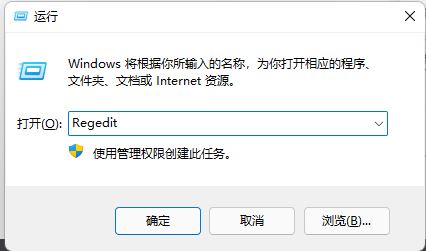
2. Locate HKEY_LOCAL_MACHINE\SYSTEM\CurrentControlSet\Control\FeatureManagement\Overrides\4. Right-click to create a new item and name it 586118283, as shown in the figure below ;
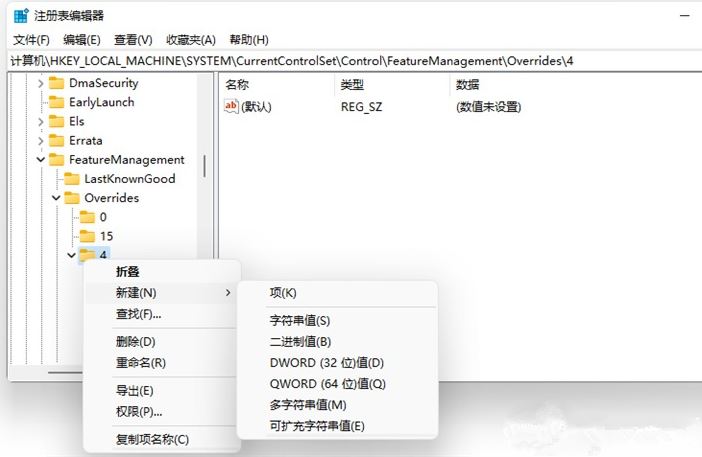
3. Create 5 DWORDs in the right pane of the new item created: EnabledState, EnabledStateOptions, Variant, VariantPayload, VariantPayloadKind. These 5 DWORDs correspond to values respectively, as shown in the figure below;
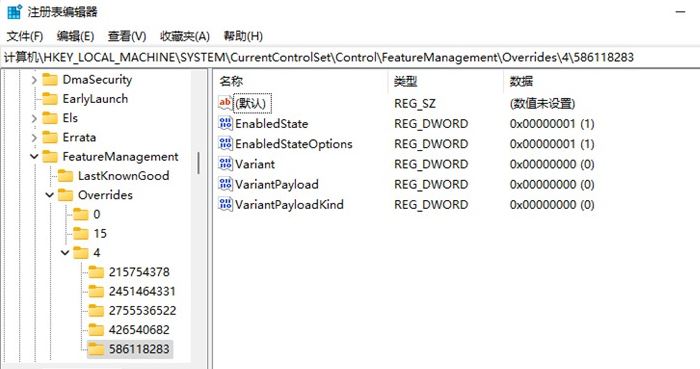
4. When completed, restart the computer to directly call up the traditional right-click menu in Win11.
Method 2: Realize through software
1. Download and install
StartAllBack is a very easy-to-use system tool software. Its main functions include: Restore and improve the Start menu style, personalized taskbar, resource manager and other functions. You can restore the classic Windows 7 theme style Start menu on the taskbar for Windows 11. Added features such as changing Windows app theme colors, adding translucency effects to the ribbon and command bar, and being able to move the taskbar to the top, left, and right of the screen.
2. Enter the start menu interface and turn off the [Enable enhanced classic start menu] switch. Note: After the program is installed, the win7 start menu will be enabled by default, so this function needs to be turned off;
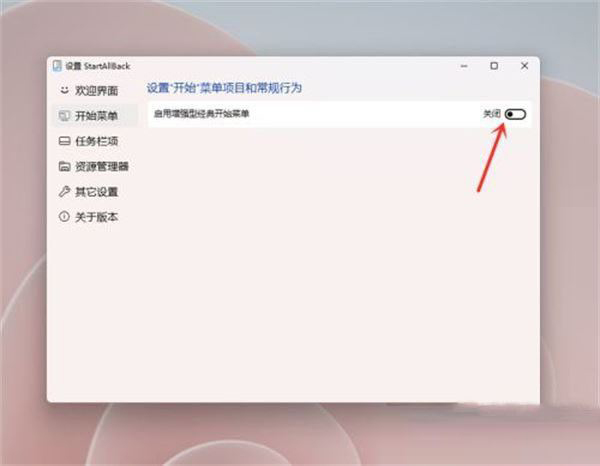
3. Enter the resource manager interface and check [Classic style right-click Menu].
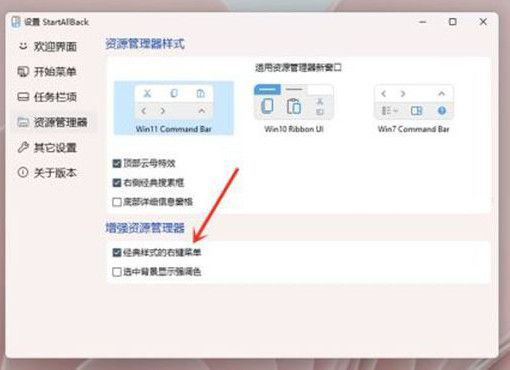
Or use Windows 11 Classic Context menu
Windows 11 Classic Context menu is a tool that supports removing "Show more options" in the Windows 11 context menu entry, and restore the classic right-click menu in Windows 10 to the software.
The contextual (right-click) menu in Windows 11 has been redesigned with limited entries compared to older windows. It includes a row of icons for basic operations like copy, paste, and delete, but hides some of the functionality you might need behind the "Show more options" button, meaning we need to press an extra option each time to view it. All context menu options. Friends who don’t like the context menu option of this feature can download Windows 11 Classic Context menu to resume use.
How to use
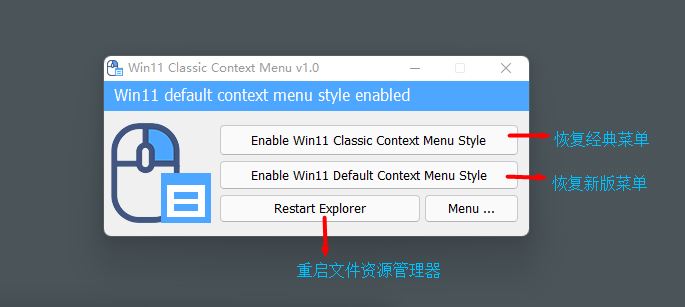
Using this application you can easily switch between the old Windows 10 right-click context menu and the default Windows 11 context menu .
Menu before restoration (new version menu):
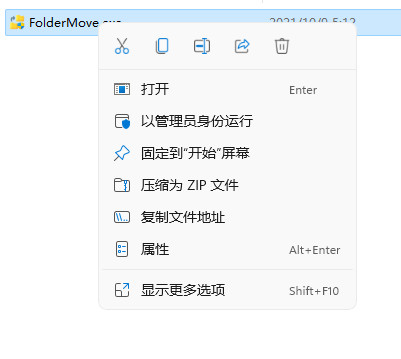
Menu after restoration (classic menu):
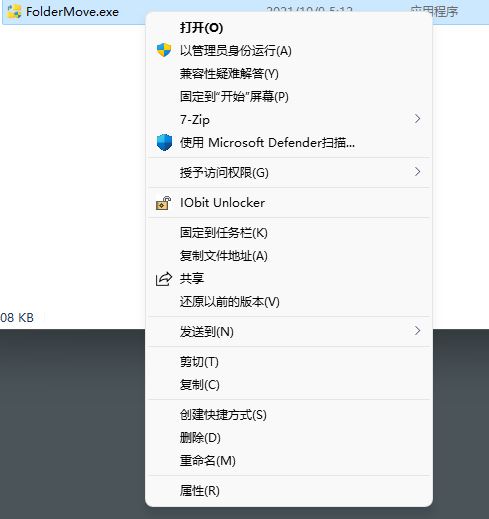
The above is the detailed content of How to restore the right-click menu of Win11 to Win10?. For more information, please follow other related articles on the PHP Chinese website!

Hot AI Tools

Undresser.AI Undress
AI-powered app for creating realistic nude photos

AI Clothes Remover
Online AI tool for removing clothes from photos.

Undress AI Tool
Undress images for free

Clothoff.io
AI clothes remover

Video Face Swap
Swap faces in any video effortlessly with our completely free AI face swap tool!

Hot Article

Hot Tools

Notepad++7.3.1
Easy-to-use and free code editor

SublimeText3 Chinese version
Chinese version, very easy to use

Zend Studio 13.0.1
Powerful PHP integrated development environment

Dreamweaver CS6
Visual web development tools

SublimeText3 Mac version
God-level code editing software (SublimeText3)

Hot Topics
 Microsoft's New PowerToys Search Is the Missing Feature Windows 11 Needs
Apr 03, 2025 am 03:53 AM
Microsoft's New PowerToys Search Is the Missing Feature Windows 11 Needs
Apr 03, 2025 am 03:53 AM
Microsoft's latest PowerToys update introduces a game-changing search feature reminiscent of macOS' Spotlight. This improved "Command Palette" (formerly PowerToys Run) surpasses the functionality of the Windows R Run command and the task
 Windows kb5054979 update information Update content list
Apr 15, 2025 pm 05:36 PM
Windows kb5054979 update information Update content list
Apr 15, 2025 pm 05:36 PM
KB5054979 is a cumulative security update released on March 27, 2025, for Windows 11 version 24H2. It targets .NET Framework versions 3.5 and 4.8.1, enhancing security and overall stability. Notably, the update addresses an issue with file and directory operations on UNC shares using System.IO APIs. Two installation methods are provided: one through Windows Settings by checking for updates under Windows Update, and the other via a manual download from the Microsoft Update Catalog.
 Why Do Some Keyboards Have Coiled Cables?
Mar 27, 2025 pm 09:01 PM
Why Do Some Keyboards Have Coiled Cables?
Mar 27, 2025 pm 09:01 PM
For mechanical keyboard enthusiasts, those intriguing coiled cables are a common sight. But why the coil? Let's delve into the reasons. Coiled Cables: Primarily Aesthetics The main draw of coiled cables is their visual appeal. They enhance the look
 These Are My Go-To Free Alternatives for Paid Windows Apps
Apr 04, 2025 am 03:42 AM
These Are My Go-To Free Alternatives for Paid Windows Apps
Apr 04, 2025 am 03:42 AM
Many free apps rival their paid counterparts in functionality. This list showcases excellent free Windows alternatives to popular paid software. I firmly believe in using free software unless a paid option offers a crucial, missing feature. These
 How to Disable Windows 11 Round Corners: 4 Easy Methods!
Mar 27, 2025 pm 03:27 PM
How to Disable Windows 11 Round Corners: 4 Easy Methods!
Mar 27, 2025 pm 03:27 PM
This guide provides four methods to remove the rounded corners in Windows 11, restoring the classic square-edged look. While the rounded corners offer a modern aesthetic, some users prefer the sharper look for reasons including improved screenshot a
 You Can Get This Powerful Mini PC for Under $150 Today
Apr 02, 2025 am 03:55 AM
You Can Get This Powerful Mini PC for Under $150 Today
Apr 02, 2025 am 03:55 AM
Kamrui GK3Plus Mini PC: Small and powerful, affordable! During Amazon's spring sale, the Kamrui GK3Plus Mini PC is priced as low as $150! This mini computer has powerful performance, easy upgrade and small size, making it an ideal choice for users who pursue cost-effectiveness. Whether it’s a mini computer enthusiast or a first-time user who’s trying out a small computer, the Kamrui GK3Plus Mini PC is an excellent starter choice. Originally priced at $199, Amazon currently enjoys a 15% discount (and a $20 coupon) and can be purchased for less than $149. Such a affordable price, but with a good configuration: equipped with a slightly old but competent In
 Microsoft Might Finally Fix Windows 11's Start Menu
Apr 10, 2025 pm 12:07 PM
Microsoft Might Finally Fix Windows 11's Start Menu
Apr 10, 2025 pm 12:07 PM
Windows 11's Start Menu Gets a Much-Needed Overhaul Microsoft's Windows 11 Start menu, initially criticized for its less-than-intuitive app access, is undergoing a significant redesign. Early testing reveals a vastly improved user experience. The up
 Nanoleaf Wants to Change How You Charge Your Tech
Apr 17, 2025 am 01:03 AM
Nanoleaf Wants to Change How You Charge Your Tech
Apr 17, 2025 am 01:03 AM
Nanoleaf's Pegboard Desk Dock: A Stylish and Functional Desk Organizer Tired of the same old charging setup? Nanoleaf's new Pegboard Desk Dock offers a stylish and functional alternative. This multifunctional desk accessory boasts 32 full-color RGB






