How to set up the gateway
The general steps for setting up a gateway are: 1. First determine the IP address and subnet mask of the device to be set; 2. Open the network settings or network configuration page of the device; 3. On the network settings or network configuration page , find the gateway setting option; 4. Enter the IP address of the gateway to be set; 5. Save the settings and restart the device.

#Setting up a gateway is a critical step in configuring a network connection on your computer or network device. A gateway is a transit device that connects a local network to other networks or the Internet. The following are the general steps for setting up a gateway:
First determine the IP address and subnet mask of the device you want to set up. This is usually done on the Network Settings or Network Configuration page.
Open the device's network settings or network configuration page. This may require accessing the device's management interface in a browser by entering the device's IP address. You can consult your device's user manual or contact the manufacturer for detailed instructions.
On the Network Settings or Network Configuration page, find the Gateway Settings option. Typically, this is a field that you fill in with the gateway's IP address.
Enter the IP address of the gateway you want to set. The gateway's IP address is usually the IP address of your router or network device. If you are not sure of the gateway's IP address, you can view the current computer's gateway information by running the "ipconfig" (Windows) or "ifconfig" (Linux/Mac) command at the command prompt.
Save the settings and restart the device.
Please note that specific setup steps may vary depending on your device and operating system. Be sure to refer to your device's documentation or contact the manufacturer for accurate setup instructions.
The above is the detailed content of How to set up the gateway. For more information, please follow other related articles on the PHP Chinese website!

Hot AI Tools

Undresser.AI Undress
AI-powered app for creating realistic nude photos

AI Clothes Remover
Online AI tool for removing clothes from photos.

Undress AI Tool
Undress images for free

Clothoff.io
AI clothes remover

Video Face Swap
Swap faces in any video effortlessly with our completely free AI face swap tool!

Hot Article

Hot Tools

Notepad++7.3.1
Easy-to-use and free code editor

SublimeText3 Chinese version
Chinese version, very easy to use

Zend Studio 13.0.1
Powerful PHP integrated development environment

Dreamweaver CS6
Visual web development tools

SublimeText3 Mac version
God-level code editing software (SublimeText3)

Hot Topics
 Which one is faster, gateway or router?
Jun 19, 2023 pm 03:06 PM
Which one is faster, gateway or router?
Jun 19, 2023 pm 03:06 PM
The difference between gateway WiFi and router WiFi is mainly reflected in three aspects: function, number of terminals that support Internet access, and WiFi signal coverage. Gateway WiFi is a combination of optical modem and router. It has more functions, but it supports fewer Internet devices and the WiFi signal coverage is not as good as router WiFi.
 Why can't I ping the gateway? Why can't ping?
Mar 13, 2024 pm 03:40 PM
Why can't I ping the gateway? Why can't ping?
Mar 13, 2024 pm 03:40 PM
The network cannot ping, what's going on? In fact, this is a very common problem. It is mainly divided into two situations: pinging fails on the same network segment and pinging fails on different network segments. Let’s take a look at the details below. There are usually two reasons why the ping command cannot connect to the same network segment: one is an IP address that cannot be pinged in the same network segment, and the other is an IP address that cannot be pinged in a different network segment. These two situations have different solutions. First, let’s discuss the situation where ping fails within the same network segment. 1. Ping fails on the same network segment, and the result is "Unable to access the target host." The destination IP and source IP are on the same network segment, and the ping result is &l
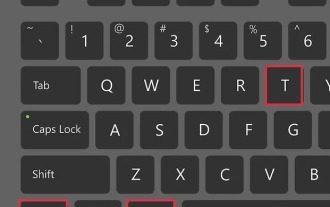 What is the method to modify the default gateway of Linux system?
Jan 08, 2024 pm 02:14 PM
What is the method to modify the default gateway of Linux system?
Jan 08, 2024 pm 02:14 PM
The default gateway is the IP address of the router. Generally speaking, the operating system automatically detects the gateway during the installation of the router, but you may also need to change it manually. Especially when there are multiple network adapters or routers in the network, it is often necessary to manually add or change the gateway. How to modify it? Let’s take a look at the detailed tutorial below. 1. Using the terminal 1. Open the terminal. You can open the Terminal program from the sidebar or press Ctrl+Alt+T to open it. 2. Browse the current default gateway information. You can enter route and press Enter to view the current default gateway settings. The address next to "Default" displays the current default gateway address, and the interface it is assigned to is displayed on the right side of the desktop.
 How to set up the gateway
Jan 05, 2024 pm 01:56 PM
How to set up the gateway
Jan 05, 2024 pm 01:56 PM
The general steps to set up a gateway are: 1. First determine the IP address and subnet mask of the device to be set; 2. Open the network settings or network configuration page of the device; 3. On the network settings or network configuration page, find the gateway setting option ; 4. Enter the IP address of the gateway to be set; 5. Save the settings and restart the device.
 What does Bluetooth mesh gateway mean?
Jan 31, 2024 pm 12:36 PM
What does Bluetooth mesh gateway mean?
Jan 31, 2024 pm 12:36 PM
I believe everyone has heard of Bluetooth mesh gateway, but many people don’t know what Bluetooth mesh gateway means. In fact, it is very simple. Bluetooth mesh gateway means that the gateway uses the Bluetooth mesh protocol. What does Bluetooth mesh gateway mean? Answer: The gateway uses the Bluetooth mesh protocol. The built-in Bluetooth mesh gateway can make the home environment more comfortable. Details of Bluetooth mesh gateway 1. Bluetooth mesh gateway has low power consumption and can be used in various environments on a larger scale. 2. The operation is more convenient. Users will find it easier to use. 3. Every smart home hardware in the Bluetooth mesh gateway can be connected to Xianhu, and it is very convenient to operate. 4. The network nodes are very stable, so the network management will be very fixed.
 WIN7 system gateway setting tutorial method
Mar 26, 2024 pm 03:30 PM
WIN7 system gateway setting tutorial method
Mar 26, 2024 pm 03:30 PM
1. Click [Network] on the computer desktop. 2. Enter [Network and Sharing Center] and click [Local Area Connection]. 3. Click [Properties] in the dialog box. 4. Select [Internet Protocol] and click [Properties]. 5. Select [Use the following IP address] and fill in the IP address, default gateway, DNS address and other information. Click [OK] when the settings are completed.
 At which layer does the gateway work?
Aug 15, 2023 am 10:01 AM
At which layer does the gateway work?
Aug 15, 2023 am 10:01 AM
The gateway works on the third layer "network layer" and the seventh layer "application layer": 1. The network layer gateway, called a router, is responsible for transmitting data packets between different networks and forwarding and routing according to the destination IP address. Decision-making; 2. Application layer gateway, called proxy gateway or application gateway, provides conversion and processing functions of application layer protocols, allowing communication between different types of applications.
 What does the default gateway unavailable mean?
Feb 22, 2024 pm 09:27 PM
What does the default gateway unavailable mean?
Feb 22, 2024 pm 09:27 PM
What does it mean that the default gateway is unavailable? The default gateway is an important concept in the network. It is the egress that connects the local network to other networks and acts as a transfer station for data packets to be sent from the local network to the target network. When we use a network device to connect to the Internet, we usually configure a default gateway. However, sometimes we may encounter the "default gateway unavailable" problem, which prevents us from accessing the Internet properly. So, what does it mean that the default gateway is unavailable, and how to solve this problem? Default gateway unavailable refers to the computer or its






