How to adjust the line spacing of text in a Word table
Many times, for example, when writing a paper, some users need to insert tables into word tables to demonstrate their text content. Then when editing text in word tables, they find that the line spacing of the text is always It looks uncomfortable, what should I do? Now the editor will tell you how to adjust the line spacing of the text in the word table. Come and take a look with the editor.

Tools/Materials
System version: windows10 system
Brand model: DELLInsdiron 14-3467
word form How to adjust the line spacing of the text in
Method 1: Modify the multiple in the start menu
1. Move the cursor
After entering the document file, move the cursor to the upper left corner of the table. Wait for the cursor to change into a cross shape.
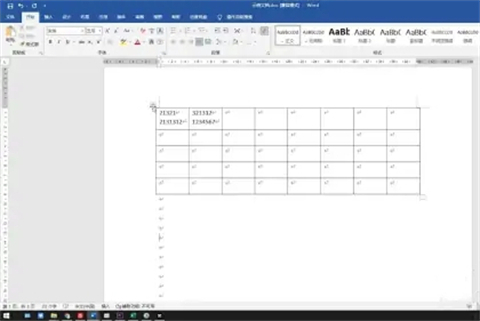
2. Click on the line and paragraph spacing
Press the left mouse button to select the entire table, click Start and then pull down the line and paragraph spacing options in the paragraph.
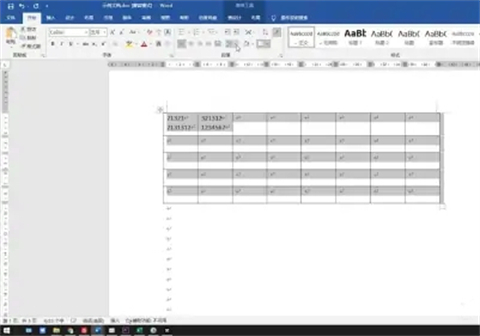
3. Modify the multiple
Just select the multiple of the line spacing in the drop-down menu according to your needs.
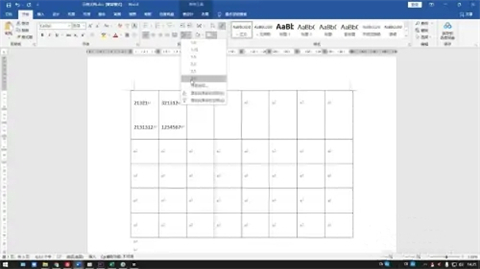
Method 2: Modify the line spacing in the start menu
1. Move the cursor
After opening the document file, move the cursor to the upper left of the table corner position, the cursor will change into a cross shape.
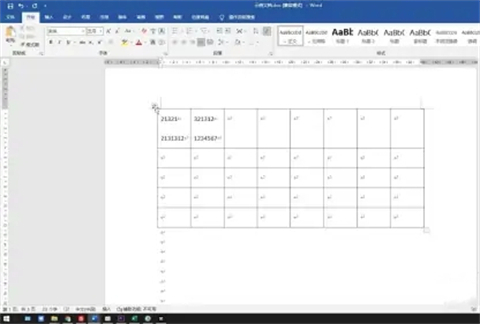
2. Click on the line and paragraph spacing
Press the left mouse button to select the entire table, click Start and then pull down the line and paragraph spacing options in the paragraph.
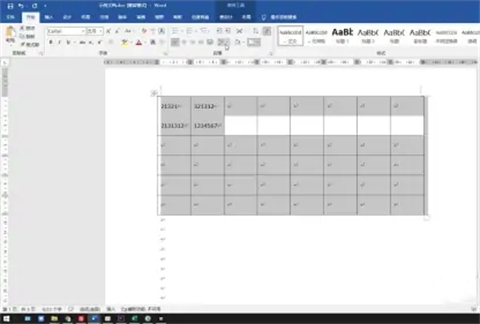
3. Modify the format and value
Click the line spacing option, modify the format and value of the line spacing in the spacing column, and click OK.
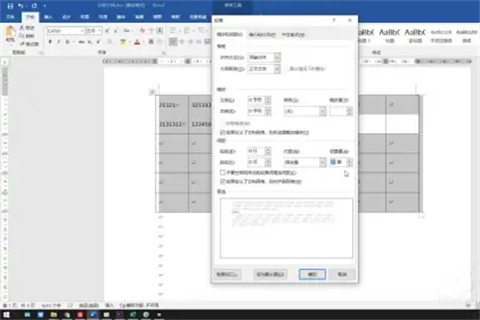
Method 3: Modify multiples and line spacing in the toolbar
1. Move the cursor
After entering the document file, move the cursor to the table , wait for the cursor to turn into a cross shape.
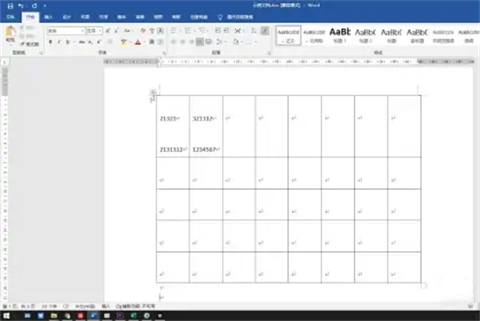
2. Click on the line and paragraph spacing
Press the left mouse button to select the entire table. A shortcut toolbar will appear above the table. Click on the line and paragraph spacing. options.
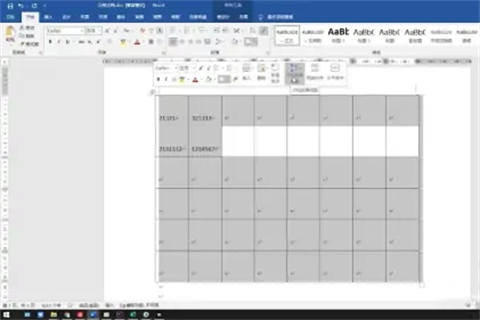
3. Modify the line spacing
You can select the multiple of the line spacing according to your needs, or you can click the line spacing option to modify the format and value of the line spacing in the spacing column. .
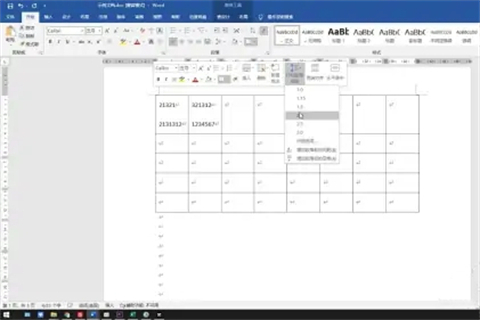
Summary:
Method 1: Modify the multiple in the start menu
Method 2: Modify the line spacing in the start menu
Method 3: Modify multiples and line spacing in the toolbar
The above is the detailed content of How to adjust the line spacing of text in a Word table. For more information, please follow other related articles on the PHP Chinese website!

Hot AI Tools

Undresser.AI Undress
AI-powered app for creating realistic nude photos

AI Clothes Remover
Online AI tool for removing clothes from photos.

Undress AI Tool
Undress images for free

Clothoff.io
AI clothes remover

Video Face Swap
Swap faces in any video effortlessly with our completely free AI face swap tool!

Hot Article

Hot Tools

Notepad++7.3.1
Easy-to-use and free code editor

SublimeText3 Chinese version
Chinese version, very easy to use

Zend Studio 13.0.1
Powerful PHP integrated development environment

Dreamweaver CS6
Visual web development tools

SublimeText3 Mac version
God-level code editing software (SublimeText3)

Hot Topics
 1657
1657
 14
14
 1415
1415
 52
52
 1309
1309
 25
25
 1257
1257
 29
29
 1230
1230
 24
24
 How much does Microsoft PowerToys cost?
Apr 09, 2025 am 12:03 AM
How much does Microsoft PowerToys cost?
Apr 09, 2025 am 12:03 AM
Microsoft PowerToys is free. This collection of tools developed by Microsoft is designed to enhance Windows system functions and improve user productivity. By installing and using features such as FancyZones, users can customize window layouts and optimize workflows.
 What is the best alternative to PowerToys?
Apr 08, 2025 am 12:17 AM
What is the best alternative to PowerToys?
Apr 08, 2025 am 12:17 AM
ThebestalternativestoPowerToysforWindowsusersareAutoHotkey,WindowGrid,andWinaeroTweaker.1)AutoHotkeyoffersextensivescriptingforautomation.2)WindowGridprovidesintuitivegrid-basedwindowmanagement.3)WinaeroTweakerallowsdeepcustomizationofWindowssettings
 Does Microsoft PowerToys require a license?
Apr 07, 2025 am 12:04 AM
Does Microsoft PowerToys require a license?
Apr 07, 2025 am 12:04 AM
Microsoft PowerToys does not require a license and is a free open source software. 1.PowerToys provides a variety of tools, such as FancyZones for window management, PowerRename for batch renaming, and ColorPicker for color selection. 2. Users can enable or disable these tools according to their needs to improve work efficiency.
 Is Microsoft PowerToys free or paid?
Apr 06, 2025 am 12:14 AM
Is Microsoft PowerToys free or paid?
Apr 06, 2025 am 12:14 AM
Microsoft PowerToys is completely free. This tool set provides open source utilities that enhance Windows operating system, including features such as FancyZones, PowerRename, and KeyboardManager, to help users improve productivity and customize their operating experience.
 Is PowerToys part of Windows 11?
Apr 05, 2025 am 12:03 AM
Is PowerToys part of Windows 11?
Apr 05, 2025 am 12:03 AM
PowerToys is not the default component of Windows 11, but a set of tools developed by Microsoft that needs to be downloaded separately. 1) It provides features such as FancyZones and Awake to improve user productivity. 2) Pay attention to possible software conflicts and performance impacts when using them. 3) It is recommended to selectively enable the tool and periodically update it to optimize performance.




