 Software Tutorial
Software Tutorial
 Office Software
Office Software
 How to use the latest version of WPS to set up stereo effect?
How to use the latest version of WPS to set up stereo effect?
How to use the latest version of WPS to set up stereo effect?
How to set up the three-dimensional effect in the latest version of wps
How to set the three-dimensional effect of text box in wps:
Before we start solving the puzzle, we need to insert a text box into the document. After opening the document, click "Insert", "Text Box", and "Horizontal Text Box". Then, use your mouse to drag within the document to draw a text box. In this way, we have successfully inserted a text box. Now, we can move on to the next step.
2. Click to select the text box, then click the "Effect Settings" option, then select a three-dimensional style and click Confirm.
3. Set the tilt position of the three-dimensional shape: click to select the text box, and then in "Effect Settings", select a tilt position (upward, downward, leftward, rightward).
4. Set the height of the three-dimensional shape: click to select the text box, and then in "Effect Settings", click "Depth" to select the depth.
5. Set the direction of the three-dimensional shape: click to select the text box, and then in "Effect Settings", click "Direction" to select the direction.
6. Set the three-dimensional color: Click to select the text box, and then in "Effect Settings", click "Color" to select a color.
7. Set three-dimensional lighting: click to select the text box, and then in "Effect Settings", click "Lighting" to select the effect.
8. Set the three-dimensional surface effect: click to select the text box, and then in "Effect Settings", click "Surface" to select the effect.
How to set the three-dimensional effect of pictures in WPS:
1. Insert a graphic at will.
2. Fill the graphics with images;
3. Click on effect settings;
4. Click to set the three-dimensional effect;
5. The picture will become a three-dimensional effect;
6. You can set some attributes of the three-dimensional effect of the picture, such as position, direction, depth, color, and other attributes.
How to use WPS 2012 word art
1. Set the shading and border for “WordArt”
When WordArt is inserted, the WordArt shading and border are the default. We can right-click on the WordArt and select "Format Object". In the "Format Object" window, click "Color and Line" tab, click the drop-down triangle on the right side of "Color", click "Fill Effect", in the "Fill Effect" window you can select "Gradient, Pattern" to make corresponding fill settings, or click "Texture" or "Other Textures" "Fill, you can also select the "Picture" tab to insert a picture as the shading of the word art.
If you want to specify a border for word art, you can click the drop-down triangle to the right of "Color" under the line and select a color or other colors. If the font is relatively large, you can also set it to "Patterned Line" ” as the font border.
2. Set the shadow for “WordArt”
Right-click the mouse on the word art, select "Format Object", click the layout label, and you can choose the wrapping method of the word art, such as: all-round wrapping or tight wrapping, or up and down, through wrapping, etc. Set it to line above the text or under the text, etc., so that we can set and move the "WordArt" accordingly.
After we insert the “WordArt”, select the “WordArt” and “Effect Settings” labels at the top of the “WordArt” function bar. In the "WordArt" tab interface, you can change the shape of WordArt, such as text, octagon, triangle, etc. Secondly, you can also set and adjust the height, alignment, character spacing, horizontal and vertical arrangement of word art, etc.
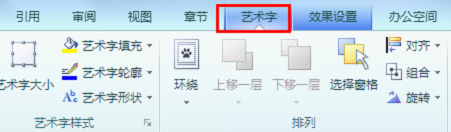
If you switch to the "Effect Settings" tab next to it, you can set the shadow effect for the word art in the pop-up interface. Click "Shadow Effect" and a variety of options will pop up. Set a satisfactory color for "Shadow Color" on the right side of "Shadow Effect". You can also set "Translucent Shadow" or "Other Shadow Color". After setting the "Shadow" color Finally, if you want to make necessary adjustments to the shadow according to the usage environment, there are buttons on the right to move it up, down, left, and right.

3. Add a three-dimensional effect to “artistic words”
After setting the shadow for "Word Art", it becomes more colorful than the flat Word Art. However, compared with the three-dimensional effect, it still lacks three-dimensional effect. At this time, we can set the three-dimensional effect for "Word Art" . Click the "3D Effect" button in the "Effect Settings" tab, select a suitable "3D Style", then set the 3D color in the color button on the right, then click the "Surface" button to select a 3D surface After that, you can set the "illumination, direction, and depth" of the selected three-dimensional surface effect. After the settings are completed, it is time to fine-tune the three-dimensional effect. Click "Left, Right, Upward, Downward" to adjust the three-dimensional effect. Fine-tune it so that the "WordArt" after settings and adjustments are completed will make the document effect even better.
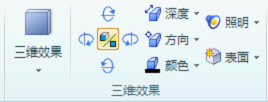
The above is the detailed content of How to use the latest version of WPS to set up stereo effect?. For more information, please follow other related articles on the PHP Chinese website!

Hot AI Tools

Undresser.AI Undress
AI-powered app for creating realistic nude photos

AI Clothes Remover
Online AI tool for removing clothes from photos.

Undress AI Tool
Undress images for free

Clothoff.io
AI clothes remover

Video Face Swap
Swap faces in any video effortlessly with our completely free AI face swap tool!

Hot Article

Hot Tools

Notepad++7.3.1
Easy-to-use and free code editor

SublimeText3 Chinese version
Chinese version, very easy to use

Zend Studio 13.0.1
Powerful PHP integrated development environment

Dreamweaver CS6
Visual web development tools

SublimeText3 Mac version
God-level code editing software (SublimeText3)

Hot Topics
 1657
1657
 14
14
 1415
1415
 52
52
 1309
1309
 25
25
 1257
1257
 29
29
 1230
1230
 24
24
 If You Don't Rename Tables in Excel, Today's the Day to Start
Apr 15, 2025 am 12:58 AM
If You Don't Rename Tables in Excel, Today's the Day to Start
Apr 15, 2025 am 12:58 AM
Quick link Why should tables be named in Excel How to name a table in Excel Excel table naming rules and techniques By default, tables in Excel are named Table1, Table2, Table3, and so on. However, you don't have to stick to these tags. In fact, it would be better if you don't! In this quick guide, I will explain why you should always rename tables in Excel and show you how to do this. Why should tables be named in Excel While it may take some time to develop the habit of naming tables in Excel (if you don't usually do this), the following reasons illustrate today
 You Need to Know What the Hash Sign Does in Excel Formulas
Apr 08, 2025 am 12:55 AM
You Need to Know What the Hash Sign Does in Excel Formulas
Apr 08, 2025 am 12:55 AM
Excel Overflow Range Operator (#) enables formulas to be automatically adjusted to accommodate changes in overflow range size. This feature is only available for Microsoft 365 Excel for Windows or Mac. Common functions such as UNIQUE, COUNTIF, and SORTBY can be used in conjunction with overflow range operators to generate dynamic sortable lists. The pound sign (#) in the Excel formula is also called the overflow range operator, which instructs the program to consider all results in the overflow range. Therefore, even if the overflow range increases or decreases, the formula containing # will automatically reflect this change. How to list and sort unique values in Microsoft Excel
 How to change Excel table styles and remove table formatting
Apr 19, 2025 am 11:45 AM
How to change Excel table styles and remove table formatting
Apr 19, 2025 am 11:45 AM
This tutorial shows you how to quickly apply, modify, and remove Excel table styles while preserving all table functionalities. Want to make your Excel tables look exactly how you want? Read on! After creating an Excel table, the first step is usual
 How to Format a Spilled Array in Excel
Apr 10, 2025 pm 12:01 PM
How to Format a Spilled Array in Excel
Apr 10, 2025 pm 12:01 PM
Use formula conditional formatting to handle overflow arrays in Excel Direct formatting of overflow arrays in Excel can cause problems, especially when the data shape or size changes. Formula-based conditional formatting rules allow automatic formatting to be adjusted when data parameters change. Adding a dollar sign ($) before a column reference applies a rule to all rows in the data. In Excel, you can apply direct formatting to the values or background of a cell to make the spreadsheet easier to read. However, when an Excel formula returns a set of values (called overflow arrays), applying direct formatting will cause problems if the size or shape of the data changes. Suppose you have this spreadsheet with overflow results from the PIVOTBY formula,
 Excel MATCH function with formula examples
Apr 15, 2025 am 11:21 AM
Excel MATCH function with formula examples
Apr 15, 2025 am 11:21 AM
This tutorial explains how to use MATCH function in Excel with formula examples. It also shows how to improve your lookup formulas by a making dynamic formula with VLOOKUP and MATCH. In Microsoft Excel, there are many different lookup/ref
 How to Use Excel's AGGREGATE Function to Refine Calculations
Apr 12, 2025 am 12:54 AM
How to Use Excel's AGGREGATE Function to Refine Calculations
Apr 12, 2025 am 12:54 AM
Quick Links The AGGREGATE Syntax
 Excel: Compare strings in two cells for matches (case-insensitive or exact)
Apr 16, 2025 am 11:26 AM
Excel: Compare strings in two cells for matches (case-insensitive or exact)
Apr 16, 2025 am 11:26 AM
The tutorial shows how to compare text strings in Excel for case-insensitive and exact match. You will learn a number of formulas to compare two cells by their values, string length, or the number of occurrences of a specific character, a




