How to solve the problem of iPad getting stuck in DFU mode
DFU refers to Device Firmware Upgrade, which is a special mode on iPhone that is used to force upgrade or downgrade device firmware. Simply put, DFU mode allows us to forcefully upgrade or downgrade the iPhone's firmware when needed.
When the iPhone cannot be turned on, is not recognized by iTunes, or needs to be downgraded and jailbroken to boot, we usually need to use DFU mode. However, some users may have difficulty when trying to exit DFU mode. In order to help you solve this problem, the editor has compiled some solutions for you. Let’s take a look.
Solution 1: Force restart iPad
If your iPad is stuck in DFU mode and cannot be recovered, you can try to force restart iPad to solve the problem. Please follow these steps: 1. Press and hold the power button and volume down button on your iPad until you see the Apple logo appear on the screen. 2. After the Apple logo appears, release all buttons and let the iPad restart on its own. By following these steps, there is a chance that your iPad can successfully exit DFU mode and return to normal. But please note that this method does not guarantee 100% success, as DFU mode may be caused by other problems. If the problem persists, you may want to consider contacting Apple customer service or seeking professional technical support.
The first step is to press and hold the "Sleep" button and the "Home" button on your phone at the same time. This operation can put the phone into sleep mode and return to the home interface.
Step 2: Next, we need to press both buttons at the same time for about 8-10 seconds.
Step 3: After a period of time, the screen will automatically turn off. Continue holding the key combination until the screen turns off completely. After some more time, the screen will turn back on and display the Apple logo. If you see the Apple logo, it means you have successfully force restarted your device and solved the issue of iPad stuck in DFU mode.
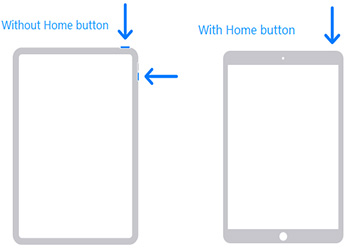
Solution 2: Use iTunes to exit DFU mode
If you have tried force restarting but cannot solve the issue of iPad stuck in DFU mode, then you can try the following methods . Please follow the steps below:
Step 1: First, launch the latest version of iTunes on your PC.
Step 2: Connect iPad to computer using USB cable.
Step 3: When your iPad is stuck in DFU mode, just press and hold the Home button and Sleep button at the same time for at least 10 seconds.
Step 4: Select the "Restore" option on your computer. Wait for the process to complete and then restart your iPad.
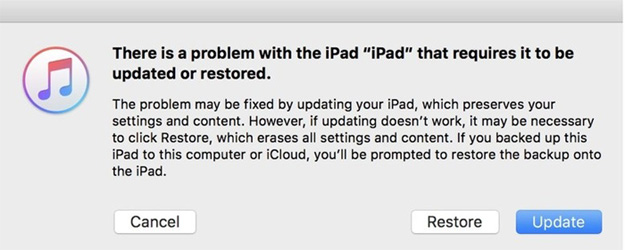
Solution 3: Use the Apple Phone Repair Tool to fix “iPad Stuck in DFU Mode”
The Apple Phone Repair Tool is a tool that specifically provides solutions to various problems for your iPad. problematic software. Whether the iPad enters DFU mode, cannot be turned on or is stuck in recovery mode, this tool can solve it with one click. Moreover, it can effectively deal with all other iPad problems. If you encounter these issues, please follow the steps below.
Step 1: Install and launch the Apple phone repair tool on your computer. After downloading the software, please connect your device to your computer using a USB cable. Click Repair Operating System.
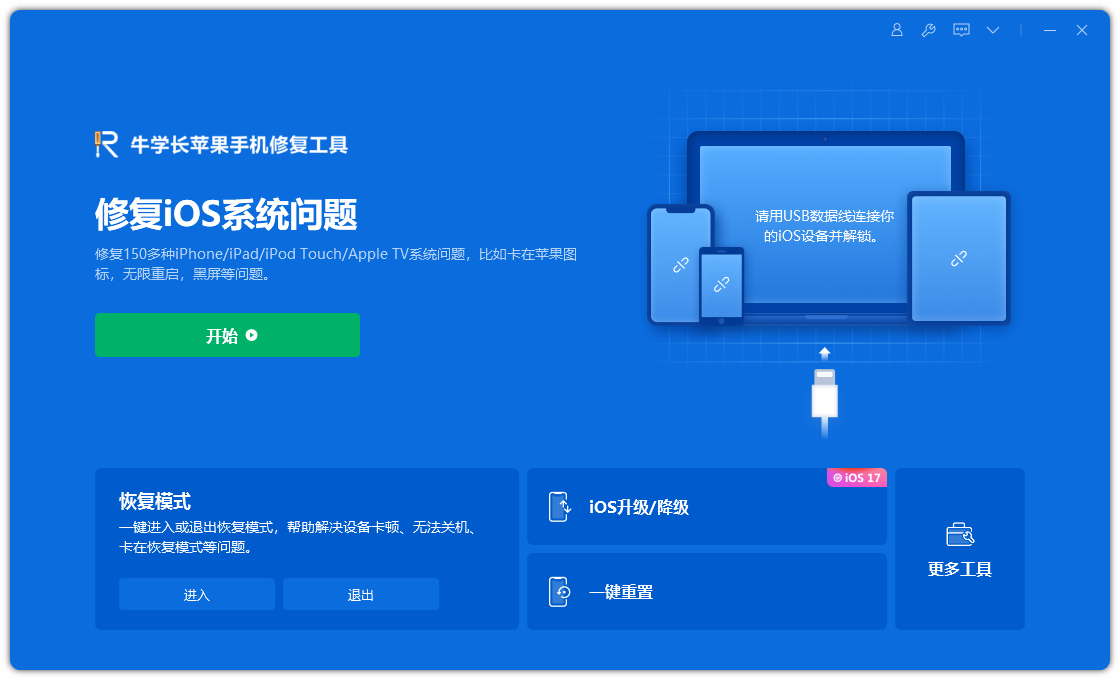
The second step is to click the "Start Repair" option and then enter the firmware download interface.
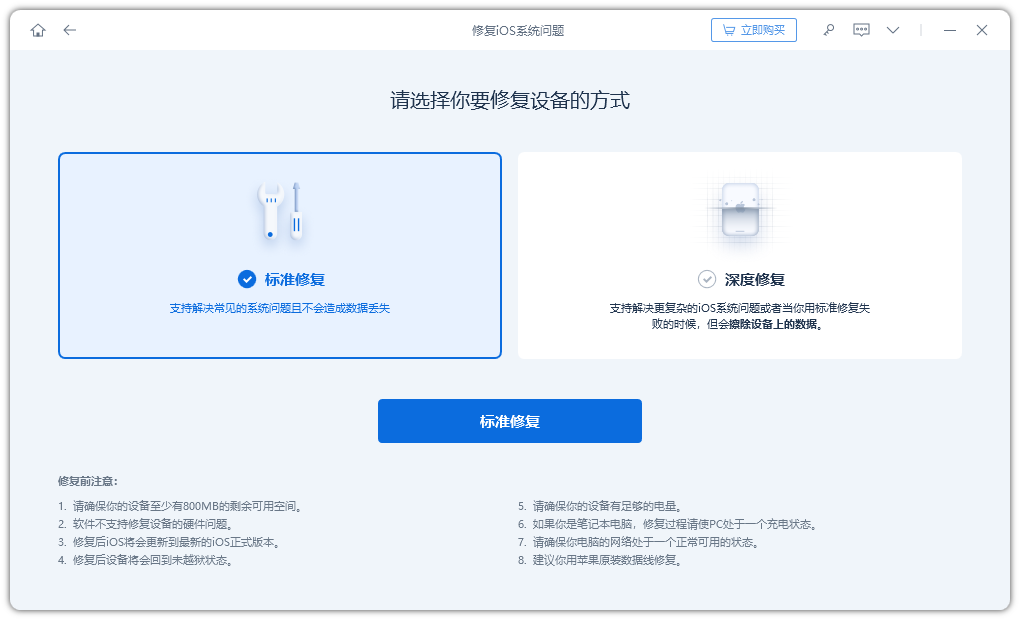
Step 3: Obtain the firmware package online. Using this software, you can easily find the firmware package related to your device. It will display the latest firmware package for the latest version of iOS your device is currently running. Therefore, after completing the entire process, your device will be updated to the latest version of iOS. If you haven't installed the firmware package on your computer yet, click "Download" to start the installation.
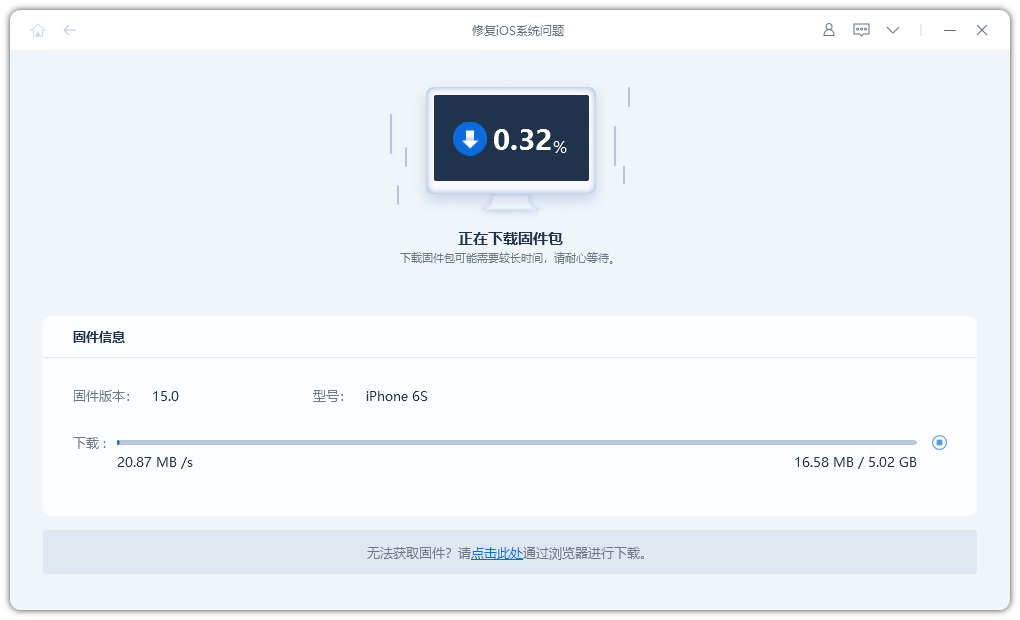
Step 4: Once the software package is completely downloaded, you can click on the "Start Repair" button to start the recovery process of your device. This process may take approximately 10 minutes.

The above is the detailed content of How to solve the problem of iPad getting stuck in DFU mode. For more information, please follow other related articles on the PHP Chinese website!

Hot AI Tools

Undresser.AI Undress
AI-powered app for creating realistic nude photos

AI Clothes Remover
Online AI tool for removing clothes from photos.

Undress AI Tool
Undress images for free

Clothoff.io
AI clothes remover

Video Face Swap
Swap faces in any video effortlessly with our completely free AI face swap tool!

Hot Article

Hot Tools

Notepad++7.3.1
Easy-to-use and free code editor

SublimeText3 Chinese version
Chinese version, very easy to use

Zend Studio 13.0.1
Powerful PHP integrated development environment

Dreamweaver CS6
Visual web development tools

SublimeText3 Mac version
God-level code editing software (SublimeText3)

Hot Topics
 Google Assistant Will No Longer Work With Waze on iPhone
Apr 03, 2025 am 03:54 AM
Google Assistant Will No Longer Work With Waze on iPhone
Apr 03, 2025 am 03:54 AM
Google is sunsetting Google Assistant integration in Waze for iPhones, a feature that has been malfunctioning for over a year. This decision, announced on the Waze community forum, comes as Google prepares to fully replace Google Assistant with its
 Which iPhone version is the best?
Apr 02, 2025 pm 04:53 PM
Which iPhone version is the best?
Apr 02, 2025 pm 04:53 PM
The best iPhone version depends on your individual needs. 1. iPhone12 is suitable for users who need 5G. 2. iPhone 13 is suitable for users who need long battery life. 3. iPhone 14 and 15ProMax are suitable for users who need powerful photography functions, especially 15ProMax also supports AR applications.
 Is the iPhone 16 Pro Max waterproof?
Apr 05, 2025 am 12:02 AM
Is the iPhone 16 Pro Max waterproof?
Apr 05, 2025 am 12:02 AM
The iPhone 16 ProMax is waterproof and has a waterproof rating of IP68 and can be soaked in 6 meters deep water for 30 minutes. During daily use, avoid long-term soaking, check sealing regularly, and use waterproof protective covers during high-strength activities.
 Anker's AirTag-Compatible Trackers Are Just $12 Today
Mar 27, 2025 am 03:05 AM
Anker's AirTag-Compatible Trackers Are Just $12 Today
Mar 27, 2025 am 03:05 AM
Anker Eufy SmartTrack Link Bluetooth Tracker: Affordable, Powerful Apple Find My Network Tracking Alternative This Anker Eufy SmartTrack Link Bluetooth tracker, which costs just $12, is an ideal alternative to Apple AirTag. It has most of the features of AirTag, while also solving some of the shortcomings of AirTag, such as the lack of built-in keyring holes and relatively high prices. It takes advantage of Apple's Find My network for tracking and comes with a convenient built-in keyring hole using a standard CR2032 battery. Amazon is currently promoting single-pack and double-pack
 What is the price of iPhone 16 Pro Max in Amazon?
Apr 03, 2025 am 12:15 AM
What is the price of iPhone 16 Pro Max in Amazon?
Apr 03, 2025 am 12:15 AM
The iPhone 16 ProMax price on Amazon is $1,200. 1) Search for "iPhone16ProMax" on Amazon to view prices. 2) When evaluating cost-effectiveness, compare it with other mobile phones such as Samsung Galaxy S23 Ultra and Google Pixel7 Pro.
 Fix the Wait Limit in iPhone Shortcuts With This Simple Trick
Apr 11, 2025 am 03:05 AM
Fix the Wait Limit in iPhone Shortcuts With This Simple Trick
Apr 11, 2025 am 03:05 AM
Apple's Shortcuts app offers a "Wait" action for short pauses, but it's unreliable for longer durations. This limitation stems from iOS's background app restrictions. A clever workaround uses custom Focus modes to achieve extended waits,
 Is the iPhone 17 released?
Apr 09, 2025 am 12:07 AM
Is the iPhone 17 released?
Apr 09, 2025 am 12:07 AM
The iPhone 17 has not been released yet and is expected to debut in the fall of 2025. 1. Performance improvement: It may be equipped with a more powerful A17 chip. 2. Camera improvement: Possibly improve pixels and sensors, and advance ProRAW and ProRes formats. 3. Design changes: It may adopt a narrower or borderless design, using new materials. 4. New features are introduced: There may be breakthroughs in health monitoring and AR.
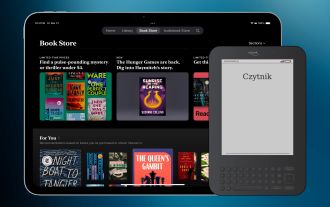 Why the iPad Is Replacing My eReader
Mar 26, 2025 am 03:02 AM
Why the iPad Is Replacing My eReader
Mar 26, 2025 am 03:02 AM
iPad vs. eReader: Why the iPad Reigns Supreme for Digital Reading eReaders revolutionized digital reading, offering a lightweight, paper-like experience. For years, they were the go-to choice for book lovers. However, tablets, particularly iPads, h






