How to use Google Chrome search engine
Google Chrome is very good and there are many friends who use it. Many friends want to use Google’s own search engine, but don’t know how to use it. Here is how to use Google Chrome’s search engine. Take a look.
How to use Google search engine with Google Chrome:
1. Open Google Chrome and click More in the upper right corner to open settings.
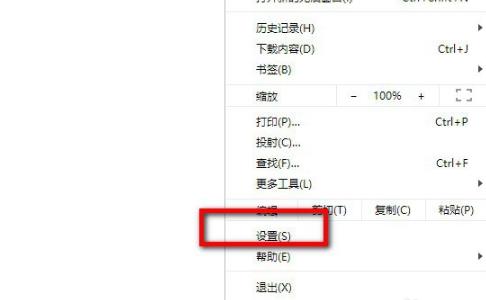
2. After entering the settings, click "Search Engine" on the left.
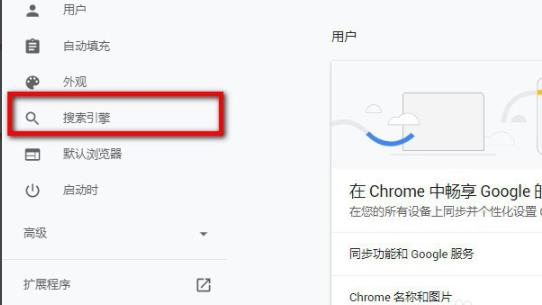
3. Check whether your search engine is "Google".
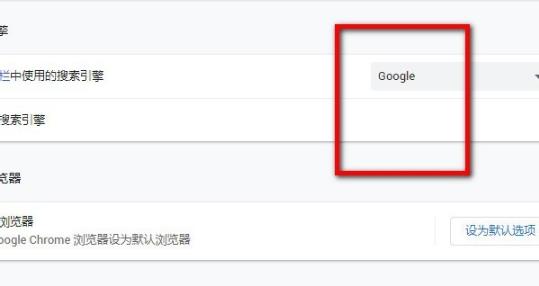
4. If not, you can click the drop-down button and change it to "Google".
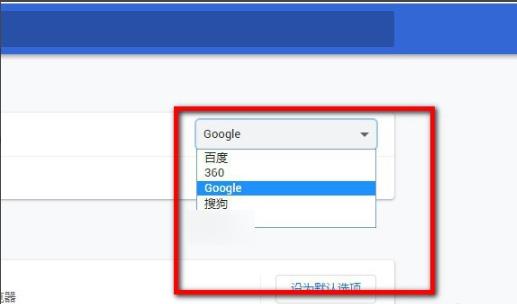
The above is the detailed content of How to use Google Chrome search engine. For more information, please follow other related articles on the PHP Chinese website!

Hot AI Tools

Undresser.AI Undress
AI-powered app for creating realistic nude photos

AI Clothes Remover
Online AI tool for removing clothes from photos.

Undress AI Tool
Undress images for free

Clothoff.io
AI clothes remover

Video Face Swap
Swap faces in any video effortlessly with our completely free AI face swap tool!

Hot Article

Hot Tools

Notepad++7.3.1
Easy-to-use and free code editor

SublimeText3 Chinese version
Chinese version, very easy to use

Zend Studio 13.0.1
Powerful PHP integrated development environment

Dreamweaver CS6
Visual web development tools

SublimeText3 Mac version
God-level code editing software (SublimeText3)

Hot Topics
 Solve caching issues in Craft CMS: Using wiejeben/craft-laravel-mix plug-in
Apr 18, 2025 am 09:24 AM
Solve caching issues in Craft CMS: Using wiejeben/craft-laravel-mix plug-in
Apr 18, 2025 am 09:24 AM
When developing websites using CraftCMS, you often encounter resource file caching problems, especially when you frequently update CSS and JavaScript files, old versions of files may still be cached by the browser, causing users to not see the latest changes in time. This problem not only affects the user experience, but also increases the difficulty of development and debugging. Recently, I encountered similar troubles in my project, and after some exploration, I found the plugin wiejeben/craft-laravel-mix, which perfectly solved my caching problem.
 Nginx performance monitoring and troubleshooting tools
Apr 13, 2025 pm 10:00 PM
Nginx performance monitoring and troubleshooting tools
Apr 13, 2025 pm 10:00 PM
Nginx performance monitoring and troubleshooting are mainly carried out through the following steps: 1. Use nginx-V to view version information, and enable the stub_status module to monitor the number of active connections, requests and cache hit rate; 2. Use top command to monitor system resource occupation, iostat and vmstat monitor disk I/O and memory usage respectively; 3. Use tcpdump to capture packets to analyze network traffic and troubleshoot network connection problems; 4. Properly configure the number of worker processes to avoid insufficient concurrent processing capabilities or excessive process context switching overhead; 5. Correctly configure Nginx cache to avoid improper cache size settings; 6. By analyzing Nginx logs, such as using awk and grep commands or ELK
 Tips for using HDFS file system on CentOS
Apr 14, 2025 pm 07:30 PM
Tips for using HDFS file system on CentOS
Apr 14, 2025 pm 07:30 PM
The Installation, Configuration and Optimization Guide for HDFS File System under CentOS System This article will guide you how to install, configure and optimize Hadoop Distributed File System (HDFS) on CentOS System. HDFS installation and configuration Java environment installation: First, make sure that the appropriate Java environment is installed. Edit /etc/profile file, add the following, and replace /usr/lib/java-1.8.0/jdk1.8.0_144 with your actual Java installation path: exportJAVA_HOME=/usr/lib/java-1.8.0/jdk1.8.0_144exportPATH=$J
 Nginx log analysis and statistics to understand website access
Apr 13, 2025 pm 10:06 PM
Nginx log analysis and statistics to understand website access
Apr 13, 2025 pm 10:06 PM
This article describes how to analyze Nginx logs to improve website performance and user experience. 1. Understand the Nginx log format, such as timestamps, IP addresses, status codes, etc.; 2. Use tools such as awk to parse logs and count indicators such as visits, error rates, etc.; 3. Write more complex scripts according to needs or use more advanced tools, such as goaccess, to analyze data from different dimensions; 4. For massive logs, consider using distributed frameworks such as Hadoop or Spark. By analyzing logs, you can identify website access patterns, improve content strategies, and ultimately optimize website performance and user experience.
 How to optimize website performance: Experiences and lessons learned from using the Minify library
Apr 17, 2025 pm 11:18 PM
How to optimize website performance: Experiences and lessons learned from using the Minify library
Apr 17, 2025 pm 11:18 PM
In the process of developing a website, improving page loading has always been one of my top priorities. Once, I tried using the Miniify library to compress and merge CSS and JavaScript files in order to improve the performance of the website. However, I encountered many problems and challenges during use, which eventually made me realize that Miniify may no longer be the best choice. Below I will share my experience and how to install and use Minify through Composer.
 How to monitor HDFS status on CentOS
Apr 14, 2025 pm 07:33 PM
How to monitor HDFS status on CentOS
Apr 14, 2025 pm 07:33 PM
There are many ways to monitor the status of HDFS (Hadoop Distributed File System) on CentOS systems. This article will introduce several commonly used methods to help you choose the most suitable solution. 1. Use Hadoop’s own WebUI, Hadoop’s own Web interface to provide cluster status monitoring function. Steps: Make sure the Hadoop cluster is up and running. Access the WebUI: Enter http://:50070 (Hadoop2.x) or http://:9870 (Hadoop3.x) in your browser. The default username and password are usually hdfs/hdfs. 2. Command line tool monitoring Hadoop provides a series of command line tools to facilitate monitoring
 Nginx Server Installation and Quick Configuration Guide
Apr 13, 2025 pm 10:18 PM
Nginx Server Installation and Quick Configuration Guide
Apr 13, 2025 pm 10:18 PM
This article introduces the construction and configuration methods of Nginx. 1. Install Nginx: Use sudoyumininstallnginx on CentOS, use sudoapt-getinstallnginx on Ubuntu, and start with sudosystemctlstartnginx after installation. 2. Basic configuration: Modify the /etc/nginx/nginx.conf file, mainly modify the listen (port) and root (site root directory) instructions in the server block, and after modification, use sudosystemctlrestartnginx to restart and take effect. 3. Virtual host configuration: in nginx.co
 Use Composer to solve browser sniffing: The practical application of WhichBrowser/Parser library
Apr 17, 2025 pm 11:21 PM
Use Composer to solve browser sniffing: The practical application of WhichBrowser/Parser library
Apr 17, 2025 pm 11:21 PM
I encountered a tricky problem when developing a multi-device-compatible website: how to accurately identify the user's browser and device information. After trying multiple methods, I found that directly parsing user-agent strings (User-Agent) are both complex and unreliable, and often misjudgments occur. Fortunately, I successfully solved this problem by installing the WhichBrowser/Parser library using Composer.






