How to remove watermark icon from video in iClip
Everyone will encounter various problems when using iEditor. Some friends come to this site to ask the editor how to remove the watermark logo from iEditor on the computer. In order to help everyone, the editor has collected it online. For related information, I finally found a method on how to remove the watermark icon from videos in AiClip. The details are in the article below. If you are in need, please come to this site to have a look.

How to remove the watermark logo from iClip on the computer?
The specific steps are as follows:
1. Double-click to open the iClip software. In the operation page, click [Add Video] and press the button, select the video we want to set in the window that opens and add it;
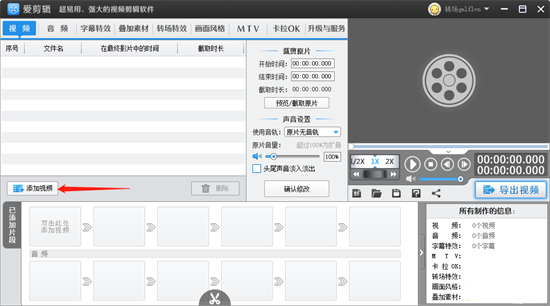
2. When we add the video After adding it, use the mouse to click the [Overlay Material] option above, and find the [Remove Watermark] function on the left, as shown in the picture;
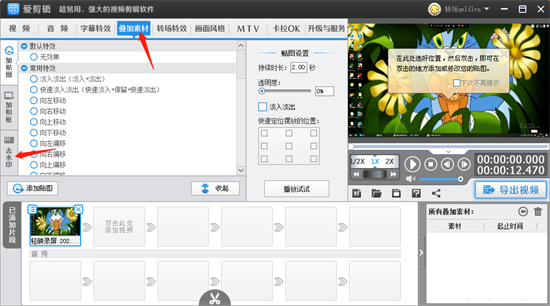
3. Click [ After [Remove Watermark], click the inverted triangle button below under [Remove Watermark Settings], some watermark removal methods will pop up, just select the watermark removal style you need;
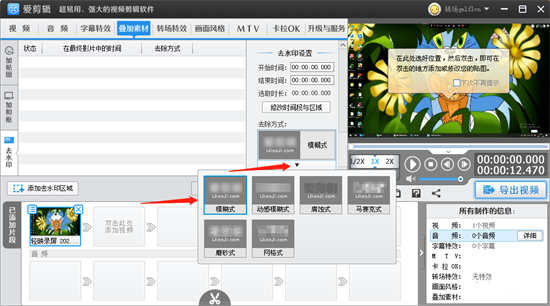
4. Then click the [Add watermark removal area] button with the mouse, and select the watermark removal time in the drop-down box according to your own needs. If you want to remove the watermark from the currently added clip video, then click [ [Remove watermark for the current clip]. If you only need to remove the watermark for a certain time period, then click [Remove watermark for a specified time period];
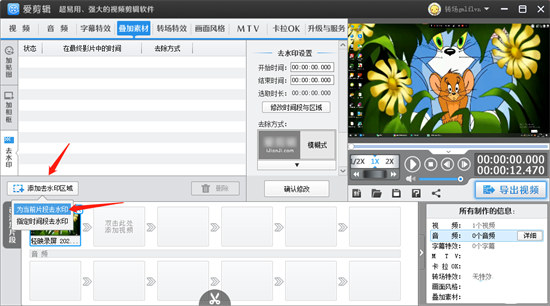
5. When After we select the [Remove Watermark for Current Clip] button, there will be a white rectangular box in the window that opens. Use the mouse to drag the white box to the watermark position of the video to cover it. Then you can set the watermark removal below. time period, click OK;
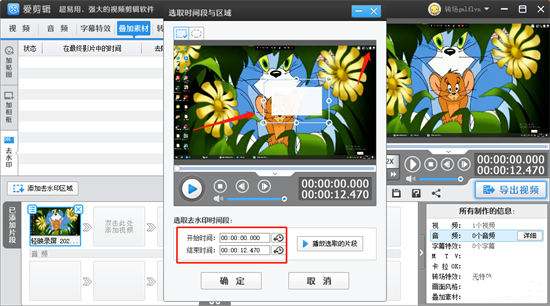
6. After setting, you can click the play button to play. During the playback process, you can see that the watermark in the upper right corner has been Covered, as shown in the picture;
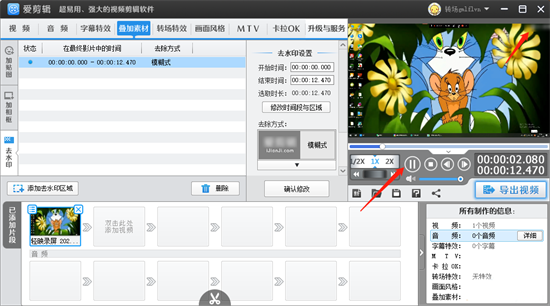
7. After that, we click the [Confirm Modification] button to save our settings, and then click the [Export Video] button to complete our settings. Just export the video;
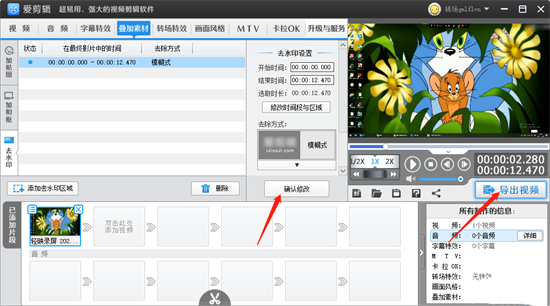
8. After clicking the [Export Video] button, in the window that opens, you can set the title and producer name of the video. , and then click the Next button;
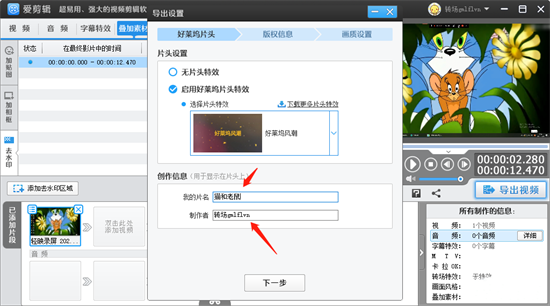
9. Under the image quality settings page, set the export format, export size, export path, etc. of the video, and then click [Export Video 】 button to export the video to your computer.
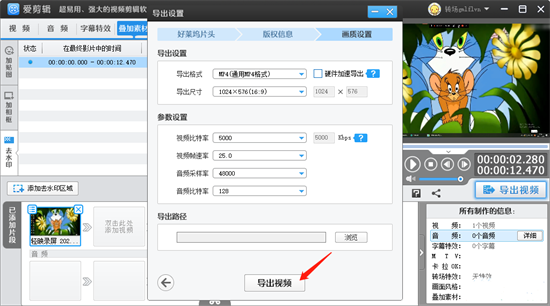
The above is the detailed content of How to remove watermark icon from video in iClip. For more information, please follow other related articles on the PHP Chinese website!

Hot AI Tools

Undresser.AI Undress
AI-powered app for creating realistic nude photos

AI Clothes Remover
Online AI tool for removing clothes from photos.

Undress AI Tool
Undress images for free

Clothoff.io
AI clothes remover

Video Face Swap
Swap faces in any video effortlessly with our completely free AI face swap tool!

Hot Article

Hot Tools

Notepad++7.3.1
Easy-to-use and free code editor

SublimeText3 Chinese version
Chinese version, very easy to use

Zend Studio 13.0.1
Powerful PHP integrated development environment

Dreamweaver CS6
Visual web development tools

SublimeText3 Mac version
God-level code editing software (SublimeText3)

Hot Topics
 1662
1662
 14
14
 1418
1418
 52
52
 1311
1311
 25
25
 1261
1261
 29
29
 1234
1234
 24
24
 How much does Microsoft PowerToys cost?
Apr 09, 2025 am 12:03 AM
How much does Microsoft PowerToys cost?
Apr 09, 2025 am 12:03 AM
Microsoft PowerToys is free. This collection of tools developed by Microsoft is designed to enhance Windows system functions and improve user productivity. By installing and using features such as FancyZones, users can customize window layouts and optimize workflows.
 What is the best alternative to PowerToys?
Apr 08, 2025 am 12:17 AM
What is the best alternative to PowerToys?
Apr 08, 2025 am 12:17 AM
ThebestalternativestoPowerToysforWindowsusersareAutoHotkey,WindowGrid,andWinaeroTweaker.1)AutoHotkeyoffersextensivescriptingforautomation.2)WindowGridprovidesintuitivegrid-basedwindowmanagement.3)WinaeroTweakerallowsdeepcustomizationofWindowssettings
 Does Microsoft PowerToys require a license?
Apr 07, 2025 am 12:04 AM
Does Microsoft PowerToys require a license?
Apr 07, 2025 am 12:04 AM
Microsoft PowerToys does not require a license and is a free open source software. 1.PowerToys provides a variety of tools, such as FancyZones for window management, PowerRename for batch renaming, and ColorPicker for color selection. 2. Users can enable or disable these tools according to their needs to improve work efficiency.




