Mount NFS shared file system on Windows
| Introduction | As we all know, nfs and smb are file sharing protocols on Linux servers. SMB uses the samba protocol and Windows file sharing uses a protocol. In other words, smb is a cross-platform file sharing protocol. NFS personally thinks it is a file sharing protocol for Linux systems or uinx-like systems. I recently saw an online blog post and discovered that Windows systems can also mount nfs systems, so I couldn’t help but share it with everyone. |
| Host | operating system | IP address | Software package |
| NFS Host | Centos7.2 | 192.168.190.128 | nfs-utils、rpcbind |
| Windows Client | Windows server 2008 | 192.168.190.129 | Network File System |
# 使用yum安装nfs-utils和管理工具rpcbind [root@bogon ~]# yum -y install nfs-utilsrpcbind # 建立共享文件夹 [root@bogon ~]# mkdir /nfs [root@bogon ~]# vim /etc/exports # nfs是共享的目录名,*是指所有主机,rw是指读写权限,如果需要只读可以改为ro /nfs *(rw)
# Note: Set access permissions for the files that need to be shared, because nfs will map all access users to the nobody user by default, but the user we just created does not have access permissions for the files that need to be shared, so it is set to full access here. , if you need to use it on the public network, you need to set the permissions to be used in the production environment
[root@bogon ~]# chmod 777 /nfs [root@bogon ~]# systemctl start nfs.service [root@bogon ~]# systemctl startrpcbind.service
Open the "Control Panel" → click "Role" → click "Add Role" → click "Next" → click "File Services" → click "Next" → click "Next" → select "Network File System" Service" → Click "Next" → Click "Install", as shown in the figure below:

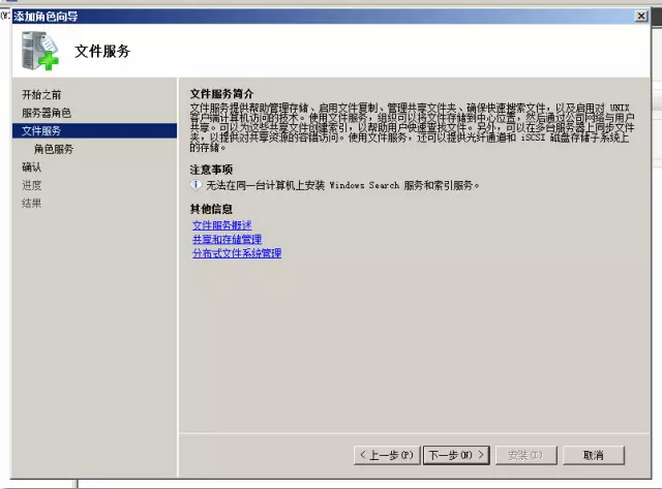
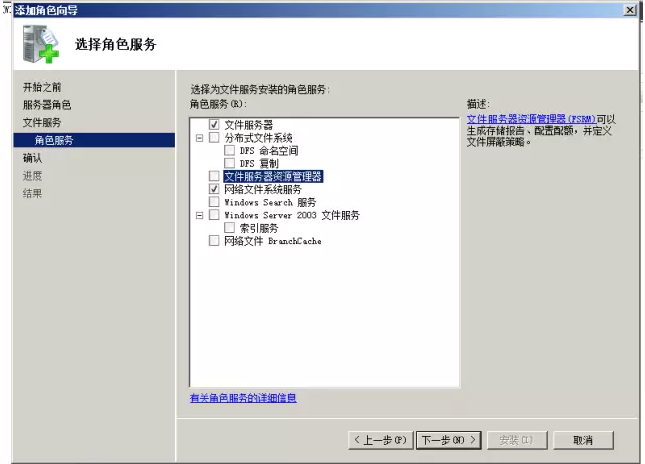
After the installation is completed, you need to type the "Win r" key at the same time to open cmd
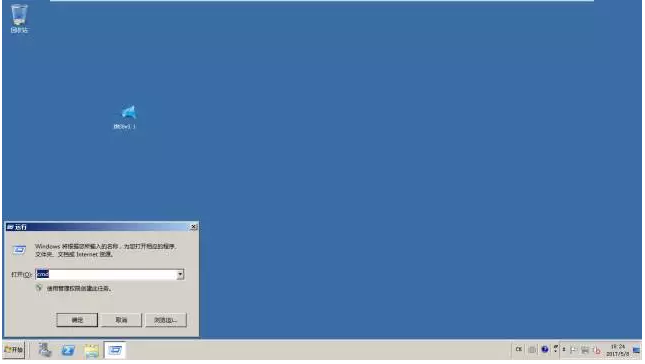
# Note: 192.168.190.128 is the address of the nfs server, /nfs is the shared directory of the server, and X is the mount point of nfs in windows
Input: mount 192.168.190.128:/nfs X:
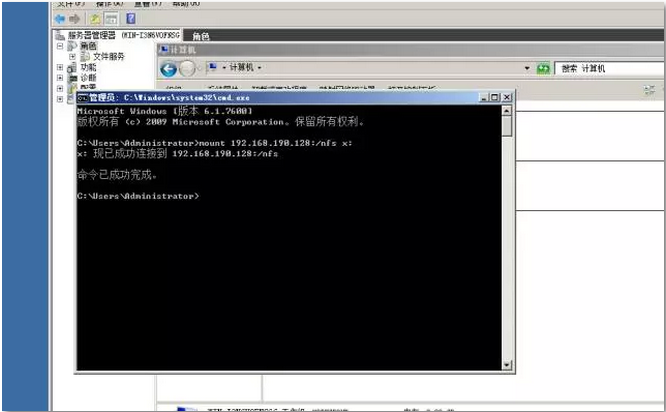
Open the computer and find that it has been mounted successfully
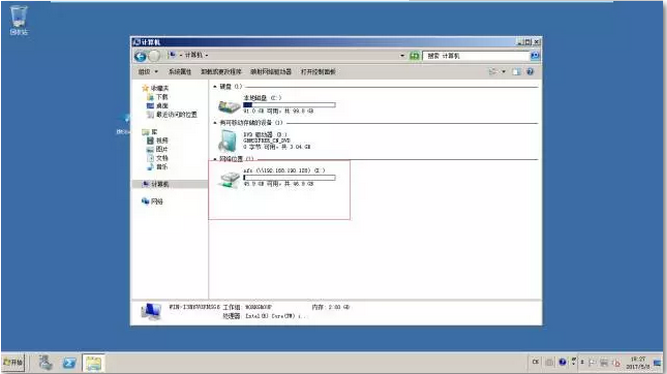
If you want to automatically mount it after booting, you can click "Computer" → click "Map Network Drive" → "Enter the network shared file path" → "Complete"
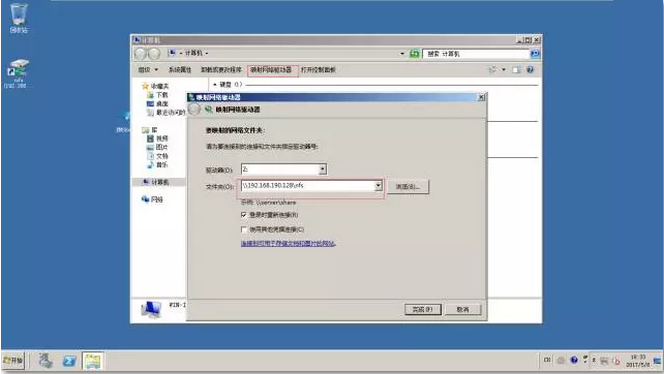
The above is the detailed content of Mount NFS shared file system on Windows. For more information, please follow other related articles on the PHP Chinese website!

Hot AI Tools

Undresser.AI Undress
AI-powered app for creating realistic nude photos

AI Clothes Remover
Online AI tool for removing clothes from photos.

Undress AI Tool
Undress images for free

Clothoff.io
AI clothes remover

Video Face Swap
Swap faces in any video effortlessly with our completely free AI face swap tool!

Hot Article

Hot Tools

Notepad++7.3.1
Easy-to-use and free code editor

SublimeText3 Chinese version
Chinese version, very easy to use

Zend Studio 13.0.1
Powerful PHP integrated development environment

Dreamweaver CS6
Visual web development tools

SublimeText3 Mac version
God-level code editing software (SublimeText3)

Hot Topics
 What computer configuration is required for vscode
Apr 15, 2025 pm 09:48 PM
What computer configuration is required for vscode
Apr 15, 2025 pm 09:48 PM
VS Code system requirements: Operating system: Windows 10 and above, macOS 10.12 and above, Linux distribution processor: minimum 1.6 GHz, recommended 2.0 GHz and above memory: minimum 512 MB, recommended 4 GB and above storage space: minimum 250 MB, recommended 1 GB and above other requirements: stable network connection, Xorg/Wayland (Linux)
 How to run java code in notepad
Apr 16, 2025 pm 07:39 PM
How to run java code in notepad
Apr 16, 2025 pm 07:39 PM
Although Notepad cannot run Java code directly, it can be achieved by using other tools: using the command line compiler (javac) to generate a bytecode file (filename.class). Use the Java interpreter (java) to interpret bytecode, execute the code, and output the result.
 Linux Architecture: Unveiling the 5 Basic Components
Apr 20, 2025 am 12:04 AM
Linux Architecture: Unveiling the 5 Basic Components
Apr 20, 2025 am 12:04 AM
The five basic components of the Linux system are: 1. Kernel, 2. System library, 3. System utilities, 4. Graphical user interface, 5. Applications. The kernel manages hardware resources, the system library provides precompiled functions, system utilities are used for system management, the GUI provides visual interaction, and applications use these components to implement functions.
 vscode cannot install extension
Apr 15, 2025 pm 07:18 PM
vscode cannot install extension
Apr 15, 2025 pm 07:18 PM
The reasons for the installation of VS Code extensions may be: network instability, insufficient permissions, system compatibility issues, VS Code version is too old, antivirus software or firewall interference. By checking network connections, permissions, log files, updating VS Code, disabling security software, and restarting VS Code or computers, you can gradually troubleshoot and resolve issues.
 How to check the warehouse address of git
Apr 17, 2025 pm 01:54 PM
How to check the warehouse address of git
Apr 17, 2025 pm 01:54 PM
To view the Git repository address, perform the following steps: 1. Open the command line and navigate to the repository directory; 2. Run the "git remote -v" command; 3. View the repository name in the output and its corresponding address.
 Can vscode be used for mac
Apr 15, 2025 pm 07:36 PM
Can vscode be used for mac
Apr 15, 2025 pm 07:36 PM
VS Code is available on Mac. It has powerful extensions, Git integration, terminal and debugger, and also offers a wealth of setup options. However, for particularly large projects or highly professional development, VS Code may have performance or functional limitations.
 How to use VSCode
Apr 15, 2025 pm 11:21 PM
How to use VSCode
Apr 15, 2025 pm 11:21 PM
Visual Studio Code (VSCode) is a cross-platform, open source and free code editor developed by Microsoft. It is known for its lightweight, scalability and support for a wide range of programming languages. To install VSCode, please visit the official website to download and run the installer. When using VSCode, you can create new projects, edit code, debug code, navigate projects, expand VSCode, and manage settings. VSCode is available for Windows, macOS, and Linux, supports multiple programming languages and provides various extensions through Marketplace. Its advantages include lightweight, scalability, extensive language support, rich features and version
 vscode terminal usage tutorial
Apr 15, 2025 pm 10:09 PM
vscode terminal usage tutorial
Apr 15, 2025 pm 10:09 PM
vscode built-in terminal is a development tool that allows running commands and scripts within the editor to simplify the development process. How to use vscode terminal: Open the terminal with the shortcut key (Ctrl/Cmd). Enter a command or run the script. Use hotkeys (such as Ctrl L to clear the terminal). Change the working directory (such as the cd command). Advanced features include debug mode, automatic code snippet completion, and interactive command history.






