Steps to change graphics settings in Win10 2004
After updating to the 2004 version of win10, you must not know many default settings. It doesn’t matter. Today I will bring you how to change the graphics settings. Let’s learn together.
How to change win102004 graphics settings:
1. Click Start in the lower left corner and open "Settings".
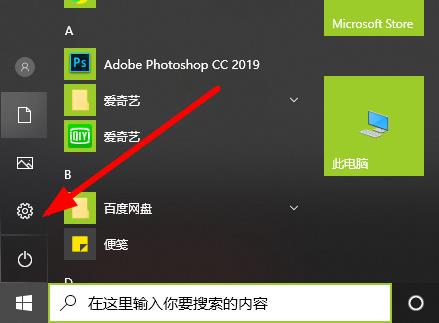
2. Enter Windows settings and click "System".
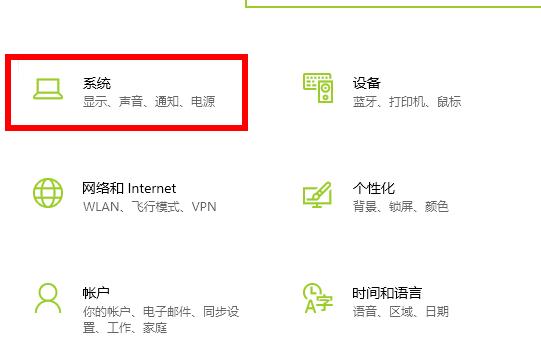
3. Then click "Display" on the left taskbar and click "Graphics Settings" on the right.
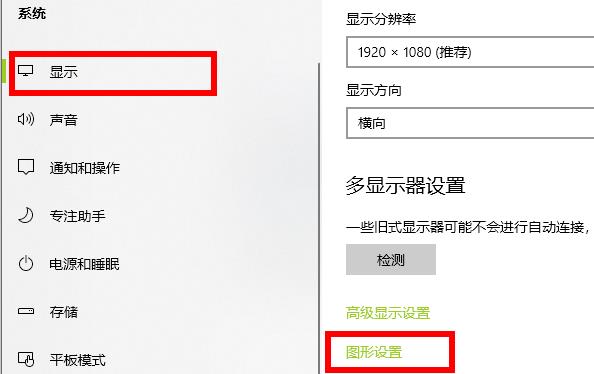
4. Click the drop-down "Select the application to set preferences for".
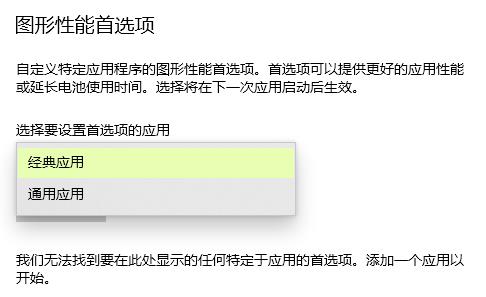
The above is the detailed content of Steps to change graphics settings in Win10 2004. For more information, please follow other related articles on the PHP Chinese website!

Hot AI Tools

Undresser.AI Undress
AI-powered app for creating realistic nude photos

AI Clothes Remover
Online AI tool for removing clothes from photos.

Undress AI Tool
Undress images for free

Clothoff.io
AI clothes remover

Video Face Swap
Swap faces in any video effortlessly with our completely free AI face swap tool!

Hot Article

Hot Tools

Notepad++7.3.1
Easy-to-use and free code editor

SublimeText3 Chinese version
Chinese version, very easy to use

Zend Studio 13.0.1
Powerful PHP integrated development environment

Dreamweaver CS6
Visual web development tools

SublimeText3 Mac version
God-level code editing software (SublimeText3)

Hot Topics
 1670
1670
 14
14
 1428
1428
 52
52
 1329
1329
 25
25
 1274
1274
 29
29
 1256
1256
 24
24
 Steps to change graphics settings in Win10 2004
Dec 30, 2023 am 09:01 AM
Steps to change graphics settings in Win10 2004
Dec 30, 2023 am 09:01 AM
After updating to the 2004 version of win10, you must not know many default settings. It doesn't matter. Today I will bring you how to change the graphics settings. Let's learn together. How to change the graphics settings of win102004: 1. Click Start in the lower left corner and open "Settings". 2. Enter Windows Settings and click "System". 3. Then click "Display" on the left taskbar and click "Graphics Settings" on the right. 4. Click the drop-down "Select the application for which you want to set preferences".
 Detailed explanation of the location and operation method of mouse wheel settings in win10
Dec 29, 2023 pm 06:21 PM
Detailed explanation of the location and operation method of mouse wheel settings in win10
Dec 29, 2023 pm 06:21 PM
When using the mouse, you will inevitably encounter some problems with the scroll wheel. At this time, you will need to set it up. However, many users do not know where the win10 mouse scroll wheel settings are. For this reason, we have brought a detailed introduction to help you find the scroll wheel settings. Where to set the mouse wheel in Windows 10: 1. First, right-click a blank space on the desktop, and then click "Personalize". 2. Then click "Theme" on the left and then click "Mouse Cursor" on the right. 3. After that, you will enter the properties. You can see the "Scroll Wheel" in the task options bar and click on it. 4. Finally, you can make relevant settings in the wheel settings.
 How to switch to Chinese interface in win11xbox?
Jan 16, 2024 pm 01:18 PM
How to switch to Chinese interface in win11xbox?
Jan 16, 2024 pm 01:18 PM
Some players purchased games or xgp in the win11 xbox software, but found that the language was in English and could not understand it at all. At this time, how to adjust the win11 xbox English to Chinese? In fact, it is related to our location. Just change the location. Change language. Where is the win11xbox network: 1. First, we open "Settings" in the start menu. 2. Then find and select "Time and Language" in the left list of settings. 3. Then open the "Language and Region" setting. 4. After opening, find the "Country or Region" option. 5. Finally, change the country or region to "China" and modify the Windows display language to "Chinese". After the change is completed, restart the computer and you can adjust win11xbox English to
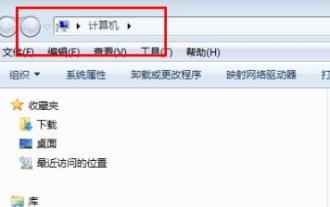 How to change username in Win7
Dec 26, 2023 am 10:10 AM
How to change username in Win7
Dec 26, 2023 am 10:10 AM
Every friend has his own user name on his win7 system, but some users don't care about the casual name at the beginning but don't know how to change it. Today I will bring you a detailed change method. How to change the win7 user name: 1. First open "Computer" on the desktop. 2. Then click "Control Panel" in the upper taskbar. 3. Click "User Accounts" in the control panel. 4. After entering, click "Manage Other Accounts" below. 5. Then click "My" to start making changes. 6. Select "Change Account Name" on the taskbar. 7. Fill in the new user name in the input field and click "Change Name". 8. When completed, the new name will be displayed.
 How to set up hidden folder display in win7
Jan 02, 2024 pm 02:53 PM
How to set up hidden folder display in win7
Jan 02, 2024 pm 02:53 PM
The display setting of hidden folders is an important way to protect computer privacy, and can also avoid deleting some important files by mistake to a large extent. The method of displaying and setting hidden folders in win7 is also very simple. Let’s take a look at the specific steps. Win7 hidden folder display setting method 1. Hidden folder 1. First select the folder you want to hide. 2. Right-click to open the "Properties" menu. 3. In the "General" tab, check the "Hide" button and click OK. 4. We can find that the folder is hidden. 2. Show hidden folders 1. Find "Organization" in the upper left corner of your computer, and then select "Folder and Search Options". 2. Then in the "View" tab, check "Show hidden files,
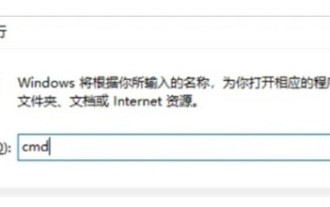 How to cancel the automatic shutdown setting of win10
Jul 14, 2023 am 11:13 AM
How to cancel the automatic shutdown setting of win10
Jul 14, 2023 am 11:13 AM
Some users have set up the automatic shutdown function when using their computers, so that they can automatically shut down the system within a specified period of time. However, some users find this function useless. If they want to cancel the automatic shutdown, then win10 settings How to cancel automatic shutdown? Users must enter cmd to implement the actual operation. Enter the code to completely turn off the automatic shutdown function. How to cancel the automatic shutdown setting in win10 1. First, we press and hold "Win+R" on the keyboard to start the operation. 2. After opening, type "cmd" in it and press Enter to open cmd. 3. Then type "shutdown-a" and press Enter to confirm. 4. After confirming, you can turn off the automatic shutdown of win10. Of
 How to password protect win7 folder
Dec 31, 2023 pm 05:47 PM
How to password protect win7 folder
Dec 31, 2023 pm 05:47 PM
When we use the win7 operating system, if in some cases we need to encrypt certain files on our computer, I believe there are still many friends who don’t know what to do. So for this problem, I think we can You can make relevant settings in the general settings of the system, or you can use third-party software to encrypt relevant passwords. Let’s take a look at how the editor did it for detailed steps~ How to password protect a win7 folder 1. Find the folder you want to encrypt, right-click the mouse and select Properties. 2. Check Hide and click the Apply button. 3. Select the encryption method and click the OK button to take effect. 4. Check whether the folder exists. More information about win7 system: >>>win7 system version
 Detailed introduction to the gaming experience of win101903
Jan 02, 2024 am 11:06 AM
Detailed introduction to the gaming experience of win101903
Jan 02, 2024 am 11:06 AM
With the win101903 version released by Microsoft, everyone must want to know how the new version performs compared to the previous version, whether it needs to be updated, and how it is to play games. So now let the editor bring you this review, I hope it can help you. How about playing games with win101903: A: After testing the performance of Windows 101809 and 1930 on 21 different games, both ran 1080p, 2K, and 4K resolutions. The graphics cards used RTX2080Ti and Radeon VII, the two leading flagships, and the driver The versions are 19.5.1 and 430.64, both of which officially support the new system. The following brings you “three points corresponding to three resolutions for each game”. 1. R




