Geary 0.12: Good news for Linux mail apps
| Introduction | A major updated version of the open source email client Geary is now available for download. Geary 0.12 is a version after Geary 0.11 released in May 2011. It is a very popular Linux mail application. You'll find several enhancements, including several improvements to rich text Yahoo. Mail and Outlook mail archiving support, as well as a better mail label experience. |
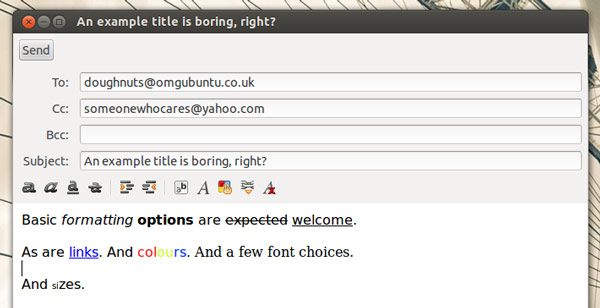
This update also makes it easier to learn Geary's many keyboard shortcuts: just press Ctrl? With the application in focus, a help sheet appears.
- Geary 0.12 changes:
- Insert image inline when composing rich text messages
- Improved interface for inserting links in rich text messages
- Please select multiple spell check languages when composing emails
- Supports Yahoo! Mail Archive and Outlook.com
- Improved interface when showing conversations
- Improved interface when moving and annotating sessions
- Improved support for right-to-left languages
- Auto-expand starred messages in conversation
- Support saving remote inline images
- Improved keyboard navigation of conversations
- Added in-application shortcut key help (Ctrl?)
- Improve security when displaying messages
If you are running Ubuntu 17.10, you can install Geary 0.12 directly from the Ubuntu Software Center. It can be searched by name.
Install Geary 0.12 via PPATo install the latest Geary version on Ubuntu 16.04 LTS or 17.04, you first need to add the Geary Releases PPA to your software sources.
This PPA provides the latest official stable version of the email client for Ubuntu 16.04 LTS and higher.
sudo add-apt-repository ppa:geary-team/releases sudo apt-get update && sudo apt-get install geary
Geary 0.12 can also be installed as a Flatpak application via Flathub.
How to set up and install the Flatpak application from Flathub on Ubuntu, check out this article. Assuming you followed the guide, you can run this command:
flatpak install flathub org.gnome.Geary
If you are reading correctly from a Linux distribution that supports the Flatpak application, you can use the following .flatpakref file to install the application:
https://flathub.org/repo/appstream/org.gnome.Geary.flatpakref
The above is the detailed content of Geary 0.12: Good news for Linux mail apps. For more information, please follow other related articles on the PHP Chinese website!

Hot AI Tools

Undresser.AI Undress
AI-powered app for creating realistic nude photos

AI Clothes Remover
Online AI tool for removing clothes from photos.

Undress AI Tool
Undress images for free

Clothoff.io
AI clothes remover

Video Face Swap
Swap faces in any video effortlessly with our completely free AI face swap tool!

Hot Article

Hot Tools

Notepad++7.3.1
Easy-to-use and free code editor

SublimeText3 Chinese version
Chinese version, very easy to use

Zend Studio 13.0.1
Powerful PHP integrated development environment

Dreamweaver CS6
Visual web development tools

SublimeText3 Mac version
God-level code editing software (SublimeText3)

Hot Topics
 What computer configuration is required for vscode
Apr 15, 2025 pm 09:48 PM
What computer configuration is required for vscode
Apr 15, 2025 pm 09:48 PM
VS Code system requirements: Operating system: Windows 10 and above, macOS 10.12 and above, Linux distribution processor: minimum 1.6 GHz, recommended 2.0 GHz and above memory: minimum 512 MB, recommended 4 GB and above storage space: minimum 250 MB, recommended 1 GB and above other requirements: stable network connection, Xorg/Wayland (Linux)
 Linux Architecture: Unveiling the 5 Basic Components
Apr 20, 2025 am 12:04 AM
Linux Architecture: Unveiling the 5 Basic Components
Apr 20, 2025 am 12:04 AM
The five basic components of the Linux system are: 1. Kernel, 2. System library, 3. System utilities, 4. Graphical user interface, 5. Applications. The kernel manages hardware resources, the system library provides precompiled functions, system utilities are used for system management, the GUI provides visual interaction, and applications use these components to implement functions.
 How to run java code in notepad
Apr 16, 2025 pm 07:39 PM
How to run java code in notepad
Apr 16, 2025 pm 07:39 PM
Although Notepad cannot run Java code directly, it can be achieved by using other tools: using the command line compiler (javac) to generate a bytecode file (filename.class). Use the Java interpreter (java) to interpret bytecode, execute the code, and output the result.
 vscode cannot install extension
Apr 15, 2025 pm 07:18 PM
vscode cannot install extension
Apr 15, 2025 pm 07:18 PM
The reasons for the installation of VS Code extensions may be: network instability, insufficient permissions, system compatibility issues, VS Code version is too old, antivirus software or firewall interference. By checking network connections, permissions, log files, updating VS Code, disabling security software, and restarting VS Code or computers, you can gradually troubleshoot and resolve issues.
 vscode terminal usage tutorial
Apr 15, 2025 pm 10:09 PM
vscode terminal usage tutorial
Apr 15, 2025 pm 10:09 PM
vscode built-in terminal is a development tool that allows running commands and scripts within the editor to simplify the development process. How to use vscode terminal: Open the terminal with the shortcut key (Ctrl/Cmd). Enter a command or run the script. Use hotkeys (such as Ctrl L to clear the terminal). Change the working directory (such as the cd command). Advanced features include debug mode, automatic code snippet completion, and interactive command history.
 How to check the warehouse address of git
Apr 17, 2025 pm 01:54 PM
How to check the warehouse address of git
Apr 17, 2025 pm 01:54 PM
To view the Git repository address, perform the following steps: 1. Open the command line and navigate to the repository directory; 2. Run the "git remote -v" command; 3. View the repository name in the output and its corresponding address.
 Where to write code in vscode
Apr 15, 2025 pm 09:54 PM
Where to write code in vscode
Apr 15, 2025 pm 09:54 PM
Writing code in Visual Studio Code (VSCode) is simple and easy to use. Just install VSCode, create a project, select a language, create a file, write code, save and run it. The advantages of VSCode include cross-platform, free and open source, powerful features, rich extensions, and lightweight and fast.
 Can vscode be used for mac
Apr 15, 2025 pm 07:36 PM
Can vscode be used for mac
Apr 15, 2025 pm 07:36 PM
VS Code is available on Mac. It has powerful extensions, Git integration, terminal and debugger, and also offers a wealth of setup options. However, for particularly large projects or highly professional development, VS Code may have performance or functional limitations.






