 Computer Tutorials
Computer Tutorials
 Computer Knowledge
Computer Knowledge
 Detailed guide to installing the driver for Onda amd graphics card
Detailed guide to installing the driver for Onda amd graphics card
Detailed guide to installing the driver for Onda amd graphics card
After installing the Onda AMD graphics card, you naturally need to install the corresponding driver. However, this can be difficult for some newbies. For this purpose, we have provided a tutorial. As long as you follow the steps, you can successfully complete the installation. Please read the tutorial patiently and the problem will be solved
Onda amd graphics card driver installation tutorial:
First, you need to visit the AMD official website to operate
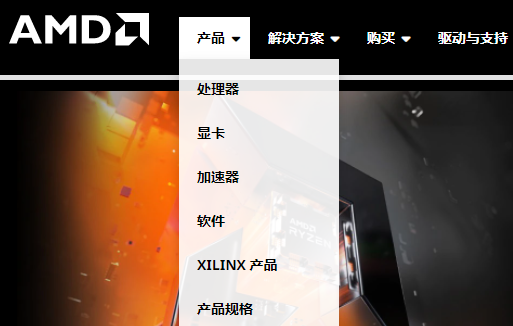
Next, click "Drivers and Support" on the taskbar
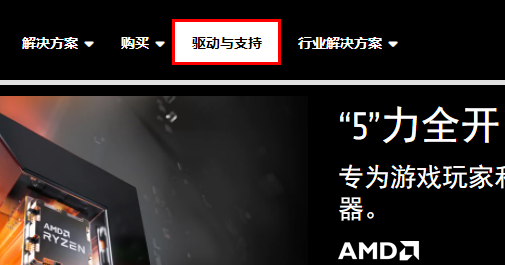
At this time, you can search for the driver you need and select it Then click "Submit"
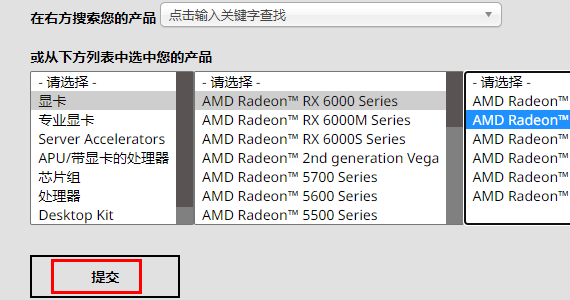
It is very important to choose the appropriate system version, because different system versions also have different driver compatibility. Please make sure to select the correct system version to avoid compatibility issues
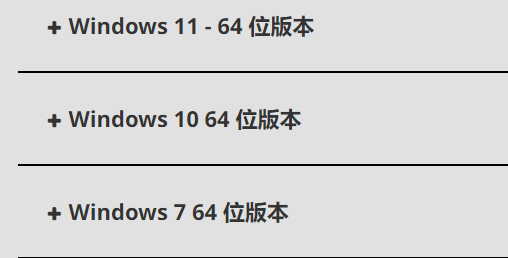
Click "Download" on the right and make your selection
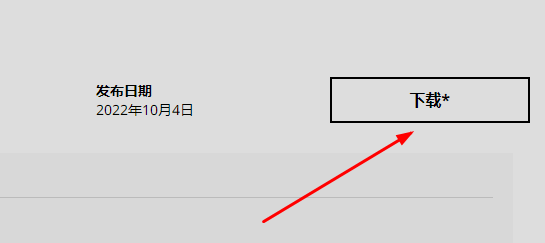
After the installation is complete, you will see a program in the folder, double-click it to open and complete the installation
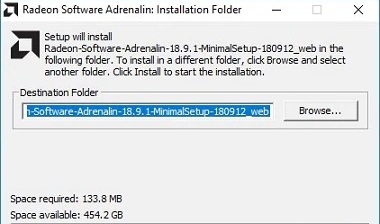
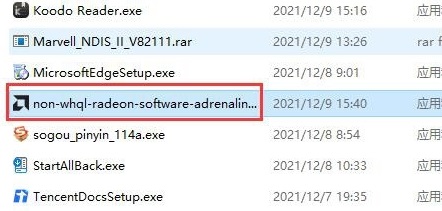
The above is the detailed content of Detailed guide to installing the driver for Onda amd graphics card. For more information, please follow other related articles on the PHP Chinese website!

Hot AI Tools

Undresser.AI Undress
AI-powered app for creating realistic nude photos

AI Clothes Remover
Online AI tool for removing clothes from photos.

Undress AI Tool
Undress images for free

Clothoff.io
AI clothes remover

Video Face Swap
Swap faces in any video effortlessly with our completely free AI face swap tool!

Hot Article

Hot Tools

Notepad++7.3.1
Easy-to-use and free code editor

SublimeText3 Chinese version
Chinese version, very easy to use

Zend Studio 13.0.1
Powerful PHP integrated development environment

Dreamweaver CS6
Visual web development tools

SublimeText3 Mac version
God-level code editing software (SublimeText3)

Hot Topics
 Can I access the Internet by plugging the network cable directly into my computer?
Apr 25, 2024 am 08:30 AM
Can I access the Internet by plugging the network cable directly into my computer?
Apr 25, 2024 am 08:30 AM
Can I access the Internet by plugging the network cable directly into my computer? If it is a desktop, it cannot be used directly. You need to open the computer network sharing center, find the adapter interface, and click on the Ethernet card properties. Then open settings, click the "Configuration" option, select "Advanced" and find the connection speed and duplex mode. Finally, change "Automatic Detection" to "10M Duplex" or "10M Half-Duplex", and click to confirm that there is a router. Connect the computer to the router with a network cable to access the Internet. Use a network cable to connect the LAN interface of the computer and the router. After the connection is completed, you can access the Internet normally. Can you access the Internet after checking that the host is online? Under normal circumstances, the new computer will be able to access the Internet as long as all the hardware drivers are installed, including the network card driver. ,So
 Huawei mobile phone USB sharing network to computer
May 08, 2024 am 08:25 AM
Huawei mobile phone USB sharing network to computer
May 08, 2024 am 08:25 AM
How to connect a Huawei phone to a computer via USB to access the Internet. First, we open the phone settings and search for "HDB". Then we click to open "Mobile Network Sharing" in More. Then we can click to open "USB Sharing Network" in the pop-up window. Summary First, connect the Huawei mobile phone to the computer through the data cable. Open "Settings" on your phone and enter the settings interface. Click "Personal Hotspot", select "USB tethering" and click the switch button at the back to turn it on. First click "Settings About Phone", then click "Version Number" 7 times in succession. You will be prompted to enter developer mode. Then return to the "Settings" list, "Developer Options" will appear, then click to enter "Developer Options", turn on the "USB Debugging" switch, and click
 In summer, you must try shooting a rainbow
Jul 21, 2024 pm 05:16 PM
In summer, you must try shooting a rainbow
Jul 21, 2024 pm 05:16 PM
After rain in summer, you can often see a beautiful and magical special weather scene - rainbow. This is also a rare scene that can be encountered in photography, and it is very photogenic. There are several conditions for a rainbow to appear: first, there are enough water droplets in the air, and second, the sun shines at a low angle. Therefore, it is easiest to see a rainbow in the afternoon after the rain has cleared up. However, the formation of a rainbow is greatly affected by weather, light and other conditions, so it generally only lasts for a short period of time, and the best viewing and shooting time is even shorter. So when you encounter a rainbow, how can you properly record it and photograph it with quality? 1. Look for rainbows. In addition to the conditions mentioned above, rainbows usually appear in the direction of sunlight, that is, if the sun shines from west to east, rainbows are more likely to appear in the east.
 Does the newly assembled computer keyboard light not light up?
May 07, 2024 pm 04:40 PM
Does the newly assembled computer keyboard light not light up?
May 07, 2024 pm 04:40 PM
Does the newly assembled computer keyboard light not light up? The motherboard model should be UEFIbios. First find a keyboard with PS2 port, enter bios, turn off UEFI boot, and change to Legacy mode. If there is fast boot, turn off options like FastBoot, UEFI boot, turn on fast boot, and enter the system. USB interface detection may be turned off before, and USB devices can be used to assemble the computer after entering the system. The mouse and keyboard lights do not light up when the computer is turned on? If the keyboard light does not come on, there is a high possibility of memory failure, or it may be caused by static electricity on the motherboard or the motherboard is faulty. Use an eraser to wipe the gold finger of the memory graphics card, and remove and insert the memory several times. The problem remains. There are dual memory sticks and a single memory stick is used for testing. The problem persists. Re-plug the various cables inside and outside the chassis, and then unplug the connector on the motherboard.
 How to correct the color of a laptop screen
Apr 03, 2024 pm 01:25 PM
How to correct the color of a laptop screen
Apr 03, 2024 pm 01:25 PM
What to do if the color of the laptop screen is inaccurate 1. Different methods can be adopted according to different reasons, such as placing the monitor in a ventilated place, etc. (Many people like to cover the monitor with a piece of cloth to prevent dust. I would like to remind everyone here that dust-proof Use a special dust cover, otherwise it may cause poor ventilation and heat dissipation of the monitor). Graphics card issues: Display issues are the most common problem. 2. Adjust the color balance. At this time, you can check whether there are strong magnetic devices around the monitor, such as speakers, high-power power transformers, etc., and try to remove these devices. If the color cast still does not improve, you need to consider degaussing the monitor. 3. Computer screen color calibration adjustment method: First open the control panel. Open the color management option in the control panel. Note: If this option is not available, say
 Universal graphics card driver win7
Apr 29, 2024 am 08:04 AM
Universal graphics card driver win7
Apr 29, 2024 am 08:04 AM
How to solve the problem that the graphics card driver crashes in Win7 system after installing it? 1. When choosing the driver, it is recommended to install a driver that has passed Microsoft signature certification, which will be more compatible with the Win7 system. Some non-public versions of drivers will automatically overclock the graphics card. If the graphics card itself is not in good health and cannot run in an overclocking environment, it will continue to restart or the graphics card will overheat and restart. 2. Click on the Win10 official version desktop to find the "This PC" icon, right-click and select the "Properties" item from the pop-up right-click menu. The "Control" window will open. Find the "Advanced System Settings" button on the left and click to enter the detailed settings interface. 3. The graphics card or wireless network card hardware is faulty. Solution: Try to bring up the task manager in the current interface and end the driver installation (one
 How to set up wireless network printing on the printer (convenient)
May 02, 2024 pm 06:04 PM
How to set up wireless network printing on the printer (convenient)
May 02, 2024 pm 06:04 PM
Wireless printing has become an indispensable part of the modern office environment, with the continuous development of technology. It can also connect to various devices quickly and easily. Setting up wireless network printing on the printer can not only improve work efficiency. This article will introduce in detail how to achieve a wireless printing experience and convenience through simple settings. 1. Confirm the printer model and network support (printer model) and support the wireless network type used. Before setting up wireless network printing, make sure the printer has wireless printing function. First, you need to confirm the printer model and network support. 2. Connect the printer and computer (connection method) to ensure that the two can communicate normally, physically connect the printer to the computer, use a USB cable or connect through a LAN. 3. Open the printer setting interface (Settings
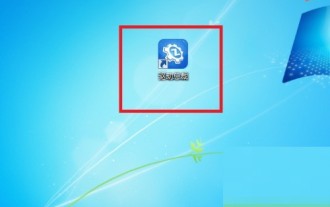 How does the driver CEO set the default settings for the PE driver installation in the PE environment? Driver CEO sets the default settings for the PE driver installation in the PE environment. Tutorial
May 06, 2024 pm 04:19 PM
How does the driver CEO set the default settings for the PE driver installation in the PE environment? Driver CEO sets the default settings for the PE driver installation in the PE environment. Tutorial
May 06, 2024 pm 04:19 PM
1. First install the driver, and then click the shortcut key on the desktop to start it after the installation is complete. 2. Then enter the homepage and click the [three] icon in the upper right corner of the interface. 3. A small window will pop up, then click [Settings] in the small window. 4. Then a page pops up, check [Install driver for PE by default in PE environment]. 5. After the final settings are completed, click [OK] below.





