 System Tutorial
System Tutorial
 Windows Series
Windows Series
 Three methods to solve the problem of explorer.exe frequently freezing and unresponsive
Three methods to solve the problem of explorer.exe frequently freezing and unresponsive
Three methods to solve the problem of explorer.exe frequently freezing and unresponsive
explorer.exe is the Windows program manager or file explorer, which is used to display the system's desktop environment, including desktop icons and file management. Recently, some users have reported that their computer frequently freezes and becomes unresponsive in Explorer, causing the computer to be unable to be used normally. So how should you solve this situation? Let's take a look.
Method 1:
1. Press the [Ctrl Alt Del] key combination to bring up the lock interface and click [Task Manager];

2. In the Task Manager window, click [Details] in the lower left corner to switch to the detailed information interface. The [Process] tab is displayed by default. Scroll down to find the [Windows Explorer] process;


#3. In the Task Manager window, select the Windows Explorer process and click [Restart] in the lower right corner to restart Windows Explorer. This is actually the process of restarting the Windows Explorer process explorer.exe after it ends;

4. If you accidentally end the Windows Explorer process, you can also In the task manager window, click [File] in the upper left corner, and in the open drop-down item, select [Run new task];

5. Create a new task window and enter [explorer] command, press [OK or Enter] to restart Windows Explorer.
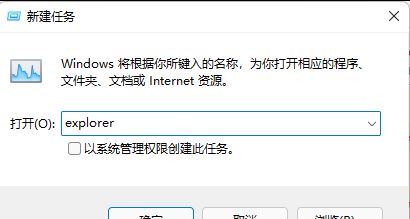
Method 2:
In the command prompt, enter and press Enter to execute the [sfc /scannow] command. This command is mainly used to repair the system. Files, whether system files are missing or damaged, can be repaired.

Method 3:
1. First, press the [Win X] key combination on the keyboard, or right-click the [Windows Start Logo on the taskbar ], select [Windows Terminal (Administrator)] from the hidden menu item that opens;
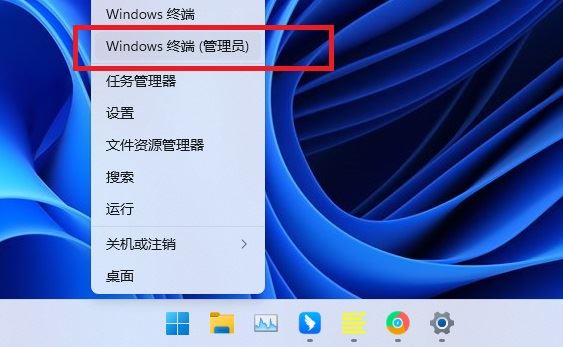
2. Administrator: Windows powershell window, enter [wusa /? 】 command and press Enter;
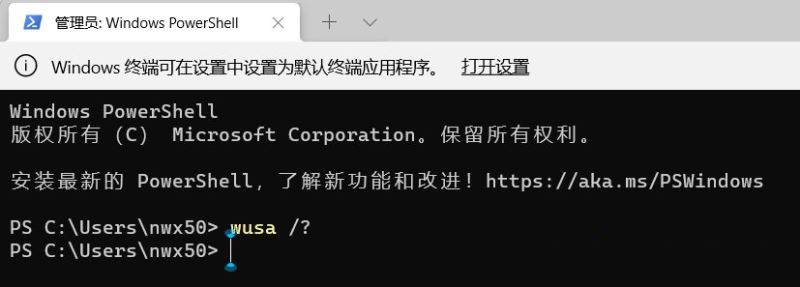
3. At this time, the [Windows Update Independent Installer] will pop up, and you can view the help information for this time using the command [wusa] ;

4. After knowing how to use the [wusa] command, enter [wusa /uninstall /kb:[patch number]], so that you can uninstall the system patch;
Example: wusa /uninstall /kb:5006363, uninstall the system update with patch number 5006363

The above is the detailed content of Three methods to solve the problem of explorer.exe frequently freezing and unresponsive. For more information, please follow other related articles on the PHP Chinese website!

Hot AI Tools

Undresser.AI Undress
AI-powered app for creating realistic nude photos

AI Clothes Remover
Online AI tool for removing clothes from photos.

Undress AI Tool
Undress images for free

Clothoff.io
AI clothes remover

Video Face Swap
Swap faces in any video effortlessly with our completely free AI face swap tool!

Hot Article

Hot Tools

Notepad++7.3.1
Easy-to-use and free code editor

SublimeText3 Chinese version
Chinese version, very easy to use

Zend Studio 13.0.1
Powerful PHP integrated development environment

Dreamweaver CS6
Visual web development tools

SublimeText3 Mac version
God-level code editing software (SublimeText3)

Hot Topics
 Microsoft's New PowerToys Search Is the Missing Feature Windows 11 Needs
Apr 03, 2025 am 03:53 AM
Microsoft's New PowerToys Search Is the Missing Feature Windows 11 Needs
Apr 03, 2025 am 03:53 AM
Microsoft's latest PowerToys update introduces a game-changing search feature reminiscent of macOS' Spotlight. This improved "Command Palette" (formerly PowerToys Run) surpasses the functionality of the Windows R Run command and the task
 Windows kb5054979 update information Update content list
Apr 15, 2025 pm 05:36 PM
Windows kb5054979 update information Update content list
Apr 15, 2025 pm 05:36 PM
KB5054979 is a cumulative security update released on March 27, 2025, for Windows 11 version 24H2. It targets .NET Framework versions 3.5 and 4.8.1, enhancing security and overall stability. Notably, the update addresses an issue with file and directory operations on UNC shares using System.IO APIs. Two installation methods are provided: one through Windows Settings by checking for updates under Windows Update, and the other via a manual download from the Microsoft Update Catalog.
 Why Do Some Keyboards Have Coiled Cables?
Mar 27, 2025 pm 09:01 PM
Why Do Some Keyboards Have Coiled Cables?
Mar 27, 2025 pm 09:01 PM
For mechanical keyboard enthusiasts, those intriguing coiled cables are a common sight. But why the coil? Let's delve into the reasons. Coiled Cables: Primarily Aesthetics The main draw of coiled cables is their visual appeal. They enhance the look
 These Are My Go-To Free Alternatives for Paid Windows Apps
Apr 04, 2025 am 03:42 AM
These Are My Go-To Free Alternatives for Paid Windows Apps
Apr 04, 2025 am 03:42 AM
Many free apps rival their paid counterparts in functionality. This list showcases excellent free Windows alternatives to popular paid software. I firmly believe in using free software unless a paid option offers a crucial, missing feature. These
 How to Disable Windows 11 Round Corners: 4 Easy Methods!
Mar 27, 2025 pm 03:27 PM
How to Disable Windows 11 Round Corners: 4 Easy Methods!
Mar 27, 2025 pm 03:27 PM
This guide provides four methods to remove the rounded corners in Windows 11, restoring the classic square-edged look. While the rounded corners offer a modern aesthetic, some users prefer the sharper look for reasons including improved screenshot a
 You Can Get This Powerful Mini PC for Under $150 Today
Apr 02, 2025 am 03:55 AM
You Can Get This Powerful Mini PC for Under $150 Today
Apr 02, 2025 am 03:55 AM
Kamrui GK3Plus Mini PC: Small and powerful, affordable! During Amazon's spring sale, the Kamrui GK3Plus Mini PC is priced as low as $150! This mini computer has powerful performance, easy upgrade and small size, making it an ideal choice for users who pursue cost-effectiveness. Whether it’s a mini computer enthusiast or a first-time user who’s trying out a small computer, the Kamrui GK3Plus Mini PC is an excellent starter choice. Originally priced at $199, Amazon currently enjoys a 15% discount (and a $20 coupon) and can be purchased for less than $149. Such a affordable price, but with a good configuration: equipped with a slightly old but competent In
 Microsoft Might Finally Fix Windows 11's Start Menu
Apr 10, 2025 pm 12:07 PM
Microsoft Might Finally Fix Windows 11's Start Menu
Apr 10, 2025 pm 12:07 PM
Windows 11's Start Menu Gets a Much-Needed Overhaul Microsoft's Windows 11 Start menu, initially criticized for its less-than-intuitive app access, is undergoing a significant redesign. Early testing reveals a vastly improved user experience. The up
 Nanoleaf Wants to Change How You Charge Your Tech
Apr 17, 2025 am 01:03 AM
Nanoleaf Wants to Change How You Charge Your Tech
Apr 17, 2025 am 01:03 AM
Nanoleaf's Pegboard Desk Dock: A Stylish and Functional Desk Organizer Tired of the same old charging setup? Nanoleaf's new Pegboard Desk Dock offers a stylish and functional alternative. This multifunctional desk accessory boasts 32 full-color RGB





