 System Tutorial
System Tutorial
 Windows Series
Windows Series
 How to solve the problem of slow running speed after win10 system update
How to solve the problem of slow running speed after win10 system update
How to solve the problem of slow running speed after win10 system update
If we are using the win10 operating system and have upgraded our system version, but find that the system runs not as smoothly as before the upgrade, for the problem that the win10 system runs slower after the update, the editor I think it may be caused by the system itself. We can uninstall the update patch in the settings update. Let’s take a look at how the editor did it for detailed steps~

How to solve the problem of slow running speed after win10 system update
1. Recent There are some issues with Windows 10 update patches that make the PC experience worse for some users.
2. Windows 10 update patches KB4535996, KB4540673 and KB4551762 may cause your PC to start slower than usual.
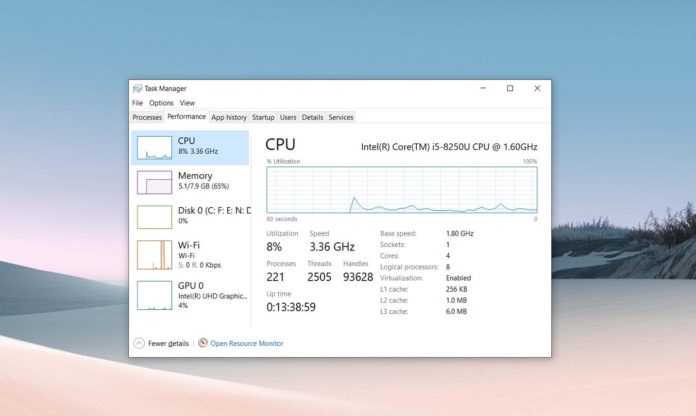
3. It may be a driver or software that is incompatible with the Windows 10 update, or it may be related to the update itself.
4. Some users blame optional update KB4535996 for performance issues,
5. While other users blame Windows 10 KB4540673/KB4551762 for the problem.
6. Windows 10 KB4535996 update has been available since February 27, but not all users have installed it.
7. Theoretically, KB4535996 is a preview of the March update,
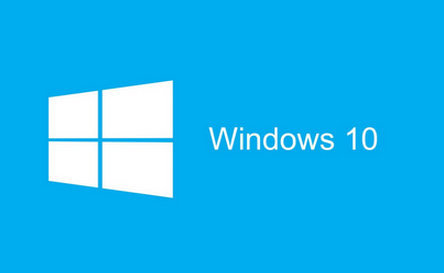
8. And if you don’t have that update installed on your PC, then You will get the fixes and improvements introduced in KB4540673.
9. If both updates are not installed on your PC, all of these fixes will be included in the KB4551762 patch.
10. Microsoft has not yet released a fix or confirmed the bug, and another set of issues may also occur with certain configurations.
11. If your PC suddenly slows down when starting up or performing regular tasks, please check if the above update patch has been downloaded to your system.
12. If you encounter performance issues, you should uninstall the latest patch and test the device manually:
How to uninstall the patch:
1. Go to the Start menu, Then search for "Settings".
2. In "Set Up Updates", go to "Update & Security" > "View Update History".
3. In the update history, check if KB4535996 is installed and uninstall it from Control Panel.
4.KB4535996 is an optional patch and will not show up again the next time you check for updates.
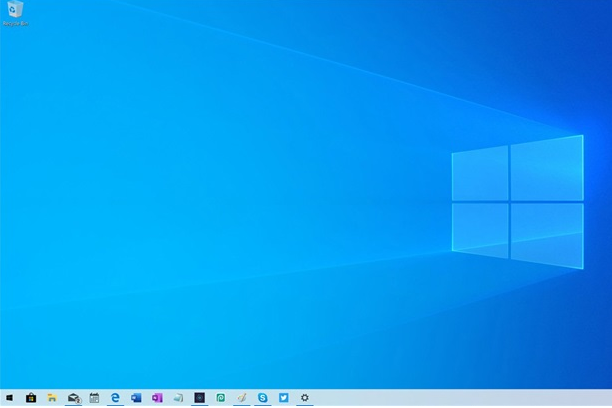
5. If it is not installed yet, look for KB4540673 and uninstall it. After entering the system,
6. Make sure to restart the system multiple times and if you notice an improvement in startup time or overall performance, then it is an issue with the update you just uninstalled.
7. Among the three test machines of foreign media, Windows 10 KB4535996 caused performance degradation. Uninstalling the patch can restore the original performance of the hardware.
8. If the overall performance is still slow, you should reinstall the KB4540673 patch.
9.Whether you are affected by this issue also depends on your system configuration, apps used, and settings.
More win10 system related information:
>>>win10 system dcom encountered error 1068 and crashed
>>>win10 version 2004 search The box file icon does not display
>>>The win10 system has a blue screen when playing League of Legends
>>>win10 freezes after a period of time
> ;>>Win10 freezes frequently
The above is the detailed content of How to solve the problem of slow running speed after win10 system update. For more information, please follow other related articles on the PHP Chinese website!

Hot AI Tools

Undresser.AI Undress
AI-powered app for creating realistic nude photos

AI Clothes Remover
Online AI tool for removing clothes from photos.

Undress AI Tool
Undress images for free

Clothoff.io
AI clothes remover

Video Face Swap
Swap faces in any video effortlessly with our completely free AI face swap tool!

Hot Article

Hot Tools

Notepad++7.3.1
Easy-to-use and free code editor

SublimeText3 Chinese version
Chinese version, very easy to use

Zend Studio 13.0.1
Powerful PHP integrated development environment

Dreamweaver CS6
Visual web development tools

SublimeText3 Mac version
God-level code editing software (SublimeText3)

Hot Topics
 Is the company's security software causing the application to fail to run? How to troubleshoot and solve it?
Apr 19, 2025 pm 04:51 PM
Is the company's security software causing the application to fail to run? How to troubleshoot and solve it?
Apr 19, 2025 pm 04:51 PM
Troubleshooting and solutions to the company's security software that causes some applications to not function properly. Many companies will deploy security software in order to ensure internal network security. ...
 Navicat's solution to the database cannot be connected
Apr 08, 2025 pm 11:12 PM
Navicat's solution to the database cannot be connected
Apr 08, 2025 pm 11:12 PM
The following steps can be used to resolve the problem that Navicat cannot connect to the database: Check the server connection, make sure the server is running, address and port correctly, and the firewall allows connections. Verify the login information and confirm that the user name, password and permissions are correct. Check network connections and troubleshoot network problems such as router or firewall failures. Disable SSL connections, which may not be supported by some servers. Check the database version to make sure the Navicat version is compatible with the target database. Adjust the connection timeout, and for remote or slower connections, increase the connection timeout timeout. Other workarounds, if the above steps are not working, you can try restarting the software, using a different connection driver, or consulting the database administrator or official Navicat support.
 What to do if Redis memory usage is too high?
Apr 10, 2025 pm 02:21 PM
What to do if Redis memory usage is too high?
Apr 10, 2025 pm 02:21 PM
Redis memory soaring includes: too large data volume, improper data structure selection, configuration problems (such as maxmemory settings too small), and memory leaks. Solutions include: deletion of expired data, use compression technology, selecting appropriate structures, adjusting configuration parameters, checking for memory leaks in the code, and regularly monitoring memory usage.
 What are the common misunderstandings in CentOS HDFS configuration?
Apr 14, 2025 pm 07:12 PM
What are the common misunderstandings in CentOS HDFS configuration?
Apr 14, 2025 pm 07:12 PM
Common problems and solutions for Hadoop Distributed File System (HDFS) configuration under CentOS When building a HadoopHDFS cluster on CentOS, some common misconfigurations may lead to performance degradation, data loss and even the cluster cannot start. This article summarizes these common problems and their solutions to help you avoid these pitfalls and ensure the stability and efficient operation of your HDFS cluster. Rack-aware configuration error: Problem: Rack-aware information is not configured correctly, resulting in uneven distribution of data block replicas and increasing network load. Solution: Double check the rack-aware configuration in the hdfs-site.xml file and use hdfsdfsadmin-printTopo
 Can vs code run in Windows 8
Apr 15, 2025 pm 07:24 PM
Can vs code run in Windows 8
Apr 15, 2025 pm 07:24 PM
VS Code can run on Windows 8, but the experience may not be great. First make sure the system has been updated to the latest patch, then download the VS Code installation package that matches the system architecture and install it as prompted. After installation, be aware that some extensions may be incompatible with Windows 8 and need to look for alternative extensions or use newer Windows systems in a virtual machine. Install the necessary extensions to check whether they work properly. Although VS Code is feasible on Windows 8, it is recommended to upgrade to a newer Windows system for a better development experience and security.
 Centos minio installation permissions issues
Apr 14, 2025 pm 02:00 PM
Centos minio installation permissions issues
Apr 14, 2025 pm 02:00 PM
Permissions issues and solutions for MinIO installation under CentOS system When deploying MinIO in CentOS environment, permission issues are common problems. This article will introduce several common permission problems and their solutions to help you complete the installation and configuration of MinIO smoothly. Modify the default account and password: You can modify the default username and password by setting the environment variables MINIO_ROOT_USER and MINIO_ROOT_PASSWORD. After modification, restarting the MinIO service will take effect. Configure bucket access permissions: Setting the bucket to public will cause the directory to be traversed, which poses a security risk. It is recommended to customize the bucket access policy. You can use MinIO
 How to create Mysql database using phpMyadmin
Apr 10, 2025 pm 10:48 PM
How to create Mysql database using phpMyadmin
Apr 10, 2025 pm 10:48 PM
phpMyAdmin can be used to create databases in PHP projects. The specific steps are as follows: Log in to phpMyAdmin and click the "New" button. Enter the name of the database you want to create, and note that it complies with the MySQL naming rules. Set character sets, such as UTF-8, to avoid garbled problems.
 Can visual studio code be used in python
Apr 15, 2025 pm 08:18 PM
Can visual studio code be used in python
Apr 15, 2025 pm 08:18 PM
VS Code can be used to write Python and provides many features that make it an ideal tool for developing Python applications. It allows users to: install Python extensions to get functions such as code completion, syntax highlighting, and debugging. Use the debugger to track code step by step, find and fix errors. Integrate Git for version control. Use code formatting tools to maintain code consistency. Use the Linting tool to spot potential problems ahead of time.





