Do I need to install anti-virus software on my computer?
It is not necessary to install anti-virus software on your computer. Although the security of modern computers has been greatly improved, it is still recommended that users install a suitable anti-virus software to enhance system security protection. Of course, users should also improve their security awareness and skills to better protect computer security.

The operating system for this tutorial: Windows 10 system, 360 Security Guard version 13.0.0.2156, DELL G3 computer.
Does the computer have to install anti-virus software? There is no absolute answer to this question. In the past computer security environment, antivirus software was indeed an important tool in protecting computers from viruses, malware, and other security threats. However, with the continuous improvement of the security of operating systems and browsers, and the increasing security awareness of users, the security of modern computers has been greatly improved. Let’s analyze in detail whether anti-virus software must be installed on your computer.
1. The built-in security protection of the operating system and browser
1. Windows operating system: The Windows operating system comes with Windows Defender antivirus software effectively protects your system from viruses, malware and other security threats. In addition, Windows also provides firewall, sandbox and other functions to further strengthen the security protection of the system.
2. macOS operating system: The macOS operating system also comes with powerful security protection functions. For example, Gatekeeper for macOS The function can prevent unauthorized software from running, thereby effectively reducing the risk of the system being attacked by malware.
3. Browser security protection: Modern browsers, such as Chrome, Firefox, etc., all provide security protection functions. For example, Chrome's sandbox function can effectively prevent malware from affecting the system. At the same time, the browser also provides automatic updates, safe browsing and other functions, further strengthening the security protection of the system.
2. Improvement of user security awareness
1. Avoid visiting unsafe websites: Users can avoid visiting unsafe websites, such as illegal and phishing websites, etc. This reduces the risk of your system being attacked by malware.
2. Pay attention to safety when downloading software: When downloading software, users should try to choose official channels and avoid downloading software from unknown sources. At the same time, users can check the reviews and ratings of the software to understand the safety of the software.
3. Regularly update the operating system and software: Users should regularly update the operating system and software to ensure that the system is always running on the latest version for better security protection.
3. Diversity of security tools
In addition to anti-virus software, users can also use other security tools, such as firewalls, intrusion detection systems, data encryption tools, etc. To improve the security protection capabilities of the system.
To sum up, although the security of modern computers has been greatly improved, it is still recommended that users install a suitable anti-virus software to enhance the security protection of the system. Of course, users should also improve their security awareness and skills to better protect computer security.
The above is the detailed content of Do I need to install anti-virus software on my computer?. For more information, please follow other related articles on the PHP Chinese website!

Hot AI Tools

Undresser.AI Undress
AI-powered app for creating realistic nude photos

AI Clothes Remover
Online AI tool for removing clothes from photos.

Undress AI Tool
Undress images for free

Clothoff.io
AI clothes remover

Video Face Swap
Swap faces in any video effortlessly with our completely free AI face swap tool!

Hot Article

Hot Tools

Notepad++7.3.1
Easy-to-use and free code editor

SublimeText3 Chinese version
Chinese version, very easy to use

Zend Studio 13.0.1
Powerful PHP integrated development environment

Dreamweaver CS6
Visual web development tools

SublimeText3 Mac version
God-level code editing software (SublimeText3)

Hot Topics
 How to turn off win11 built-in antivirus software
Nov 28, 2023 pm 02:04 PM
How to turn off win11 built-in antivirus software
Nov 28, 2023 pm 02:04 PM
The steps to turn off the antivirus software that comes with Win11 are as follows: 1. Click the Start icon on the taskbar, and in the displayed applications, click to open Settings; 2. Click on Privacy and Security on the left, and click Windows Security Center on the right; 3. Click on Open Windows Security Center; 4. Under virus and threat protection settings, just turn off options such as real-time protection, cloud-provided protection, and automatic sample submission.
 How to eliminate pop-up ads on your computer
Jan 10, 2024 pm 10:01 PM
How to eliminate pop-up ads on your computer
Jan 10, 2024 pm 10:01 PM
When using computers, friends are always prone to encounter pop-up advertisements, which are not only annoying but also affect the security of the computer, so how to solve them? Today I’m going to bring you a solution to the problem of ads popping up all the time on your computer. Let’s take a look. What to do if ads keep popping up on your computer: 1. Press "win+r" to open Run and enter "msconfig". 2. Then click "Service" in the pop-up "System Configuration". 3. Turn off the advertising service item that keeps popping up to solve the problem.
 Black screen when booting, mouse does not display desktop, explorer kills by mistake
Jun 18, 2024 pm 04:05 PM
Black screen when booting, mouse does not display desktop, explorer kills by mistake
Jun 18, 2024 pm 04:05 PM
Yesterday (2024/06/17), many users suddenly experienced a black screen on startup, and the following interface popped up: MicrosoftVisualC++RuntimeLibraryRuntimeError!Program:C:\WINDOWS\Explorer.EXEThis application has requested theRuntimetoterminateitinanunusualway.Pleasecontacttheapplication'ssupportteamformoreinformation. It may also be this
 Windows Security Center opens blank, Defender blank and no display
Jun 18, 2024 pm 08:32 PM
Windows Security Center opens blank, Defender blank and no display
Jun 18, 2024 pm 08:32 PM
A friend needs to download a certain software, but as soon as it is downloaded, it is checked, killed and isolated by Windows Defender. This kind of green software is actually non-toxic, but it has not been signed and certified by Microsoft, so it will be accidentally damaged by anti-virus software. Open the Windows Defender Security Center to turn off real-time protection, and find that the page is blank after opening it. If you cannot open it, you cannot close Windows Defender, entering an infinite loop. The easiest way is to install third-party anti-virus software. The anti-virus software will automatically close Windows Defender, so you can Perform whitelist settings on third-party antivirus software. However, some friends don’t want to use third-party anti-virus software, so how to solve Windows Defender?
 Which anti-virus software is better?
Jun 20, 2023 pm 04:01 PM
Which anti-virus software is better?
Jun 20, 2023 pm 04:01 PM
Better anti-virus software include: 1. Baidu Anti-Virus Software; 2. Tencent Computer Manager; 3. 360 Security Guard; 4. Kaspersky; 5. Little Red Umbrella; 6. Tinder Security; 7. Kingsoft Internet Security; 8. Baidu Guard.
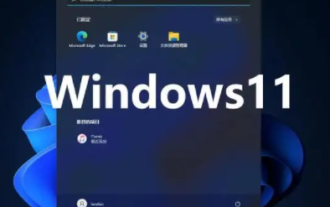 Does win11 need to install anti-virus software?
Dec 27, 2023 am 09:42 AM
Does win11 need to install anti-virus software?
Dec 27, 2023 am 09:42 AM
Win11 comes with anti-virus software. Generally speaking, the anti-virus effect is very good and does not need to be installed. However, the only disadvantage is that the virus is uninstalled first instead of reminding you in advance whether you need it. If you accept it, you don’t need to download it. Other anti-virus software. Does win11 need to install anti-virus software? Answer: No. Generally speaking, win11 comes with anti-virus software and does not require additional installation. If you don’t like the way the anti-virus software that comes with the win11 system is handled, you can reinstall it. How to turn off the anti-virus software that comes with win11: 1. First, we enter settings and click "Privacy and Security". 2. Then click "Window Security Center". 3. Then select “Virus and threat protection”. 4. Finally, you can turn it off
 Where is the built-in antivirus software in Win11?
Dec 26, 2023 pm 11:29 PM
Where is the built-in antivirus software in Win11?
Dec 26, 2023 pm 11:29 PM
Many users want to turn on or off the anti-virus software that comes with their win11 system, but they can’t find its location. In fact, we only need to enter the system settings and find it under the privacy and security options. Let’s follow the editor’s instructions Let’s take a look at where the antivirus software that comes with win11 is. Where is the antivirus software that comes with win11? 1. First, click the Start menu option in the taskbar at the bottom left of the desktop. 2. Then find and enter the "Settings" interface at the top of the page. 3. Then click the "Privacy and Security" tab at the bottom left. 4. Then find and enter the "Windows Security Center" option on the right. 5. Click to enter and select the "Open Windows Security Center" option, here is win11
 How to antivirus on Apple mobile phone
Jul 07, 2023 am 09:44 AM
How to antivirus on Apple mobile phone
Jul 07, 2023 am 09:44 AM
Methods for antivirus on Apple phones: 1. Install a trustworthy security software; 2. Update your iOS system in a timely manner; 3. Handle information and links from strangers with caution; 4. Avoid jailbreaking; 5. Back up your data regularly.





