 Web Front-end
Web Front-end
 uni-app
uni-app
 How to use the rich text editor plug-in to implement rich text editing function in uniapp
How to use the rich text editor plug-in to implement rich text editing function in uniapp
How to use the rich text editor plug-in to implement rich text editing function in uniapp
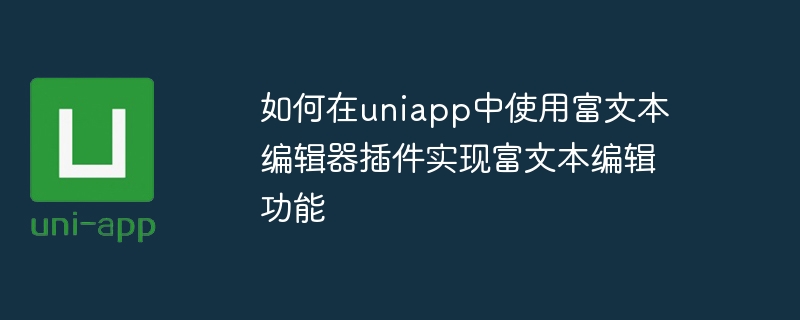
How to use the rich text editor plug-in to implement rich text editing function in uniapp
Overview
In modern applications, a rich text editor is a must-have function because it allows users to create rich and diverse text content in the application, including font style, font size, color, insert pictures, etc. As a cross-platform development framework, uniapp also provides a way to use rich text editor plug-ins to achieve this function. This article will introduce how to use the rich text editor plug-in in uniapp and give specific code examples.
Steps
- Import rich text editor plug-in
First, we need to import a rich text editor plug-in in the uniapp project. Here we take importing theuni-rich-text-editorplug-in as an example. You can install the plug-in through npm, or you can directly download the plug-in file and copy it to the project. - Create a rich text editor page
Next, create a rich text editor page in the uniapp project. You can use the<rich-text-editor></rich-text-editor>tag to create a rich text editor component and set the corresponding properties.
<template>
<view>
<rich-text-editor ref="editor" :content="content"></rich-text-editor>
</view>
<template>- Edit rich text content
In the<script>tag of the page, we need to define thecontentvariable to save the rich text Text content. We can also define some methods to implement some operations, such as saving rich text content, inserting pictures, etc.
<script>
export default {
data() {
return {
content: '',
}
},
methods: {
// 保存富文本内容
saveContent() {
this.content = this.$refs.editor.getContent();
},
// 插入图片
insertImage() {
uni.chooseImage({
count: 1,
success: (res) => {
if (res.tempFilePaths && res.tempFilePaths.length > 0) {
this.$refs.editor.insertImage(res.tempFilePaths[0]);
}
},
});
},
},
}
</script>In the above example, the saveContent method is used to save rich text content, and the insertImage method is used to insert images. $refs.editor represents a reference to the rich text editor component, through which we can call methods of the rich text editor.
- Page style settings (optional)
If you need to customize the style of the rich text editor, you can add the corresponding style in the<style>tag of the page . You can adjust text color, font size, font, etc. as needed.
<style>
.rich-text-editor {
color: #333;
font-size: 16px;
font-family: Arial, sans-serif;
}
</style>Summary
Through the above steps, we can use the rich text editor plug-in in uniapp to realize the rich text editing function. First, import the rich text editor plug-in, then create a rich text editor page and set the corresponding properties, and define the corresponding methods in the script of the page to implement the rich text editing function. In this way, we can provide users with a rich and diverse editor that enables them to create beautiful text content.
Of course, this is just a basic example. You can extend and customize the functions of the rich text editor according to your own needs, such as adding more buttons, custom styles, etc. I hope this article will help you use the rich text editor plug-in in uniapp.
The above is the detailed content of How to use the rich text editor plug-in to implement rich text editing function in uniapp. For more information, please follow other related articles on the PHP Chinese website!

Hot AI Tools

Undresser.AI Undress
AI-powered app for creating realistic nude photos

AI Clothes Remover
Online AI tool for removing clothes from photos.

Undress AI Tool
Undress images for free

Clothoff.io
AI clothes remover

Video Face Swap
Swap faces in any video effortlessly with our completely free AI face swap tool!

Hot Article

Hot Tools

Notepad++7.3.1
Easy-to-use and free code editor

SublimeText3 Chinese version
Chinese version, very easy to use

Zend Studio 13.0.1
Powerful PHP integrated development environment

Dreamweaver CS6
Visual web development tools

SublimeText3 Mac version
God-level code editing software (SublimeText3)

Hot Topics
 PyCharm Beginner's Guide: Comprehensive understanding of plug-in installation!
Feb 25, 2024 pm 11:57 PM
PyCharm Beginner's Guide: Comprehensive understanding of plug-in installation!
Feb 25, 2024 pm 11:57 PM
PyCharm is a powerful and popular Python integrated development environment (IDE) that provides a wealth of functions and tools so that developers can write code more efficiently. The plug-in mechanism of PyCharm is a powerful tool for extending its functions. By installing different plug-ins, various functions and customized features can be added to PyCharm. Therefore, it is crucial for newbies to PyCharm to understand and be proficient in installing plug-ins. This article will give you a detailed introduction to the complete installation of PyCharm plug-in.
![Error loading plugin in Illustrator [Fixed]](https://img.php.cn/upload/article/000/465/014/170831522770626.jpg?x-oss-process=image/resize,m_fill,h_207,w_330) Error loading plugin in Illustrator [Fixed]
Feb 19, 2024 pm 12:00 PM
Error loading plugin in Illustrator [Fixed]
Feb 19, 2024 pm 12:00 PM
When launching Adobe Illustrator, does a message about an error loading the plug-in pop up? Some Illustrator users have encountered this error when opening the application. The message is followed by a list of problematic plugins. This error message indicates that there is a problem with the installed plug-in, but it may also be caused by other reasons such as a damaged Visual C++ DLL file or a damaged preference file. If you encounter this error, we will guide you in this article to fix the problem, so continue reading below. Error loading plug-in in Illustrator If you receive an "Error loading plug-in" error message when trying to launch Adobe Illustrator, you can use the following: As an administrator
 Share three solutions to why Edge browser does not support this plug-in
Mar 13, 2024 pm 04:34 PM
Share three solutions to why Edge browser does not support this plug-in
Mar 13, 2024 pm 04:34 PM
When users use the Edge browser, they may add some plug-ins to meet more of their needs. But when adding a plug-in, it shows that this plug-in is not supported. How to solve this problem? Today, the editor will share with you three solutions. Come and try it. Method 1: Try using another browser. Method 2: The Flash Player on the browser may be out of date or missing, causing the plug-in to be unsupported. You can download the latest version from the official website. Method 3: Press the "Ctrl+Shift+Delete" keys at the same time. Click "Clear Data" and reopen the browser.
 What is the Chrome plug-in extension installation directory?
Mar 08, 2024 am 08:55 AM
What is the Chrome plug-in extension installation directory?
Mar 08, 2024 am 08:55 AM
What is the Chrome plug-in extension installation directory? Under normal circumstances, the default installation directory of Chrome plug-in extensions is as follows: 1. The default installation directory location of chrome plug-ins in windowsxp: C:\DocumentsandSettings\username\LocalSettings\ApplicationData\Google\Chrome\UserData\Default\Extensions2. chrome in windows7 The default installation directory location of the plug-in: C:\Users\username\AppData\Local\Google\Chrome\User
 How to start preview of uniapp project developed by webstorm
Apr 08, 2024 pm 06:42 PM
How to start preview of uniapp project developed by webstorm
Apr 08, 2024 pm 06:42 PM
Steps to launch UniApp project preview in WebStorm: Install UniApp Development Tools plugin Connect to device settings WebSocket launch preview
 Which one is better, uniapp or mui?
Apr 06, 2024 am 05:18 AM
Which one is better, uniapp or mui?
Apr 06, 2024 am 05:18 AM
Generally speaking, uni-app is better when complex native functions are needed; MUI is better when simple or highly customized interfaces are needed. In addition, uni-app has: 1. Vue.js/JavaScript support; 2. Rich native components/API; 3. Good ecosystem. The disadvantages are: 1. Performance issues; 2. Difficulty in customizing the interface. MUI has: 1. Material Design support; 2. High flexibility; 3. Extensive component/theme library. The disadvantages are: 1. CSS dependency; 2. Does not provide native components; 3. Small ecosystem.
 What are the disadvantages of uniapp
Apr 06, 2024 am 04:06 AM
What are the disadvantages of uniapp
Apr 06, 2024 am 04:06 AM
UniApp has many conveniences as a cross-platform development framework, but its shortcomings are also obvious: performance is limited by the hybrid development mode, resulting in poor opening speed, page rendering, and interactive response. The ecosystem is imperfect and there are few components and libraries in specific fields, which limits creativity and the realization of complex functions. Compatibility issues on different platforms are prone to style differences and inconsistent API support. The security mechanism of WebView is different from native applications, which may reduce application security. Application releases and updates that support multiple platforms at the same time require multiple compilations and packages, increasing development and maintenance costs.
 Does PyCharm Community Edition support enough plugins?
Feb 20, 2024 pm 04:42 PM
Does PyCharm Community Edition support enough plugins?
Feb 20, 2024 pm 04:42 PM
Does PyCharm Community Edition support enough plugins? Need specific code examples As the Python language becomes more and more widely used in the field of software development, PyCharm, as a professional Python integrated development environment (IDE), is favored by developers. PyCharm is divided into two versions: professional version and community version. The community version is provided for free, but its plug-in support is limited compared to the professional version. So the question is, does PyCharm Community Edition support enough plug-ins? This article will use specific code examples to





