 Technology peripherals
Technology peripherals
 It Industry
It Industry
 Side fingerprint unlocking appears in the high-end mobile phone market: a major manufacturer plans to take action
Side fingerprint unlocking appears in the high-end mobile phone market: a major manufacturer plans to take action
Side fingerprint unlocking appears in the high-end mobile phone market: a major manufacturer plans to take action
According to news on October 13, a digital blogger recently exposed the news that one of the top five manufacturers in the domestic mobile phone market plans to launch a high-end candybar flagship phone next year and use side fingerprint unlocking technology. Although the relevant models are still in the engineering stage, this decision surprised the industry because high-end mobile phones have always tended to use screen fingerprint technology. There are still variables in this plan, and future mass production models may be subject to changes.

As time goes by, fingerprint unlocking technology has become a standard feature of most smartphones. A few years ago, some entry-level mobile phones used back fingerprint unlocking, but now this technology has gradually been replaced by side fingerprints. Compared with back fingerprints, side fingerprint unlocking technology has more advantages because it does not destroy the integrity of the overall design of the phone. In addition, side fingerprints are usually combined with the power button, which is more in line with users' daily usage habits
Although side fingerprint unlocking technology has many advantages, it currently mainly appears in mobile phones priced below 3,000 yuan middle. High-end models mostly use screen fingerprint technology, among which ultrasonic fingerprint recognition technology is considered the most advanced. However, this planned high-end phone seems to have decided to use side fingerprint unlocking technology, which has left many consumers confused. Some people speculate that perhaps this is because this model uses an LCD screen, and the compatibility between LCD screens and screen fingerprint technology is relatively poor. However, the blogger who exposed the leak has clarified in the comment area that this high-end mobile phone still uses an OLED screen.
The news sparked widespread discussion, with the mobile phone industry and technology enthusiasts speculating on the reasons behind this high-end model. Regardless of the final design, this decision will bring new thinking and exploration to the market.
The above is the detailed content of Side fingerprint unlocking appears in the high-end mobile phone market: a major manufacturer plans to take action. For more information, please follow other related articles on the PHP Chinese website!

Hot AI Tools

Undresser.AI Undress
AI-powered app for creating realistic nude photos

AI Clothes Remover
Online AI tool for removing clothes from photos.

Undress AI Tool
Undress images for free

Clothoff.io
AI clothes remover

Video Face Swap
Swap faces in any video effortlessly with our completely free AI face swap tool!

Hot Article

Hot Tools

Notepad++7.3.1
Easy-to-use and free code editor

SublimeText3 Chinese version
Chinese version, very easy to use

Zend Studio 13.0.1
Powerful PHP integrated development environment

Dreamweaver CS6
Visual web development tools

SublimeText3 Mac version
God-level code editing software (SublimeText3)

Hot Topics
 1669
1669
 14
14
 1428
1428
 52
52
 1329
1329
 25
25
 1273
1273
 29
29
 1256
1256
 24
24
 How to set up fingerprint unlocking on Xiaomi Mi 14?
Mar 19, 2024 pm 02:00 PM
How to set up fingerprint unlocking on Xiaomi Mi 14?
Mar 19, 2024 pm 02:00 PM
Xiaomi Mi 14 is equipped with advanced fingerprint unlocking technology and provides diverse setting options. Users can customize the fingerprint unlocking method according to their own needs. Below, we will introduce to you how to set up fingerprint unlocking on Xiaomi 14 to make using your phone more convenient and secure. How to set up fingerprint unlocking on Xiaomi Mi 14 1. Open the settings application of your phone. 2. Select the "Password & Security" or "Security & Privacy" option. 3. Click the "Fingerprint Identification" or "Fingerprint and Password" option. 4. Enter your lock screen password or pattern. 5. Click "Add Fingerprint" or "New Fingerprint". 6. Then follow the instructions on the screen and place your fingerprint on the fingerprint sensor until the fingerprint registration is completed. 7. After completing the fingerprint entry, you can choose to set other fingerprints
 How to set up fingerprint unlocking on Xiaomi Mi 14?
Feb 23, 2024 pm 04:10 PM
How to set up fingerprint unlocking on Xiaomi Mi 14?
Feb 23, 2024 pm 04:10 PM
As Xiaomi's latest flagship product, Xiaomi Mi 14 is currently a relatively rare small-screen flagship phone and is loved by many small-screen enthusiasts. When everyone uses their mobile phones, many friends need to enter their fingerprint information in order to use the fingerprint unlocking function. So how to set up the fingerprint unlocking function on Xiaomi Mi 14? How to set up fingerprint unlocking on Xiaomi Mi 14? To set up your phone’s fingerprint recognition feature, first open your phone’s Settings app. Find the "Fingerprint ID" or "Fingerprint & Password" option in the "Password & Security" or "Security & Privacy" options, and then enter your lock screen password or pattern. Then click "Add Fingerprint" or "New Fingerprint" and follow the on-screen instructions to place your fingerprint on the fingerprint sensor until the fingerprint registration is completed. After completing fingerprint entry
 Can Huawei P70Pro be unlocked using fingerprint?_Does Huawei P70Pro support fingerprint unlocking function?
Mar 20, 2024 pm 11:40 PM
Can Huawei P70Pro be unlocked using fingerprint?_Does Huawei P70Pro support fingerprint unlocking function?
Mar 20, 2024 pm 11:40 PM
Huawei P70Pro adopts more powerful performance configurations to meet the user experience of different users. Some friends who are used to fingerprint unlocking want to know whether this device has a fingerprint unlocking function. Come and take a look! Does Huawei P70Pro support screen fingerprint recognition? Does it support screen fingerprint recognition? Huawei P70 Pro uses a new under-screen fingerprint unlocking function that covers the entire lower body of the screen. When your finger covers the lower body of the screen, the phone can be unlocked through ultrasonic recognition. The screen-to-body ratio of Huawei P70Pro is as high as 95%, and the black borders on both sides of the screen have almost disappeared. Huawei P70Pro changed its past strategy and re-equipped the processor with Kirin 9010, which may be comparable to Snapdragon Gen2+ in terms of performance. want
 How to set up fingerprint unlocking on Xiaomi 14Pro?
Mar 19, 2024 am 11:52 AM
How to set up fingerprint unlocking on Xiaomi 14Pro?
Mar 19, 2024 am 11:52 AM
Taking into account consumers' high requirements for the quality and performance of mobile phones, Xiaomi has specially upgraded and optimized its newly released mobile phones. Xiaomi 14Pro is such a product. Xiaomi 14Pro has many functions, and there is no gap in basic functions. Moreover, the operation of Xiaomi mobile phones is simple and convenient, and the user experience is very friendly. Many users want to know how to set up fingerprint unlocking on Xiaomi 14Pro, so you might as well find out. How to set up fingerprint unlocking on Xiaomi 14Pro? Introduction to how to set up fingerprint unlocking on Xiaomi 14Pro 1. Open the settings of the phone. 2. Select the "Password & Security" or "Security & Privacy" option. 3. Click the "Fingerprint Identification" or "Fingerprint and Password" option. 4. Enter your lock screen password or pattern. 5. Click "Add fingerprint
 How to set up fingerprint unlocking in win11
Jun 29, 2023 pm 03:15 PM
How to set up fingerprint unlocking in win11
Jun 29, 2023 pm 03:15 PM
How to set up fingerprint unlocking in win11? Many Windows 11 computers on the market now have new fingerprint unlock login functions. Compared with traditional password unlocking, this function does not require users to memorize passwords and is more secure and convenient. However, many win11 users do not know how to set up fingerprint unlocking in win11. Today, the editor will bring you a detailed graphic and text setting tutorial for win11 fingerprint login. Users in need should quickly take a look. Win11 fingerprint login setting tutorial 1. Click the "Start" icon with the left mouse button, and then open "Settings". 2. Find "Account" on the left, and then select "Login Options." 3. Enter the "Login Options" interface of the account interface, find "Windows Hello Fingerprint", and click
 Fingerprint unlocking is not sensitive? The solution is revealed! (How to improve the sensitivity of fingerprint unlocking and make mobile phone unlocking smoother)
Feb 02, 2024 pm 08:39 PM
Fingerprint unlocking is not sensitive? The solution is revealed! (How to improve the sensitivity of fingerprint unlocking and make mobile phone unlocking smoother)
Feb 02, 2024 pm 08:39 PM
Today, fingerprint unlocking has become one of the mainstream unlocking methods for modern mobile phones. However, sometimes we may encounter insensitive fingerprint unlocking, which brings some trouble to our using experience. In order to solve this problem, this article will share some effective methods to improve the sensitivity of fingerprint unlocking. 1. Clean the fingerprint sensor Dirt and grease on the surface of the fingerprint sensor may be one of the main reasons for insensitive fingerprint unlocking. Gently wipe the fingerprint sensor to make sure its surface is clean and free of dirt, and use a soft cloth dipped in an appropriate amount of cleaning solution. 2. Re-enter fingerprints. Sometimes, the originally entered fingerprint information may be blurred or damaged to a certain extent. This improves unlocking sensitivity and the system can identify and save more accurate fingerprint information by deleting old fingerprints and re-entering them.
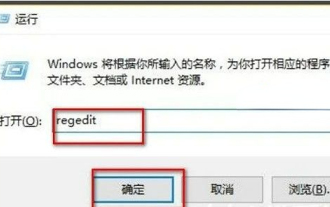 Fingerprint unlocking cannot be used in win10 home version
Jan 12, 2024 pm 04:06 PM
Fingerprint unlocking cannot be used in win10 home version
Jan 12, 2024 pm 04:06 PM
The Win10 operating system is equipped with a fingerprint login function, allowing you to easily identify your fingerprint and log in to the device conveniently and worry-free. Recently, many friends have been reporting that fingerprint recognition fails when the screen is locked and in standby mode, so what should I do? Fingerprint unlocking cannot be used in win10 home version. Solution 1. First we open the registry editor, then we press win+R to open the run window, then we enter regedit here and press the Enter key. 2. Then we need to locate the HKEY_LOCAL_MACHINE\SOFTWARE\Policies\Microsoft\Windows\System" registry key path. 3. Here we create a new name called AllowDoma
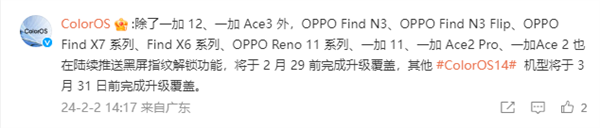 OPPO black screen fingerprint unlock is finally here! OnePlus 12, OnePlus Ace3 first batch of upgrades pushed out
Feb 02, 2024 pm 08:57 PM
OPPO black screen fingerprint unlock is finally here! OnePlus 12, OnePlus Ace3 first batch of upgrades pushed out
Feb 02, 2024 pm 08:57 PM
According to news on February 2, today, OnePlus Mobile officially announced that it will launch the black screen fingerprint unlocking function for the first batch of two models, OnePlus 12 and OnePlus Ace3. These two mobile phones have also become the "only two" OPPO phones that currently support this feature. Functional mobile phone. Officials said that this function can complete unlocking by directly touching the fingerprint area with your finger when the screen is black, improving the user unlocking experience. ColorOS then stated in the comment area that in addition to OnePlus 12 and OnePlus Ace3, OPPOFindN3, OPPOFindN3Flip, OPPOFindX7 series, FindX6 series, OPPOReno11 series, OnePlus 11, OnePlus Ace2Pro, and OnePlus Ace2 are also being launched one after another.



