 Database
Database
 Mysql Tutorial
Mysql Tutorial
 Can't connect to local MySQL server through socket 'socket_name' (2) - How to solve the MySQL error: Can't connect to the local MySQL server through socket (2)
Can't connect to local MySQL server through socket 'socket_name' (2) - How to solve the MySQL error: Can't connect to the local MySQL server through socket (2)
Can't connect to local MySQL server through socket 'socket_name' (2) - How to solve the MySQL error: Can't connect to the local MySQL server through socket (2)
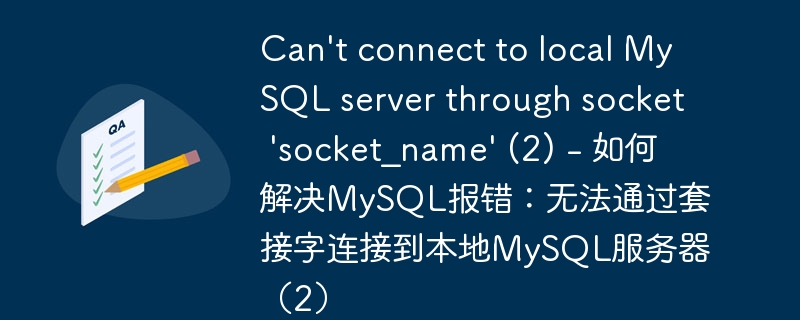
Can't connect to local MySQL server through socket 'socket_name' (2) - How to solve the MySQL error: Can't connect to local MySQL server through socket (2), need to be specific Code example
When developing and managing MySQL databases, sometimes we encounter some problems. One of the common problems is the inability to connect to the local MySQL server through a socket. When we try to connect to the MySQL server, we may receive the following error message: "Can't connect to local MySQL server through socket 'socket_name' (2)".
In this article, we will discuss the cause of this problem and provide some solutions and specific code examples to help you solve this problem.
- Cause of the problem
This problem is usually caused by a database configuration error or the database server is not started correctly. When we try to connect to the MySQL server, it tries to use a socket to establish the connection. This error occurs if the specified socket file does not exist or is inaccessible. - Solution
Here are some common ways to solve this problem:
2.1 Check the socket file path
First, you need to confirm the specified socket Is the file path correct? Depending on your operating system and MySQL version, the path to the socket file may vary. Common socket file paths include /tmp/mysql.sock or /var/run/mysqld/mysqld.sock. You can find the socket file by looking at the MySQL configuration file (usually /etc/my.cnf or /etc/mysql/mysql.conf.d/mysqld.cnf) path. Make sure the path specified in the configuration file is consistent with the actual path.
2.2 Check whether the MySQL server is running normally
If the socket file path is correct, then you need to check whether the MySQL server is running normally. Depending on your operating system, you can use different commands to check the running status of the MySQL server.
On Ubuntu or Debian systems, you can use the following command to check the MySQL server status:
sudo service mysql status
On CentOS or Red Hat systems, you can use the following command to check the MySQL server status:
sudo systemctl status mysqld
If the MySQL server is not running, you can start it using the following command:
sudo service mysql start
2.3 Check the MySQL server configuration
If the socket file path is correct, the MySQL server is running, but Still unable to connect, then there may be a problem with the configuration file of the MySQL server.
You can try to set the socket file path in the MySQL server configuration file to an absolute path, such as /tmp/mysql.sock. After changing the configuration file, you need to restart the MySQL server for the changes to take effect.
2.4 Check file or directory permissions
If the file or directory permissions of the MySQL server's socket file are incorrect, it may cause the problem of being unable to connect to the MySQL server.
Please ensure that the ownership and permissions of the file or directory where the socket file is located are set correctly. You can change the permissions of files and directories using the following command:
sudo chown mysql:mysql /path/to/socket/file sudo chmod 775 /path/to/socket/file
Please replace /path/to/socket/file with the actual path to the socket file.
- Code Example
The following is a simple example that shows how to connect to a MySQL database using the PDO extension in PHP:
<?php
try {
$dsn = 'mysql:dbname=mydatabase;host=localhost;unix_socket=/tmp/mysql.sock';
$user = 'username';
$password = 'password';
$dbh = new PDO($dsn, $user, $password);
echo "Connected to the MySQL database successfully.";
} catch (PDOException $e) {
echo "Connection failed: " . $e->getMessage();
}
?>In the above code , we used the unix_socket parameter to specify the socket file path of the MySQL server.
Make sure to replace dbname with your database name, host with your hostname (usually localhost), and # Replace ##username and password with your database username and password.
The problem of being unable to connect to the local MySQL server through a socket may be caused by a configuration error, the server is not started, or a file permissions issue. This issue can be resolved by checking the socket file path, MySQL server status, configuration files, and file or directory permissions.
The above is the detailed content of Can't connect to local MySQL server through socket 'socket_name' (2) - How to solve the MySQL error: Can't connect to the local MySQL server through socket (2). For more information, please follow other related articles on the PHP Chinese website!

Hot AI Tools

Undresser.AI Undress
AI-powered app for creating realistic nude photos

AI Clothes Remover
Online AI tool for removing clothes from photos.

Undress AI Tool
Undress images for free

Clothoff.io
AI clothes remover

Video Face Swap
Swap faces in any video effortlessly with our completely free AI face swap tool!

Hot Article

Hot Tools

Notepad++7.3.1
Easy-to-use and free code editor

SublimeText3 Chinese version
Chinese version, very easy to use

Zend Studio 13.0.1
Powerful PHP integrated development environment

Dreamweaver CS6
Visual web development tools

SublimeText3 Mac version
God-level code editing software (SublimeText3)

Hot Topics
 Solution to the problem that Win11 system cannot install Chinese language pack
Mar 09, 2024 am 09:48 AM
Solution to the problem that Win11 system cannot install Chinese language pack
Mar 09, 2024 am 09:48 AM
Solution to the problem that Win11 system cannot install Chinese language pack With the launch of Windows 11 system, many users began to upgrade their operating system to experience new functions and interfaces. However, some users found that they were unable to install the Chinese language pack after upgrading, which troubled their experience. In this article, we will discuss the reasons why Win11 system cannot install the Chinese language pack and provide some solutions to help users solve this problem. Cause Analysis First, let us analyze the inability of Win11 system to
 How to Fix Steam Error Code 118
Feb 19, 2024 pm 05:56 PM
How to Fix Steam Error Code 118
Feb 19, 2024 pm 05:56 PM
Steam is a world-renowned gaming platform that allows users to purchase, download and play games. However, sometimes users may encounter some problems when using Steam, such as error code 118. In this article, we will explore this problem and how to solve it. First, let’s understand what error code 118 means. Error code 118 appears when you try to log into Steam, which means your computer cannot connect to the Steam servers. This may be due to network issues, firewall settings, proxy settings, or
 How to solve steam error code E20
Feb 19, 2024 pm 09:17 PM
How to solve steam error code E20
Feb 19, 2024 pm 09:17 PM
When using Steam to download, update or install games, you often encounter various error codes. Among them, a common error code is E20. This error code usually means that the Steam client is having trouble trying to update the game. Fortunately, though, it's not that difficult to fix this problem. First, we can try the following solutions to fix error code E20. 1. Restart the Steam client: Sometimes, directly restarting the Steam client can solve this problem. In the Steam window
 Five tips to teach you how to solve the problem of Black Shark phone not turning on!
Mar 24, 2024 pm 12:27 PM
Five tips to teach you how to solve the problem of Black Shark phone not turning on!
Mar 24, 2024 pm 12:27 PM
As smartphone technology continues to develop, mobile phones play an increasingly important role in our daily lives. As a flagship phone focusing on gaming performance, the Black Shark phone is highly favored by players. However, sometimes we also face the situation that the Black Shark phone cannot be turned on. At this time, we need to take some measures to solve this problem. Next, let us share five tips to teach you how to solve the problem of Black Shark phone not turning on: Step 1: Check the battery power. First, make sure your Black Shark phone has enough power. It may be because the phone battery is exhausted
 The driver cannot be loaded on this device. How to solve it? (Personally tested and valid)
Mar 14, 2024 pm 09:00 PM
The driver cannot be loaded on this device. How to solve it? (Personally tested and valid)
Mar 14, 2024 pm 09:00 PM
Everyone knows that if the computer cannot load the driver, the device may not work properly or interact with the computer correctly. So how do we solve the problem when a prompt box pops up on the computer that the driver cannot be loaded on this device? The editor below will teach you two ways to easily solve the problem. Unable to load the driver on this device Solution 1. Search for "Kernel Isolation" in the Start menu. 2. Turn off Memory Integrity, and it will prompt "Memory Integrity has been turned off. Your device may be vulnerable." Click behind to ignore it, and it will not affect the use. 3. The problem can be solved after restarting the machine.
 How to solve the problem of automatically saving pictures when publishing on Xiaohongshu? Where is the automatically saved image when posting?
Mar 22, 2024 am 08:06 AM
How to solve the problem of automatically saving pictures when publishing on Xiaohongshu? Where is the automatically saved image when posting?
Mar 22, 2024 am 08:06 AM
With the continuous development of social media, Xiaohongshu has become a platform for more and more young people to share their lives and discover beautiful things. Many users are troubled by auto-save issues when posting images. So, how to solve this problem? 1. How to solve the problem of automatically saving pictures when publishing on Xiaohongshu? 1. Clear the cache First, we can try to clear the cache data of Xiaohongshu. The steps are as follows: (1) Open Xiaohongshu and click the "My" button in the lower right corner; (2) On the personal center page, find "Settings" and click it; (3) Scroll down and find the "Clear Cache" option. Click OK. After clearing the cache, re-enter Xiaohongshu and try to post pictures to see if the automatic saving problem is solved. 2. Update the Xiaohongshu version to ensure that your Xiaohongshu
 How to solve Chinese garbled characters in Linux
Feb 21, 2024 am 10:48 AM
How to solve Chinese garbled characters in Linux
Feb 21, 2024 am 10:48 AM
The Linux Chinese garbled problem is a common problem when using Chinese character sets and encodings. Garbled characters may be caused by incorrect file encoding settings, system locale not being installed or set, and terminal display configuration errors, etc. This article will introduce several common workarounds and provide specific code examples. 1. Check the file encoding setting. Use the file command to view the file encoding. Use the file command in the terminal to view the encoding of the file: file-ifilename. If there is "charset" in the output
 Share the method to solve the problem that PyCharm cannot be opened
Feb 22, 2024 am 09:03 AM
Share the method to solve the problem that PyCharm cannot be opened
Feb 22, 2024 am 09:03 AM
Title: How to solve the problem that PyCharm cannot be opened. PyCharm is a powerful Python integrated development environment, but sometimes we may encounter the problem that PyCharm cannot be opened. In this article, we'll share some common workarounds and provide specific code examples. Hope this helps those who encounter this problem. Method 1: Clear the cache Sometimes PyCharm’s cache files may cause the program to fail to open normally. We can try clearing the cache to solve this problem. Tool





