Tips for editing video clips using Golang and FFmpeg

Tips of using Golang and FFmpeg to implement video clip editing
Introduction:
In the era of modern social networks and multimedia platforms, the demand for video editing is increasing more. Whether you are making short videos, movie clips or video tutorials, you need to edit video clips. This article will introduce how to implement video clip editing techniques by using the Golang programming language and the FFmpeg tool, with specific code examples.
1. Install FFmpeg
Before we begin, we need to install the FFmpeg tool first. FFmpeg is a cross-platform multimedia framework that can encode, decode, transcode, mix, multiplex, stream, decompose, splice, etc. It can be installed through the official website (https://ffmpeg.org/) or package management tools (such as apt, yum, etc.).
2. Understand the command line parameters of FFmpeg
FFmpeg provides a wealth of command line parameters to meet various video processing needs. In this article, we focus on the following parameters:
- -i: Specifies the input file path.
- -ss: Specify the starting time point. The format can be hours:minutes:seconds, or in seconds.
- -t: Specify the duration of the clip. Hours:minutes:seconds or seconds can also be used.
- -c:v: Specify the video encoder.
- -c:a: Specify the audio encoder.
- -vf: Specify the video filter chain, which can perform operations such as rotation, scaling, and cropping.
- -strict -2: Specifies to use non-strict mode.
For more detailed parameter explanation and usage, please refer to FFmpeg's official documentation.
3. Use Golang to call FFmpeg
In Golang, we can use the os/exec package to call the FFmpeg command line tool. The following is a sample code that demonstrates how to call FFmpeg for video editing in Golang:
package main
import (
"log"
"os"
"os/exec"
)
func main() {
// 设置FFmpeg的命令行参数
args := []string{
"-i",
"input.mp4",
"-ss",
"00:01:00",
"-t",
"00:00:10",
"-c:v",
"copy",
"-c:a",
"copy",
"output.mp4",
}
// 调用FFmpeg命令行工具
cmd := exec.Command("ffmpeg", args...)
// 设置命令行工具的输出和错误输出
cmd.Stdout = os.Stdout
cmd.Stderr = os.Stderr
// 执行命令行工具
err := cmd.Run()
if err != nil {
log.Fatal(err)
}
}In the above code, we first define a slice args to store the command line parameters of FFmpeg. Then, create a cmd object by calling the exec.Command method and pass args to it as arguments. Next, we set the output and error output of cmd, which are os.Stdout and os.Stderr respectively. Finally, call the cmd.Run method to execute the command line tool and check for errors.
4. Practical Application
Through the above code, we can simply implement the video editing function. Here is an example of practical application: split a video file into multiple small fragments and save them as different files.
package main
import (
"fmt"
"log"
"os"
"os/exec"
"path/filepath"
)
func main() {
// 设置FFmpeg的命令行参数
args := []string{
"-i",
"input.mp4",
"-c:v",
"copy",
"-c:a",
"copy",
}
// 视频片段的开始时间点和时长
clips := []struct {
startTime string
duration string
}{
{"00:00:00", "00:00:10"},
{"00:00:10", "00:00:15"},
{"00:00:25", "00:00:20"},
}
for i, clip := range clips {
// 设置输出文件名
outputFilename := fmt.Sprintf("output-%d.mp4", i)
// 添加剪辑的开始时间点和时长到命令行参数
args = append(args, "-ss", clip.startTime, "-t", clip.duration, outputFilename)
// 调用FFmpeg命令行工具
cmd := exec.Command("ffmpeg", args...)
// 设置命令行工具的输出和错误输出
cmd.Stdout = os.Stdout
cmd.Stderr = os.Stderr
// 执行命令行工具
err := cmd.Run()
if err != nil {
log.Fatal(err)
}
// 清空命令行参数,准备下一个视频片段
args = args[:len(args)-4]
}
fmt.Println("视频剪辑完成!")
}In the above code, we first define a structure clips to store the start time and duration of the video clip. Then, through a for loop, each video clip is edited in turn and saved to a different file. In each loop, we add the starting time point and duration as parameters to args, and after executing cmd.Run, clear the previously added parameters through args[:len(args)-4] to prepare for the next Editing of video clips.
Conclusion:
By using Golang and FFmpeg tools, we can easily and efficiently implement the function of editing video clips. Golang provides the ability to call external command line tools, while FFmpeg provides rich video processing functions. I hope this article can help readers better understand and apply these two tools and achieve more interesting video editing effects.
The above is the detailed content of Tips for editing video clips using Golang and FFmpeg. For more information, please follow other related articles on the PHP Chinese website!

Hot AI Tools

Undresser.AI Undress
AI-powered app for creating realistic nude photos

AI Clothes Remover
Online AI tool for removing clothes from photos.

Undress AI Tool
Undress images for free

Clothoff.io
AI clothes remover

Video Face Swap
Swap faces in any video effortlessly with our completely free AI face swap tool!

Hot Article

Hot Tools

Notepad++7.3.1
Easy-to-use and free code editor

SublimeText3 Chinese version
Chinese version, very easy to use

Zend Studio 13.0.1
Powerful PHP integrated development environment

Dreamweaver CS6
Visual web development tools

SublimeText3 Mac version
God-level code editing software (SublimeText3)

Hot Topics
 What are the fcpx shortcut keys?
Mar 17, 2023 am 10:21 AM
What are the fcpx shortcut keys?
Mar 17, 2023 am 10:21 AM
The fcpx shortcut keys are: 1. "Command-H" shortcut key, used to hide applications; 2. "Option-Command-H" shortcut key, used to hide other applications; 3. "Option-Command-K" shortcut key key for keyboard customization; 4. "Command-M" shortcut key for minimizing; 5. "Command-O" shortcut key for opening resource library, etc.
 Tips for editing video clips using Golang and FFmpeg
Sep 27, 2023 pm 06:33 PM
Tips for editing video clips using Golang and FFmpeg
Sep 27, 2023 pm 06:33 PM
Tips for implementing video clip editing using Golang and FFmpeg Introduction: In the era of modern social networks and multimedia platforms, the demand for video editing is increasing. Whether you are making short videos, movie clips or video tutorials, you need to edit video clips. This article will introduce how to implement video clip editing techniques by using the Golang programming language and the FFmpeg tool, with specific code examples. 1. Install FFmpeg Before starting, we need to install the FFmpeg tool first.
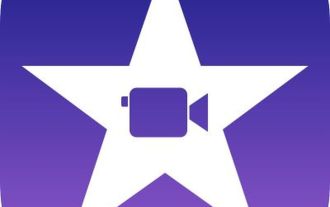 How to merge videos on iPhone
Jun 03, 2023 am 11:06 AM
How to merge videos on iPhone
Jun 03, 2023 am 11:06 AM
How to combine videos on iPhone with iMovie If you have multiple videos on your iPhone that you want to merge into one, you don't need any third-party apps or software. You can combine videos easily and quickly using the built-in iMovie app. iMovie is a free video editing application that comes preinstalled on most iPhones. This is a great choice for combining videos because it's easy to use and has a variety of features. To merge videos using iMovie, follow these steps: Open iMovie. Click the New button. Choose a movie. Click the Import Media button. Select the videos you want to merge. Click the Add button. The video will be added to the timeline. Drag videos to desired order
 Teach you how to use Python to connect to Huawei Cloud interface to implement video editing and transcoding functions
Jul 05, 2023 pm 11:33 PM
Teach you how to use Python to connect to Huawei Cloud interface to implement video editing and transcoding functions
Jul 05, 2023 pm 11:33 PM
Teach you how to use Python to connect to the Huawei Cloud interface to implement video editing and transcoding functions. Huawei Cloud is a world-leading cloud service provider that provides a wealth of cloud computing products and services. In terms of cloud video processing, Huawei Cloud provides powerful video editing and transcoding functions, providing developers with a very convenient interface. This article will introduce how to use Python to connect to Huawei Cloud interface to implement video editing and transcoding functions. First, we need to create a video editing and transcoding task on Huawei Cloud. In the Huawei Cloud console, select
 China Unicom releases large image and text AI model that can generate images and video clips from text
Jun 29, 2023 am 09:26 AM
China Unicom releases large image and text AI model that can generate images and video clips from text
Jun 29, 2023 am 09:26 AM
Driving China News on June 28, 2023, today during the Mobile World Congress in Shanghai, China Unicom released the graphic model "Honghu Graphic Model 1.0". China Unicom said that the Honghu graphic model is the first large model for operators' value-added services. China Business News reporter learned that Honghu’s graphic model currently has two versions of 800 million training parameters and 2 billion training parameters, which can realize functions such as text-based pictures, video editing, and pictures-based pictures. In addition, China Unicom Chairman Liu Liehong also said in today's keynote speech that generative AI is ushering in a singularity of development, and 50% of jobs will be profoundly affected by artificial intelligence in the next two years.
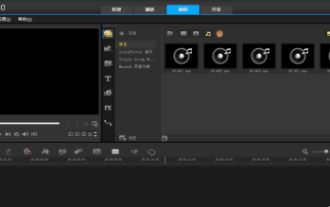 How to edit videos in VideoStudio x10 - How to edit videos in VideoStudio x10
Mar 04, 2024 pm 05:50 PM
How to edit videos in VideoStudio x10 - How to edit videos in VideoStudio x10
Mar 04, 2024 pm 05:50 PM
Many people are using VideoStudio x10 software in the office, but do you know how to edit videos with VideoStudio x10? Below, the editor will bring you how to edit videos with VideoStudio x10. Interested users can take a look below. Click to enter VideoStudio. As shown in the page below, you can see several tracks. There is the operation interface. From top to bottom, they are the video track, overlay track, title track, sound track, and music track. On the left side above is the video display, and on the right is the material adding area. In the middle is a column of option bars, which are media, including projects, animations, graphics, filters, and paths. So how do we export the video we have finished? You can see that there is a share above option, click it to see the video export format and path, so you can import
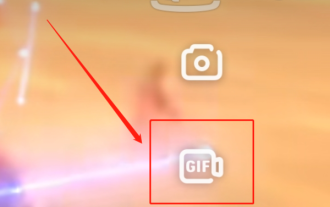 How to edit videos on iQiyi_Notes on iQiyi video interception
Jan 11, 2024 pm 11:27 PM
How to edit videos on iQiyi_Notes on iQiyi video interception
Jan 11, 2024 pm 11:27 PM
When it comes to iQiyi videos, everyone should be familiar with it. As one of the most popular video playback software in China, it is an essential tool for many friends to watch TV series. What should you do if you see some interesting clips while watching a movie or TV series using iQiyi Video and want to edit them? Next, I will introduce to you how to edit videos on iQiyi Video. I hope it can be helpful to friends in need. How to edit videos on iQiyi? Open the iQiyi video app on your phone and log in to your account. After logging in, find the video you want to edit and click play. After entering the video playback interface, click on the screen, and the options icon will appear on the left. Select the video interception icon in the middle and you will enter the video interception interface. In the video interception interface, you can
 Is the full name of am Alight Motion?
Aug 18, 2022 pm 04:46 PM
Is the full name of am Alight Motion?
Aug 18, 2022 pm 04:46 PM
The full name of am is Alight Motion, which is a comprehensive video editing and processing application software; this software has functions such as taking photos and videos, as well as video editing, video splicing, video editing and other functions. Users can edit video length and content, and can also perform simple processing on videos. A variety of exquisite materials are provided to everyone for free to help users create more perfect videos.






