 Backend Development
Backend Development
 PHP Tutorial
PHP Tutorial
 How to implement the function of saving the answering progress and continuing answering questions in online answering
How to implement the function of saving the answering progress and continuing answering questions in online answering
How to implement the function of saving the answering progress and continuing answering questions in online answering

How to implement the function of saving the answer progress and continuing to answer questions in online answering requires specific code examples
With the rapid development of online education, more and more people Choose to learn knowledge on the Internet. As a common learning method, online question answering has been widely used in various educational platforms. However, for some longer or complex questions, learners may not be able to answer them in one sitting. Therefore, how to realize the function of saving the answering progress and continuing to answer the questions has become an important issue.
Before implementing the functions of saving the answering progress and continuing to answer the questions, we need to understand some basic concepts and technologies. Among them, the most important ones are cookies and sessions. Cookies are small text files that are stored on a user's computer to store the user's personal preferences and other information. Session is a server-side storage technology used to save user session information over a period of time.
Below, I will take a simple online answering system as an example to introduce how to save the answering progress and continue answering.
First of all, on the login page of the answering system, we need to determine whether the user has logged in and whether there is saved answering progress. If there is a saved answering progress, we can read the progress through session or cookies and display it on the answering page. The specific code example is as follows:
session_start();
// 判断是否存在session中的答题进度
if(isset($_SESSION['progress'])){
$progress = $_SESSION['progress'];
// 将答题进度显示在页面上
echo "当前进度:" . $progress;
}else{
// 默认从第一题开始
echo "当前进度:1";
}
// 将答题进度保存到session中
$_SESSION['progress'] = $progress + 1;In this code, we first start the session by calling the session_start() method. Then, we determine whether the answering progress in the session exists, and if so, read it and display it on the page. Then, we increase the answering progress by 1 and save the new progress to the session.
In addition to using sessions to save the progress of answering questions, we can also use cookies to achieve this. The following is a code example that uses cookies to save the answer progress:
// 获取cookies中的答题进度
var progress = getCookie("progress");
// 判断是否存在cookie中的答题进度
if(progress){
// 将答题进度显示在页面上
console.log("当前进度:" + progress);
}else{
// 默认从第一题开始
console.log("当前进度:1");
}
// 将答题进度保存到cookies中
setCookie("progress", progress + 1);
// 获取cookies中的值
function getCookie(name){
var cookieArr = document.cookie.split("; ");
for(var i=0; i<cookieArr.length; i++){
var cookie = cookieArr[i].split("=");
if(cookie[0] === name){
return cookie[1];
}
}
return "";
}
// 设置cookies的值
function setCookie(name, value){
document.cookie = name + "=" + value;
} In this code, we first obtain the answer progress in cookies through the getCookie() method. Then, we determine whether the answering progress in the cookie exists, and if so, display it on the page. Next, we increase the answering progress by 1 and save the new progress in cookies.
Through the above sample code, we can realize the function of saving the answering progress and continuing to answer questions in online answering. Regardless of whether the user interrupts the study or closes the browser, they can continue to answer questions from the last progress after logging in next time.
Of course, the above example code is only a basic implementation method, and the specific code implementation needs to be adjusted and improved according to different development languages and frameworks. At the same time, we also need to consider issues such as data security and user experience, such as setting the answer timeout and automatically saving the answer progress.
To sum up, by making reasonable use of cookies and sessions, we can easily realize the function of saving the answering progress and continuing to answer questions in online answering. This can not only improve learning efficiency, but also improve user experience and provide more possibilities for the development of online education platforms.
The above is the detailed content of How to implement the function of saving the answering progress and continuing answering questions in online answering. For more information, please follow other related articles on the PHP Chinese website!

Hot AI Tools

Undresser.AI Undress
AI-powered app for creating realistic nude photos

AI Clothes Remover
Online AI tool for removing clothes from photos.

Undress AI Tool
Undress images for free

Clothoff.io
AI clothes remover

Video Face Swap
Swap faces in any video effortlessly with our completely free AI face swap tool!

Hot Article

Hot Tools

Notepad++7.3.1
Easy-to-use and free code editor

SublimeText3 Chinese version
Chinese version, very easy to use

Zend Studio 13.0.1
Powerful PHP integrated development environment

Dreamweaver CS6
Visual web development tools

SublimeText3 Mac version
God-level code editing software (SublimeText3)

Hot Topics
 1664
1664
 14
14
 1423
1423
 52
52
 1317
1317
 25
25
 1268
1268
 29
29
 1246
1246
 24
24
 How to save pictures without watermark in Xiaohongshu How to save pictures without watermark in Xiaohongshu
Mar 22, 2024 pm 03:40 PM
How to save pictures without watermark in Xiaohongshu How to save pictures without watermark in Xiaohongshu
Mar 22, 2024 pm 03:40 PM
Xiaohongshu has rich content that everyone can view freely here, so that you can use this software to relieve boredom every day and help yourself. In the process of using this software, you will sometimes see various beautiful things. Many people want to save pictures, but the saved pictures have watermarks, which is very influential. Everyone wants to know how to save pictures without watermarks here. The editor provides you with a method for those in need. Everyone can understand and use it immediately! 1. Click the "..." in the upper right corner of the picture to copy the link 2. Open the WeChat applet 3. Search the sweet potato library in the WeChat applet 4. Enter the sweet potato library and confirm to get the link 5. Get the picture and save it to the mobile phone album
 How to handle image compression when saving remote images using PHP?
Jul 15, 2023 pm 03:57 PM
How to handle image compression when saving remote images using PHP?
Jul 15, 2023 pm 03:57 PM
How to handle image compression when saving remote images using PHP? In actual development, we often need to obtain images from the network and save them to the local server. However, some remote images may be too large, which requires us to compress them to reduce storage space and increase loading speed. PHP provides some powerful extensions to handle image compression, the most commonly used of which are the GD library and the Imagick library. The GD library is a popular image processing library that provides many functions for creating, editing and saving images. Here is a use
 How to download and save Douyin videos
Mar 29, 2024 pm 02:16 PM
How to download and save Douyin videos
Mar 29, 2024 pm 02:16 PM
1. Open the Douyin app, find the video you want to download and save, and click the [Share] button in the lower right corner. 2. In the pop-up window that appears, slide the function buttons in the second row to the right, find and click [Save Local]. 3. A new pop-up window will appear at this time, and the user can see the download progress of the video and wait for the download to complete. 4. After the download is completed, there will be a prompt of [Saved, please go to the album to view], so that the video just downloaded will be successfully saved to the user's mobile phone album.
 Where are the files scanned by HP printer stored?
Feb 19, 2024 am 09:18 AM
Where are the files scanned by HP printer stored?
Feb 19, 2024 am 09:18 AM
After using HP printers to scan files, many users don't know where the scanned files are saved. If they want to find out where they are, they can search as scheduled in My Computer. Where are the files scanned by HP printers saved: 1. First open My Computer. 2. Then enter the date to search. 3. Then you can find the scanned files. 4. After the printer driver is installed, there will be a printer multifunction machine auxiliary software, open it. 5. Finally, click the scan folder icon to find the file.
 How to add watermark and save remote images after saving them locally in PHP?
Jul 11, 2023 pm 11:48 PM
How to add watermark and save remote images after saving them locally in PHP?
Jul 11, 2023 pm 11:48 PM
How to add watermark and save remote images after saving them locally in PHP? In PHP development, we often encounter the need to save remote images locally. Sometimes, we may also need to add a watermark to the saved image to protect copyright or add additional information. This article will introduce how to use PHP to save remote pictures to local and add watermarks to the saved pictures. 1. Save remote images to local. First, we need to use PHP's file operation function to save remote images to local. Here is a simple example code: &
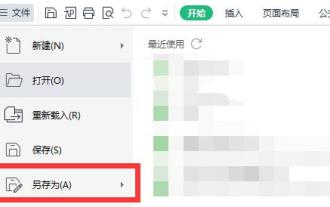 How to save win11excel to desktop
Jan 08, 2024 am 08:33 AM
How to save win11excel to desktop
Jan 08, 2024 am 08:33 AM
If we want to quickly save the created Excel table to the desktop, but don't know how to save it to the desktop in win11excel, we can actually use the save as function, and we can also directly send the shortcut. How to save Excel to the desktop in win11: 1. Excel file 1. First, click "File" in the upper left corner and select "Save As" 2. Then select "Desktop" on the left 3. Then click "Save" in the lower right corner to save Excel to the desktop . 2. Excel software 1. If you want to put Excel software on the desktop. 2. You can find Excel in the folder, right-click and select "Show more options" 3. Then select "Send to desktop shortcut".
 Where to save Win+Shift+S screenshot?
Jan 03, 2024 pm 01:12 PM
Where to save Win+Shift+S screenshot?
Jan 03, 2024 pm 01:12 PM
Many users don't use the shortcut screenshot that comes with win10. After taking this screenshot, users can't find where the corresponding screenshot content is saved. In fact, this screenshot will not be saved in the future. It is in your clipboard. Just copy it and you can freely put the screenshot in any folder. Where are Win10 screenshots saved with Win+Shift+S? Answer: In your clipboard. You can put your screenshot files in any folder. After you take the screenshot, you can paste your file into the folder or directly click Save as Image, so that the contents of the screenshot can be saved. Win10 computer screenshot shortcut key 1. "PrtScrSysRq" or "PrtSc" 2. "Win
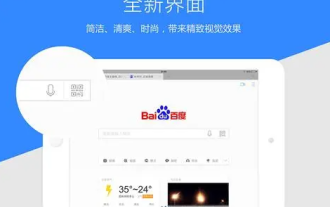 How to save videos downloaded from Baidu to the photo album
Feb 29, 2024 pm 11:10 PM
How to save videos downloaded from Baidu to the photo album
Feb 29, 2024 pm 11:10 PM
Baidu is a very practical search engine tool that provides users with a convenient Internet surfing experience. Users can search for various information through this software, and can also watch various movies and TV series online, and even download them to local mobile phone albums for easy viewing next time. However, many users don't know how to save videos downloaded from Baidu to the photo album. It doesn't matter. Next, the editor will bring you a method to download videos to the mobile phone photo album. I hope it can help everyone. How to save videos downloaded from Baidu to the photo album 1. First open Baidu APP. 2. Click "My" on the lower right to enter Suipeng's personal homepage. 3. Then click Download/File Function. 4. Click Download Path Settings. 5. Click Save.



