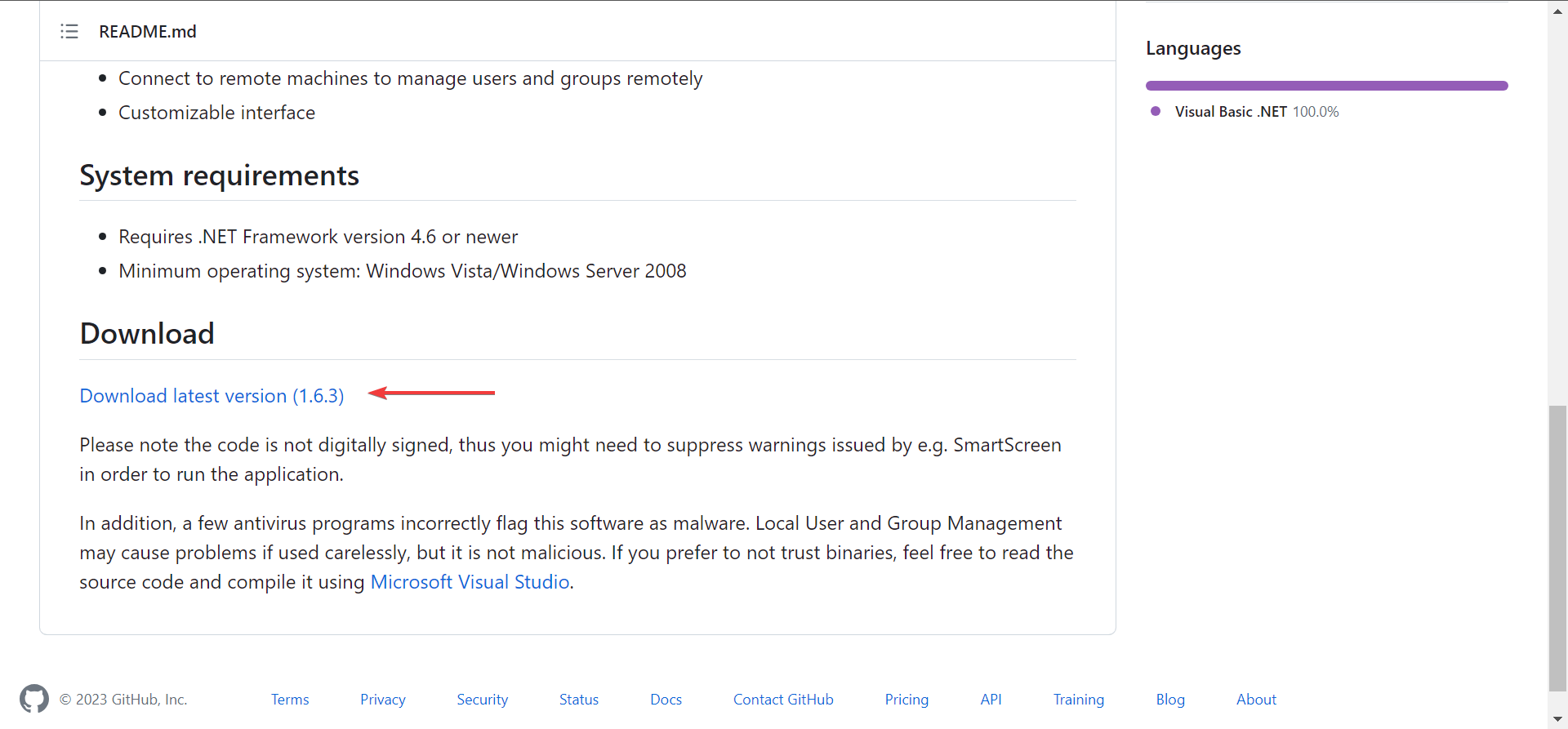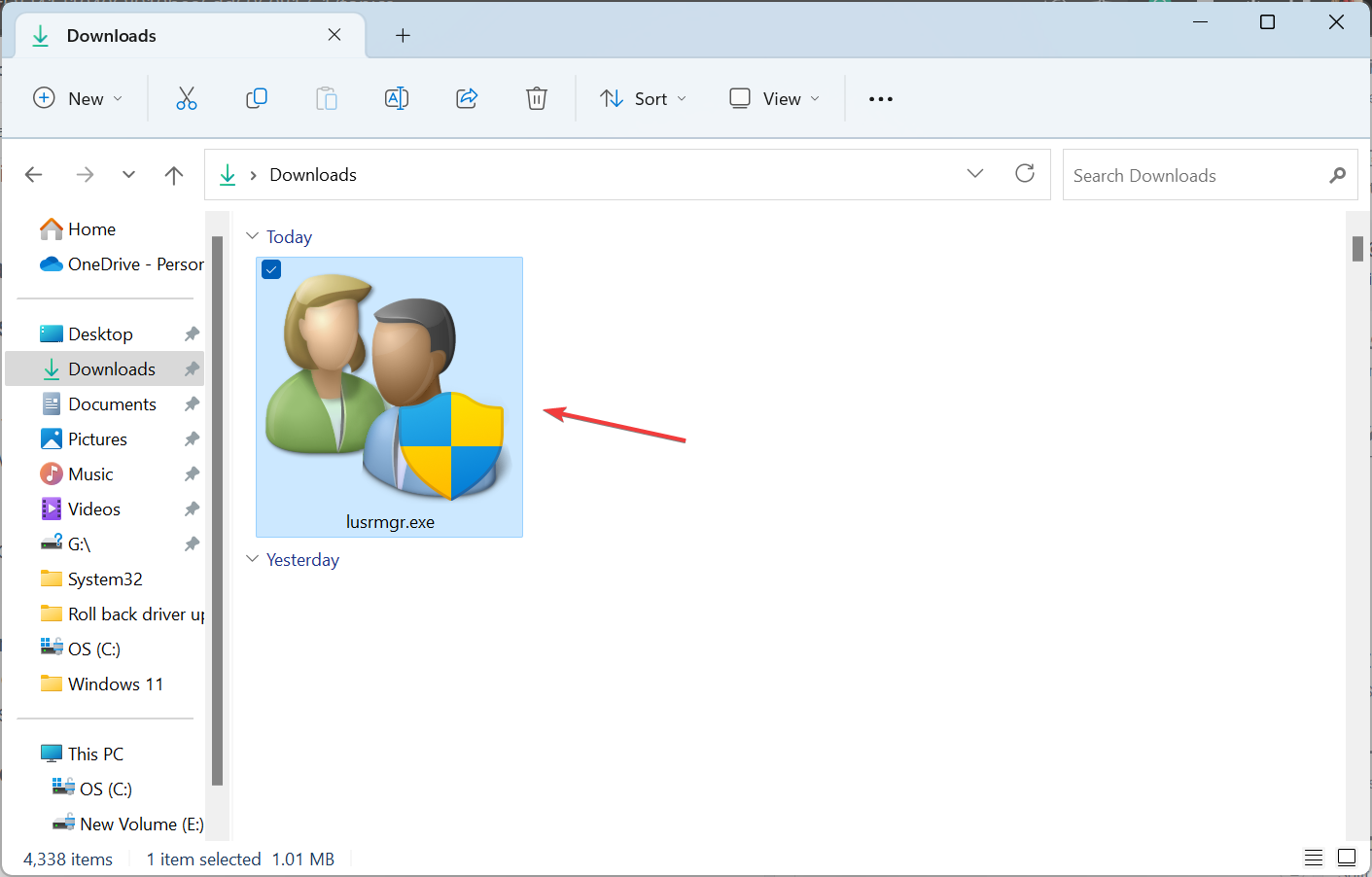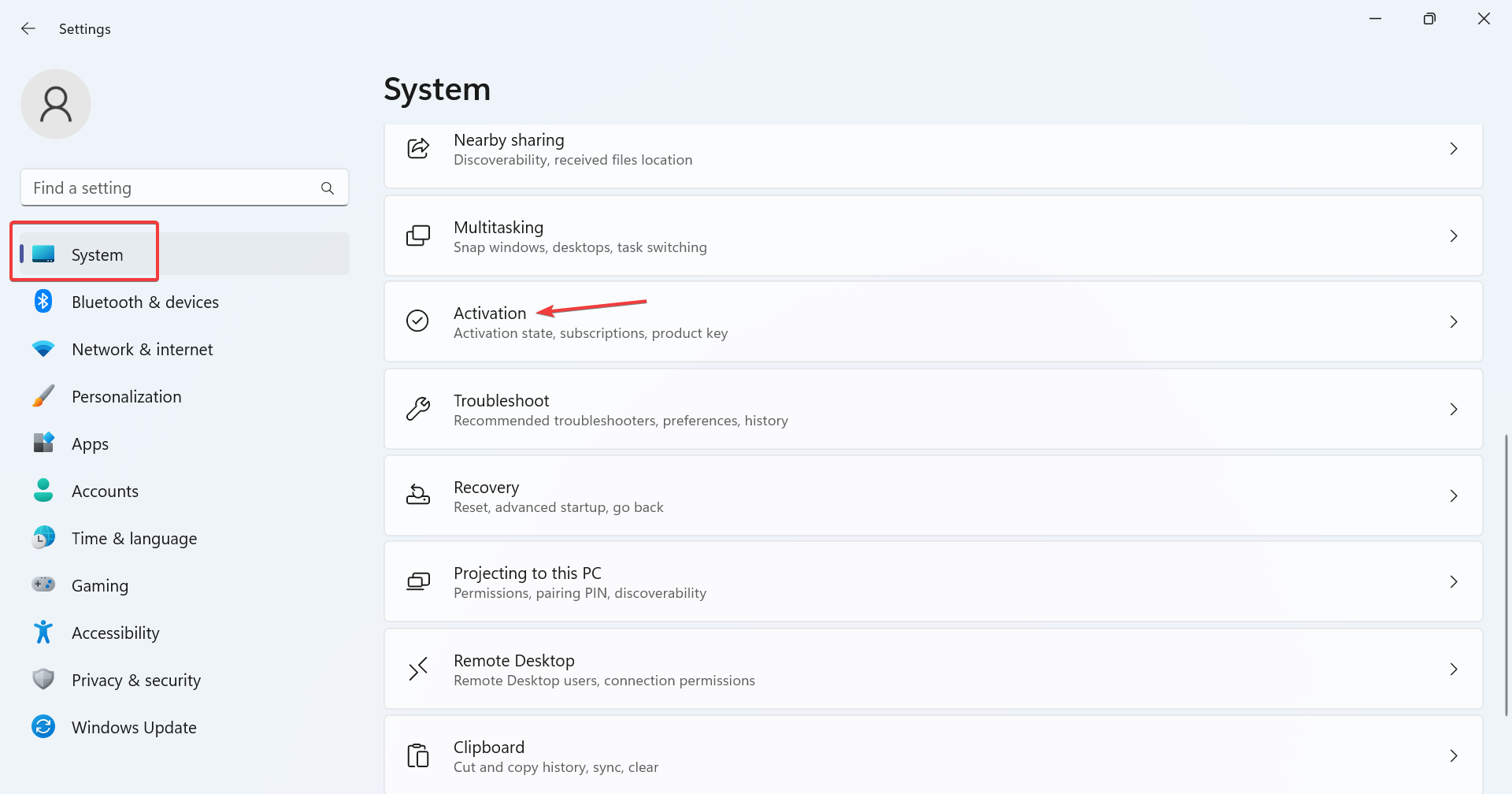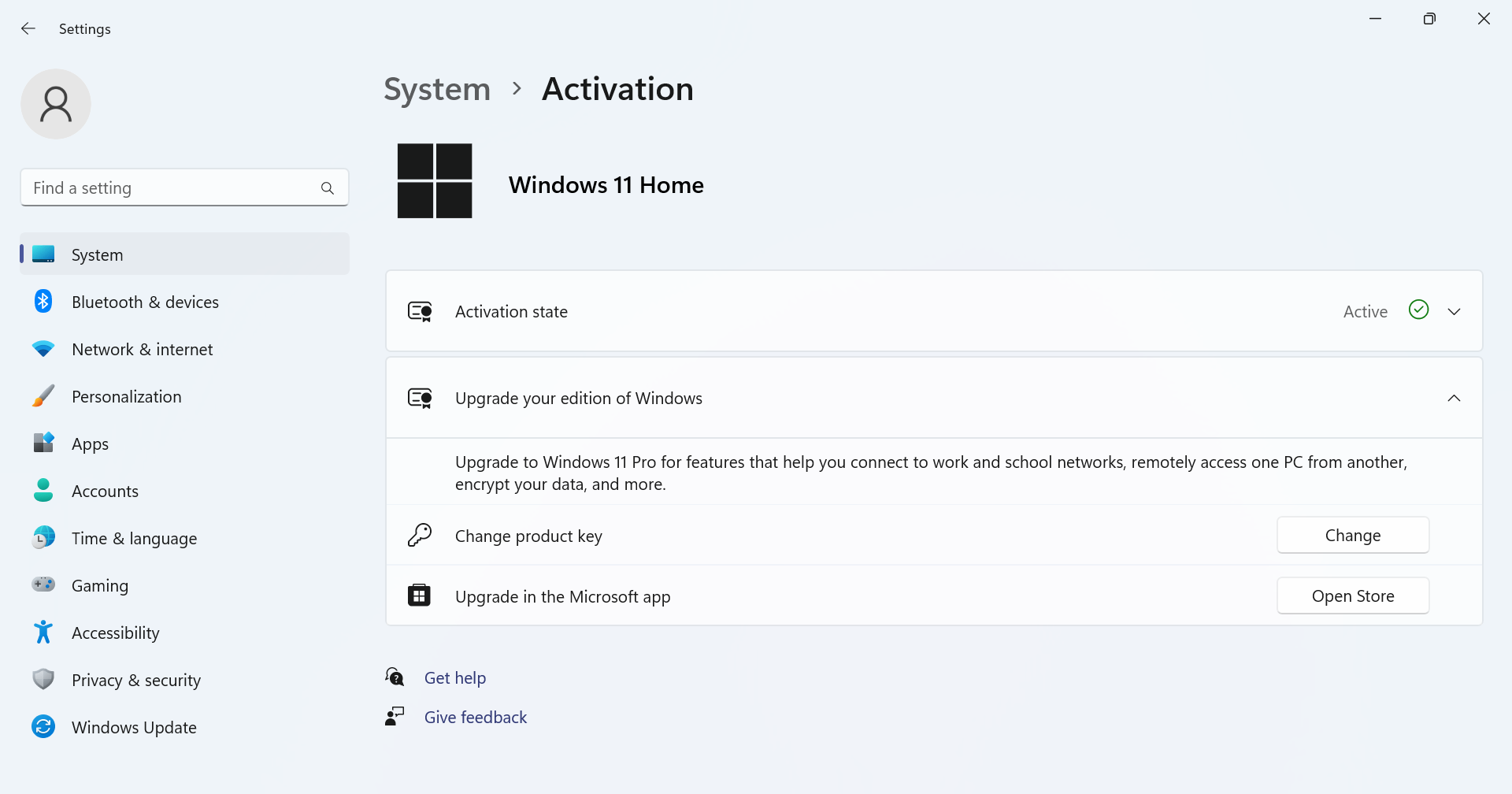Local users and groups are missing on Windows 11: How to add it
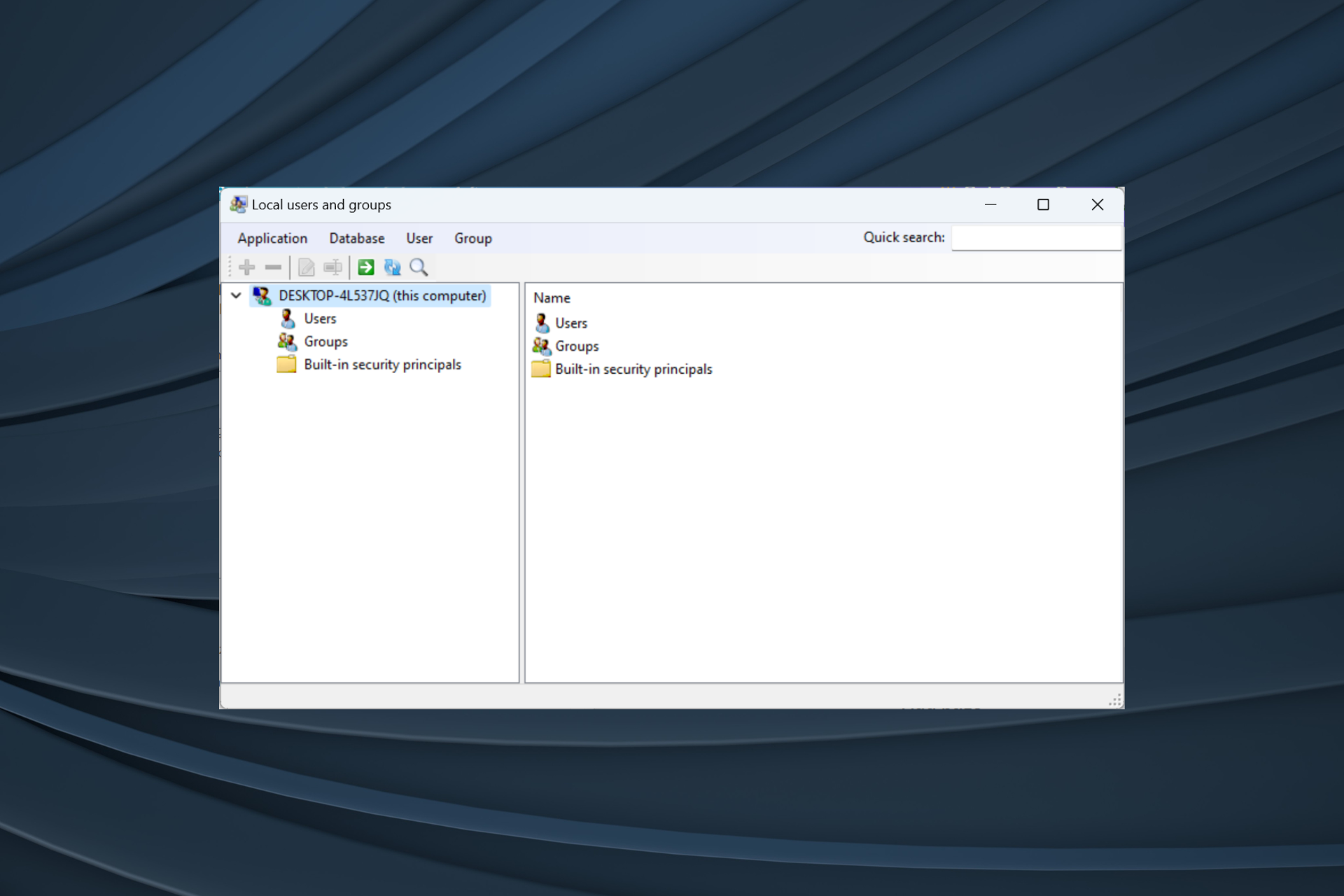
The Local Users and Groups utility is built into Computer Management and can be accessed from the console or independently. However, some users find that local users and groups are missing in Windows 11.
For some people who have access to it, the message indicates that this snap-in may not work with this version of Windows 10. To manage user accounts for this computer, use the User Accounts tool in Control Panel.
This issue has been reported in the previous iteration of Windows 10 and is usually caused by issues or oversights on the user side.
Why are local users and groups missing in Windows 11?
- You are running Windows Home Edition, local users and groups are available on Professional Edition and above.
- Active user profiles do not have administrator rights.
- A recent Windows update broke this feature.
- The system file is damaged.
How to enable local users and groups in Windows 11?
Before we continue, be sure to verify which version of Windows 11 is installed. If it's a homepage, you need to manually enable local users and groups in Windows 11. For Professional or Enterprise editions, the problem may be with the user profile.
1. Download lusrmgr.exe on the Windows 11 homepage
- Open the browser, go to the "Group Management" page on GitHub, and then in the "Code" tab, Scroll Downloads to the bottom and click the "Download Latest Version" link.

- Run the downloaded lusrmgr.exe file.

- Click "is" at the UAC prompt.
- The local users and groups console will pop up.
The downloadable version of Local Users and Groups (lusrmgr.exe) differs slightly from the built-in console in terms of usability and interface, but it allows users nearly the same functionality.
2. Use Alternative Tools
If you use lusrmgr.exe to configure user profiles, grant administrative rights, view a list of users, or fix problems when a user does not appear on the login screen, then The built-in User Accounts (netplwiz) utility will do this.
To open User Account , press Open Run > Type netplwiz in the text field, > Click OK. WindowsR
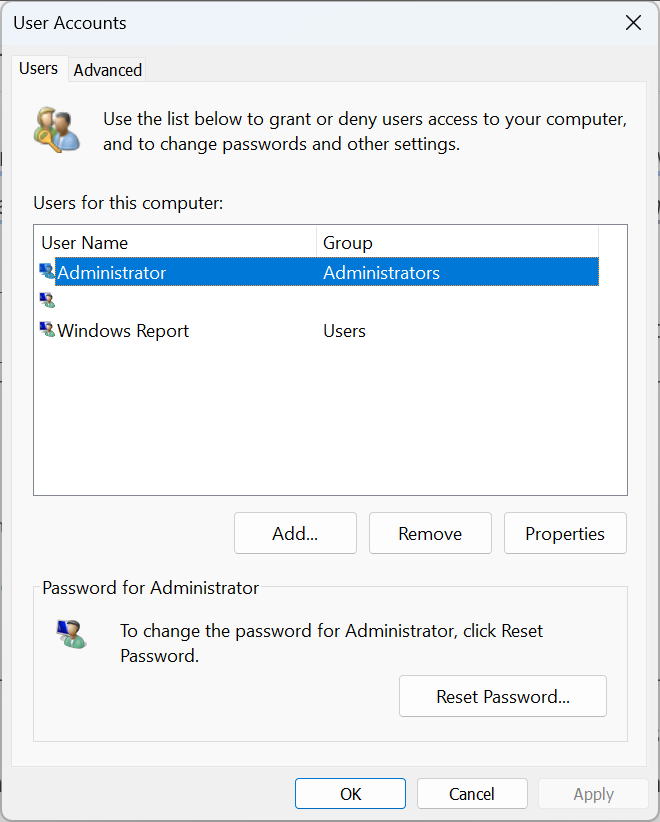
We do not recommend using third-party tools in Windows Perform user management. This is a critical task and should be handled by an integrated tool unless you want to extend functionality or add functionality.
3. Upgrade to the professional version
- Press to open "Settings", and then click "Activate" on the right side of the "System" tab. WindowsI

- Now, expand Upgrade your version of Windows and you will find two options:
- Change product Key: Use this option when you already have an activation key for the Pro version. Once selected, Windows will prompt you for a new product key.
-
Upgrade in the Microsoft Store app: Use it to purchase the Pro version. Once selected, it will open the Microsoft Store page for Windows 10/11 Pro. Purchases can be processed here.

The Local Users and Groups console is not available in Home Edition, just like the Local Security Policy utility. If you don't want to use the downloadable or other versions, it's best to upgrade to Windows 11 Pro.
How to access and use local users and groups in Windows 11?
To access "Local Users and Groups", press the Open text field and type lusrmgr .exe>>Click OK. WindowsR
Using local users and groups is as easy as turning it on. You can create new accounts or groups, delete existing ones, change passwords, and more!
While local users and groups will be an important addition to Windows 11 Home, some features are exclusive to Pro. Development of the home version is relatively simple.
Remember, just getting the lusrmgr.exe utility won't work! You must manage users and groups effectively to have an error-free Windows experience.
The above is the detailed content of Local users and groups are missing on Windows 11: How to add it. For more information, please follow other related articles on the PHP Chinese website!

Hot AI Tools

Undresser.AI Undress
AI-powered app for creating realistic nude photos

AI Clothes Remover
Online AI tool for removing clothes from photos.

Undress AI Tool
Undress images for free

Clothoff.io
AI clothes remover

Video Face Swap
Swap faces in any video effortlessly with our completely free AI face swap tool!

Hot Article

Hot Tools

Notepad++7.3.1
Easy-to-use and free code editor

SublimeText3 Chinese version
Chinese version, very easy to use

Zend Studio 13.0.1
Powerful PHP integrated development environment

Dreamweaver CS6
Visual web development tools

SublimeText3 Mac version
God-level code editing software (SublimeText3)

Hot Topics
 How to use Xiaohongshu account to find users? Can I find my mobile phone number?
Mar 22, 2024 am 08:40 AM
How to use Xiaohongshu account to find users? Can I find my mobile phone number?
Mar 22, 2024 am 08:40 AM
With the rapid development of social media, Xiaohongshu has become one of the most popular social platforms. Users can create a Xiaohongshu account to show their personal identity and communicate and interact with other users. If you need to find a user’s Xiaohongshu number, you can follow these simple steps. 1. How to use Xiaohongshu account to find users? 1. Open the Xiaohongshu APP, click the "Discover" button in the lower right corner, and then select the "Notes" option. 2. In the note list, find the note posted by the user you want to find. Click to enter the note details page. 3. On the note details page, click the "Follow" button below the user's avatar to enter the user's personal homepage. 4. In the upper right corner of the user's personal homepage, click the three-dot button and select "Personal Information"
 Solution: Your organization requires you to change your PIN
Oct 04, 2023 pm 05:45 PM
Solution: Your organization requires you to change your PIN
Oct 04, 2023 pm 05:45 PM
The message "Your organization has asked you to change your PIN" will appear on the login screen. This happens when the PIN expiration limit is reached on a computer using organization-based account settings, where they have control over personal devices. However, if you set up Windows using a personal account, the error message should ideally not appear. Although this is not always the case. Most users who encounter errors report using their personal accounts. Why does my organization ask me to change my PIN on Windows 11? It's possible that your account is associated with an organization, and your primary approach should be to verify this. Contacting your domain administrator can help! Additionally, misconfigured local policy settings or incorrect registry keys can cause errors. Right now
 The difference between win11 education version and professional version
Jan 03, 2024 pm 08:01 PM
The difference between win11 education version and professional version
Jan 03, 2024 pm 08:01 PM
There are many different versions under the win11 system. Among them, the professional version and the education version are not commonly used by ordinary users. They are not very clear about the difference between the two. The biggest difference is that the target groups corresponding to the versions are different. The difference between Win11 Education Edition and Professional Edition: Answer: Different target groups. 1. Win11 Professional Edition is suitable for enterprise users and professional developer users. 2. The professional version has a large number of professional functions, such as: remote desktop, enterprise mode ie, group policy management, etc. 3. For school use (school staff, managers, teachers and students), its functions are almost the same as the enterprise version. 4. The education version is only authorized for schools or educational institutions. Introduction to different versions of win11 1. Home version (Windows11H
 The difference between idea community version and professional version
Nov 07, 2023 pm 05:23 PM
The difference between idea community version and professional version
Nov 07, 2023 pm 05:23 PM
The differences between IDEA Community Edition and Professional Edition include authorization methods, functions, support and updates, plug-in support, cloud services and team collaboration, mobile development support, education and learning, integration and scalability, error handling and debugging, security and privacy protection. etc. Detailed introduction: 1. Authorization method. The community version is free and suitable for all developers, no matter what operating system is used. The community version supports open source projects and commercial projects. The professional version is paid and suitable for commercial development. The professional version has 30 There is a trial period of three days, after which you need to purchase a license to continue using it, etc.
 Log in to Ubuntu as superuser
Mar 20, 2024 am 10:55 AM
Log in to Ubuntu as superuser
Mar 20, 2024 am 10:55 AM
In Ubuntu systems, the root user is usually disabled. To activate the root user, you can use the passwd command to set a password and then use the su- command to log in as root. The root user is a user with unrestricted system administrative rights. He has permissions to access and modify files, user management, software installation and removal, and system configuration changes. There are obvious differences between the root user and ordinary users. The root user has the highest authority and broader control rights in the system. The root user can execute important system commands and edit system files, which ordinary users cannot do. In this guide, I'll explore the Ubuntu root user, how to log in as root, and how it differs from a normal user. Notice
 Which one has better performance, win10 workstation version or professional version?
Dec 31, 2023 pm 08:38 PM
Which one has better performance, win10 workstation version or professional version?
Dec 31, 2023 pm 08:38 PM
After Microsoft launched the win10 system, in addition to repeated updates, there are also many versions of win10 that make people wonder, which one is better, the workstation version or the professional version, in terms of smoothness, which we are most concerned about when using the system. Which one is smoother, Win10 Workstation Edition or Professional Edition? Answer: Win10 Professional Workstation Edition is smoother 1. The hard drive score soared by 180%. "Excellent Performance Mode" is a newly added mode in Win10 Professional Workstation Edition. In layman's terms, "Excellent Performance Mode" It allows the system to dynamically optimize performance and quickly achieve the highest performance by identifying the workload of the CPU and GPU. The workstation version comes with "Excellent Performance" mode. These are on the same computer, and Win10PRO Professional Edition is installed separately (
 Tutorial: How to delete a normal user account in Ubuntu system?
Jan 02, 2024 pm 12:34 PM
Tutorial: How to delete a normal user account in Ubuntu system?
Jan 02, 2024 pm 12:34 PM
Many users have been added to the Ubuntu system. I want to delete the users that are no longer in use. How to delete them? Let’s take a look at the detailed tutorial below. 1. Open the terminal command line and use the userdel command to delete the specified user. Be sure to add the sudo permission command, as shown in the figure below. 2. When deleting, be sure to be in the administrator directory. Ordinary users do not have this permission. , as shown in the figure below 3. After the delete command is executed, how to judge whether it has been truly deleted? Next we use the cat command to open the passwd file, as shown in the figure below 4. We see that the deleted user information is no longer in the passwd file, which proves that the user has been deleted, as shown in the figure below 5. Then we enter the home file
 How to upgrade win11 home version to professional version: detailed steps
Jan 30, 2024 pm 07:45 PM
How to upgrade win11 home version to professional version: detailed steps
Jan 30, 2024 pm 07:45 PM
Many users want to upgrade their win11 home version to the professional version. After all, the professional version system supports more functions, so how to upgrade win11 home version to the professional version? Next, let this site carefully introduce to users how to convert win11 home version into professional version. Introduction to how to convert Win11 Home Edition to Professional Edition 1. Open Settings: Click the Start button on the taskbar, and then select the Settings icon (gear shape). 2. Enter WindowsUpdate settings: In the settings window, click WindowsUpdate in the left menu bar. 3. Check for updates: On the Windows Update page, click the Check for updates button on the right to ensure that your system has been updated to the latest