Guide to Extracting Posts from a WordPress Site
Want to move your WordPress posts to another WordPress site or even a new platform? Not sure how to export specific posts on your WordPress site?
WordPress’ Export Posts feature allows you to quickly export the posts of your choice.

If you need to export WordPress posts, don’t panic. WordPress not only makes it easy to export all your posts, but also all your pages and media.
Exported posts will be compressed into XML files. This XML file can be imported into another WordPress website or CMS platform.
Even if you don’t move your site, it is recommended to export your WordPress posts as a backup. Of course, you should also run a WordPress backup plugin.
Before we get into how to export WordPress posts, let’s talk about the incredible offers available to WordPress website owners.
Envato Elements: Unlimited Downloads
Envato Elements is a service that offers an unlimited download subscription, which means you can download as many items as you want from millions of digital assets for free. This includes premium WordPress themes and plugins, icons, stock photography, royalty-free audio, and stock video.
The subscription includes a simple commercial license, which gives you the right to use the project in a variety of projects, including those of a commercial nature.
This license is future-proof, meaning that even if you cancel your subscription and can no longer download items from Envato Elements, any existing registered uses are still protected.
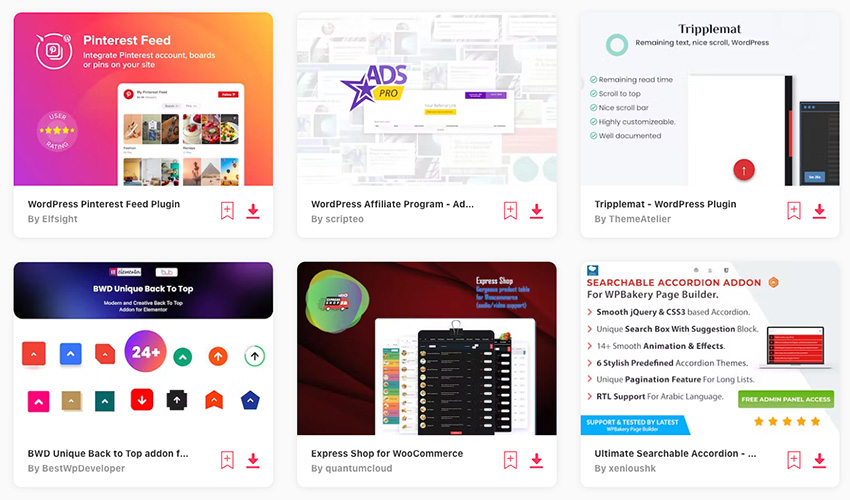
Subscribe now
Subscribe now and start creating, or learn more about why Envato Elements is great for WordPress users.
How to export your WordPress posts
To export your WordPress posts, go to WordPress Dashboard > Tools > Export.
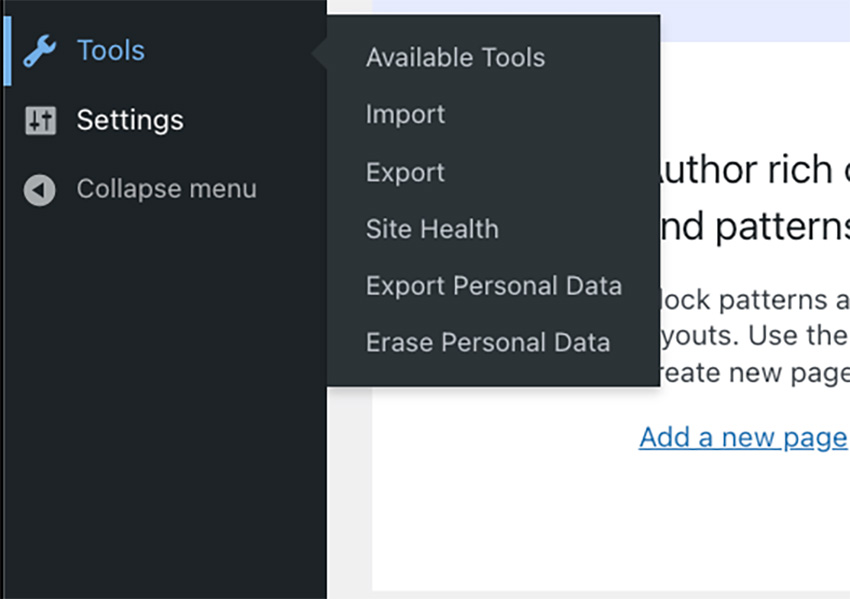
The export menu will appear, where you can choose from the following export options: All content, posts, pages, and media.
Save the XML file to your computer while exporting all content. Your posts will be formatted as WordPress extension RSS or WXR. This will contain all your pages, posts, comments, custom fields, categories, and tags.
To export your posts, click on the Posts bubble. A menu will appear where you can narrow down the posts you want to export. You can export posts by category, author, start date, end date, and status.
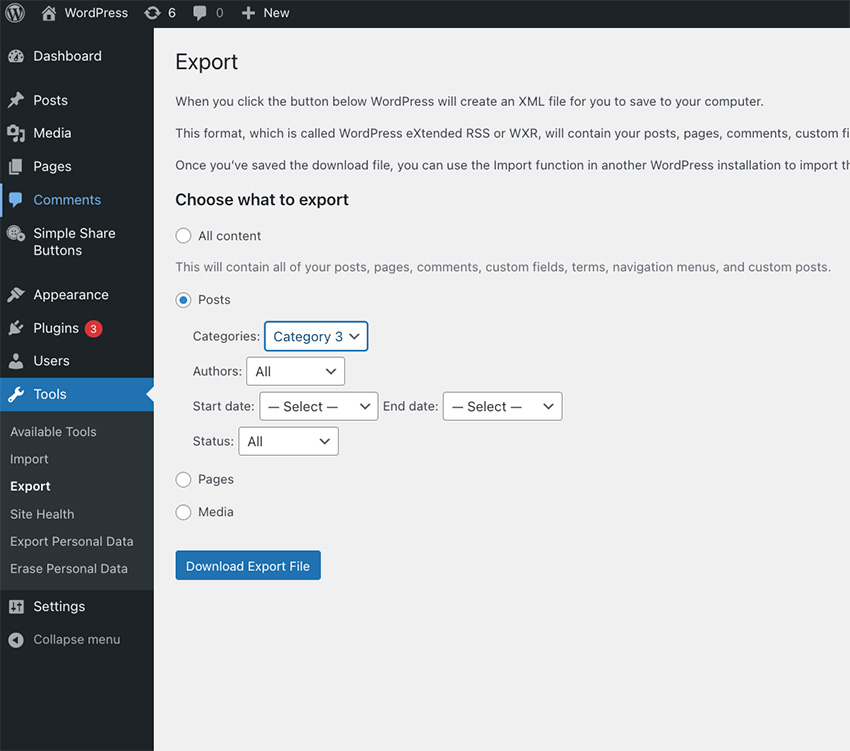
These different export filters make it easy to export the exact posts you want.
After adjusting the filter to include the posts you want to export, click the Download Export File button. The XML file will then be downloaded to your computer.
If you have many posts, it may take some time to generate the XML file, please be patient. Also, if you add a lot of posts every week, it's a good idea to generate an XML file for those posts every few months for backup.
Need to import content into your WordPress site? Check out the article below to learn about all your options for importing content into your WordPress site.
Discover the Top WordPress Plugins
WordPress plugins give your website the extra functionality you need to create a complete website. See the article below for ideas on WordPress plugins for your website.
Export your WordPress posts now!
WordPress lets you export posts, pages, and media easily. If you need to switch WordPress sites or platforms, you can do so easily using the native WordPress export feature.
This export feature allows you to filter the exact posts you want to export. You can then download a basic XML file containing all posts and their content.
Don’t miss this great opportunity for WordPress website owners. Envato Elements offers a low monthly subscription that gives you access to not only WordPress plugins and themes, but also a host of other creative resources.
The above is the detailed content of Guide to Extracting Posts from a WordPress Site. For more information, please follow other related articles on the PHP Chinese website!

Hot AI Tools

Undresser.AI Undress
AI-powered app for creating realistic nude photos

AI Clothes Remover
Online AI tool for removing clothes from photos.

Undress AI Tool
Undress images for free

Clothoff.io
AI clothes remover

Video Face Swap
Swap faces in any video effortlessly with our completely free AI face swap tool!

Hot Article

Hot Tools

Notepad++7.3.1
Easy-to-use and free code editor

SublimeText3 Chinese version
Chinese version, very easy to use

Zend Studio 13.0.1
Powerful PHP integrated development environment

Dreamweaver CS6
Visual web development tools

SublimeText3 Mac version
God-level code editing software (SublimeText3)

Hot Topics
 How To Begin A WordPress Blog: A Step-By-Step Guide For Beginners
Apr 17, 2025 am 08:25 AM
How To Begin A WordPress Blog: A Step-By-Step Guide For Beginners
Apr 17, 2025 am 08:25 AM
Blogs are the ideal platform for people to express their opinions, opinions and opinions online. Many newbies are eager to build their own website but are hesitant to worry about technical barriers or cost issues. However, as the platform continues to evolve to meet the capabilities and needs of beginners, it is now starting to become easier than ever. This article will guide you step by step how to build a WordPress blog, from theme selection to using plugins to improve security and performance, helping you create your own website easily. Choose a blog topic and direction Before purchasing a domain name or registering a host, it is best to identify the topics you plan to cover. Personal websites can revolve around travel, cooking, product reviews, music or any hobby that sparks your interests. Focusing on areas you are truly interested in can encourage continuous writing
 How to adjust the wordpress article list
Apr 20, 2025 am 10:48 AM
How to adjust the wordpress article list
Apr 20, 2025 am 10:48 AM
There are four ways to adjust the WordPress article list: use theme options, use plugins (such as Post Types Order, WP Post List, Boxy Stuff), use code (add settings in the functions.php file), or modify the WordPress database directly.
 How to get logged in user information in WordPress for personalized results
Apr 19, 2025 pm 11:57 PM
How to get logged in user information in WordPress for personalized results
Apr 19, 2025 pm 11:57 PM
Recently, we showed you how to create a personalized experience for users by allowing users to save their favorite posts in a personalized library. You can take personalized results to another level by using their names in some places (i.e., welcome screens). Fortunately, WordPress makes it very easy to get information about logged in users. In this article, we will show you how to retrieve information related to the currently logged in user. We will use the get_currentuserinfo(); function. This can be used anywhere in the theme (header, footer, sidebar, page template, etc.). In order for it to work, the user must be logged in. So we need to use
 How to display child categories on archive page of parent categories
Apr 19, 2025 pm 11:54 PM
How to display child categories on archive page of parent categories
Apr 19, 2025 pm 11:54 PM
Do you want to know how to display child categories on the parent category archive page? When you customize a classification archive page, you may need to do this to make it more useful to your visitors. In this article, we will show you how to easily display child categories on the parent category archive page. Why do subcategories appear on parent category archive page? By displaying all child categories on the parent category archive page, you can make them less generic and more useful to visitors. For example, if you run a WordPress blog about books and have a taxonomy called "Theme", you can add sub-taxonomy such as "novel", "non-fiction" so that your readers can
 How to sort posts by post expiration date in WordPress
Apr 19, 2025 pm 11:48 PM
How to sort posts by post expiration date in WordPress
Apr 19, 2025 pm 11:48 PM
In the past, we have shared how to use the PostExpirator plugin to expire posts in WordPress. Well, when creating the activity list website, we found this plugin to be very useful. We can easily delete expired activity lists. Secondly, thanks to this plugin, it is also very easy to sort posts by post expiration date. In this article, we will show you how to sort posts by post expiration date in WordPress. Updated code to reflect changes in the plugin to change the custom field name. Thanks Tajim for letting us know in the comments. In our specific project, we use events as custom post types. Now
 Is WordPress easy for beginners?
Apr 03, 2025 am 12:02 AM
Is WordPress easy for beginners?
Apr 03, 2025 am 12:02 AM
WordPress is easy for beginners to get started. 1. After logging into the background, the user interface is intuitive and the simple dashboard provides all the necessary function links. 2. Basic operations include creating and editing content. The WYSIWYG editor simplifies content creation. 3. Beginners can expand website functions through plug-ins and themes, and the learning curve exists but can be mastered through practice.
 How to display query count and page loading time in WordPress
Apr 19, 2025 pm 11:51 PM
How to display query count and page loading time in WordPress
Apr 19, 2025 pm 11:51 PM
One of our users asked other websites how to display the number of queries and page loading time in the footer. You often see this in the footer of your website, and it may display something like: "64 queries in 1.248 seconds". In this article, we will show you how to display the number of queries and page loading time in WordPress. Just paste the following code anywhere you like in the theme file (e.g. footer.php). queriesin
 How to Automate WordPress and Social Media with IFTTT (and more)
Apr 18, 2025 am 11:27 AM
How to Automate WordPress and Social Media with IFTTT (and more)
Apr 18, 2025 am 11:27 AM
Are you looking for ways to automate your WordPress website and social media accounts? With automation, you will be able to automatically share your WordPress blog posts or updates on Facebook, Twitter, LinkedIn, Instagram and more. In this article, we will show you how to easily automate WordPress and social media using IFTTT, Zapier, and Uncanny Automator. Why Automate WordPress and Social Media? Automate your WordPre






