Hosting WordPress with SiteGround: Pros and Cons and How to Get Started
There are countless WordPress hosting providers on the market, but which one is right for you?
Find the best provider for your website and you can look forward to faster load times, improved SEO, protection against the latest security threats, and all the storage and bandwidth your website could need. Choose the wrong provider and you'll be facing an uphill battle before you even create your first post!
Previously, we weighed the pros and cons of choosing Amazon as your hosting provider, in this article we’ll take a deep dive into one of the most popular and top-rated hosting providers in the WordPress community: SiteGround.
After reading this article, you will exactlyunderstand how to get WordPress up and running with SiteGround.
Advantages of hosting your website with SiteGround
Let’s start on the positive side and look at the reasons why you might want to choose SiteGround over competing WordPress hosting providers.
1. WordPress.org Recommend
There are countless hosting providers on the market, but SiteGround is one of only three companies officially recommended by WordPress.org.
“Just like a flower needs the right environment to grow, WordPress works best in a rich hosting environment… We’ve handled more hosts than you can imagine; we think , the following hosts (SiteGround, DreamHost, and BlueHost) represent the best and brightest in the hosting world.” — WordPress Web Hosting
2. One-click installation and automatic updates
Why go through the trouble of manually downloading, installing, and configuring WordPress when SiteGround offers a simple click-to-install solution?
Later in this tutorial, I will show you how to install all the WordPress software and plugins your website needs in just a few clicks. Once you install this software, SiteGround's auto-updater can automatically install any new versions, so you always have access to the latest bug fixes, patches, and features.
3. Faster WordPress Website
To increase your site's loading speed, SiteGround uses SSD, a custom PHP processing setup optimized with the OPCache extension, Cloudflare Content Delivery Network (CDN), and a unique SuperCacher that caches your WordPress site at three different levels Function.
SiteGround also frees up RAM for dynamic content caching by removing static content from server memory using NGINX Direct Delivery.
For users who want to further improve performance, SiteGround also offers the SG Optimizer plugin, which has been proven to deliver a 20-30% performance improvement even for already optimized sites.
4. Phased: Testing changes and new content privately
Do you want to test experimental changes or new features privately before releasing them to the world?
SiteGround lets you create a staging copy of your WordPress website with just one click, so you can test your changes without disrupting your live website. Once you're happy with the changes, SiteGround makes it easy to roll them out to your users.
5. Protect your website from the latest hacks and exploits
With WordPress accounting for 90% of all hacked CMS sites in 2018, security remains a major concern for the entire WordPress community.
To help protect your WordPress installation, SiteGround manages your application’s overall security at the server and firewall levels. Because new security threats emerge all the time, SiteGround frequently adds new rules designed to help protect your site from the latest security threats.
6. Technical Support: Solve your problem within 5 minutes
Technical support comes standard with all SiteGround plans.
Whether you purchase a StartUp or GoGeek subscription, you have access to 24/7 technical support via phone, instant message, or using SiteGround's ticketing system, which is designed to resolve most serious issues Five Minutes .
If you invest in SiteGround’s GoGeek plan, you’ll also get premium priority support, with all your queries automatically assigned to the most experienced support agents.
You can find details of all WordPress subscription plans on the SiteGround website.
7. Easily migrate existing WordPress sites
Do you already have a WordPress website but are not satisfied with your current hosting provider?
The prospect of migrating your entire website can be daunting, but SiteGround’s Migrator plugin lets you safely migrate everything while keeping your WordPress configuration intact.
Disadvantages of hosting your website with SiteGround
No hosting provider is perfect, so before signing up for a SiteGround account, let’s explore the potential drawbacks of choosing SiteGround as your hosting provider.
1. Limitations for all subscription plans
Whether you choose SiteGround’s StartUp, GrowBig, or GoGeek plans, SiteGround has caps and limitations, especially when it comes to web space. The StartUp plan is limited to 10 GB of space, but even if you invest in the higher-end GoGeek plan, you're still limited to 40 GB of space.
Before choosing any WordPress hosting provider, you should determine what resources your website needs currently and what resources you may need in the future. You can then use this information to identify the provider that offers you the best value for money in the long term.
2. At least one year subscription
SiteGround subscriptions can cost between £2.95 and £24.95 per month, but you can't pay monthly. No matter which plan you choose, you'll need to purchase an annual or multi-year subscription in advance.
Annual subscriptions are not uncommon among WordPress hosting providers, but a 12-month contract is a significant commitment – especially if you’re testing a new idea that you may not pursue long-term!
How to Launch Your WordPress Website with SiteGround
Now that you have an overview of SiteGround’s awesome features, let’s take a look at how to use this platform to create, configure, and launch your WordPress website.
Not subscribed to SiteGround yet?
If you haven’t purchased a hosting plan yet, visit SiteGround’s website and choose the plan that’s right for you.
You also need a domain name. There are countless domain name registrars to choose from, but some of the most popular include:
- Domain name.com
- GoDaddy
- Bluehost
- DreamHost
- HostGator
- Namecheap
Alternatively, you can purchase the domain directly from SiteGround.
Create a website in just a few clicks
You can use SiteGround’s Account Setup wizard to quickly and easily set up a new WordPress website:
- Log in to your SiteGround account.
- Select the Website tag.
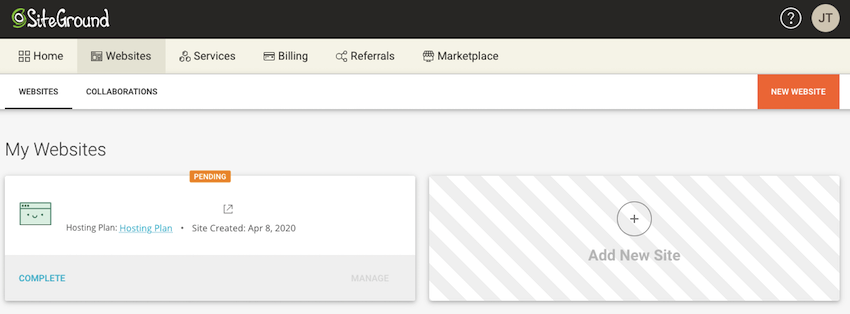
-
Select New Site > Start New Site.
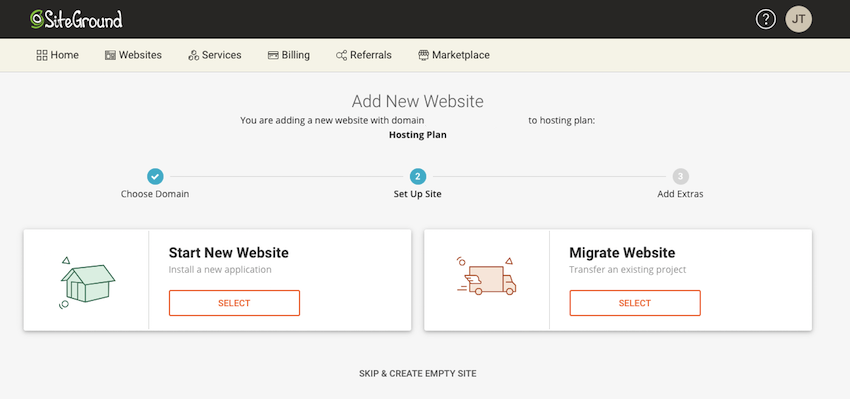
Assuming you are using a previously purchased domain name, please select Existing domain name, then enter the domain name you want to use, and click Continue. Alternatively, select New Domain and follow the on-screen instructions to register the domain.
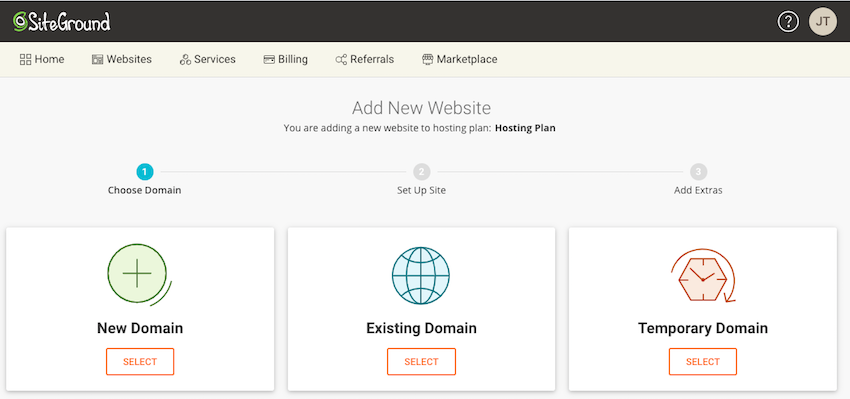
Under Select an Application, select WordPress.
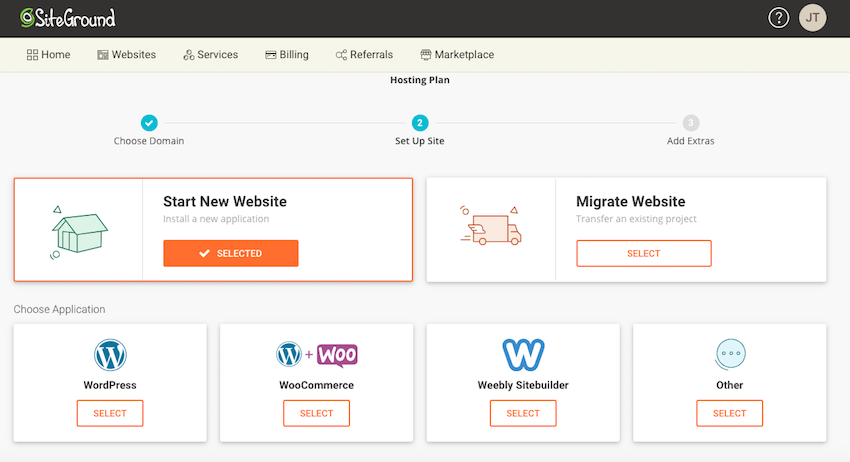
Enter your email address, create a password, and click Continue > Done. p>
Change your domain’s name servers
SiteGround should now display a list of name servers.
To transfer management to SiteGround, you need to add these name servers to your domain registrar. This process may vary, so you should check your provider's official documentation or blog for more information, but as a general overview, you'll need:
- Copy the SiteGround nameservers.
- Log in to your DNS hosting provider's website.
- Find your hosting provider's name servers and delete them.
- Paste SiteGround's nameservers into your provider's account.
- Save your changes.
For example, here's how I change the domain name service on my GoDaddy account:
- Log in to GoDaddy Domain Control Center.
- Select your domain name.
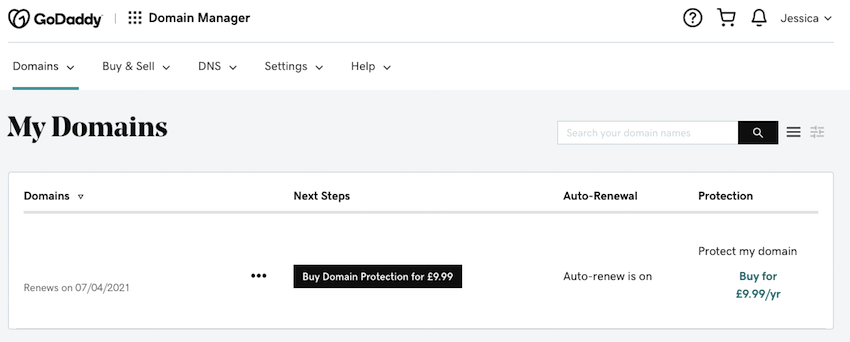
- Select Manage DNS.
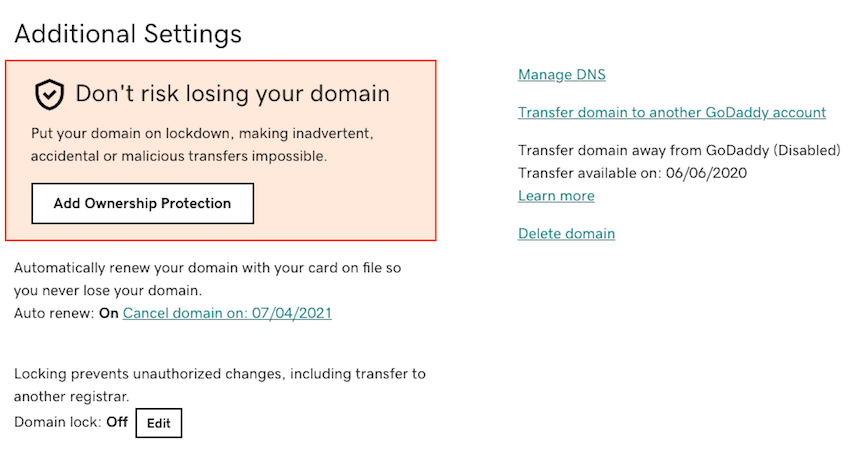
- In the Name Servers section, select Change.
- Check the I will use my own nameservers checkbox.
- Remove all default name servers for GoDaddy.
- Select Add domain name server.
- Copy/paste SiteGround's nameservers into the GoDaddy console and click Save.
How to install WordPress using SiteGround
You can now install WordPress in just a few clicks. First, go to your SiteGround account and select the Site tab, then the Website Tools button. In the left menu, navigate to WordPress > Installation & Management.
In the Install New WordPress section, select WordPress. Then, in Application Settings, make sure the Install using WordPress Starter checkbox is selected, as this contains a collection of tools and themes that can be used to launch a WordPress website.
Assuming you want to install WordPress on your main domain, leave Installation Path blank. In Admin Info, enter the login details you will use to access the WordPress admin dashboard.
Click Install and SiteGround will now install all required WordPress software.
Add the finishing touches to your WordPress website
You are almost ready to launch your website! In this section we will perform the last few configurations, including selecting a WordPress theme:
- Go to the "Website Tools" page.
- In the left menu, navigate to WordPress > Installation & Management.
- Under Manage Installations, find your WordPress installation and click on the Login Admin Panel icon that comes with it (circled in the screenshot below).
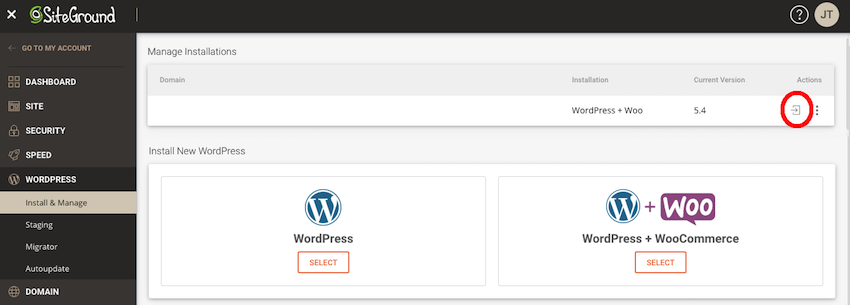
Welcome to your WordPress site by SiteGround The wizard will now open in a new tab; select Start Now.
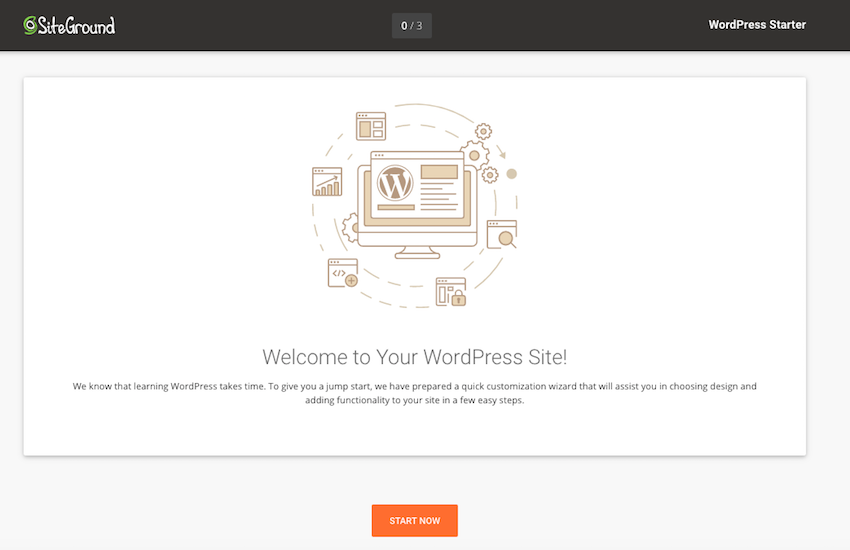
Select the WordPress theme you want to use.
At this point, you may be prompted to install some additional plugins, such as WooCommerce and Elementor. If you would like to add these plugins to your WordPress installation, click Confirm > Done.
SiteGround Once you have completed the software installation, select Go to Dashboard and you will be taken to the familiar WordPress dashboard - plus some extra features provided by SiteGround!
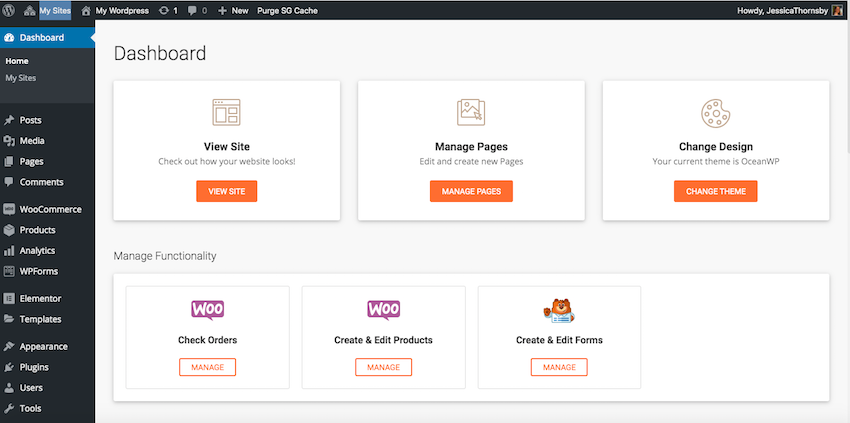
If you load the domain name, then you'll see that your WordPress site is up and running — you're now ready to start building your site!
in conclusion
In this article, we explore the pros and cons of using SiteGround to host your WordPress website. If you’re attracted to the pros, then I also show you how to set up, configure, and launch a WordPress website using the SiteGround service.
WordPress Hosting Discount
If you decide to use WordPress.org for your website, check out SiteGround. It comes with an easy installer, free support, and automatic updates. Thanks to our partnership with SiteGround, we’re excited to offer a huge 70% discount on self-managed WordPress hosting.
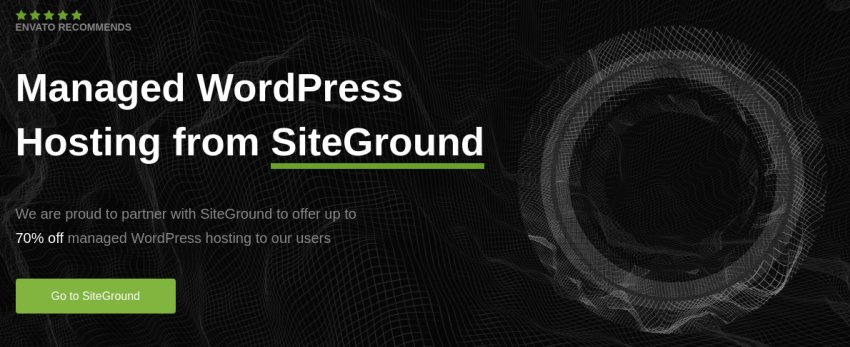
The above is the detailed content of Hosting WordPress with SiteGround: Pros and Cons and How to Get Started. For more information, please follow other related articles on the PHP Chinese website!

Hot AI Tools

Undresser.AI Undress
AI-powered app for creating realistic nude photos

AI Clothes Remover
Online AI tool for removing clothes from photos.

Undress AI Tool
Undress images for free

Clothoff.io
AI clothes remover

Video Face Swap
Swap faces in any video effortlessly with our completely free AI face swap tool!

Hot Article

Hot Tools

Notepad++7.3.1
Easy-to-use and free code editor

SublimeText3 Chinese version
Chinese version, very easy to use

Zend Studio 13.0.1
Powerful PHP integrated development environment

Dreamweaver CS6
Visual web development tools

SublimeText3 Mac version
God-level code editing software (SublimeText3)

Hot Topics
 How To Begin A WordPress Blog: A Step-By-Step Guide For Beginners
Apr 17, 2025 am 08:25 AM
How To Begin A WordPress Blog: A Step-By-Step Guide For Beginners
Apr 17, 2025 am 08:25 AM
Blogs are the ideal platform for people to express their opinions, opinions and opinions online. Many newbies are eager to build their own website but are hesitant to worry about technical barriers or cost issues. However, as the platform continues to evolve to meet the capabilities and needs of beginners, it is now starting to become easier than ever. This article will guide you step by step how to build a WordPress blog, from theme selection to using plugins to improve security and performance, helping you create your own website easily. Choose a blog topic and direction Before purchasing a domain name or registering a host, it is best to identify the topics you plan to cover. Personal websites can revolve around travel, cooking, product reviews, music or any hobby that sparks your interests. Focusing on areas you are truly interested in can encourage continuous writing
 Is WordPress easy for beginners?
Apr 03, 2025 am 12:02 AM
Is WordPress easy for beginners?
Apr 03, 2025 am 12:02 AM
WordPress is easy for beginners to get started. 1. After logging into the background, the user interface is intuitive and the simple dashboard provides all the necessary function links. 2. Basic operations include creating and editing content. The WYSIWYG editor simplifies content creation. 3. Beginners can expand website functions through plug-ins and themes, and the learning curve exists but can be mastered through practice.
 How to display child categories on archive page of parent categories
Apr 19, 2025 pm 11:54 PM
How to display child categories on archive page of parent categories
Apr 19, 2025 pm 11:54 PM
Do you want to know how to display child categories on the parent category archive page? When you customize a classification archive page, you may need to do this to make it more useful to your visitors. In this article, we will show you how to easily display child categories on the parent category archive page. Why do subcategories appear on parent category archive page? By displaying all child categories on the parent category archive page, you can make them less generic and more useful to visitors. For example, if you run a WordPress blog about books and have a taxonomy called "Theme", you can add sub-taxonomy such as "novel", "non-fiction" so that your readers can
 How to get logged in user information in WordPress for personalized results
Apr 19, 2025 pm 11:57 PM
How to get logged in user information in WordPress for personalized results
Apr 19, 2025 pm 11:57 PM
Recently, we showed you how to create a personalized experience for users by allowing users to save their favorite posts in a personalized library. You can take personalized results to another level by using their names in some places (i.e., welcome screens). Fortunately, WordPress makes it very easy to get information about logged in users. In this article, we will show you how to retrieve information related to the currently logged in user. We will use the get_currentuserinfo(); function. This can be used anywhere in the theme (header, footer, sidebar, page template, etc.). In order for it to work, the user must be logged in. So we need to use
 How to sort posts by post expiration date in WordPress
Apr 19, 2025 pm 11:48 PM
How to sort posts by post expiration date in WordPress
Apr 19, 2025 pm 11:48 PM
In the past, we have shared how to use the PostExpirator plugin to expire posts in WordPress. Well, when creating the activity list website, we found this plugin to be very useful. We can easily delete expired activity lists. Secondly, thanks to this plugin, it is also very easy to sort posts by post expiration date. In this article, we will show you how to sort posts by post expiration date in WordPress. Updated code to reflect changes in the plugin to change the custom field name. Thanks Tajim for letting us know in the comments. In our specific project, we use events as custom post types. Now
 How to adjust the wordpress article list
Apr 20, 2025 am 10:48 AM
How to adjust the wordpress article list
Apr 20, 2025 am 10:48 AM
There are four ways to adjust the WordPress article list: use theme options, use plugins (such as Post Types Order, WP Post List, Boxy Stuff), use code (add settings in the functions.php file), or modify the WordPress database directly.
 How to display query count and page loading time in WordPress
Apr 19, 2025 pm 11:51 PM
How to display query count and page loading time in WordPress
Apr 19, 2025 pm 11:51 PM
One of our users asked other websites how to display the number of queries and page loading time in the footer. You often see this in the footer of your website, and it may display something like: "64 queries in 1.248 seconds". In this article, we will show you how to display the number of queries and page loading time in WordPress. Just paste the following code anywhere you like in the theme file (e.g. footer.php). queriesin
 Can I learn WordPress in 3 days?
Apr 09, 2025 am 12:16 AM
Can I learn WordPress in 3 days?
Apr 09, 2025 am 12:16 AM
Can learn WordPress within three days. 1. Master basic knowledge, such as themes, plug-ins, etc. 2. Understand the core functions, including installation and working principles. 3. Learn basic and advanced usage through examples. 4. Understand debugging techniques and performance optimization suggestions.






