Cmdparse module in Python
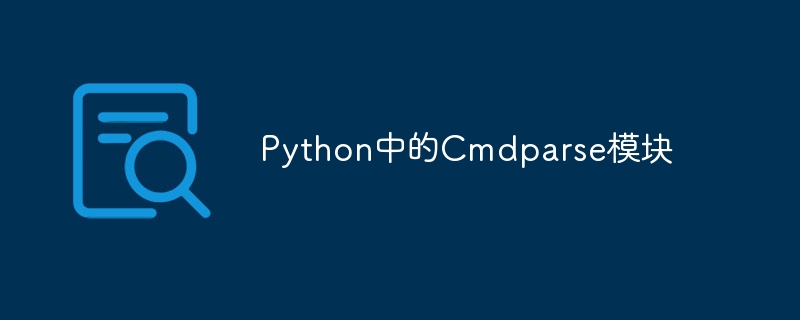
Python is a versatile and powerful programming language that has gained immense popularity due to its simplicity and extensive library support. Using Python, developers can create a wide range of applications, from web development to data analysis and automation. One of Python's standout features is its ability to easily handle the command line interface (CLI), thanks to modules like Cmdparse.
In this tutorial, we'll delve into the Cmdparse module and learn how to leverage its capabilities to create a powerful interactive CLI. We'll start with the basics, including the installation process and importing the module into a Python script. We'll then guide you through the process of defining commands and options and handling parameters efficiently.
Cmdparse Getting Started
Step 1: Installation
To start using Cmdparse, we first need to install the module. Fortunately, the installation process is simple. In this tutorial, we will install Cmdparse using Python's package installer pip. Open a command prompt or terminal and execute the following command:
pip install cmdparse
This command will download and install the Cmdparse module from the Python Package Index (PyPI). Once the installation is complete, you can start using Cmdparse in your Python projects.
Step 2: Import Cmdparse
After installing Cmdparse, we need to import the module into a Python script to access its functionality. To import Cmdparse, add the following import statement at the beginning of the script:
import cmdparse
With this import statement, we can now use the Cmdparse module in our code. In the following sections of this article, we will explore the various features and capabilities of Cmdparse to build powerful command line interfaces.
Step 3: Create a basic command line interface (CLI)
Now that we have installed and imported Cmdparse, let’s dive into using Cmdparse to create a basic command line interface (CLI). This will lay the foundation for understanding the structure and components of a CLI built with Cmdparse.
In this example, let's create a simple CLI that allows users to greet each other. Open a text editor and create a new Python file. Import Cmdparse at the beginning of the file using the import statement we discussed earlier.
Next, define a class that inherits from `cmdparse.CmdParse` to create our CLI. We call it "GreetingCLI". In the class, define a method called "do_greet" which will handle the "greet" command. Here is a sample code snippet:
import cmdparse
class GreetingCLI(cmdparse.CmdParse):
def do_greet(self, argv):
print(f"Hello, {argv[0]}!")
if __name__ == '__main__':
cli = GreetingCLI()
cli.parse()
In this example, the "do_greet" method takes the parameter "argv", which represents the command line arguments passed to the "greet" command. Inside the method, we simply print a greeting message using the first parameter.
To execute the CLI, we create an instance of the `GreetingCLI` class and call its `parse()` method. This will parse the user's input and call the appropriate command handler.
Save the file with a ".py" extension and run it using the command prompt or terminal:
python filename.py
Now, in the command prompt, type "greet Prince" (replace "Prince" with any name you like) and press Enter key. The CLI will respond with "Hello, Prince!"
Congratulations! You have successfully created a basic CLI using Cmdparse. In the next part of this article, we'll explore how to define commands and options in more detail.
Advanced Features and Functions
Command alias
Command aliases allow us to define alternative names for existing commands, providing users with greater flexibility and convenience. To define an alias for a command, we can use the `add_alias()` method provided by Cmdparse.
Let’s continue with the previous GreetingCLI example. Suppose we want to add an alias for the "greet" command, allowing users to also use the "hello" command. Here is the updated code snippet:
import cmdparse
class GreetingCLI(cmdparse.CmdParse):
def do_greet(self, argv):
print(f"Hello, {argv[0]}!")
if __name__ == '__main__':
cli = GreetingCLI()
cli.add_alias('greet', 'hello')
# Adding alias for 'greet' command
cli.parse()
In this example, we add the line `cli.add_alias('greet', 'hello')` to the code. This line specifies that the "hello" command is an alias for the "greet" command. Now, users can use "greet" or "hello" to invoke the same functionality.
Command Group
Another powerful feature of Cmdparse is the ability to create and manage command groups. Command groups allow us to categorize related commands under common group names, making the CLI more organized and easier to navigate. To create and manage command groups, we can use the add_group() method provided by Cmdparse.
Let's enhance the GreetingCLI by adding a command group called "greetings" and putting the "greet" command inside it. Here is the updated code snippet:
import cmdparse
class GreetingCLI(cmdparse.CmdParse):
def do_greet(self, argv):
print(f"Hello, {argv[0]}!")
if __name__ == '__main__':
cli = GreetingCLI()
greetings_group = cli.add_group('greetings') # Creating a command group
greetings_group.add_command('greet', cli.do_greet) # Adding 'greet' command to the group
cli.parse()
In this example, we create a command group named "greetings" using the "add_group()" method. We then add the "greet" command to the "greetings" group using the "add_command()" method. By organizing related commands into groups, we can provide a more logical structure for the CLI.
So far, we have successfully explored the advanced features of Cmdparse, including command aliases, command groups, and output customization.
in conclusion
In this tutorial, we delve into the world of the Cmdparse module in Python, which enables developers to create powerful interactive command line interfaces (CLI). We first install the module using pip and import it into our Python script. We provide examples for each step to ensure beginners can easily follow. We then used Cmdparse to create a basic CLI that allowed users to greet each other. Next, we explored advanced features like command aliases and command groups.
The above is the detailed content of Cmdparse module in Python. For more information, please follow other related articles on the PHP Chinese website!

Hot AI Tools

Undresser.AI Undress
AI-powered app for creating realistic nude photos

AI Clothes Remover
Online AI tool for removing clothes from photos.

Undress AI Tool
Undress images for free

Clothoff.io
AI clothes remover

Video Face Swap
Swap faces in any video effortlessly with our completely free AI face swap tool!

Hot Article

Hot Tools

Notepad++7.3.1
Easy-to-use and free code editor

SublimeText3 Chinese version
Chinese version, very easy to use

Zend Studio 13.0.1
Powerful PHP integrated development environment

Dreamweaver CS6
Visual web development tools

SublimeText3 Mac version
God-level code editing software (SublimeText3)

Hot Topics
 PHP and Python: Different Paradigms Explained
Apr 18, 2025 am 12:26 AM
PHP and Python: Different Paradigms Explained
Apr 18, 2025 am 12:26 AM
PHP is mainly procedural programming, but also supports object-oriented programming (OOP); Python supports a variety of paradigms, including OOP, functional and procedural programming. PHP is suitable for web development, and Python is suitable for a variety of applications such as data analysis and machine learning.
 Choosing Between PHP and Python: A Guide
Apr 18, 2025 am 12:24 AM
Choosing Between PHP and Python: A Guide
Apr 18, 2025 am 12:24 AM
PHP is suitable for web development and rapid prototyping, and Python is suitable for data science and machine learning. 1.PHP is used for dynamic web development, with simple syntax and suitable for rapid development. 2. Python has concise syntax, is suitable for multiple fields, and has a strong library ecosystem.
 PHP and Python: A Deep Dive into Their History
Apr 18, 2025 am 12:25 AM
PHP and Python: A Deep Dive into Their History
Apr 18, 2025 am 12:25 AM
PHP originated in 1994 and was developed by RasmusLerdorf. It was originally used to track website visitors and gradually evolved into a server-side scripting language and was widely used in web development. Python was developed by Guidovan Rossum in the late 1980s and was first released in 1991. It emphasizes code readability and simplicity, and is suitable for scientific computing, data analysis and other fields.
 Python vs. JavaScript: The Learning Curve and Ease of Use
Apr 16, 2025 am 12:12 AM
Python vs. JavaScript: The Learning Curve and Ease of Use
Apr 16, 2025 am 12:12 AM
Python is more suitable for beginners, with a smooth learning curve and concise syntax; JavaScript is suitable for front-end development, with a steep learning curve and flexible syntax. 1. Python syntax is intuitive and suitable for data science and back-end development. 2. JavaScript is flexible and widely used in front-end and server-side programming.
 How to run sublime code python
Apr 16, 2025 am 08:48 AM
How to run sublime code python
Apr 16, 2025 am 08:48 AM
To run Python code in Sublime Text, you need to install the Python plug-in first, then create a .py file and write the code, and finally press Ctrl B to run the code, and the output will be displayed in the console.
 Can vs code run in Windows 8
Apr 15, 2025 pm 07:24 PM
Can vs code run in Windows 8
Apr 15, 2025 pm 07:24 PM
VS Code can run on Windows 8, but the experience may not be great. First make sure the system has been updated to the latest patch, then download the VS Code installation package that matches the system architecture and install it as prompted. After installation, be aware that some extensions may be incompatible with Windows 8 and need to look for alternative extensions or use newer Windows systems in a virtual machine. Install the necessary extensions to check whether they work properly. Although VS Code is feasible on Windows 8, it is recommended to upgrade to a newer Windows system for a better development experience and security.
 Where to write code in vscode
Apr 15, 2025 pm 09:54 PM
Where to write code in vscode
Apr 15, 2025 pm 09:54 PM
Writing code in Visual Studio Code (VSCode) is simple and easy to use. Just install VSCode, create a project, select a language, create a file, write code, save and run it. The advantages of VSCode include cross-platform, free and open source, powerful features, rich extensions, and lightweight and fast.
 Can visual studio code be used in python
Apr 15, 2025 pm 08:18 PM
Can visual studio code be used in python
Apr 15, 2025 pm 08:18 PM
VS Code can be used to write Python and provides many features that make it an ideal tool for developing Python applications. It allows users to: install Python extensions to get functions such as code completion, syntax highlighting, and debugging. Use the debugger to track code step by step, find and fix errors. Integrate Git for version control. Use code formatting tools to maintain code consistency. Use the Linting tool to spot potential problems ahead of time.






