Discover attachment ID in WordPress
Need to know the attachment ID of a WordPress media file? Not sure how to find the attachment ID?

WordPress is the backbone of countless websites around the world. Its flexibility is largely due to various features, including a media library. This is a user-friendly media file management tool. In this library, each file is assigned a unique identifier, called an attachment ID.
Understanding the capabilities of the Media Library and Attachment IDs can be a game-changer for managing your website more efficiently, especially when dealing with large volumes of media files.
This article is a comprehensive guide on understanding and finding these attachment IDs in WordPress.
Whether you find the ID manually or use a plugin to help you, knowing how to find attachment IDs will simplify your administrative tasks and make your WordPress experience more efficient.
So let’s get started with WordPress Media Library and Attachment IDs.
Understanding WordPress Media Library and Attachment IDs
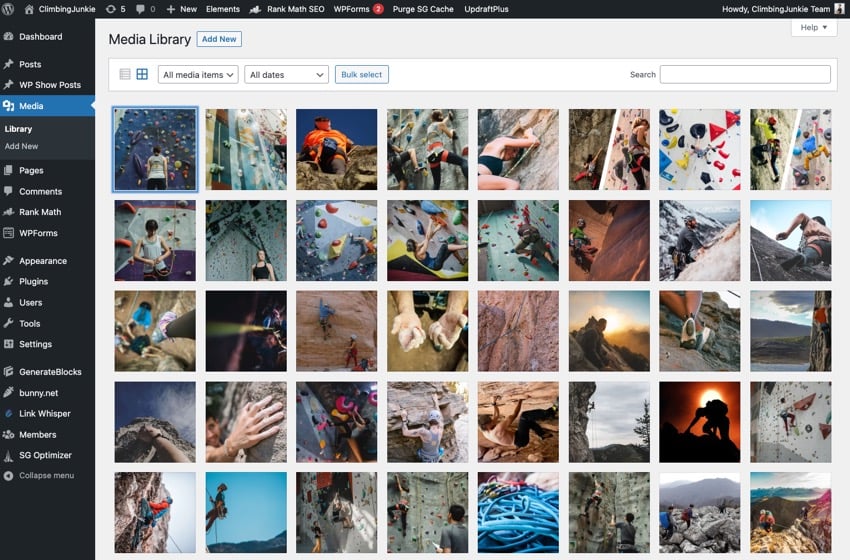
The WordPress Media Library is an integral part of any WordPress website. It is a powerful tool for storing and managing all media files including images, videos, audios and documents.
It provides a centralized location to upload, edit and delete media files in posts and pages.
How WordPress organizes and identifies media files
After you upload your media files to the WordPress media library, WordPress organizes them systematically.
Each file has a unique attachment ID. WordPress uses this numeric identifier to track and retrieve files.
This ID is automatically assigned upon upload and stored in the WordPress database. This organizational strategy allows WordPress to quickly find and display the correct media file when needed, whether it’s displayed on a post, page, or custom post type.
By default, attachment IDs are not displayed to site visitors. As a website owner, there may be times when you need to look up this ID to perform a specific task or troubleshoot. In the following sections we will show you how to find these IDs manually and using plugins.
You may need to find instances of attachment IDs

Knowing a file's specific attachment ID may come in handy in the following situations:
- Customize website features: Some themes and plugins require attachment IDs to customize certain features. For example, you might need the attachment ID of an image to set it as a featured image or include it in a slider.
- Programming and Development: If you want to understand the more technical aspects of WordPress, you should use attachment IDs in your code. For example, developers use these IDs when creating shortcodes, building custom queries, or adjusting theme files.
- Troubleshooting: Attachment IDs can also be helpful when troubleshooting. If a specific media file is causing problems, finding its attachment ID can help you quickly locate it in your media library for review or deletion.
In the next section, we’ll explore the various methods you can use to find these attachment IDs in WordPress.
How to manually find the attachment ID
To find the attachment ID manually, you must first access the media library from the left menu of your WordPress dashboard.
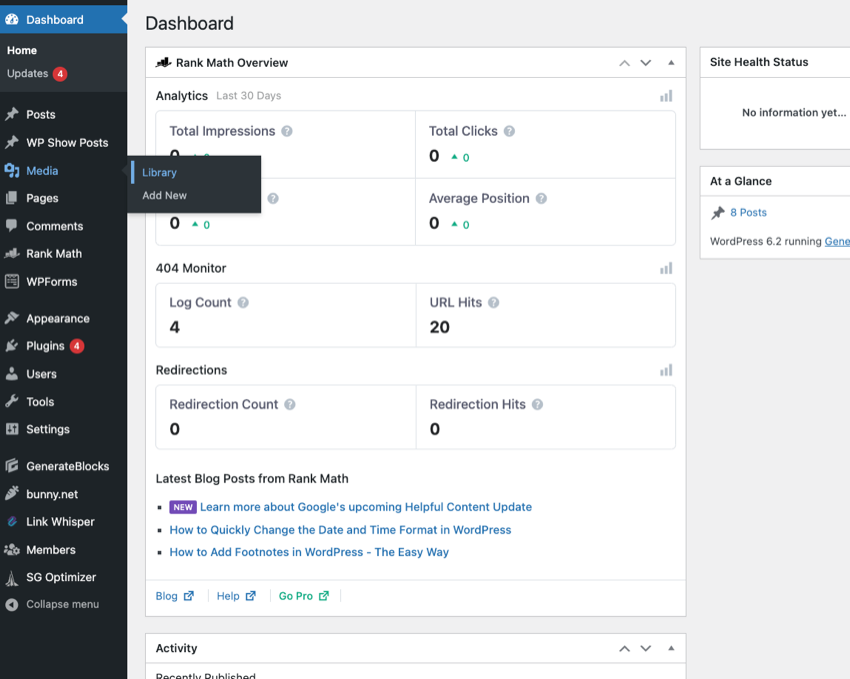
In the Media Library, you will see a list or grid (depending on your view settings) of all the media files that have been uploaded to your WordPress site.
To find the attachment ID of a media file, click the file's name or thumbnail to open its Attachment Details window.
After opening the Attachment Details window, look in your browser's address bar. You will see a URL ending with post=1234, where 1234 is the attachment ID of the media file. This number is a unique identifier assigned by WordPress to that specific file.
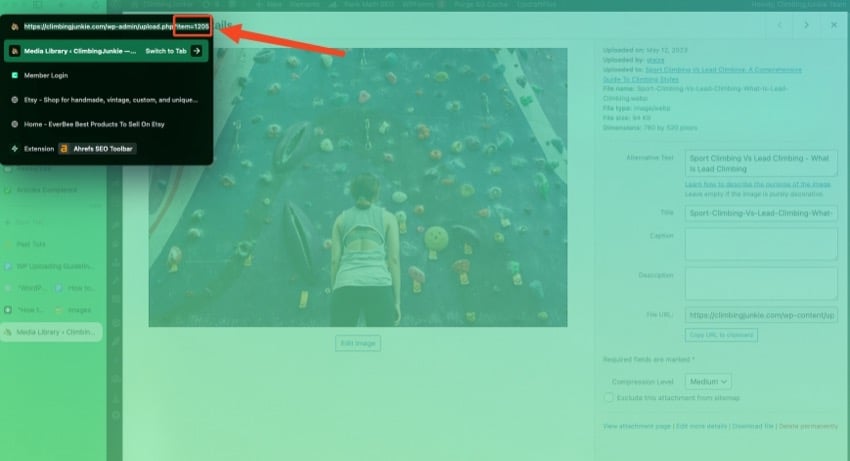
Use plugin to find attachment ID
If you don’t want to find the attachment ID manually, a plugin that automatically displays the attachment ID will save a lot of time.
You can install some of the following plugins to display attachment IDs of media files.
Media Library Assistant
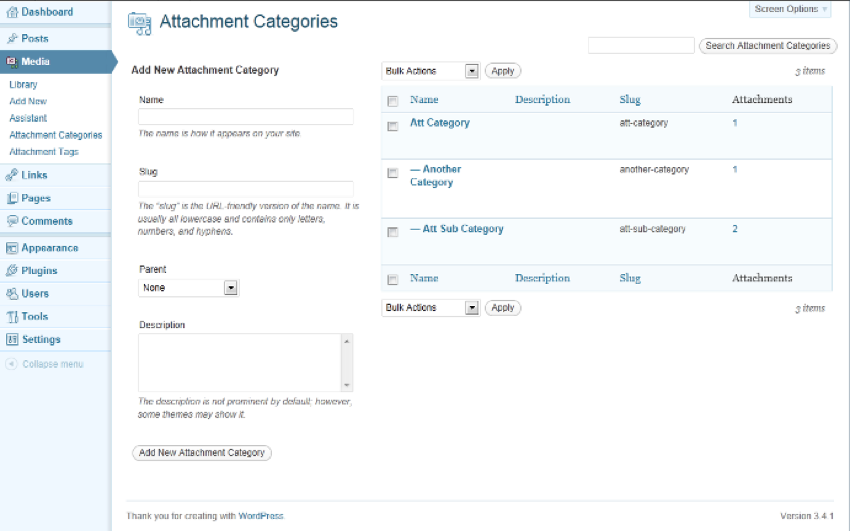
This plugin provides several enhancements to the WordPress media library, including the ability to display attachment IDs.
Show ID
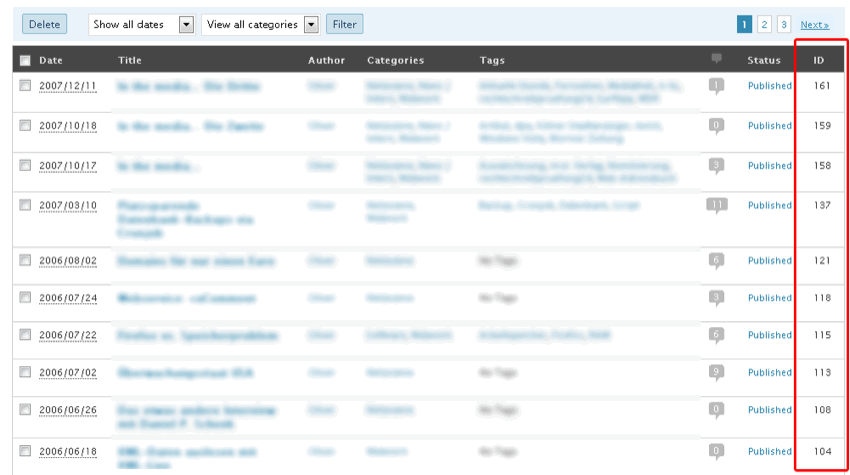
This plugin displays the IDs of posts, pages, categories, tags and media.
Show ID
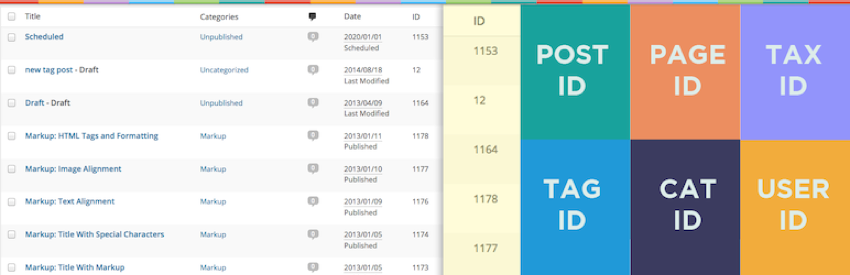
Similar to above, this plugin displays the IDs of all types of content (including media files) on the dashboard.
FAQ for finding attachment IDs

You may run into some issues when trying to find attachment IDs in your WordPress site. Here are some common problems and solutions to them:
The attachment ID cannot be found in the URL
Sometimes, when you open the attachment details of a media file, you may not see the post=1234 part in the URL. This can be due to a number of reasons, such as certain WordPress configurations or specific admin themes that change the URL structure.
solution
If you can't find the attachment ID in the URL, you may need to use a plugin to display it. Try installing one of the plugins mentioned above.
Plug-in cannot run
You have installed and activated a plugin that is supposed to display attachment IDs, but for some reason it is not doing its job. This could be due to a plugin conflict, or the plugin may be incompatible with your version of WordPress.
solution
If the plugin doesn't work, try deactivating and reactivating it first. If it still doesn't work, it may be conflicting with another plugin. Deactivate other plugins individually and see if that resolves the issue.
If this doesn't work, the plugin may not be compatible with your version of WordPress. Update WordPress or choose to install additional plugins.
The website is slow after installing the plug-in
After installing the plugin that displays attachment IDs, you notice that your website is slowing down. This could be because the plugin needs to be better coded or your site has too many plugins.
solution
If your site runs slowly after installing a plugin, try disabling the plugin to see if it speeds it up. If so, you should find a more lightweight plugin or one that's better coded.
Also, please check your site to see if there are any other plugins that can be disabled. Remember, it’s best to keep plugins to a minimum to ensure optimal website performance.
Solutions and Tips to Overcome These Problems
Remember, troubleshooting is an important part of managing a WordPress website. Keep going even when you have problems. With a little patience and perseverance, a solution will eventually be found!
Discover the Top WordPress Plugins
Improve the functionality of your website with high-quality WordPress plugins. The article below contains useful information about effective plugins that you can implement right away.
Find the attachment ID of the file
Attachment IDs are crucial for managing WordPress sites, especially media-heavy sites. Knowing how to find and use these IDs can simplify site management and troubleshooting.
In this article, we covered the basics of the WordPress Media Library and Attachment IDs. We've covered how to find these IDs manually and how to use a plugin to do so. We also address common troubleshooting issues and solutions to them.
The above is the detailed content of Discover attachment ID in WordPress. For more information, please follow other related articles on the PHP Chinese website!

Hot AI Tools

Undresser.AI Undress
AI-powered app for creating realistic nude photos

AI Clothes Remover
Online AI tool for removing clothes from photos.

Undress AI Tool
Undress images for free

Clothoff.io
AI clothes remover

Video Face Swap
Swap faces in any video effortlessly with our completely free AI face swap tool!

Hot Article

Hot Tools

Notepad++7.3.1
Easy-to-use and free code editor

SublimeText3 Chinese version
Chinese version, very easy to use

Zend Studio 13.0.1
Powerful PHP integrated development environment

Dreamweaver CS6
Visual web development tools

SublimeText3 Mac version
God-level code editing software (SublimeText3)

Hot Topics
 1655
1655
 14
14
 1413
1413
 52
52
 1306
1306
 25
25
 1252
1252
 29
29
 1226
1226
 24
24
 How To Begin A WordPress Blog: A Step-By-Step Guide For Beginners
Apr 17, 2025 am 08:25 AM
How To Begin A WordPress Blog: A Step-By-Step Guide For Beginners
Apr 17, 2025 am 08:25 AM
Blogs are the ideal platform for people to express their opinions, opinions and opinions online. Many newbies are eager to build their own website but are hesitant to worry about technical barriers or cost issues. However, as the platform continues to evolve to meet the capabilities and needs of beginners, it is now starting to become easier than ever. This article will guide you step by step how to build a WordPress blog, from theme selection to using plugins to improve security and performance, helping you create your own website easily. Choose a blog topic and direction Before purchasing a domain name or registering a host, it is best to identify the topics you plan to cover. Personal websites can revolve around travel, cooking, product reviews, music or any hobby that sparks your interests. Focusing on areas you are truly interested in can encourage continuous writing
 How to adjust the wordpress article list
Apr 20, 2025 am 10:48 AM
How to adjust the wordpress article list
Apr 20, 2025 am 10:48 AM
There are four ways to adjust the WordPress article list: use theme options, use plugins (such as Post Types Order, WP Post List, Boxy Stuff), use code (add settings in the functions.php file), or modify the WordPress database directly.
 How to get logged in user information in WordPress for personalized results
Apr 19, 2025 pm 11:57 PM
How to get logged in user information in WordPress for personalized results
Apr 19, 2025 pm 11:57 PM
Recently, we showed you how to create a personalized experience for users by allowing users to save their favorite posts in a personalized library. You can take personalized results to another level by using their names in some places (i.e., welcome screens). Fortunately, WordPress makes it very easy to get information about logged in users. In this article, we will show you how to retrieve information related to the currently logged in user. We will use the get_currentuserinfo(); function. This can be used anywhere in the theme (header, footer, sidebar, page template, etc.). In order for it to work, the user must be logged in. So we need to use
 How to display child categories on archive page of parent categories
Apr 19, 2025 pm 11:54 PM
How to display child categories on archive page of parent categories
Apr 19, 2025 pm 11:54 PM
Do you want to know how to display child categories on the parent category archive page? When you customize a classification archive page, you may need to do this to make it more useful to your visitors. In this article, we will show you how to easily display child categories on the parent category archive page. Why do subcategories appear on parent category archive page? By displaying all child categories on the parent category archive page, you can make them less generic and more useful to visitors. For example, if you run a WordPress blog about books and have a taxonomy called "Theme", you can add sub-taxonomy such as "novel", "non-fiction" so that your readers can
 How to sort posts by post expiration date in WordPress
Apr 19, 2025 pm 11:48 PM
How to sort posts by post expiration date in WordPress
Apr 19, 2025 pm 11:48 PM
In the past, we have shared how to use the PostExpirator plugin to expire posts in WordPress. Well, when creating the activity list website, we found this plugin to be very useful. We can easily delete expired activity lists. Secondly, thanks to this plugin, it is also very easy to sort posts by post expiration date. In this article, we will show you how to sort posts by post expiration date in WordPress. Updated code to reflect changes in the plugin to change the custom field name. Thanks Tajim for letting us know in the comments. In our specific project, we use events as custom post types. Now
 How to Automate WordPress and Social Media with IFTTT (and more)
Apr 18, 2025 am 11:27 AM
How to Automate WordPress and Social Media with IFTTT (and more)
Apr 18, 2025 am 11:27 AM
Are you looking for ways to automate your WordPress website and social media accounts? With automation, you will be able to automatically share your WordPress blog posts or updates on Facebook, Twitter, LinkedIn, Instagram and more. In this article, we will show you how to easily automate WordPress and social media using IFTTT, Zapier, and Uncanny Automator. Why Automate WordPress and Social Media? Automate your WordPre
 How to display query count and page loading time in WordPress
Apr 19, 2025 pm 11:51 PM
How to display query count and page loading time in WordPress
Apr 19, 2025 pm 11:51 PM
One of our users asked other websites how to display the number of queries and page loading time in the footer. You often see this in the footer of your website, and it may display something like: "64 queries in 1.248 seconds". In this article, we will show you how to display the number of queries and page loading time in WordPress. Just paste the following code anywhere you like in the theme file (e.g. footer.php). queriesin
 How to build a website for wordpress host
Apr 20, 2025 am 11:12 AM
How to build a website for wordpress host
Apr 20, 2025 am 11:12 AM
To build a website using WordPress hosting, you need to: select a reliable hosting provider. Buy a domain name. Set up a WordPress hosting account. Select a topic. Add pages and articles. Install the plug-in. Customize your website. Publish your website.




