Top 5 Free WordPress Printing Plugins
Have you ever come across something on a website that you wanted to print out for later use? This could be anything from a math practice worksheet, a map of your local national park, a technical manual, or a recipe for a delicious meal.
Enabling your users to optimally print these pages will make your website more user-friendly.
In this tutorial, I will introduce you to some of the best free printing plugins for WordPress.
Benefits of using printing plug-in
You can easily get the option to print a web page by simply pressing the keyboard shortcut Control-P on Windows or Command-P on Mac. So it's natural to wonder why you need to install a printing plug-in.
Print plugins have many useful uses:
- Screen and print are two completely different information consumption media. What looks good on the screen may not look good in print. A good printing plugin will ensure that your content looks good and is easier to read when printed.
- Web pages often contain many UI elements, such as navigation menus or notification badges, that serve no purpose in print format. Therefore, it makes sense to use a print plugin to automatically remove elements from the page being printed.
- Removing unnecessary backgrounds and images from your web pages also saves ink and paper. This will make your website economical and environmentally friendly.
- Some print plugins also offer the option to add your own branding, such as your website name in the print version of your web page. This can help you gain recognition both online and offline.
Now that we are clear about the benefits of using a printing plugin on your website, let’s take a look at some of the best printing plugins available with WordPress.
Print-O-Matic
Print-O-Matic is a highly rated printing plugin that allows you to print any post or page on your website.
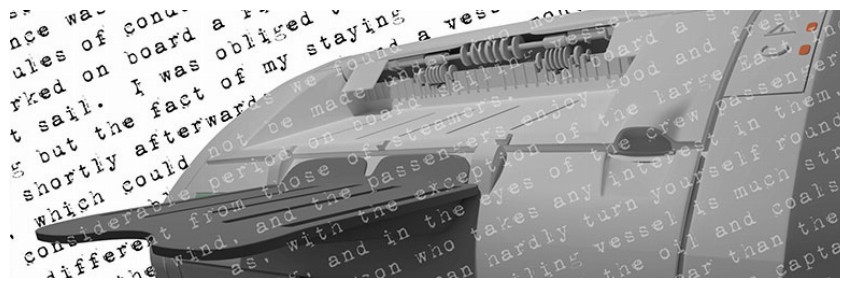
You can also target specific page elements to print. For example, someone might be reading an article about population change and just want to print a table listing the population growth of several cities in a country over decades. You can use Print-O-Matic to specifically print that specific content.
This plugin uses the [print-me] shortcode to display a print button or logo on a web page. You can customize the appearance and functionality of a specific print button using different attributes via shortcodes.
You can set the value of the target attribute to any HTML tag, class name, or ID to specify the element to print. You can also use placeholders to dynamically specify print destinations.
There are also two properties named html_top and html_bottom that specify custom HTML to be placed at the top or bottom of the web page.
Sometimes it can take a while for all the content on the print page to load properly. In this case, you can use the pause_before_print attribute to specify a delay before the print dialog box appears.
The plugin also has many other useful shortcode attributes mentioned in the documentation. Don’t forget to check out some running examples of the plugin to see all its capabilities.
Print my blog
Print My Blog plugin is another feature-rich printing plugin that you can easily integrate into your website.
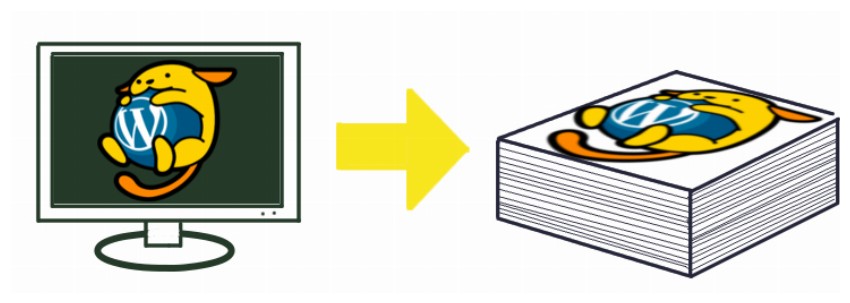
The plugin has three main functions:
Quick printing
It lets you print thousands of blog posts with just a few clicks. You can pass a range of options to Quick Print, such as printing annotations, resizing or removing images, removing hyperlinks, or including post excerpts.
Print button
It allows users to print specific posts or pages on your website. You can tell the plugin to skip headers, sidebars, footers, etc. when printing. You can use shortcodes to display the print button anywhere you like. The button uses CSS from the theme for seamless integration.
Professional printing
This feature allows you to create PDF, ePub or MOBI files as portable backups. You can also copy your entire blog and quickly paste it into programs like MS Word and Google Docs. Some Pro Print features are free, while others, such as adding page references or footnotes, require the paid Pro PDF service.
This plugin is an excellent choice if you want to print or distribute multiple articles in the form of e-books.
WP Print
The WP Print plugin is a simple, lightweight solution for those who don’t want or need the bells and whistles.
The configuration options are very basic and allow you to specify the text that appears on the post or page of the print command. You can also choose not to print comments, links, images or videos. You can also add a disclaimer that will be printed on every page.
You can prevent printing by placing part of the post content in [donotprint][/donotprint]. The content is still visible on the actual page, just hidden in the printed version.
You can use your own custom templates with this plugin as it will first try to load the printing related CSS and PHP files from your theme directory. If no such file exists, it will load the default file shipped with the plugin. This means you can easily upgrade plugins without worrying about your custom content being overwritten.
The only downside to this plugin is that it requires you to have at least a little technical knowledge to take full advantage of its functionality.
Print, PDF, Email with PrintFriendly
PrintFriendly Plugin for Print, PDF, Email is a great choice for those who want a printing solution with a sleek, beautiful user-friendly UI.
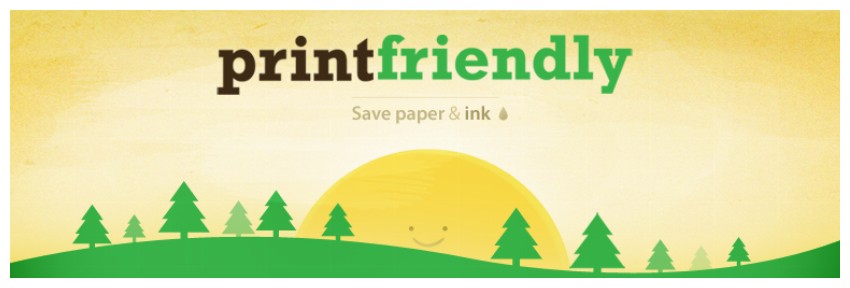
The plugin offers nice customization options, including the option to enable or disable generating PDFs or emailing pages. You can add custom headers and footers that will be included on every page in print and PDF formats.
The print button has a variety of preset styles. However, you can also use a custom image and custom text for the print button if you wish.
You can also include a copyright notice in the printed and PDF versions of your website. You can apply your own CSS rules to have complete control over what prints.
By default, printable content selection relies on the use of WordPress templates. However, you can also use your own custom selector, or let the content algorithm work its magic and figure out what should be printed.
It’s also worth remembering that the free version of the plugin is ad-supported. However, the ads only appear on the print/PDF/email confirmation window and not elsewhere.
PDF and Print
The PDF and Print plug-in does a great job of creating PDF files and pages suitable for printing quickly and easily.
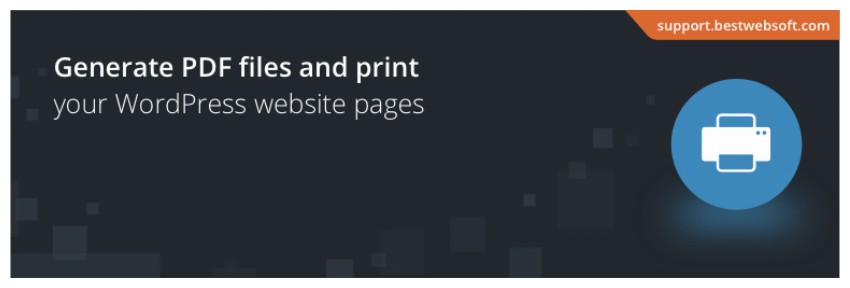
You can add PDF or print buttons in different parts of your website, such as posts, pages, archives and even search results. You can place buttons in any of the four corners of your web content. These buttons can also be added to widget areas. The button can also be displayed via a shortcode.
Button type can be text only, image only, or image and text. The PDF button can also be configured to download or open the PDF in a new window. The plugin already supports RTL.
An interesting feature of this plugin is that you can control who can view the PDF and print button on the web page based on user role.
The pro version of the plugin allows you to add custom header and footer templates to printed pages. Templates can contain images, text, page numbers, publication dates, and more.
Which plugin is right for you?
This article gives you a brief overview of some of the best free printing plugins for WordPress. You also learned why having a printing plugin is important and how it can improve the user experience for users who want to print your web pages for offline use.
The right plugin for you depends on your needs.
Most Controls
Print-O-Matic is best for those who want precise control over printing web content.
Multi-page printing
Print My Blog is ideal for those who want a quick solution for printing multiple pages or even an entire website.
Lightweight
WP Print plugin is for people who are looking for a lightweight solution with complete customization capabilities.
The above is the detailed content of Top 5 Free WordPress Printing Plugins. For more information, please follow other related articles on the PHP Chinese website!

Hot AI Tools

Undresser.AI Undress
AI-powered app for creating realistic nude photos

AI Clothes Remover
Online AI tool for removing clothes from photos.

Undress AI Tool
Undress images for free

Clothoff.io
AI clothes remover

Video Face Swap
Swap faces in any video effortlessly with our completely free AI face swap tool!

Hot Article

Hot Tools

Notepad++7.3.1
Easy-to-use and free code editor

SublimeText3 Chinese version
Chinese version, very easy to use

Zend Studio 13.0.1
Powerful PHP integrated development environment

Dreamweaver CS6
Visual web development tools

SublimeText3 Mac version
God-level code editing software (SublimeText3)

Hot Topics
 1663
1663
 14
14
 1419
1419
 52
52
 1313
1313
 25
25
 1263
1263
 29
29
 1237
1237
 24
24
 How to adjust the wordpress article list
Apr 20, 2025 am 10:48 AM
How to adjust the wordpress article list
Apr 20, 2025 am 10:48 AM
There are four ways to adjust the WordPress article list: use theme options, use plugins (such as Post Types Order, WP Post List, Boxy Stuff), use code (add settings in the functions.php file), or modify the WordPress database directly.
 How To Begin A WordPress Blog: A Step-By-Step Guide For Beginners
Apr 17, 2025 am 08:25 AM
How To Begin A WordPress Blog: A Step-By-Step Guide For Beginners
Apr 17, 2025 am 08:25 AM
Blogs are the ideal platform for people to express their opinions, opinions and opinions online. Many newbies are eager to build their own website but are hesitant to worry about technical barriers or cost issues. However, as the platform continues to evolve to meet the capabilities and needs of beginners, it is now starting to become easier than ever. This article will guide you step by step how to build a WordPress blog, from theme selection to using plugins to improve security and performance, helping you create your own website easily. Choose a blog topic and direction Before purchasing a domain name or registering a host, it is best to identify the topics you plan to cover. Personal websites can revolve around travel, cooking, product reviews, music or any hobby that sparks your interests. Focusing on areas you are truly interested in can encourage continuous writing
 How to get logged in user information in WordPress for personalized results
Apr 19, 2025 pm 11:57 PM
How to get logged in user information in WordPress for personalized results
Apr 19, 2025 pm 11:57 PM
Recently, we showed you how to create a personalized experience for users by allowing users to save their favorite posts in a personalized library. You can take personalized results to another level by using their names in some places (i.e., welcome screens). Fortunately, WordPress makes it very easy to get information about logged in users. In this article, we will show you how to retrieve information related to the currently logged in user. We will use the get_currentuserinfo(); function. This can be used anywhere in the theme (header, footer, sidebar, page template, etc.). In order for it to work, the user must be logged in. So we need to use
 How to display child categories on archive page of parent categories
Apr 19, 2025 pm 11:54 PM
How to display child categories on archive page of parent categories
Apr 19, 2025 pm 11:54 PM
Do you want to know how to display child categories on the parent category archive page? When you customize a classification archive page, you may need to do this to make it more useful to your visitors. In this article, we will show you how to easily display child categories on the parent category archive page. Why do subcategories appear on parent category archive page? By displaying all child categories on the parent category archive page, you can make them less generic and more useful to visitors. For example, if you run a WordPress blog about books and have a taxonomy called "Theme", you can add sub-taxonomy such as "novel", "non-fiction" so that your readers can
 How to sort posts by post expiration date in WordPress
Apr 19, 2025 pm 11:48 PM
How to sort posts by post expiration date in WordPress
Apr 19, 2025 pm 11:48 PM
In the past, we have shared how to use the PostExpirator plugin to expire posts in WordPress. Well, when creating the activity list website, we found this plugin to be very useful. We can easily delete expired activity lists. Secondly, thanks to this plugin, it is also very easy to sort posts by post expiration date. In this article, we will show you how to sort posts by post expiration date in WordPress. Updated code to reflect changes in the plugin to change the custom field name. Thanks Tajim for letting us know in the comments. In our specific project, we use events as custom post types. Now
 How to Automate WordPress and Social Media with IFTTT (and more)
Apr 18, 2025 am 11:27 AM
How to Automate WordPress and Social Media with IFTTT (and more)
Apr 18, 2025 am 11:27 AM
Are you looking for ways to automate your WordPress website and social media accounts? With automation, you will be able to automatically share your WordPress blog posts or updates on Facebook, Twitter, LinkedIn, Instagram and more. In this article, we will show you how to easily automate WordPress and social media using IFTTT, Zapier, and Uncanny Automator. Why Automate WordPress and Social Media? Automate your WordPre
 How to display query count and page loading time in WordPress
Apr 19, 2025 pm 11:51 PM
How to display query count and page loading time in WordPress
Apr 19, 2025 pm 11:51 PM
One of our users asked other websites how to display the number of queries and page loading time in the footer. You often see this in the footer of your website, and it may display something like: "64 queries in 1.248 seconds". In this article, we will show you how to display the number of queries and page loading time in WordPress. Just paste the following code anywhere you like in the theme file (e.g. footer.php). queriesin
 How to build a website for wordpress host
Apr 20, 2025 am 11:12 AM
How to build a website for wordpress host
Apr 20, 2025 am 11:12 AM
To build a website using WordPress hosting, you need to: select a reliable hosting provider. Buy a domain name. Set up a WordPress hosting account. Select a topic. Add pages and articles. Install the plug-in. Customize your website. Publish your website.




