Python script to log out of computer
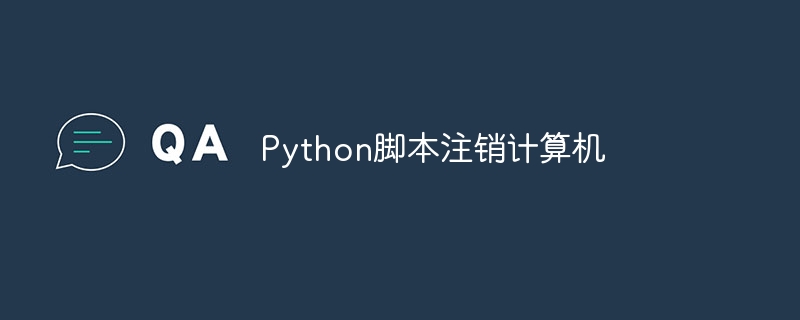
In today’s digital age, automation plays a vital role in streamlining and simplifying various tasks. One of these tasks is to log off the computer, which is usually done manually by selecting the logout option from the operating system's user interface. But what if we could automate this process using a Python script? In this blog post, we’ll explore how to create a Python script that can log off your computer with just a few lines of code.
In this article, we will walk through the step-by-step process of creating a Python script for logging off a computer. We'll cover the necessary prerequisites, discuss different ways to log out programmatically, and provide a step-by-step guide to writing the script. Additionally, we'll address platform-specific considerations and highlight best practices and security considerations.
prerequisites
Before we start writing the Python script for logging out of the computer, we need to address some prerequisites. These prerequisites will ensure that our script runs smoothly and is compatible with the target operating system.
Python installation
Make sure your system has Python installed. You can download the latest version of Python from the official Python website (https://www.python.org) and install it by following the installation instructions for your operating system.
Operating System Compatibility
Different operating systems have different methods of logging out users. Therefore, it is important to consider the compatibility of our scripts with the target operating system.
-
For Windows −
This script will be compatible with Windows 10, Windows 8 and Windows 7.
-
For macOS −
This script will be compatible with macOS 10.15 (Catalina) and later.
-
For Linux −
This script will be compatible with most Linux distributions, but the specific commands and methods may vary. We'll cover a general approach that works on popular distributions.
Make sure your operating system is compatible with this script, or make the necessary modifications based on your specific operating system version.
Management Permissions
In some cases, logging out a user may require administrative rights, especially on Windows systems. Make sure you have the necessary administrative rights to successfully execute the script. If you encounter any permission issues, consider running the script as administrator.
With these prerequisites in hand, we can now explore different ways to programmatically log out of a computer using Python.
Method 1: Log out on Windows
To log out a user on Windows, we can use the os module in Python to execute the appropriate system command. In this case, we will use the shutdown command with the /l flag, which stands for "logout".
Here is a code snippet that demonstrates how to log out on Windows:
import os
def logout_windows():
os.system("shutdown /l")
illustrate
We imported the os module, which provides a way to execute system commands.
We define a function called logout_windows().
Inside the function, we use the os.system() function to execute the shutdown /l command.
The /l flag tells the system to log out the current user.
To log out of the computer, just call the logout_windows() function.
It should be noted that this method may require administrative permissions, so make sure you have the necessary permissions before running the script.
Method 2: Log out on MacOS
To log out a user on macOS, we can use the osascript command in Python to execute an AppleScript code snippet to perform the logout operation.
The following code snippet demonstrates how to log out on macOS−
import os
def logout_mac():
os.system("osascript -e 'tell application "System Events" to log out'")
illustrate
We imported the os module, which provides a way to execute system commands.
We define a function called logout_mac().
Inside the function, we use the os.system() function to execute the osascript command and take the AppleScript code as a parameter.
AppleScript code "Tell application "System Event" to log out" tells the system to log out the current user.
To log out of the computer, just call the logout_mac() function.
Please note that this method may require administrator rights, so make sure you have the necessary permissions before running the script.
Method 3: Log out on Linux
On Linux systems, we can use the os.system() function in Python to execute the logout command from the terminal.
以下代码片段演示了如何在 Linux 上注销−
import os
def logout_linux():
os.system("logout")
说明
我们导入了os模块,它提供了一种执行系统命令的方式。
我们定义一个名为 logout_linux() 的函数。
在函数内部,我们使用 os.system() 函数来执行注销命令。
要注销计算机,只需调用logout_linux()函数。
请注意,此方法可能需要管理员权限,因此在运行脚本之前,请确保您拥有必要的权限。
考虑因素和最佳实践
在使用Python script to log out of computer时,需要记住一些注意事项和最佳实践:
权限和平台兼容性− 本文中讨论的方法可能需要管理权限才能执行某些操作,例如注销用户。确保您拥有执行脚本所需的权限。此外,请注意,某些方法可能特定于某些操作系统或平台。
用户确认 − 在注销用户之前,征求确认是一个好的做法。这可以防止意外注销,并给用户保存工作或关闭未保存的文档的机会。
错误处理 − 在脚本中实施正确的错误处理。如果执行过程中出现任何异常或错误,请妥善处理并向用户提供有意义的错误消息。
安全注意事项 − 自动执行注销过程时请注意安全性。确保未经授权的用户无法访问该脚本,并根据需要实施任何其他安全措施。
测试和验证 − 在部署脚本之前,请在非生产系统或受控环境中进行彻底的测试,并验证其是否按预期工作,没有任何意外的副作用。
文档 − 在脚本中包含详细的注释和文档,以便将来他人(包括您自己)更容易理解和维护代码。
结论
在本文中,我们探讨了如何创建一个Python脚本来注销计算机。我们讨论了注销的重要性以及自动化如何简化该过程。通过使用subprocess模块,我们能够执行必要的系统命令来注销用户。
在整个实现过程中,我们考虑了各种场景,例如处理不同的操作系统和优雅地处理错误。我们还强调了最佳实践,包括正确的异常处理和用户确认提示。
The above is the detailed content of Python script to log out of computer. For more information, please follow other related articles on the PHP Chinese website!

Hot AI Tools

Undresser.AI Undress
AI-powered app for creating realistic nude photos

AI Clothes Remover
Online AI tool for removing clothes from photos.

Undress AI Tool
Undress images for free

Clothoff.io
AI clothes remover

Video Face Swap
Swap faces in any video effortlessly with our completely free AI face swap tool!

Hot Article

Hot Tools

Notepad++7.3.1
Easy-to-use and free code editor

SublimeText3 Chinese version
Chinese version, very easy to use

Zend Studio 13.0.1
Powerful PHP integrated development environment

Dreamweaver CS6
Visual web development tools

SublimeText3 Mac version
God-level code editing software (SublimeText3)

Hot Topics
 Can I cancel my Xiaohongshu account and recover it? What will happen after Xiaohongshu is canceled?
Mar 23, 2024 am 11:11 AM
Can I cancel my Xiaohongshu account and recover it? What will happen after Xiaohongshu is canceled?
Mar 23, 2024 am 11:11 AM
With the rapid development of social media, Xiaohongshu has become one of the popular platforms for users to share their life and shopping experiences. However, sometimes we may need to cancel our Xiaohongshu account, whether for personal reasons, security concerns, or other considerations. However, once logged out, can we restore the account? Let’s take a closer look. 1. Can I recover my Xiaohongshu account after canceling it? Let’s take a look at Xiaohongshu’s account cancellation process. When users decide to cancel their account, they can complete the logout operation by entering the "Settings" page of the Xiaohongshu app, selecting "Account and Security", and then clicking the "Cancel Account" button. After confirming the cancellation, Xiaohongshu will process the user's account and delete relevant personal information and publications.
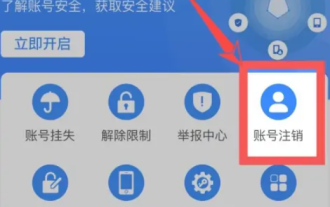 How to cancel Alipay account? Steps to cancel Alipay account.
Feb 22, 2024 pm 03:40 PM
How to cancel Alipay account? Steps to cancel Alipay account.
Feb 22, 2024 pm 03:40 PM
You can log out on the account logout interface in Account and Security. Tutorial Applicable Model: iPhone13 System: iOS15.5 Version: Alipay 10.2.8 Analysis 1 Click the small gear icon in the upper right corner of Alipay's My interface. 2Click [Account and Security] in the pop-up window. 3Click [Security Center] on the account and security interface. 4Click [Account Logout] on the Security Center interface. 5Click [Cancel Now] and complete the relevant operations according to the instructions to log out of Alipay. Supplement: If Alipay is canceled, can I still apply for it back? 1 If Alipay is canceled, you can reapply, but the original account cannot be restored. If the Alipay account is successfully closed, it cannot be restored and the original rights and services of the account will be invalid. this means
 Remote Desktop cannot authenticate the remote computer's identity
Feb 29, 2024 pm 12:30 PM
Remote Desktop cannot authenticate the remote computer's identity
Feb 29, 2024 pm 12:30 PM
Windows Remote Desktop Service allows users to access computers remotely, which is very convenient for people who need to work remotely. However, problems can be encountered when users cannot connect to the remote computer or when Remote Desktop cannot authenticate the computer's identity. This may be caused by network connection issues or certificate verification failure. In this case, the user may need to check the network connection, ensure that the remote computer is online, and try to reconnect. Also, ensuring that the remote computer's authentication options are configured correctly is key to resolving the issue. Such problems with Windows Remote Desktop Services can usually be resolved by carefully checking and adjusting settings. Remote Desktop cannot verify the identity of the remote computer due to a time or date difference. Please make sure your calculations
 2024 CSRankings National Computer Science Rankings Released! CMU dominates the list, MIT falls out of the top 5
Mar 25, 2024 pm 06:01 PM
2024 CSRankings National Computer Science Rankings Released! CMU dominates the list, MIT falls out of the top 5
Mar 25, 2024 pm 06:01 PM
The 2024CSRankings National Computer Science Major Rankings have just been released! This year, in the ranking of the best CS universities in the United States, Carnegie Mellon University (CMU) ranks among the best in the country and in the field of CS, while the University of Illinois at Urbana-Champaign (UIUC) has been ranked second for six consecutive years. Georgia Tech ranked third. Then, Stanford University, University of California at San Diego, University of Michigan, and University of Washington tied for fourth place in the world. It is worth noting that MIT's ranking fell and fell out of the top five. CSRankings is a global university ranking project in the field of computer science initiated by Professor Emery Berger of the School of Computer and Information Sciences at the University of Massachusetts Amherst. The ranking is based on objective
 What is e in computer
Aug 31, 2023 am 09:36 AM
What is e in computer
Aug 31, 2023 am 09:36 AM
The "e" of computer is the scientific notation symbol. The letter "e" is used as the exponent separator in scientific notation, which means "multiplied to the power of 10". In scientific notation, a number is usually written as M × 10^E, where M is a number between 1 and 10 and E represents the exponent.
 Python script to be executed every 5 minutes
Sep 10, 2023 pm 03:33 PM
Python script to be executed every 5 minutes
Sep 10, 2023 pm 03:33 PM
Automation and task scheduling play a vital role in streamlining repetitive tasks in software development. Imagine there is a Python script that needs to be executed every 5 minutes, such as getting data from an API, performing data processing, or sending periodic updates. Running scripts manually so frequently can be time-consuming and error-prone. This is where task scheduling comes in. In this blog post, we will explore how to schedule a Python script to execute every 5 minutes, ensuring it runs automatically without manual intervention. We will discuss different methods and libraries that can be used to achieve this goal, allowing you to automate tasks efficiently. An easy way to run a Python script every 5 minutes using the time.sleep() function is to utilize tim
 How to cancel China Mobile card
Mar 14, 2024 pm 06:25 PM
How to cancel China Mobile card
Mar 14, 2024 pm 06:25 PM
How to cancel the China Mobile card? In China Mobile, you can directly cancel the phone card. Most users do not know how to cancel the mobile card. Next is the graphic tutorial on how to cancel the China Mobile card brought by the editor for users who are interested. Come and take a look! How to cancel the China Mobile card 1. First open the China Mobile APP, click the [My] area in the lower right corner of the main page and select the [Settings] button in the upper right corner; 2. Then jump to the settings function page, select the [Account and Security] option and click; 3. Then go to the account and security service page and find the [Logout Service] function; 4. Finally, on the page shown in the picture below, check the square box and click [Confirm Application] to log out.
 How to cancel Douban account? Douban account cancellation operation process!
Mar 15, 2024 pm 06:40 PM
How to cancel Douban account? Douban account cancellation operation process!
Mar 15, 2024 pm 06:40 PM
1. How to cancel the Douban account? Douban account cancellation operation process! 1. Click the button in the upper left corner of the Douban app and select Settings. 2. In the settings interface, select the information and account options. 3. Then enter the information and account settings page, and click Douban Security Center. 4. After jumping to the Douban Security Center interface, click to log out of the account. 5. Finally, in deleting the account, click the Continue to log out button to complete the account logout.






