WooCommerce for Beginners: Mastering Order Creation Part 3
With WooCommerce, managing and tracking all your orders is now easy. I have already explained in my previous article how you can not only manage manually but also create new orders. In my previous post, I discussed some of the parts you need to configure when creating an order manually. Today, I’m going to wrap up the orders section in WooCommerce by fully adding manual orders.
After dealing with the "Download Product Permissions" meta box, you will find some meta boxes displayed on the right side of the page. These sections are for Order Actions, Order Total, and Order Notes. Let us discuss each of them separately.
Total order

I will explain the order operation at the end. Let's start with the order total. When I discussed the Order Items section in my previous post, I explained how to use this section to add different products to an order, and then explained how to edit the individual fields for total and tax for each added product. Therefore, if there are multiple items in an order and different tax rates apply, it can be difficult to calculate the total amount a customer needs to pay. All of this is maintained by the OrderTotal section. It not only records the total price of the order, but also calculates the total amount of applied taxes.
There are two ways to find the order total:
- The first method is to enter all these tax rates manually and click the Calculate Total and Calculate Taxes buttons.
- The second method is to directly click the Calculate Total and Calculate Tax buttons after entering the items. This automatically calculates the total of all amounts for you.
In addition to automatic settings, there are some fields that can be edited manually. Let's take a look at these fields.
transportation
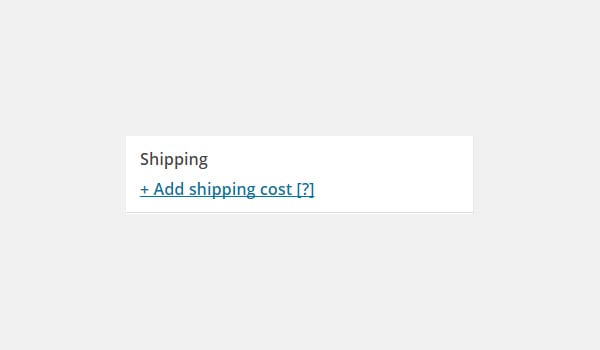
We now know that there are certain shipping and handling fees for any order. So if you want to apply any of them, click on Add shipping option.
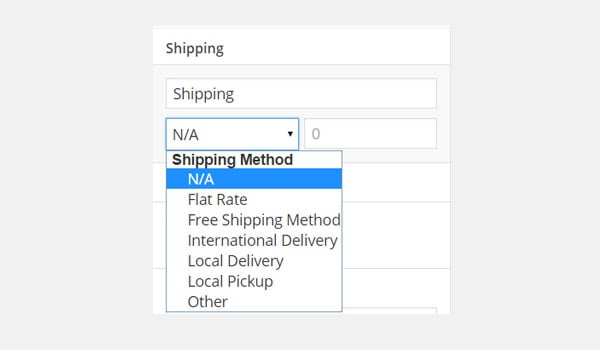
Click on it and a sub-section will appear where you can configure fields for shipping name, shipping method, and shipping method. freight. You can repeat this process to add multiple shipping rates if needed.
Taxes
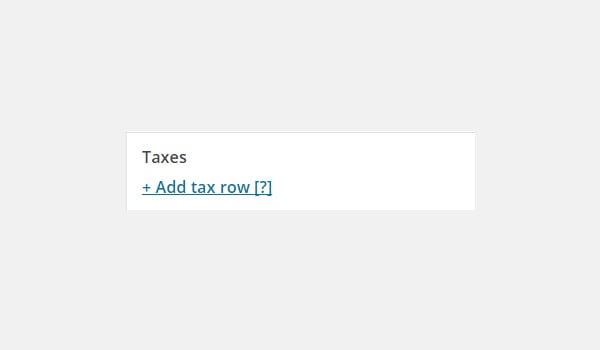
This section allows you to enter the taxes you want to apply to a specific order. Click Add Tax Row to configure all these fields.
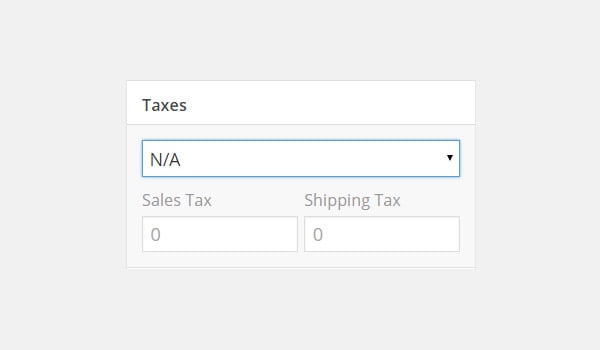
Select the tax rate and fill in Sales Tax and Freight Tax.
Order Discount
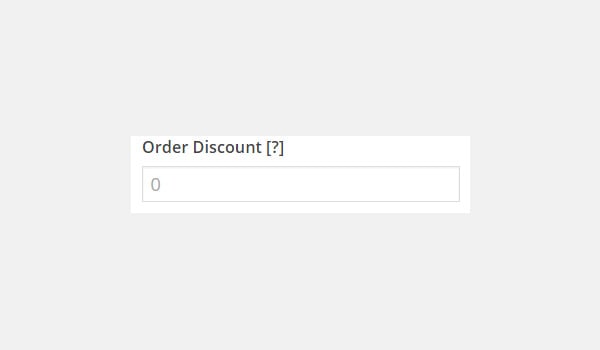
In this field you can enter the discount rate to be offered to customers after paying taxes. For example, if the order total is $75 and I enter 5 in Order Discount, the total will be $70.
Total order
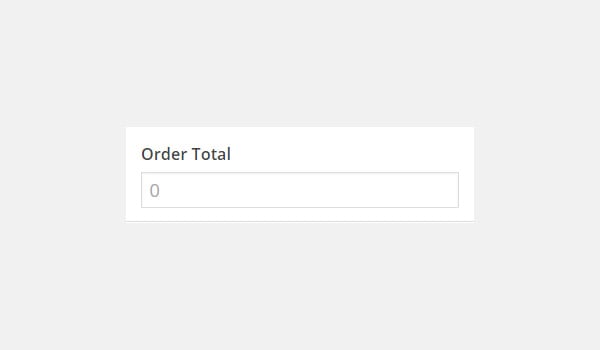
When you click Calculate Total, this field will be populated with the total price tax for the order. If you would like to enter a custom total amount, please enter it manually in this field.
order notes
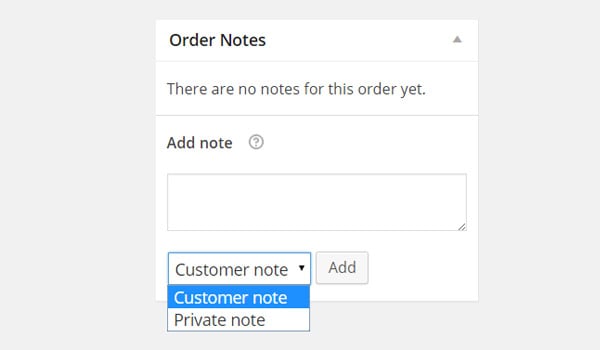
This section allows you to add notes for your personal use or as a message to send to your customers. This can be a quick way of communication between you and your clients. To add any note, just select the type: Customer Notes or Private Notes. Then enter the message and click the Add button.
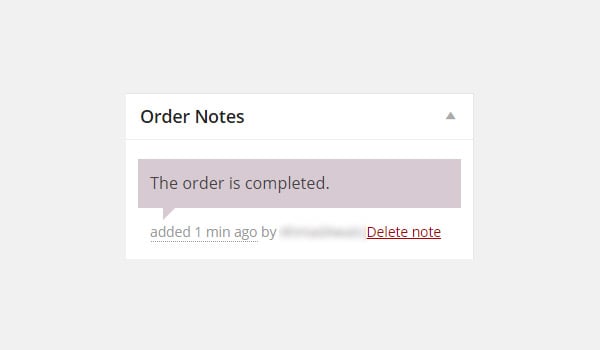
All created notes are displayed in the form of a chat box, colored purple. Customers can view these notes via email, and online store owners can view them directly from the edit order page.
Order Operation
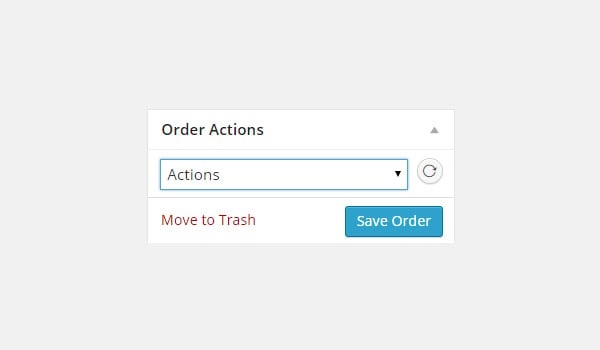
Before we start explaining order operations, let us repeat the process. When you click the Add New button to create a manual new order, first fill in the various meta boxes for the order's basic details, items/products, and custom fields (if required). Then add relevant notes as needed, set the order status, and finally calculate the total. Once you have completed all these tasks, click the Save Order button, which will obviously save the order, or if you want to abandon the order, click Move to Trash. p>
After this process, you can choose to apply specific order actions , which appear in the form of a drop-down menu at the top of the meta box on the right. Whichever action you choose, it will generate an email that is sent to the customer informing him or her about the order and the amount due. Let's see what these operations are:
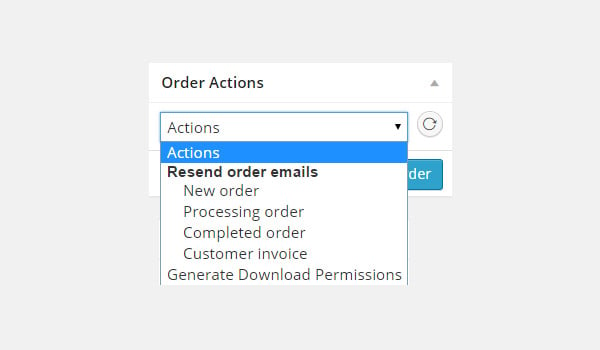
- New Order: Generate an email in response to a brand new order. So once you've finished creating your order, manually select the "New Order" option and click "Send" (circular arrow icon) next to the drop-down menu.
- Order Processing: If the order status is Processing, select this action and click the Send button. It will send a thank you note via email to notify the customer that the order is being processed.
- Completed Order: Once the order is complete and you have shipped it, select "Complete Order" to generate the email and click the "Send" icon. This will send an email to the customer letting them know that the order has been completed.
- Customer Invoice: This option generates an order invoice and emails it to the customer.
- Generate Download Permissions: This will send an email containing a downloadable link to the purchased product.
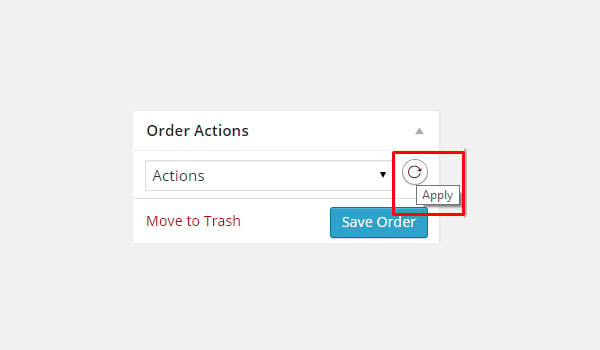
To apply any order action, select the desired action and click the Send icon that appears next to the action.
in conclusion
This article concludes the Orders section in WooCommerce. I tried to explain all the tiny settings in this part of the plugin. If you have any questions or queries regarding order management and processing, you can leave a comment in the box below.
The above is the detailed content of WooCommerce for Beginners: Mastering Order Creation Part 3. For more information, please follow other related articles on the PHP Chinese website!

Hot AI Tools

Undresser.AI Undress
AI-powered app for creating realistic nude photos

AI Clothes Remover
Online AI tool for removing clothes from photos.

Undress AI Tool
Undress images for free

Clothoff.io
AI clothes remover

Video Face Swap
Swap faces in any video effortlessly with our completely free AI face swap tool!

Hot Article

Hot Tools

Notepad++7.3.1
Easy-to-use and free code editor

SublimeText3 Chinese version
Chinese version, very easy to use

Zend Studio 13.0.1
Powerful PHP integrated development environment

Dreamweaver CS6
Visual web development tools

SublimeText3 Mac version
God-level code editing software (SublimeText3)

Hot Topics
 How To Begin A WordPress Blog: A Step-By-Step Guide For Beginners
Apr 17, 2025 am 08:25 AM
How To Begin A WordPress Blog: A Step-By-Step Guide For Beginners
Apr 17, 2025 am 08:25 AM
Blogs are the ideal platform for people to express their opinions, opinions and opinions online. Many newbies are eager to build their own website but are hesitant to worry about technical barriers or cost issues. However, as the platform continues to evolve to meet the capabilities and needs of beginners, it is now starting to become easier than ever. This article will guide you step by step how to build a WordPress blog, from theme selection to using plugins to improve security and performance, helping you create your own website easily. Choose a blog topic and direction Before purchasing a domain name or registering a host, it is best to identify the topics you plan to cover. Personal websites can revolve around travel, cooking, product reviews, music or any hobby that sparks your interests. Focusing on areas you are truly interested in can encourage continuous writing
 How to display child categories on archive page of parent categories
Apr 19, 2025 pm 11:54 PM
How to display child categories on archive page of parent categories
Apr 19, 2025 pm 11:54 PM
Do you want to know how to display child categories on the parent category archive page? When you customize a classification archive page, you may need to do this to make it more useful to your visitors. In this article, we will show you how to easily display child categories on the parent category archive page. Why do subcategories appear on parent category archive page? By displaying all child categories on the parent category archive page, you can make them less generic and more useful to visitors. For example, if you run a WordPress blog about books and have a taxonomy called "Theme", you can add sub-taxonomy such as "novel", "non-fiction" so that your readers can
 How to get logged in user information in WordPress for personalized results
Apr 19, 2025 pm 11:57 PM
How to get logged in user information in WordPress for personalized results
Apr 19, 2025 pm 11:57 PM
Recently, we showed you how to create a personalized experience for users by allowing users to save their favorite posts in a personalized library. You can take personalized results to another level by using their names in some places (i.e., welcome screens). Fortunately, WordPress makes it very easy to get information about logged in users. In this article, we will show you how to retrieve information related to the currently logged in user. We will use the get_currentuserinfo(); function. This can be used anywhere in the theme (header, footer, sidebar, page template, etc.). In order for it to work, the user must be logged in. So we need to use
 How to adjust the wordpress article list
Apr 20, 2025 am 10:48 AM
How to adjust the wordpress article list
Apr 20, 2025 am 10:48 AM
There are four ways to adjust the WordPress article list: use theme options, use plugins (such as Post Types Order, WP Post List, Boxy Stuff), use code (add settings in the functions.php file), or modify the WordPress database directly.
 Is WordPress easy for beginners?
Apr 03, 2025 am 12:02 AM
Is WordPress easy for beginners?
Apr 03, 2025 am 12:02 AM
WordPress is easy for beginners to get started. 1. After logging into the background, the user interface is intuitive and the simple dashboard provides all the necessary function links. 2. Basic operations include creating and editing content. The WYSIWYG editor simplifies content creation. 3. Beginners can expand website functions through plug-ins and themes, and the learning curve exists but can be mastered through practice.
 How to sort posts by post expiration date in WordPress
Apr 19, 2025 pm 11:48 PM
How to sort posts by post expiration date in WordPress
Apr 19, 2025 pm 11:48 PM
In the past, we have shared how to use the PostExpirator plugin to expire posts in WordPress. Well, when creating the activity list website, we found this plugin to be very useful. We can easily delete expired activity lists. Secondly, thanks to this plugin, it is also very easy to sort posts by post expiration date. In this article, we will show you how to sort posts by post expiration date in WordPress. Updated code to reflect changes in the plugin to change the custom field name. Thanks Tajim for letting us know in the comments. In our specific project, we use events as custom post types. Now
 How to display query count and page loading time in WordPress
Apr 19, 2025 pm 11:51 PM
How to display query count and page loading time in WordPress
Apr 19, 2025 pm 11:51 PM
One of our users asked other websites how to display the number of queries and page loading time in the footer. You often see this in the footer of your website, and it may display something like: "64 queries in 1.248 seconds". In this article, we will show you how to display the number of queries and page loading time in WordPress. Just paste the following code anywhere you like in the theme file (e.g. footer.php). queriesin
 How to Automate WordPress and Social Media with IFTTT (and more)
Apr 18, 2025 am 11:27 AM
How to Automate WordPress and Social Media with IFTTT (and more)
Apr 18, 2025 am 11:27 AM
Are you looking for ways to automate your WordPress website and social media accounts? With automation, you will be able to automatically share your WordPress blog posts or updates on Facebook, Twitter, LinkedIn, Instagram and more. In this article, we will show you how to easily automate WordPress and social media using IFTTT, Zapier, and Uncanny Automator. Why Automate WordPress and Social Media? Automate your WordPre






