 CMS Tutorial
CMS Tutorial
 WordPress
WordPress
 Simplifying WordPress: A beginner's guide to maintaining a lightweight website
Simplifying WordPress: A beginner's guide to maintaining a lightweight website
Simplifying WordPress: A beginner's guide to maintaining a lightweight website
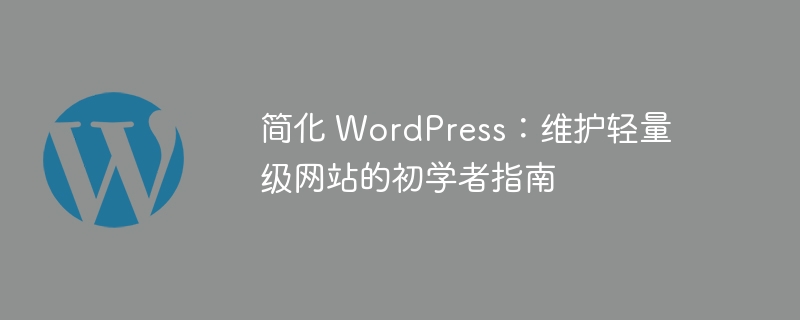
As I explained in my last article, the web is quickly becoming overrun with sites that are too big for their own good. That said, in many cases optimization is an afterthought.
As a result, we are now limited to sites that have a lot of resources such as scripts, stylesheets, web fonts, and images. We shouldn't settle for less, as always, a better world (or web in this case) starts with our own servers.
In this article, I will detail some of the more important aspects of creating a website, aiming to help you avoid making some of the most common mistakes.
Make the right choice
Whether you have an existing website or are planning to build a new one, it's always important to have a clear idea of where your website is going and what you plan to do with it.
For example, you might want to add some functionality to an existing website, but have you ever thought about what this really requires?
Suppose you want to add a banner slider to your website. It's easy to do, right? Just find a plugin and that’s it! Carpe diem; however, did you notice that the Banner Slider simply adds a stylesheet, web fonts, and two scripts to your website?
Also, did you notice that another plugin of yours - you know, the one that adds social buttons to your posts - also adds stylesheets and scripts? Installing plugins is quick and easy, but your site may slow down every time you add a plugin.
So, let’s take a closer look at all the bells and whistles we add to our WordPress installation, shall we?
One of the most important things to do before doing anything is to spend some time thinking about what you want to do.
For example, let's say you want to add a banner to your homepage - great. I like banners. But if you're going to do it, try to do it the right way. Find one that best suits your needs and continues to keep a small footprint. The fewer resources a plugin adds to your website, the faster your website will perform.
In this example, I used a plugin, but the same applies to using a theme, whether free or paid. Generally speaking, the more "premium" a theme is, the more features it has, and while features are great, they do have overhead, and that overhead can slow down your site.
Use what you need
Maybe you should spend some time thinking about what they do for your site instead of blatantly installing every plugin you can find.
When you do this, you may find that you can make better choices. I'm not saying don't use plugins, or don't use to insert your plugins here. On the contrary, I Says to think about the plugin before clicking "Install".
Don't add them just because they bring small improvements to your site, they may cause more harm than good.
less is more
It’s a popular slogan, “less is more,” but these things don’t become popular for no reason. We want the site to be smaller: less time downloading images, less code, less files, less everything.
Ideally, we want the website to be as streamlined as possible so that we can get the performance and functionality we need with as few additions as possible. The thing is, fixing this problem takes time, but it's worth it in the long run. For every kilobyte less, one less kilobyte needs to be transmitted.
So remember: make the right choice. Focus on figuring out whether you actually need the plugin or feature. Consider what you can do to avoid adding it to your website, thereby significantly increasing your overhead. Consider adding the functionality directly to your theme, or building a plugin that does exactly what you need and nothing more.
In the next article, I’ll cover some tips on how to clean up your existing theme and get rid of some of its bloat.
The above is the detailed content of Simplifying WordPress: A beginner's guide to maintaining a lightweight website. For more information, please follow other related articles on the PHP Chinese website!

Hot AI Tools

Undresser.AI Undress
AI-powered app for creating realistic nude photos

AI Clothes Remover
Online AI tool for removing clothes from photos.

Undress AI Tool
Undress images for free

Clothoff.io
AI clothes remover

Video Face Swap
Swap faces in any video effortlessly with our completely free AI face swap tool!

Hot Article

Hot Tools

Notepad++7.3.1
Easy-to-use and free code editor

SublimeText3 Chinese version
Chinese version, very easy to use

Zend Studio 13.0.1
Powerful PHP integrated development environment

Dreamweaver CS6
Visual web development tools

SublimeText3 Mac version
God-level code editing software (SublimeText3)

Hot Topics
 How To Begin A WordPress Blog: A Step-By-Step Guide For Beginners
Apr 17, 2025 am 08:25 AM
How To Begin A WordPress Blog: A Step-By-Step Guide For Beginners
Apr 17, 2025 am 08:25 AM
Blogs are the ideal platform for people to express their opinions, opinions and opinions online. Many newbies are eager to build their own website but are hesitant to worry about technical barriers or cost issues. However, as the platform continues to evolve to meet the capabilities and needs of beginners, it is now starting to become easier than ever. This article will guide you step by step how to build a WordPress blog, from theme selection to using plugins to improve security and performance, helping you create your own website easily. Choose a blog topic and direction Before purchasing a domain name or registering a host, it is best to identify the topics you plan to cover. Personal websites can revolve around travel, cooking, product reviews, music or any hobby that sparks your interests. Focusing on areas you are truly interested in can encourage continuous writing
 Is WordPress easy for beginners?
Apr 03, 2025 am 12:02 AM
Is WordPress easy for beginners?
Apr 03, 2025 am 12:02 AM
WordPress is easy for beginners to get started. 1. After logging into the background, the user interface is intuitive and the simple dashboard provides all the necessary function links. 2. Basic operations include creating and editing content. The WYSIWYG editor simplifies content creation. 3. Beginners can expand website functions through plug-ins and themes, and the learning curve exists but can be mastered through practice.
 How to display child categories on archive page of parent categories
Apr 19, 2025 pm 11:54 PM
How to display child categories on archive page of parent categories
Apr 19, 2025 pm 11:54 PM
Do you want to know how to display child categories on the parent category archive page? When you customize a classification archive page, you may need to do this to make it more useful to your visitors. In this article, we will show you how to easily display child categories on the parent category archive page. Why do subcategories appear on parent category archive page? By displaying all child categories on the parent category archive page, you can make them less generic and more useful to visitors. For example, if you run a WordPress blog about books and have a taxonomy called "Theme", you can add sub-taxonomy such as "novel", "non-fiction" so that your readers can
 How to get logged in user information in WordPress for personalized results
Apr 19, 2025 pm 11:57 PM
How to get logged in user information in WordPress for personalized results
Apr 19, 2025 pm 11:57 PM
Recently, we showed you how to create a personalized experience for users by allowing users to save their favorite posts in a personalized library. You can take personalized results to another level by using their names in some places (i.e., welcome screens). Fortunately, WordPress makes it very easy to get information about logged in users. In this article, we will show you how to retrieve information related to the currently logged in user. We will use the get_currentuserinfo(); function. This can be used anywhere in the theme (header, footer, sidebar, page template, etc.). In order for it to work, the user must be logged in. So we need to use
 How to sort posts by post expiration date in WordPress
Apr 19, 2025 pm 11:48 PM
How to sort posts by post expiration date in WordPress
Apr 19, 2025 pm 11:48 PM
In the past, we have shared how to use the PostExpirator plugin to expire posts in WordPress. Well, when creating the activity list website, we found this plugin to be very useful. We can easily delete expired activity lists. Secondly, thanks to this plugin, it is also very easy to sort posts by post expiration date. In this article, we will show you how to sort posts by post expiration date in WordPress. Updated code to reflect changes in the plugin to change the custom field name. Thanks Tajim for letting us know in the comments. In our specific project, we use events as custom post types. Now
 How to adjust the wordpress article list
Apr 20, 2025 am 10:48 AM
How to adjust the wordpress article list
Apr 20, 2025 am 10:48 AM
There are four ways to adjust the WordPress article list: use theme options, use plugins (such as Post Types Order, WP Post List, Boxy Stuff), use code (add settings in the functions.php file), or modify the WordPress database directly.
 How to display query count and page loading time in WordPress
Apr 19, 2025 pm 11:51 PM
How to display query count and page loading time in WordPress
Apr 19, 2025 pm 11:51 PM
One of our users asked other websites how to display the number of queries and page loading time in the footer. You often see this in the footer of your website, and it may display something like: "64 queries in 1.248 seconds". In this article, we will show you how to display the number of queries and page loading time in WordPress. Just paste the following code anywhere you like in the theme file (e.g. footer.php). queriesin
 Can I learn WordPress in 3 days?
Apr 09, 2025 am 12:16 AM
Can I learn WordPress in 3 days?
Apr 09, 2025 am 12:16 AM
Can learn WordPress within three days. 1. Master basic knowledge, such as themes, plug-ins, etc. 2. Understand the core functions, including installation and working principles. 3. Learn basic and advanced usage through examples. 4. Understand debugging techniques and performance optimization suggestions.





