Master Data Management in WordPress
A WordPress website consists of three main elements:
- WordPress installation itself
-
wp-contentContents of the directory, including themes, plugins and uploaded content - Database, stores all content.
Most WordPress users have never directly touched a database and may not even be aware that it is constantly populating their website. When WordPress serves any type of page, whether it’s a home page, a single post or page, or an archive, it accesses the database to display the content that editors and administrators have added to the site.
In this series of tutorials, I will detail different aspects of the WordPress database. The series will be divided into nine parts and will cover the following:
- Introduction
- Relationships between data
- Content type
- User data
- Metadata
- Taxonomies, categories, tags and terms
- Taxonomy and Post Metadata
- Option table
- WordPress Multisite Data
In this introduction, I will provide an overview of database tables and how they relate to the content types you may be used to working with in WordPress, and identify where to store content.
Content Types in WordPress
Since database tables are used to store content, you need to understand the content before understanding them. There are many types of content in WordPress:
- Post
- page
- Custom post type
- appendix
- Link
- Navigation menu items (stored as separate posts)
These content types have data attached:
- category
- Label
- Custom taxonomies and terms
- Publish metadata
In addition to this, there are other types of content that are stored in different ways:
- small parts
- Options
- user
- Site (for multi-site installation)
- Hardcoded content (added to your theme or plugin)
- Content from elsewhere (third-party content accessed via feed, streaming or other technology)
All of these types of content are stored somewhere in the database (or occasionally in a theme or plugin file, as I'll show). They may have their own entry, or they may be part of another entry (such as streaming content encoded into a post). They can also be linked to data in other tables. For example, data about posts will be linked to data about users so that WordPress knows who authored which posts.
WordPress Database Structure
WordPress uses a series of database tables and the relationships between them to minimize the amount of data that must be stored - this creates a one-to-many relationship. This means that a user can have many posts related to their user record. It saves space - If WordPress stored all user data for every post written by each user, it would mean a lot of duplicate data and a lot of space.
The following image is taken from the WordPress codex and shows the database tables and how they are linked:
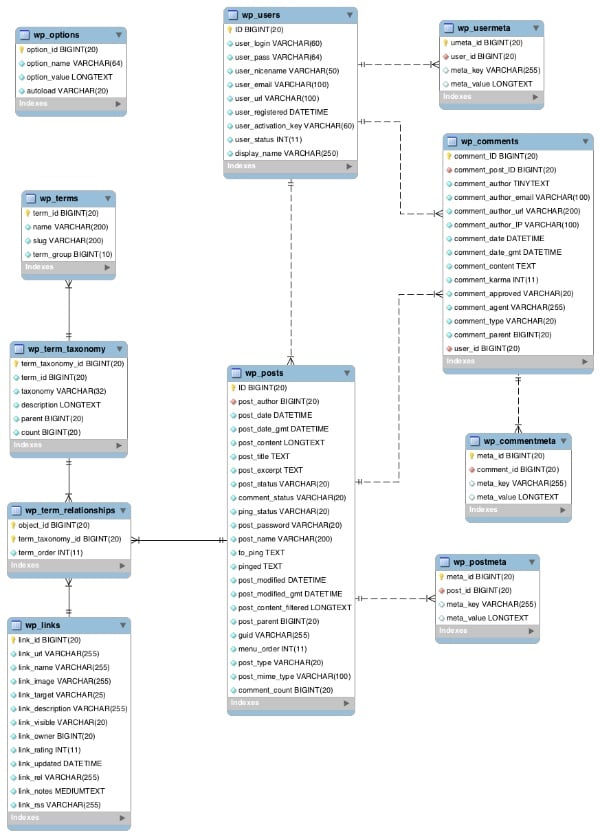
Most forms are linked to one or more other forms through a field. This field will be a unique identifier for each record, such as post_id. This table shows this in more detail:
| surface | Stored data | Link to |
|---|---|---|
wp_posts |
Posts, Pages, Attachments, Revisions, and Navigation Menu Items |
wp_postmeta (via post_id)
|
wp_postmeta |
Metadata for each post |
wp_posts (via post_id) |
wp_comments |
Comment |
wp_posts (via post_id)
|
wp_commentmeta |
Metadata for each comment |
wp_comments (via comment_id) |
wp_term_relationships |
The relationship between posts and categories |
wp_posts (via post_id)
|
wp_term_taxonomy |
Taxonomy (including categories and tags) |
wp_term_relationships (via term_taxonomy_id) |
wp_terms |
Your categories and tags and terms assigned to your custom taxonomy |
wp_term_taxonomy (via term_id) |
wp_links |
Link in your blog (if you still have one) |
wp_term_relationships (via link_id) |
wp_users |
user |
wp_posts (via post_author) |
wp_user_meta |
Metadata per user |
wp_users (via user_id) |
wp_options |
Site settings and options (via the Settings screen and via plugin and theme settings) | not applicable |
There are several points worth noting:
- By default, database tables have the
wp_prefix. You can change this setting when configuring your site, but it's not of much value. - The core table is the
wp_poststable where most of the data will be stored. This ties (almost) everything else together. - There is only one table that is not attached to any other table - the
wp_optionstable. This table stores data about the website and WordPress installation that is independent of data about posts or users. - Two tables are used to store data about taxonomies - these will be explained in more detail later in this series. The
-
wp_usersandwp_commentstables are not linked - although it is possible to specify that users must be registered to post comments, WordPress does not actually store data about comments for each user who posts them . - Multi-site installations will have some additional tables. I have not included these here as it is beyond the scope of this tutorial.
Link content to database table
After looking at the content types in WordPress and the database tables used to store them, it might be helpful to match the two. The following table shows which database table is used to store each type of content.
| Content type | surface |
|---|---|
| Post | wp_posts |
| page |
wp_posts
|
| Custom post type |
wp_posts
|
| appendix |
wp_posts
|
| Link |
wp_links
|
| Navigation menu items |
wp_posts
|
| category | wp_terms |
| Label |
wp_terms
|
| Custom taxonomy | wp_term_taxonomy |
| Classification terms | wp_terms |
| Publish metadata | wp_post_meta |
| small parts | wp_options |
| Options | wp_options |
| user | wp_users |
| Hardcoded content |
wp_posts (if added to posts)
Theme and plugin files (if hardcoded) |
| Third Party Content |
wp_posts (if added to posts)
Theme and plugin files (if hardcoded )
|
You may have noticed that not all database tables are included in this table. This is because some of them are used to store metadata and others are used to store relationships, both of which will be covered in more detail later in this series.
Summary
Hopefully you now have a better understanding of how and where WordPress uses database structures to store different types of data. This series will explore all aspects of this issue in more detail.
In the next section, I will examine the relationships between data and look in more detail at how specific tables are linked and how some tables are used purely to store data about relationships.
The above is the detailed content of Master Data Management in WordPress. For more information, please follow other related articles on the PHP Chinese website!

Hot AI Tools

Undresser.AI Undress
AI-powered app for creating realistic nude photos

AI Clothes Remover
Online AI tool for removing clothes from photos.

Undress AI Tool
Undress images for free

Clothoff.io
AI clothes remover

Video Face Swap
Swap faces in any video effortlessly with our completely free AI face swap tool!

Hot Article

Hot Tools

Notepad++7.3.1
Easy-to-use and free code editor

SublimeText3 Chinese version
Chinese version, very easy to use

Zend Studio 13.0.1
Powerful PHP integrated development environment

Dreamweaver CS6
Visual web development tools

SublimeText3 Mac version
God-level code editing software (SublimeText3)

Hot Topics
 1663
1663
 14
14
 1419
1419
 52
52
 1313
1313
 25
25
 1264
1264
 29
29
 1237
1237
 24
24
 How to adjust the wordpress article list
Apr 20, 2025 am 10:48 AM
How to adjust the wordpress article list
Apr 20, 2025 am 10:48 AM
There are four ways to adjust the WordPress article list: use theme options, use plugins (such as Post Types Order, WP Post List, Boxy Stuff), use code (add settings in the functions.php file), or modify the WordPress database directly.
 How To Begin A WordPress Blog: A Step-By-Step Guide For Beginners
Apr 17, 2025 am 08:25 AM
How To Begin A WordPress Blog: A Step-By-Step Guide For Beginners
Apr 17, 2025 am 08:25 AM
Blogs are the ideal platform for people to express their opinions, opinions and opinions online. Many newbies are eager to build their own website but are hesitant to worry about technical barriers or cost issues. However, as the platform continues to evolve to meet the capabilities and needs of beginners, it is now starting to become easier than ever. This article will guide you step by step how to build a WordPress blog, from theme selection to using plugins to improve security and performance, helping you create your own website easily. Choose a blog topic and direction Before purchasing a domain name or registering a host, it is best to identify the topics you plan to cover. Personal websites can revolve around travel, cooking, product reviews, music or any hobby that sparks your interests. Focusing on areas you are truly interested in can encourage continuous writing
 How to get logged in user information in WordPress for personalized results
Apr 19, 2025 pm 11:57 PM
How to get logged in user information in WordPress for personalized results
Apr 19, 2025 pm 11:57 PM
Recently, we showed you how to create a personalized experience for users by allowing users to save their favorite posts in a personalized library. You can take personalized results to another level by using their names in some places (i.e., welcome screens). Fortunately, WordPress makes it very easy to get information about logged in users. In this article, we will show you how to retrieve information related to the currently logged in user. We will use the get_currentuserinfo(); function. This can be used anywhere in the theme (header, footer, sidebar, page template, etc.). In order for it to work, the user must be logged in. So we need to use
 How to display child categories on archive page of parent categories
Apr 19, 2025 pm 11:54 PM
How to display child categories on archive page of parent categories
Apr 19, 2025 pm 11:54 PM
Do you want to know how to display child categories on the parent category archive page? When you customize a classification archive page, you may need to do this to make it more useful to your visitors. In this article, we will show you how to easily display child categories on the parent category archive page. Why do subcategories appear on parent category archive page? By displaying all child categories on the parent category archive page, you can make them less generic and more useful to visitors. For example, if you run a WordPress blog about books and have a taxonomy called "Theme", you can add sub-taxonomy such as "novel", "non-fiction" so that your readers can
 How to sort posts by post expiration date in WordPress
Apr 19, 2025 pm 11:48 PM
How to sort posts by post expiration date in WordPress
Apr 19, 2025 pm 11:48 PM
In the past, we have shared how to use the PostExpirator plugin to expire posts in WordPress. Well, when creating the activity list website, we found this plugin to be very useful. We can easily delete expired activity lists. Secondly, thanks to this plugin, it is also very easy to sort posts by post expiration date. In this article, we will show you how to sort posts by post expiration date in WordPress. Updated code to reflect changes in the plugin to change the custom field name. Thanks Tajim for letting us know in the comments. In our specific project, we use events as custom post types. Now
 How to Automate WordPress and Social Media with IFTTT (and more)
Apr 18, 2025 am 11:27 AM
How to Automate WordPress and Social Media with IFTTT (and more)
Apr 18, 2025 am 11:27 AM
Are you looking for ways to automate your WordPress website and social media accounts? With automation, you will be able to automatically share your WordPress blog posts or updates on Facebook, Twitter, LinkedIn, Instagram and more. In this article, we will show you how to easily automate WordPress and social media using IFTTT, Zapier, and Uncanny Automator. Why Automate WordPress and Social Media? Automate your WordPre
 How to display query count and page loading time in WordPress
Apr 19, 2025 pm 11:51 PM
How to display query count and page loading time in WordPress
Apr 19, 2025 pm 11:51 PM
One of our users asked other websites how to display the number of queries and page loading time in the footer. You often see this in the footer of your website, and it may display something like: "64 queries in 1.248 seconds". In this article, we will show you how to display the number of queries and page loading time in WordPress. Just paste the following code anywhere you like in the theme file (e.g. footer.php). queriesin
 How to build a website for wordpress host
Apr 20, 2025 am 11:12 AM
How to build a website for wordpress host
Apr 20, 2025 am 11:12 AM
To build a website using WordPress hosting, you need to: select a reliable hosting provider. Buy a domain name. Set up a WordPress hosting account. Select a topic. Add pages and articles. Install the plug-in. Customize your website. Publish your website.




