Get started with the free booking calendar plugin in WordPress
Today I will show you how to create an appointment system using the Easy Appointments plugin for WordPress. We will first explore the basic settings provided by the plugin, and then, we will work through a real-life example to build a complete booking system.
No matter the profession, an online appointment system is a must-have today, providing comfort and flexibility to clients. Not only that, it also improves the overall resource utilization of the service provider. Therefore, the benefits of setting up an effective online booking system are twofold: customers can choose to book a time slot that suits them, and service providers can help them plan their time.
Today, we’ll look at how to set up a reservation system using WordPress. If you’re using a WordPress website and are curious about how to build a booking system for your website, you’ve come to the right place!
As a WordPress developer, you can choose the plugin you want from a variety of free plugins available in the WordPress plugin library. Likewise, you will also find many plugins for booking calendar systems. In this article I have chosen one of the best free plugins in this category called Easy Dating and I will show you how to use it.
In this article, I am using WordPress 5.1 and the Easy Appointments plugin version is 2.3.12. If you want to follow this article, I recommend you install it. To install the Easy Appointments plugin, simply follow the standard installation process.
Next, we’ll explore the basics of the Easy Appointments plugin and the setup process. We will then build a real-life example to demonstrate the use of the plugin. At the same time, we will also cover several important aspects of the plugin that allow you to customize your booking system.
What is Easy Dating Plugin?
Easy Appointments plugin is one of the best free plugins in this category. It allows you to easily set up a time management system. It can be used in almost any profession such as doctors, personal trainers, personal tutors or anyone who wants to book an appointment.
Let’s take a quick look at the features it offers:
- Multiple Locations
- Multiple services
- Multiple employees
- Create slots by providing a combination of locations, services and providers
- Create dedicated calendars for specific services
- Email Notifications and Related Customization
- Responsive layout support for reservation form
- Custom fields support collecting additional information
- Backend reporting for schedule overview
As you can see, this plugin can be used for a variety of services, and if you use it wisely, it can potentially turn into an effective booking system.
In the next section, we will discuss several core elements of the plugin that are important to understand first if you hope to use the plugin effectively.
Location, Service, Staff and Contact
Easy Appointments plugin is different from other booking plugins in that it allows you to create time slots by associating them with a specific combination of location, service and staff.
Simply put, it works like this:
- The user selects a location from the drop-down box.
- When a user selects a specific location, they will see all the services available in that specific location.
- Next, when the user selects a specific service, they will get a list of all staff available to provide that service and all possible booking slots.
- Finally, the user only needs to fill in the required information and confirm the reservation!
Now, let’s take a quick look at each element.
Place
First, you need to add the locations you intend to serve in the system. For example, if you want to limit your service to certain cities, you need to add the cities in the backend.
Serve
After adding the location, the next step is to add the services according to your requirements. Of course, you can create different services for different locations.
Worker
Finally, after creating the location and services, it's time to add the staff who will actually serve customers based on the bookings assigned to them.
connect
Connections allow you to create time slots by combining locations, services, and workers. When creating a new connection, you'll also need to select the day of the week and time for which the connection is applicable. If this sounds a little confusing, don't worry - it will make sense when we build a real-world example in the next section.
Real examples using the Easy Appointments plug-in
In this section, we will build a real-life example to demonstrate how to use the Easy Appointments plugin.
Before we continue, if you want to proceed, make sure you have the Easy Appointments plugin installed in your WordPress site. After you install the Easy Appointments plugin, it will add plugin related links in the left sidebar.
Suppose we want to build an appointment system for a dental clinic in New York City. In this example, New York City is considered the location entity. Next, we’ll add routine dental exams as a service. Finally, we will add some doctors who can make appointments on weekdays.
Add location
First, we need to add all the locations; in our case, we will add New York City as our service location. Click the Easy Dating > Settings > Locations link and you will be taken to the location list page.
Click the Add New Location button and enter the details related to New York City as shown in the screenshot below.
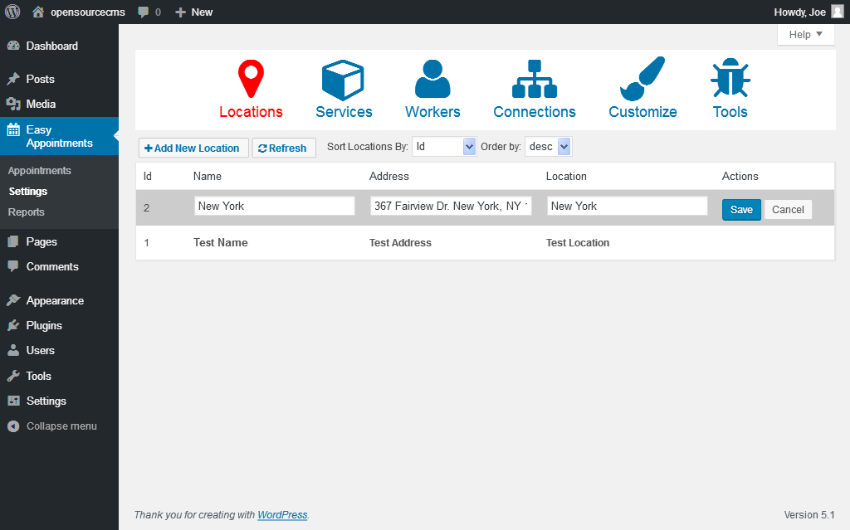
In our example we only considered New York City, but of course you can go ahead and add as many locations as you wish.
Add service
Next, we need to add the services we want to provide on the booking website. In our example, we will be providing routine dental check-ups.
Click the Easy Booking > Settings > Service link, and you will enter the service list page. Click on the Add New Service button and enter the details related to our service as shown in the following screenshot.
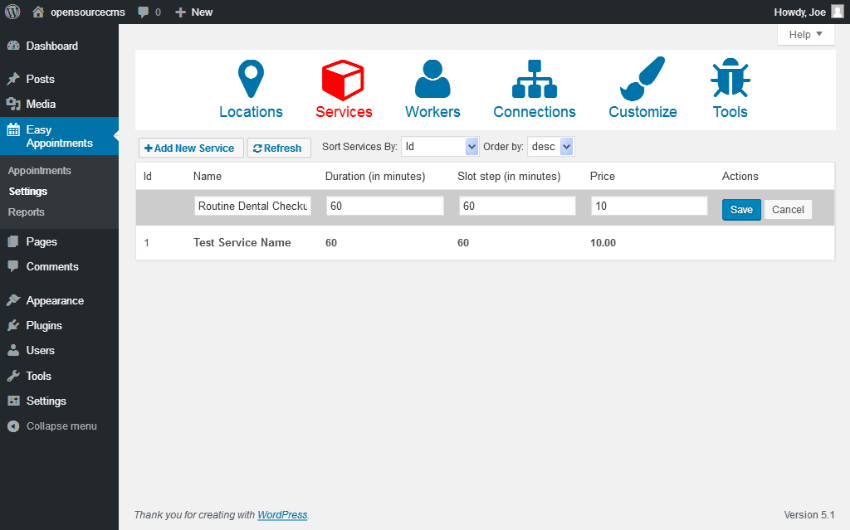
Fill in 60 in the Duration and Time Slot Step text boxes and save them temporarily. The Duration field indicates the reservation duration for this service, and the Slot Step indicates the start of the next available service. We'll discuss this later.
Add staff
Finally, we need to add doctors who can perform the examination. Click the Easy Appointment > Settings > Staff link and you will enter the staff list page. Click on the Add New Employee button and enter the doctor’s details as shown in the following screenshot.
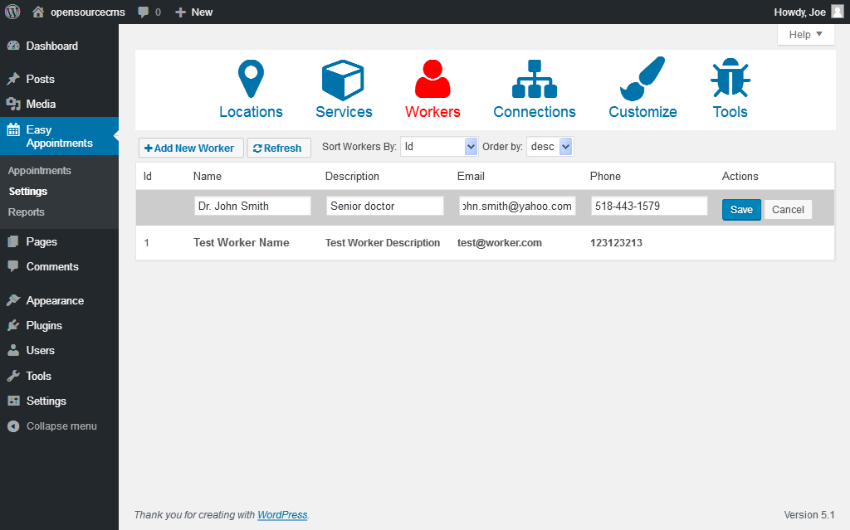
I will add more and you can repeat this process to add more doctors.
Create connection
So far we have added locations, services and doctors. Now, it's time to connect them together and create a connection that can be used for booking.
Go ahead and click the Easy Dating > Settings > Connections link and it should take you to the connections list page. Click the Add New Connection button to create a new connection as shown in the screenshot below.
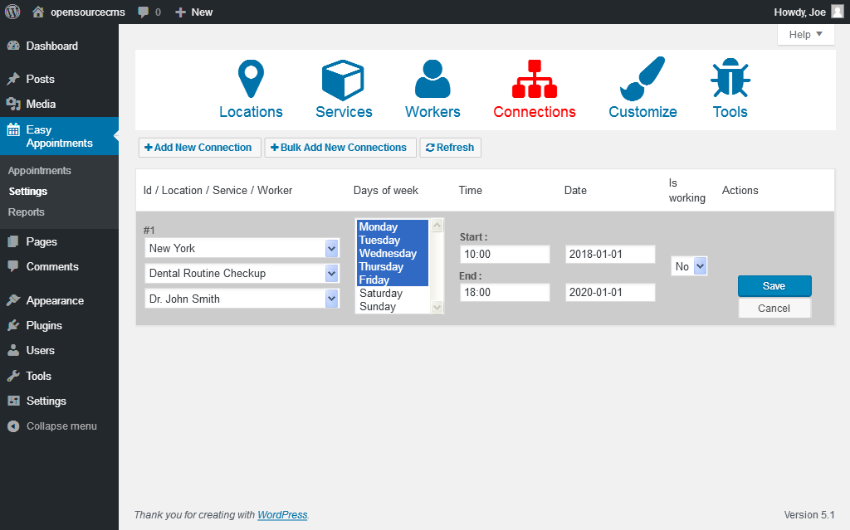
Select locations, services, and workers from the appropriate drop-down lists that you want to associate together. I selected New York City in the Location drop-down list, selected Routine Dental Examination Services in the Services drop-down list, and selected Dr. John in the Staff Smith staff strong> drop down box.
Next, select the days of the week when this service is available. In addition to this, you can also select the start and end time of service availability. Be sure to set the Working field to is to make this connection active, otherwise it will not show up in the frontend. Once everything is filled in, go ahead and save the connection.
In the next section we will see how to display the booking calendar for the connection we just created.
Integrate booking calendar into your page
After creating the connection, you need to use the shortcode to display the booking form. You can insert the following code in your post or page to display the booking form.
[ea_bootstrap]
Once completed, you should see the booking form as shown in the screenshot below.
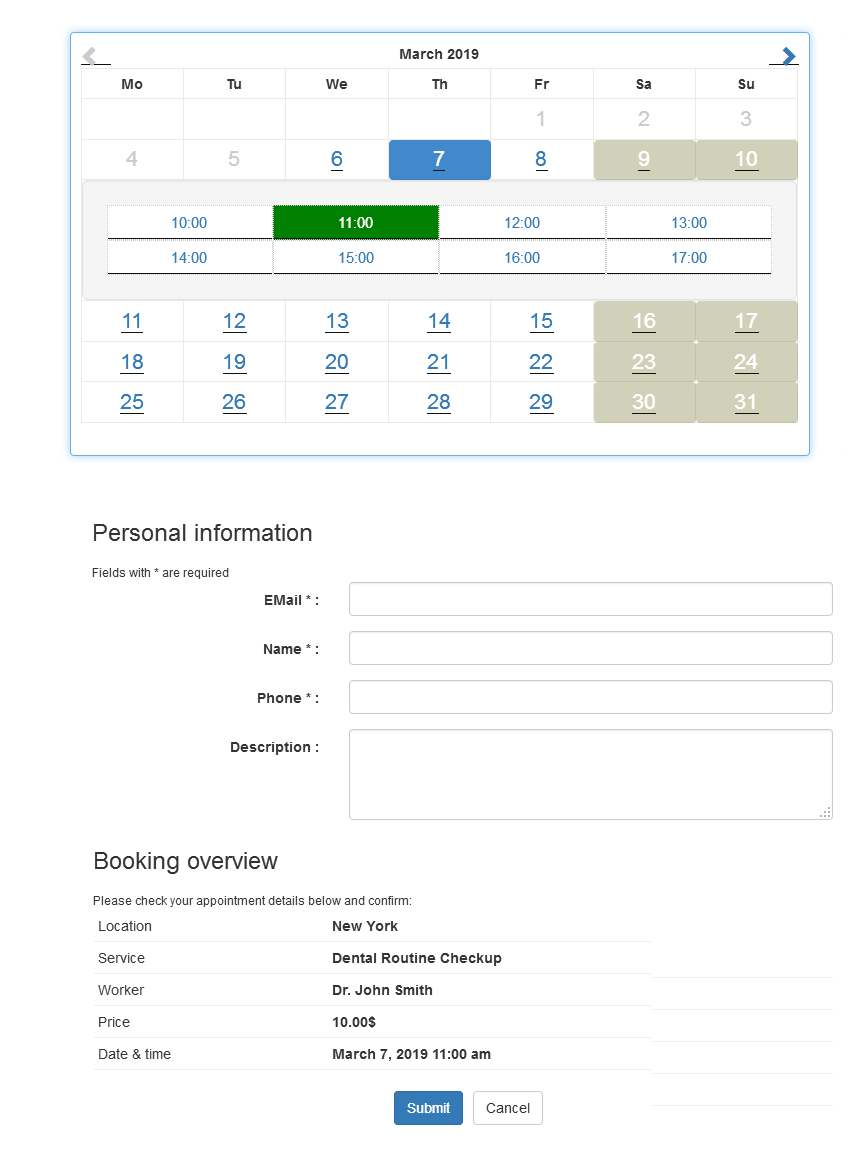
As you can see, there is a calendar showing all the available slots for the connection we created earlier. If you recall, we chose a one-hour time slot for the service, so users could choose from eight different time slots each weekday. You won't be able to book on weekends and these days will be greyed out.
Once the user selects a time slot, they will be taken to the Booking Overview section. They can enter their details to confirm the booking.
In the backend you will be able to view all bookings for all transfers. Additionally, email notifications will be sent once the booking is completed. If booking is not available for any time slot, it will appear as shown in the screenshot below.
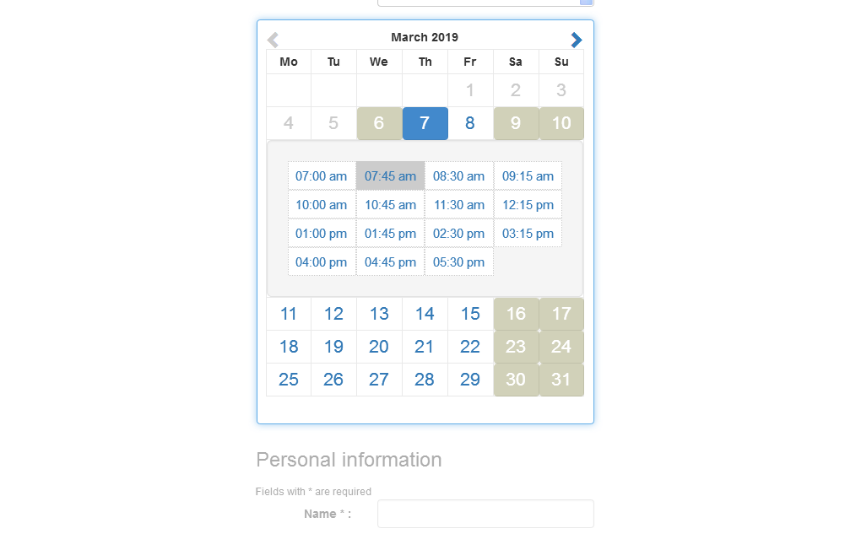
As you can see, the booked time slot is grayed out and not clickable.
This is how you set up a reservation system using this plugin. Additional plugins are available to extend the default functionality and integrate with services such as PayPal, Twilio, iCalendar, and Google Calendar.
If you use this extension wisely, it will allow you to build an amazing booking system.
in conclusion
Today, we discussed the Easy Appointments plugin, which allows you to easily build an appointment system. In the first part I explained the basic concepts of the plugin and later we created a real example for demonstration purposes.
If you come across other good calendar or booking plugins, I'd love to hear from you! Please feel free to share your thoughts and feedback using the feed below.
The above is the detailed content of Get started with the free booking calendar plugin in WordPress. For more information, please follow other related articles on the PHP Chinese website!

Hot AI Tools

Undresser.AI Undress
AI-powered app for creating realistic nude photos

AI Clothes Remover
Online AI tool for removing clothes from photos.

Undress AI Tool
Undress images for free

Clothoff.io
AI clothes remover

Video Face Swap
Swap faces in any video effortlessly with our completely free AI face swap tool!

Hot Article

Hot Tools

Notepad++7.3.1
Easy-to-use and free code editor

SublimeText3 Chinese version
Chinese version, very easy to use

Zend Studio 13.0.1
Powerful PHP integrated development environment

Dreamweaver CS6
Visual web development tools

SublimeText3 Mac version
God-level code editing software (SublimeText3)

Hot Topics
 How To Begin A WordPress Blog: A Step-By-Step Guide For Beginners
Apr 17, 2025 am 08:25 AM
How To Begin A WordPress Blog: A Step-By-Step Guide For Beginners
Apr 17, 2025 am 08:25 AM
Blogs are the ideal platform for people to express their opinions, opinions and opinions online. Many newbies are eager to build their own website but are hesitant to worry about technical barriers or cost issues. However, as the platform continues to evolve to meet the capabilities and needs of beginners, it is now starting to become easier than ever. This article will guide you step by step how to build a WordPress blog, from theme selection to using plugins to improve security and performance, helping you create your own website easily. Choose a blog topic and direction Before purchasing a domain name or registering a host, it is best to identify the topics you plan to cover. Personal websites can revolve around travel, cooking, product reviews, music or any hobby that sparks your interests. Focusing on areas you are truly interested in can encourage continuous writing
 Is WordPress easy for beginners?
Apr 03, 2025 am 12:02 AM
Is WordPress easy for beginners?
Apr 03, 2025 am 12:02 AM
WordPress is easy for beginners to get started. 1. After logging into the background, the user interface is intuitive and the simple dashboard provides all the necessary function links. 2. Basic operations include creating and editing content. The WYSIWYG editor simplifies content creation. 3. Beginners can expand website functions through plug-ins and themes, and the learning curve exists but can be mastered through practice.
 How to display child categories on archive page of parent categories
Apr 19, 2025 pm 11:54 PM
How to display child categories on archive page of parent categories
Apr 19, 2025 pm 11:54 PM
Do you want to know how to display child categories on the parent category archive page? When you customize a classification archive page, you may need to do this to make it more useful to your visitors. In this article, we will show you how to easily display child categories on the parent category archive page. Why do subcategories appear on parent category archive page? By displaying all child categories on the parent category archive page, you can make them less generic and more useful to visitors. For example, if you run a WordPress blog about books and have a taxonomy called "Theme", you can add sub-taxonomy such as "novel", "non-fiction" so that your readers can
 How to get logged in user information in WordPress for personalized results
Apr 19, 2025 pm 11:57 PM
How to get logged in user information in WordPress for personalized results
Apr 19, 2025 pm 11:57 PM
Recently, we showed you how to create a personalized experience for users by allowing users to save their favorite posts in a personalized library. You can take personalized results to another level by using their names in some places (i.e., welcome screens). Fortunately, WordPress makes it very easy to get information about logged in users. In this article, we will show you how to retrieve information related to the currently logged in user. We will use the get_currentuserinfo(); function. This can be used anywhere in the theme (header, footer, sidebar, page template, etc.). In order for it to work, the user must be logged in. So we need to use
 How to sort posts by post expiration date in WordPress
Apr 19, 2025 pm 11:48 PM
How to sort posts by post expiration date in WordPress
Apr 19, 2025 pm 11:48 PM
In the past, we have shared how to use the PostExpirator plugin to expire posts in WordPress. Well, when creating the activity list website, we found this plugin to be very useful. We can easily delete expired activity lists. Secondly, thanks to this plugin, it is also very easy to sort posts by post expiration date. In this article, we will show you how to sort posts by post expiration date in WordPress. Updated code to reflect changes in the plugin to change the custom field name. Thanks Tajim for letting us know in the comments. In our specific project, we use events as custom post types. Now
 How to adjust the wordpress article list
Apr 20, 2025 am 10:48 AM
How to adjust the wordpress article list
Apr 20, 2025 am 10:48 AM
There are four ways to adjust the WordPress article list: use theme options, use plugins (such as Post Types Order, WP Post List, Boxy Stuff), use code (add settings in the functions.php file), or modify the WordPress database directly.
 How to display query count and page loading time in WordPress
Apr 19, 2025 pm 11:51 PM
How to display query count and page loading time in WordPress
Apr 19, 2025 pm 11:51 PM
One of our users asked other websites how to display the number of queries and page loading time in the footer. You often see this in the footer of your website, and it may display something like: "64 queries in 1.248 seconds". In this article, we will show you how to display the number of queries and page loading time in WordPress. Just paste the following code anywhere you like in the theme file (e.g. footer.php). queriesin
 What is the WordPress good for?
Apr 07, 2025 am 12:06 AM
What is the WordPress good for?
Apr 07, 2025 am 12:06 AM
WordPressisgoodforvirtuallyanywebprojectduetoitsversatilityasaCMS.Itexcelsin:1)user-friendliness,allowingeasywebsitesetup;2)flexibilityandcustomizationwithnumerousthemesandplugins;3)SEOoptimization;and4)strongcommunitysupport,thoughusersmustmanageper






