Use WordPress Metadata Effectively
If you’re just getting started with WordPress, it’s natural to be curious about some of the advanced features its API offers. So what do you think of your experience?
- Perhaps you have adjusted some code in your theme.
- Maybe you changed the functionality of a few plugins.
- Maybe you've even written a simple plugin and made it available.
Anyway, you’re ready to move on to building content with WordPress, but you’re not sure what to do next.
More specifically, maybe you're not ready to start using these advanced features at work, but as you start solving more and more problems with your CMS, you'll want to know: p>
How do I use WordPress to accomplish [this specific task]?
After all, this is the natural progression of this type of work.
In this series, we’ll look at how to do this using the native WordPress API. Finally, you should become familiar with some advanced options related to metadata and how to think creatively about using metadata in your work.
Target Audience
But first, who is the target audience for this series? It's a fair question.
If you are an experienced developer, you may be familiar with what we will cover in this series, so it may not be suitable for you. However, if you are a beginning to intermediate developer, this should help improve your skills.
Ultimately, it is written for anyone who is not familiar with the various WordPress metadata APIs. So, no matter your experience level, after reading this series you should have a clear understanding of each series and how to incorporate it into your work.
With that being said, let’s get started.
What is metadata?
Often, you'll hear metadata defined as "information about information." That's not a bad definition. Even Wikipedia defines it this way:
Metadata is "data that provides information about other data". There are two types of metadata: structural metadata and descriptive metadata. Structural metadata is data about the data container. Descriptive metadata uses individual instances of application data or data content.
But what does this look like in the context of WordPress? Before answering this question, it’s important to understand that (at the time of writing this article) WordPress provides four types of metadata:
- Publish metadata
- User metadata
- Comment Metadata
- Metadata terminology
Each of these has a unique relationship to the larger entity to which it is related. What I mean is that post metadata is obviously relevant to WordPress posts (as well as pages and custom post types).
Similarly, comment metadata is additional information related to the comments left by visitors.
The newest form of WordPress metadata is terminology metadata. There will be some learning curve for those who are not familiar with the taxonomy or terminology. But don't worry. We will look at each of these in detail.
1. Publishing metadata
Posts are arguably the most recognized entity in WordPress. After all, this is where we draft, schedule, and manage our blog content.
Almost any other content can be tied to a post. For example:
- User metadata is relevant to posts because posts are written by users.
- Comment metadata is associated with posts because comments are associated with specific posts.
- Term metadata is associated with a post depending on how it is categorized, tagged, or any other taxonomy updated by the editor.
But now, what consists of post metadata?
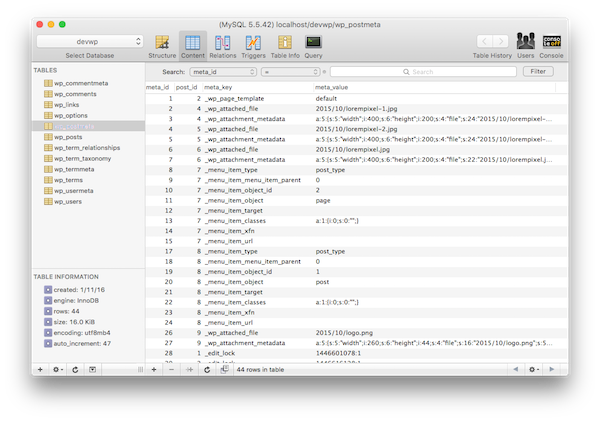
For example, if you were to view the WordPress post metatable (usually represented in the database as wp_postmeta), you were viewing which template was associated with a given post. You'll see files related to a specific post. You might even find additional information that gives you insight into how developers associated certain custom information with posts.
At first glance, it might be insightful. Even more powerful is how you use it to increase the amount of information associated with your post. By the time we finish this series of articles, we'll know exactly how to do that.
2. User metadata
At this point, you probably already know how metadata works in a WordPress environment. As mentioned, it's not limited to posts. Using the WordPress API, we are able to increase the amount of information relevant to our users.
WordPress, out of the box, stores a minimal set of user metadata, all of which can be seen in the admin screen or database.
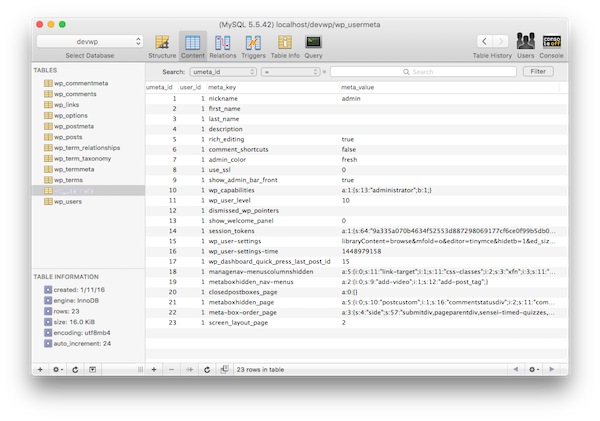
But let's say you want to get more information about the user. Maybe you want to know more about their social profiles, more about their involvement in other projects, or you want to connect them to other services.
All of this can be achieved using user metadata.
3. Comment metadata
Comment metadata is not any different from the types of metadata we have discussed so far. That said, you can easily obtain additional information and associate it with existing review metadata.
Interestingly, WordPress has a blank table to store this information on initial installation; however, it is empty:
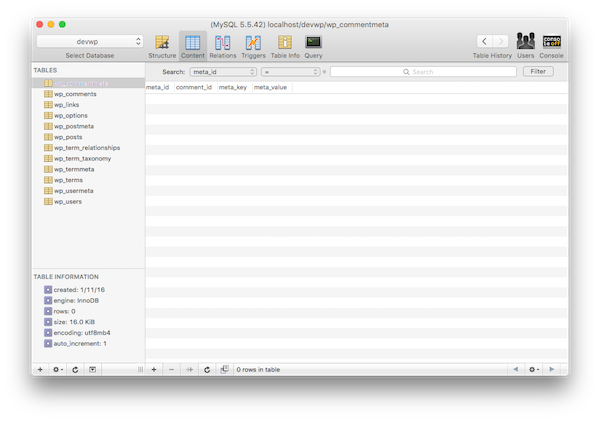
But the fact that the API exists and the database tables are available is enough to suggest support for capturing more information from those who have taken the initiative to leave feedback on a specific post.
In future articles, we will explore various ways to incorporate this into our work. Sometimes, it involves thinking outside the box (comment box, that is - okay, terrible pun).
4. Terminology Metadata
The newest member of the API metadata family is terminology metadata. Here's the thing: Understanding how to use terminology metadata requires you to have a solid understanding of taxonomies, terms, and their relationships.
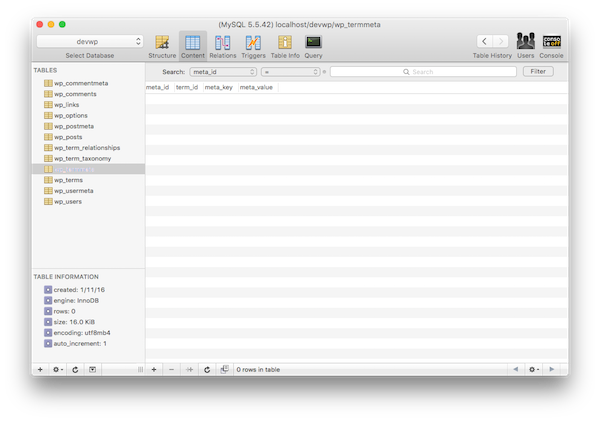
For some reason, especially the way these specific components of WordPress are named, it’s hard for people to figure out how to find this information.
In upcoming articles, we'll delve into all of this information to make sure you fully understand what taxonomies are, what terms they are, how they relate to each other, and how metadata plays a role in amplifying this information .
It's easy to see that we've done our job.
in conclusion
Obviously, this is just an introduction to where the series is going, but I'm excited about it. In the remaining three articles, we will introduce the above APIs and discuss how to use them to our advantage when working with more complex WordPress applications.
Specifically, we will look at the available APIs, how to use them in the context of a project, and some of the steps that should be taken in order to protect and authenticate the information that goes into the database (and the information that is retrieved from the database). database) so that those who use our website do so in a secure manner.
I'm looking forward to continuing with another series on how to perform some slightly more advanced tasks with WordPress. Remember, if you’re just getting started, you can check out my series on how to get started with WordPress , which is specifically aimed at WordPress beginners.
Meanwhile, if you’re looking for other utilities to help you build your growing WordPress toolset, don’t forget to check out the tools we have available in the Envato Market.
Finally, you can watch all my courses and tutorials on my profile page and you can follow me on my blog and/or on Twitter (@tommcfarlin) where I talk about software development in the context of WordPress .
As always, feel free to leave any questions or comments in the feed below and I'll do my best to respond to them.
The above is the detailed content of Use WordPress Metadata Effectively. For more information, please follow other related articles on the PHP Chinese website!

Hot AI Tools

Undresser.AI Undress
AI-powered app for creating realistic nude photos

AI Clothes Remover
Online AI tool for removing clothes from photos.

Undress AI Tool
Undress images for free

Clothoff.io
AI clothes remover

Video Face Swap
Swap faces in any video effortlessly with our completely free AI face swap tool!

Hot Article

Hot Tools

Notepad++7.3.1
Easy-to-use and free code editor

SublimeText3 Chinese version
Chinese version, very easy to use

Zend Studio 13.0.1
Powerful PHP integrated development environment

Dreamweaver CS6
Visual web development tools

SublimeText3 Mac version
God-level code editing software (SublimeText3)

Hot Topics
 1653
1653
 14
14
 1413
1413
 52
52
 1305
1305
 25
25
 1251
1251
 29
29
 1224
1224
 24
24
 How To Begin A WordPress Blog: A Step-By-Step Guide For Beginners
Apr 17, 2025 am 08:25 AM
How To Begin A WordPress Blog: A Step-By-Step Guide For Beginners
Apr 17, 2025 am 08:25 AM
Blogs are the ideal platform for people to express their opinions, opinions and opinions online. Many newbies are eager to build their own website but are hesitant to worry about technical barriers or cost issues. However, as the platform continues to evolve to meet the capabilities and needs of beginners, it is now starting to become easier than ever. This article will guide you step by step how to build a WordPress blog, from theme selection to using plugins to improve security and performance, helping you create your own website easily. Choose a blog topic and direction Before purchasing a domain name or registering a host, it is best to identify the topics you plan to cover. Personal websites can revolve around travel, cooking, product reviews, music or any hobby that sparks your interests. Focusing on areas you are truly interested in can encourage continuous writing
 How to adjust the wordpress article list
Apr 20, 2025 am 10:48 AM
How to adjust the wordpress article list
Apr 20, 2025 am 10:48 AM
There are four ways to adjust the WordPress article list: use theme options, use plugins (such as Post Types Order, WP Post List, Boxy Stuff), use code (add settings in the functions.php file), or modify the WordPress database directly.
 How to get logged in user information in WordPress for personalized results
Apr 19, 2025 pm 11:57 PM
How to get logged in user information in WordPress for personalized results
Apr 19, 2025 pm 11:57 PM
Recently, we showed you how to create a personalized experience for users by allowing users to save their favorite posts in a personalized library. You can take personalized results to another level by using their names in some places (i.e., welcome screens). Fortunately, WordPress makes it very easy to get information about logged in users. In this article, we will show you how to retrieve information related to the currently logged in user. We will use the get_currentuserinfo(); function. This can be used anywhere in the theme (header, footer, sidebar, page template, etc.). In order for it to work, the user must be logged in. So we need to use
 How to display child categories on archive page of parent categories
Apr 19, 2025 pm 11:54 PM
How to display child categories on archive page of parent categories
Apr 19, 2025 pm 11:54 PM
Do you want to know how to display child categories on the parent category archive page? When you customize a classification archive page, you may need to do this to make it more useful to your visitors. In this article, we will show you how to easily display child categories on the parent category archive page. Why do subcategories appear on parent category archive page? By displaying all child categories on the parent category archive page, you can make them less generic and more useful to visitors. For example, if you run a WordPress blog about books and have a taxonomy called "Theme", you can add sub-taxonomy such as "novel", "non-fiction" so that your readers can
 How to sort posts by post expiration date in WordPress
Apr 19, 2025 pm 11:48 PM
How to sort posts by post expiration date in WordPress
Apr 19, 2025 pm 11:48 PM
In the past, we have shared how to use the PostExpirator plugin to expire posts in WordPress. Well, when creating the activity list website, we found this plugin to be very useful. We can easily delete expired activity lists. Secondly, thanks to this plugin, it is also very easy to sort posts by post expiration date. In this article, we will show you how to sort posts by post expiration date in WordPress. Updated code to reflect changes in the plugin to change the custom field name. Thanks Tajim for letting us know in the comments. In our specific project, we use events as custom post types. Now
 Is WordPress easy for beginners?
Apr 03, 2025 am 12:02 AM
Is WordPress easy for beginners?
Apr 03, 2025 am 12:02 AM
WordPress is easy for beginners to get started. 1. After logging into the background, the user interface is intuitive and the simple dashboard provides all the necessary function links. 2. Basic operations include creating and editing content. The WYSIWYG editor simplifies content creation. 3. Beginners can expand website functions through plug-ins and themes, and the learning curve exists but can be mastered through practice.
 How to Automate WordPress and Social Media with IFTTT (and more)
Apr 18, 2025 am 11:27 AM
How to Automate WordPress and Social Media with IFTTT (and more)
Apr 18, 2025 am 11:27 AM
Are you looking for ways to automate your WordPress website and social media accounts? With automation, you will be able to automatically share your WordPress blog posts or updates on Facebook, Twitter, LinkedIn, Instagram and more. In this article, we will show you how to easily automate WordPress and social media using IFTTT, Zapier, and Uncanny Automator. Why Automate WordPress and Social Media? Automate your WordPre
 How to display query count and page loading time in WordPress
Apr 19, 2025 pm 11:51 PM
How to display query count and page loading time in WordPress
Apr 19, 2025 pm 11:51 PM
One of our users asked other websites how to display the number of queries and page loading time in the footer. You often see this in the footer of your website, and it may display something like: "64 queries in 1.248 seconds". In this article, we will show you how to display the number of queries and page loading time in WordPress. Just paste the following code anywhere you like in the theme file (e.g. footer.php). queriesin




