 PHP Framework
PHP Framework
 Laravel
Laravel
 Event Broadcasting in Laravel: Implementing real-time notifications and status updates
Event Broadcasting in Laravel: Implementing real-time notifications and status updates
Event Broadcasting in Laravel: Implementing real-time notifications and status updates

Event Broadcasting in Laravel: Implementing Real-time Notifications and Status Updates
Introduction:
In modern web application development, real-time notifications and status updates have become increasingly important needs. Imagine that in a blogging application, when there are new comments or likes, we want to notify users immediately to provide a better user experience. The Laravel framework provides a very powerful feature to handle this requirement, which is event broadcasting. In this article, we will learn how to use Laravel's event broadcast feature to achieve real-time notifications and status updates.
- Create events and listeners
First, we need to create an event and a corresponding listener. Event is actually a simple PHP class used to indicate that a specific event has occurred. The listener is used to handle this event and perform corresponding operations.
The following is an example of creating a comment event and corresponding listener:
<?php
namespace AppEvents;
use IlluminateContractsBroadcastingShouldBroadcast;
use IlluminateFoundationEventsDispatchable;
use IlluminateQueueSerializesModels;
class NewComment implements ShouldBroadcast
{
use Dispatchable, SerializesModels;
public $comment;
/**
* Create a new event instance.
*
* @param $comment
* @return void
*/
public function __construct($comment)
{
$this->comment = $comment;
}
/**
* Get the channels the event should broadcast on.
*
* @return IlluminateBroadcastingChannel|array
*/
public function broadcastOn()
{
return new Channel('comments');
}
}
In the above code, the NewComment event implements ShouldBroadcast Interface, which instructs the Laravel framework that the event needs to be broadcast. The constructor of the event accepts a comment object as a parameter and assigns it to the $comment property. The broadcastOn method returns a Broadcasting channel instance, which means that the event needs to be broadcast in the comments channel.
The following is an example of a listener that handles comment events:
<?php
namespace AppListeners;
use AppEventsNewComment;
use IlluminateContractsQueueShouldQueue;
use IlluminateQueueInteractsWithQueue;
class SendCommentNotification implements ShouldQueue
{
use InteractsWithQueue;
/**
* Handle the event.
*
* @param NewComment $event
* @return void
*/
public function handle(NewComment $event)
{
// 处理发送通知的逻辑
// 例如,发送邮件通知用户
}
}In the above code, the SendCommentNotification listener implements the ShouldQueue interface, indicating that the Listeners can be put into a queue and executed asynchronously. In the handle method, we can write logic for handling events, such as sending emails to notify users, etc.
- Registering events and listeners
Next, we need to register events and listeners so that the Laravel framework can correctly trigger events and call the corresponding listeners.
Open the app/Providers/EventServiceProvider.php file and add the following code in the $listen array:
protected $listen = [
'AppEventsNewComment' => [
'AppListenersSendCommentNotification',
],
];The above code means When the NewComment event occurs, the SendCommentNotification listener will be called for processing.
- Configuring Event Broadcasting
Next, we need to configure the driver for event broadcasting. The Laravel framework usesredisby default as the event broadcast driver. Open the.envfile and make sure the following configurations are set correctly:
BROADCAST_DRIVER=redis
- Using event broadcasts
Now we can use event broadcasts to achieve real-time notifications and status updates . Here is a simple example to illustrate how to trigger an event in a controller:
<?php
namespace AppHttpControllers;
use AppEventsNewComment;
use AppModelsComment;
use IlluminateHttpRequest;
class CommentController extends Controller
{
public function create(Request $request)
{
$comment = Comment::create([
'content' => $request->input('content'),
'user_id' => auth()->user()->id,
// 其他属性
]);
event(new NewComment($comment));
// 你的其他代码逻辑
return response()->json(['message' => 'Comment created successfully']);
}
} In the above code, we first create a comment object and pass it to the event helper function Trigger the NewComment event and pass the comment object as a parameter. In this way, once the comment is created successfully, the Laravel framework will automatically broadcast the event to the specified channel (in our case, the comments channel).
- Front-end real-time update
Finally, we need to listen to the event broadcast in real-time on the front-end page and perform corresponding operations. The Laravel framework provides a JavaScript library calledEchothat can help us implement this function. First, we need to introduce the relevant JS files into the front-end page:
<script src="{{asset('js/app.js')}}"></script>Then, in the JavaScript code, we can listen to the event broadcast in the following way:
Echo.channel('comments')
.listen('NewComment', (event) => {
// 处理接收到的事件
// 例如,显示新评论的内容
});In the above code , we listen to the specified channel (in our example, the comments channel) through the Echo.channel method. When calling the listen method, we need to specify the event type to listen to, here is NewComment.
In the listen method, we can write the logic to handle the received events, such as displaying the content of new comments on the page.
Conclusion:
By using Laravel's event broadcast function, we can easily realize the needs of real-time notification and status update. Just create the corresponding events and listeners, and then trigger the events in the controller. By configuring event broadcasting and listening for events on the front-end page, we can implement real-time notification and status update functions in the application. Hope this article is helpful to you!
The above is the detailed content of Event Broadcasting in Laravel: Implementing real-time notifications and status updates. For more information, please follow other related articles on the PHP Chinese website!

Hot AI Tools

Undresser.AI Undress
AI-powered app for creating realistic nude photos

AI Clothes Remover
Online AI tool for removing clothes from photos.

Undress AI Tool
Undress images for free

Clothoff.io
AI clothes remover

Video Face Swap
Swap faces in any video effortlessly with our completely free AI face swap tool!

Hot Article

Hot Tools

Notepad++7.3.1
Easy-to-use and free code editor

SublimeText3 Chinese version
Chinese version, very easy to use

Zend Studio 13.0.1
Powerful PHP integrated development environment

Dreamweaver CS6
Visual web development tools

SublimeText3 Mac version
God-level code editing software (SublimeText3)

Hot Topics
 How to clear notifications on iPhone
Feb 15, 2024 pm 06:10 PM
How to clear notifications on iPhone
Feb 15, 2024 pm 06:10 PM
While notifications aren't the strongest suite on the iPhone, in recent iOS updates, Apple has fine-tuned how they appear. The new iOS version minimizes the visibility of alerts through Notification Center to ensure users have a better experience. In this article, we will help you clear notifications on iPhone in various different ways. How to turn off incoming notification banners on iPhone When you are on the Home screen or actively using an app, all notifications will appear as banners at the top unless you disable this feature. If you want to check the notification later without interrupting your current task, simply swipe the banner up to dismiss it. This will move the notifications you receive to Notification Center so you can
 Windows 11 User Guide: How to disable ad pop-ups
Sep 22, 2023 pm 07:21 PM
Windows 11 User Guide: How to disable ad pop-ups
Sep 22, 2023 pm 07:21 PM
Microsoft's Windows 11 operating system may periodically display suggestions as pop-ups on your computer using the notification system. The suggestions system, originally intended to provide users with tips and suggestions for improving their Windows 11 workflows, has almost completely transformed into an advertising system to promote Microsoft services and products. Suggestion pop-ups might advertise a Microsoft 365 subscription to users, suggest linking an Android phone to the device, or set up a backup solution. If these pop-ups annoy you, you can tweak your system to disable them entirely. The following guide provides recommendations on disabling pop-ups on devices running Microsoft’s Windows 11 operating system.
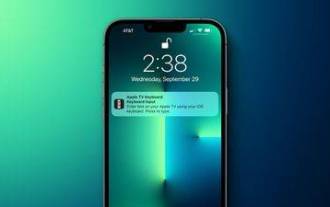 How to turn off Apple TV keyboard reminders on iPhone
Nov 30, 2023 pm 11:41 PM
How to turn off Apple TV keyboard reminders on iPhone
Nov 30, 2023 pm 11:41 PM
On AppleTV, if you don't want to use AppleTV Remote to enter text, you can type using a nearby iPhone or iPad. Whenever a text field appears on AppleTV, a notification will appear on your iPhone or iPad. After tapping the notification, you can use the on-screen keyboard on your iOS device to enter text on AppleTV. If you find these notifications annoying, you can disable them on your iPhone or iPad (if you have a few AppleTVs and kids at home, you'll know what we mean). If you're running iOS/iPadOS 15.1 or later, here's how to disable them. Launch on iPhone or iPad
 How to convert your website into a standalone Mac app
Oct 12, 2023 pm 11:17 PM
How to convert your website into a standalone Mac app
Oct 12, 2023 pm 11:17 PM
In macOS Sonoma and Safari 17, you can turn websites into "web apps," which can sit in your Mac's dock and be accessed like any other app without opening a browser. Read on to learn how it works. Thanks to a new option in Apple's Safari browser, it's now possible to turn any website on the internet you frequently visit into a standalone "web app" that lives in your Mac's dock and is ready for you to access at any time. The web app works with Mission Control and Stage Manager like any app, and can also be opened via Launchpad or SpotlightSearch. How to turn any website into
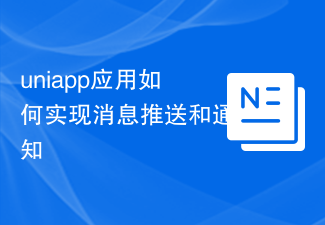 How to implement message push and notification in uniapp application
Oct 18, 2023 am 09:19 AM
How to implement message push and notification in uniapp application
Oct 18, 2023 am 09:19 AM
Uniapp is a cross-platform development framework based on Vue.js that can be used to develop applications that run on multiple platforms at the same time. When implementing message push and notification functions, Uniapp provides some corresponding plug-ins and APIs. The following will introduce how to use these plug-ins and APIs to implement message push and notification functions. 1. Message push To implement the message push function, we can use the uni-push plug-in provided by Uniapp. This plug-in is based on Tencent Cloud Push Service and can push messages on multiple platforms
 How to use check-ins with home, different locations, and timers
Mar 24, 2024 am 09:31 AM
How to use check-ins with home, different locations, and timers
Mar 24, 2024 am 09:31 AM
How to let others know that you have arrived at your destination. Telling others that you have arrived at your destination safely is the most common way of "checking in" and it is easy to operate. Here are the steps to set up before you’re ready to embark on the next leg of your journey. Open a message and start a conversation with the person you want to send a check-in to. Click the plus (+) icon next to the message field. Click Check-in. Click Edit at the bottom of the prompt. Enter the destination you want to go to. Select "Done" in the upper right corner and send "Check-in." "When entering your destination, you can choose different modes of travel depending on your needs, whether that's by car, public transport or walking. Make sure you choose the device you're using correctly so your device can accurately estimate how long it will take to get to your destination. This allows you to better plan your trip and get you to your destination more conveniently.
 How to implement custom error notification using Beego framework
Jun 03, 2023 pm 12:31 PM
How to implement custom error notification using Beego framework
Jun 03, 2023 pm 12:31 PM
In the process of building web applications using the Beego framework, the importance of error notification is self-evident. When writing code, we usually deal with various abnormal situations, and for some unknown errors, we hope to be notified in time. This article will introduce in detail how to use the Beego framework to implement custom error notifications. 1. Basic knowledge of error handling Before starting to introduce how to use the Beego framework to implement custom error notifications, we need to understand some basic knowledge. First, we need to know the types of error handling and how to choose
 How Swoole supports the broadcast function of Websocket
Jun 25, 2023 pm 02:49 PM
How Swoole supports the broadcast function of Websocket
Jun 25, 2023 pm 02:49 PM
With the continuous development of Internet technology, Websocket has become a very popular communication protocol. As a high-performance network communication framework, Swoole has also begun to strongly support Websocket. This article will introduce in detail how Swoole supports the broadcast function of Websocket. Characteristics of Websocket Communication Protocol Before we talk about how Swoole supports the broadcast function of Websocket, let’s briefly introduce Websocket communication.





