How to implement custom error notification using Beego framework
In the process of building web applications using the Beego framework, the importance of error notification is self-evident. When writing code, we usually deal with various abnormal situations, and for some unknown errors, we hope to be notified in time. This article will introduce in detail how to use the Beego framework to implement custom error notifications.
1. Basic knowledge of error handling
Before we start to introduce how to use the Beego framework to implement custom error notifications, we need to understand some basic knowledge. First, we need to know the types of error handling and how to choose which one to use.
- Server Error
Server errors are usually caused by problems with the server-side code. The cause of this type of error can usually be found by checking the server-side logs, such as MySQL connection exceptions, file read and write exceptions, etc. These problems should be recorded in the logs and resolved in a timely manner. For this type of error, we should choose to use error logs to handle it.
- Program errors
Program errors are usually caused by unreasonable program writing, such as uncaught exceptions in the code, or errors in the code logic. wait. For this kind of error, we can use try-catch statement to catch it and then process it.
- Client-side errors
Client-side errors are usually caused by problems with the client browser or application, such as incorrect request parameters, or an incorrect browser version. Support certain functions, etc. For this kind of error, we should choose to use a custom error page or pop-up window prompt to handle it.
2. Beego Error Handling
The Beego framework has a built-in error handling mechanism, which can handle HTTP status codes such as 404 and 500, as well as the three errors mentioned above. .
- HTTP status code processing
We can customize the error page through the beego.ErrorHandler function, for example:
beego.ErrorHandler("404", func(ctx *context.Context) {
ctx.Output.Body([]byte("404 Error!"))
})In the above code, we use beego The .ErrorHandler function customizes the error page for the 404 status code and outputs error information to the client.
- Server error handling
For server errors, we can use the beego.Error function for logging, for example:
beego.Error("MySQL连接异常!")In the above code, we Use the beego.Error function to record MySQL connection exception error information.
- Program error handling
For program errors, we can use the panic function to throw an exception and then handle it in the recover function, for example:
func getData() {
if err := queryData(); err != nil {
beego.Error(err)
panic(err)
}
}
func queryData() error {
...
}In the above code, when an error occurs in querying data, we use the panic function to throw an exception and record relevant information. Then process it in the recover function and output the exception information.
- Client-side error handling
For client-side errors, we can use the beego.ErrorHandler function to customize the error page or pop-up prompt. For example:
beego.ErrorHandler("400", func(ctx *context.Context) {
ctx.Redirect(302, "/error?code=400&msg=请求参数不正确")
})In the above code, we use the beego.ErrorHandler function to customize the error page of the 400 status code, and pass the error information to the client through query parameters.
3. Custom error notification
Based on the above basic knowledge, we can implement the function of custom error notification. The specific implementation is as follows:
- Define a custom error handling function, for example:
func errorHandler(ctx *context.Context) {
// 获取错误信息
err := recover()
if err == nil {
return
}
// 日志记录
beego.Error(err)
// 发送错误通知
sendErrorNotice(err)
// 输出自定义的错误页面或弹窗提示
ctx.Output.Body([]byte("系统繁忙,请稍后重试!"))
}- Register the custom error handling function in the controller's Init function , For example:
func (c *Controller) Init(ctx *context.Context, controllerName, actionName string, app interface{}) {
defer errorHandler(ctx)
...
}In the above code, we registered a custom error handling function in the controller's Init function. When an exception occurs, this function will be automatically called for processing.
- Define the function that sends error notifications, for example:
func sendErrorNotice(err interface{}) {
// 在此处实现发送错误通知的逻辑
}In the above code, we implemented the logic of sending error notifications in the sendErrorNotice function. The specific implementation can be based on your own to meet specific needs.
Through the above steps, we can easily implement the function of custom error notification. In actual development, we can send error notifications to IM tools such as DingTalk and Enterprise WeChat so that we can be notified and processed in a timely manner.
This article briefly introduces how to use the Beego framework to implement the function of custom error notification. I hope this article can help everyone encounter problems during the development process.
The above is the detailed content of How to implement custom error notification using Beego framework. For more information, please follow other related articles on the PHP Chinese website!

Hot AI Tools

Undresser.AI Undress
AI-powered app for creating realistic nude photos

AI Clothes Remover
Online AI tool for removing clothes from photos.

Undress AI Tool
Undress images for free

Clothoff.io
AI clothes remover

Video Face Swap
Swap faces in any video effortlessly with our completely free AI face swap tool!

Hot Article

Hot Tools

Notepad++7.3.1
Easy-to-use and free code editor

SublimeText3 Chinese version
Chinese version, very easy to use

Zend Studio 13.0.1
Powerful PHP integrated development environment

Dreamweaver CS6
Visual web development tools

SublimeText3 Mac version
God-level code editing software (SublimeText3)

Hot Topics
 Windows 11 User Guide: How to disable ad pop-ups
Sep 22, 2023 pm 07:21 PM
Windows 11 User Guide: How to disable ad pop-ups
Sep 22, 2023 pm 07:21 PM
Microsoft's Windows 11 operating system may periodically display suggestions as pop-ups on your computer using the notification system. The suggestions system, originally intended to provide users with tips and suggestions for improving their Windows 11 workflows, has almost completely transformed into an advertising system to promote Microsoft services and products. Suggestion pop-ups might advertise a Microsoft 365 subscription to users, suggest linking an Android phone to the device, or set up a backup solution. If these pop-ups annoy you, you can tweak your system to disable them entirely. The following guide provides recommendations on disabling pop-ups on devices running Microsoft’s Windows 11 operating system.
 How to clear notifications on iPhone
Feb 15, 2024 pm 06:10 PM
How to clear notifications on iPhone
Feb 15, 2024 pm 06:10 PM
While notifications aren't the strongest suite on the iPhone, in recent iOS updates, Apple has fine-tuned how they appear. The new iOS version minimizes the visibility of alerts through Notification Center to ensure users have a better experience. In this article, we will help you clear notifications on iPhone in various different ways. How to turn off incoming notification banners on iPhone When you are on the Home screen or actively using an app, all notifications will appear as banners at the top unless you disable this feature. If you want to check the notification later without interrupting your current task, simply swipe the banner up to dismiss it. This will move the notifications you receive to Notification Center so you can
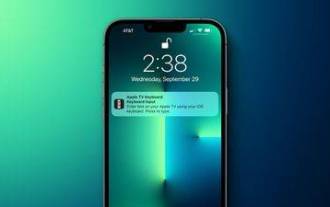 How to turn off Apple TV keyboard reminders on iPhone
Nov 30, 2023 pm 11:41 PM
How to turn off Apple TV keyboard reminders on iPhone
Nov 30, 2023 pm 11:41 PM
On AppleTV, if you don't want to use AppleTV Remote to enter text, you can type using a nearby iPhone or iPad. Whenever a text field appears on AppleTV, a notification will appear on your iPhone or iPad. After tapping the notification, you can use the on-screen keyboard on your iOS device to enter text on AppleTV. If you find these notifications annoying, you can disable them on your iPhone or iPad (if you have a few AppleTVs and kids at home, you'll know what we mean). If you're running iOS/iPadOS 15.1 or later, here's how to disable them. Launch on iPhone or iPad
 How to convert your website into a standalone Mac app
Oct 12, 2023 pm 11:17 PM
How to convert your website into a standalone Mac app
Oct 12, 2023 pm 11:17 PM
In macOS Sonoma and Safari 17, you can turn websites into "web apps," which can sit in your Mac's dock and be accessed like any other app without opening a browser. Read on to learn how it works. Thanks to a new option in Apple's Safari browser, it's now possible to turn any website on the internet you frequently visit into a standalone "web app" that lives in your Mac's dock and is ready for you to access at any time. The web app works with Mission Control and Stage Manager like any app, and can also be opened via Launchpad or SpotlightSearch. How to turn any website into
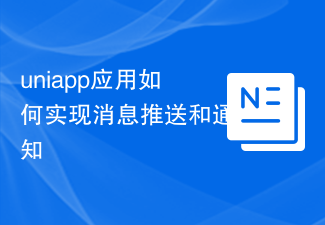 How to implement message push and notification in uniapp application
Oct 18, 2023 am 09:19 AM
How to implement message push and notification in uniapp application
Oct 18, 2023 am 09:19 AM
Uniapp is a cross-platform development framework based on Vue.js that can be used to develop applications that run on multiple platforms at the same time. When implementing message push and notification functions, Uniapp provides some corresponding plug-ins and APIs. The following will introduce how to use these plug-ins and APIs to implement message push and notification functions. 1. Message push To implement the message push function, we can use the uni-push plug-in provided by Uniapp. This plug-in is based on Tencent Cloud Push Service and can push messages on multiple platforms
 How to use check-ins with home, different locations, and timers
Mar 24, 2024 am 09:31 AM
How to use check-ins with home, different locations, and timers
Mar 24, 2024 am 09:31 AM
How to let others know that you have arrived at your destination. Telling others that you have arrived at your destination safely is the most common way of "checking in" and it is easy to operate. Here are the steps to set up before you’re ready to embark on the next leg of your journey. Open a message and start a conversation with the person you want to send a check-in to. Click the plus (+) icon next to the message field. Click Check-in. Click Edit at the bottom of the prompt. Enter the destination you want to go to. Select "Done" in the upper right corner and send "Check-in." "When entering your destination, you can choose different modes of travel depending on your needs, whether that's by car, public transport or walking. Make sure you choose the device you're using correctly so your device can accurately estimate how long it will take to get to your destination. This allows you to better plan your trip and get you to your destination more conveniently.
 How to implement custom error notification using Beego framework
Jun 03, 2023 pm 12:31 PM
How to implement custom error notification using Beego framework
Jun 03, 2023 pm 12:31 PM
In the process of building web applications using the Beego framework, the importance of error notification is self-evident. When writing code, we usually deal with various abnormal situations, and for some unknown errors, we hope to be notified in time. This article will introduce in detail how to use the Beego framework to implement custom error notifications. 1. Basic knowledge of error handling Before starting to introduce how to use the Beego framework to implement custom error notifications, we need to understand some basic knowledge. First, we need to know the types of error handling and how to choose
 How to open the notification red dot on Xiaomi Mi 14?
Mar 18, 2024 pm 09:20 PM
How to open the notification red dot on Xiaomi Mi 14?
Mar 18, 2024 pm 09:20 PM
Xiaomi Mi 14 has many built-in personalization options. One of the very practical functions is the little red dot notification, which can remind users of unread messages or notifications. If you still don’t know how to turn on the notification red dot function on Xiaomi 14, let me introduce it to you. How to open the notification red dot on Xiaomi Mi 14? 1. Open the settings of your phone. 2. Find the "Notification and Control Center" option in the settings and click to enter. 3. Find "App Icon Notification" or a similar option in the Notification and Control Center and click to enter. 4. Find the application that needs to turn off the red dot in the application icon notification, and click to enter. 5. Find the "Show notification logo" or similar option in the app's notification settings and turn it off to turn off the little red dot notification.






