 Backend Development
Backend Development
 Python Tutorial
Python Tutorial
 How to create a slider of HSV color palette using OpenCV Python?
How to create a slider of HSV color palette using OpenCV Python?
How to create a slider of HSV color palette using OpenCV Python?
To create a slider for the HSV (Hue, Saturation and Value) color palette in OpenCV we use two different functions. These functions are cv2.reateTrackbar() and cv2.getTrackbarPos().
Use the cv2.reateTrackbar() function to create the slider, while the cv2.getTrackbarPos() function is used to access the selected slider position value.
Using these two functions, we create a slider containing H, S, V colors and a color window to display the selected color. By changing the position of the slider, we can select a specific color value.
H ranges from 0 to 179, while S and # The range of ##V is between 0 and 255.
cv2.createTrackbar(trackbar_name, window_name, default_value, max_value, callback_func)
cv2.getTrackbarPos(trackbar_name, window_name)
Copy after login
Parameters:cv2.createTrackbar(trackbar_name, window_name, default_value, max_value, callback_func) cv2.getTrackbarPos(trackbar_name, window_name)
- ##trackbar_name
− This is the name of the slider bar. This name is used to access the slider's position value.
- window_name
− It is the name of the window attached to the slider.
- default_value
− Set the default value of the slider.
- max_value
− Maximum value of the slider.
- callback_func
− Function executed when the value of the slider changes.
Steps
To create a slider that is an
HSV color palette, you can follow these steps: The first step is to import the required libraries. The required Python libraries are
OpenCV and NumPy. Please make sure you have them installed. import cv2
import numpy as np
. It takes the slider position as a default parameter. We define this function to do nothing. def nothing(x):
pass
. Track bars and colors will appear in this window. img = np.zeros((300,650,3), np.uint8)
window_name = 'Trackbar Color Palette'
cv2.namedWindow(window_name, cv2.WINDOW_AUTOSIZE)
cv2.createTrackbar('H',window_name,0,179,nothing) cv2.createTrackbar('S',window_name,0,255,nothing) cv2.createTrackbar('V',window_name,0,255,nothing)
Get the current slider position for all three
HSV colors. h = cv2.getTrackbarPos('H',window_name)
s = cv2.getTrackbarPos('S',window_name)
v = cv2.getTrackbarPos('V',window_name)
. img[:] = [h,s,v]
img = cv2.cvtColor(img, cv2.COLOR_HSV2BGR)
while(True):
cv2.imshow(window_name,img)
k = cv2.waitKey(1) & 0xFF
if k == ord('q'):
breakExample 1
In this Python program, we create a window as a color palette. We created three sliders to control the R, G, and B colors. Slide the slider and you will get the corresponding color display in the color window.
# import required libraries
import cv2
import numpy as np
def nothing(x):
pass
# Create a black image, a window
img = np.zeros((300,650,3), np.uint8)
img = cv2.cvtColor(img, cv2.COLOR_BGR2HSV)
window_name = 'HSV Color Palette'
cv2.namedWindow(window_name, cv2.WINDOW_AUTOSIZE)
# create trackbars for color change
cv2.createTrackbar('H',window_name,0,179,nothing)
cv2.createTrackbar('S',window_name,0,255,nothing)
cv2.createTrackbar('V',window_name,0,255,nothing)
while(True):
cv2.imshow(window_name,img)
key = cv2.waitKey(1) & 0xFF
if key == ord('q'):
break
# get current positions of four trackbars
h = cv2.getTrackbarPos('H',window_name)
s = cv2.getTrackbarPos('S',window_name)
v = cv2.getTrackbarPos('V',window_name)
img[:] = [h,s,v]
img = cv2.cvtColor(img, cv2.COLOR_HSV2BGR)
cv2.destroyAllWindows()Output
When you run the above program, it will display the following output window. To close the output window, press the ‘
q’ button.
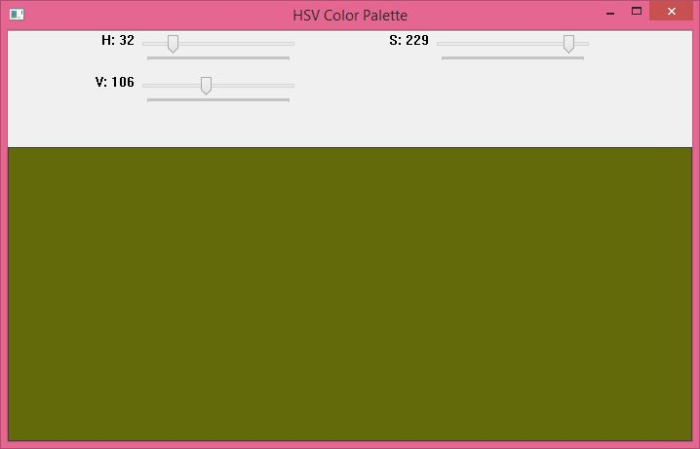 By default, the values of the three sliders are
By default, the values of the three sliders are
, and the color of the window is black. Slide the slider and you will see the corresponding color in the color window. The Chinese translation of Example 2
is:
Example 2
In this program, we create a window as a
HSVColor palette, which contains a switch button. We created four sliders, three for the HSV color and one for the switch button. When the
switch button is turned on , only the colors in the color image are displayed. Slide the slider and you will get the corresponding color display in the color window. ’ button. . The color of the window is black. When you turn the switch on (selected as 1) and slide the HSV color slider to the desired value, the color of the window will correspond to the set value. For bright colors, select the maximum value for the S and V sliders, and slide the H slider. When the switch is off, sliding the slider will not change anything If you slide the slider when the switch is off (set to 0), then the color of the window will not change. It will remain as is (i.e. black). The above is the detailed content of How to create a slider of HSV color palette using OpenCV Python?. For more information, please follow other related articles on the PHP Chinese website!import cv2
import numpy as np
def nothing(x):
pass
# Create a black image, a window
img = np.zeros((300,650,3), np.uint8)
img = cv2.cvtColor(img, cv2.COLOR_BGR2HSV)
window_name = 'HSV Color Palette'
cv2.namedWindow(window_name, cv2.WINDOW_AUTOSIZE)
# create trackbars for color change
cv2.createTrackbar('H',window_name,0,179,nothing)
cv2.createTrackbar('S',window_name,0,255,nothing)
cv2.createTrackbar('V',window_name,0,255,nothing)
# create switch for ON/OFF functionality
# switch = '0 : OFF \n1 : ON'
cv2.createTrackbar('switch', window_name,0,1,nothing)
while(True):
cv2.imshow(window_name,img)
key = cv2.waitKey(1) & 0xFF
if key == ord('q'):
break
# get current positions of four trackbars
h = cv2.getTrackbarPos('H',window_name)
s = cv2.getTrackbarPos('S',window_name)
v = cv2.getTrackbarPos('V',window_name)
sw = cv2.getTrackbarPos('switch',window_name)
if sw == 0:
img[:] = 0
else:
img[:] = [h,s,v]
img = cv2.cvtColor(img, cv2.COLOR_HSV2BGR)
cv2.destroyAllWindows()When you run the above program, it will display the following output window. To close the output window, press the ‘
q
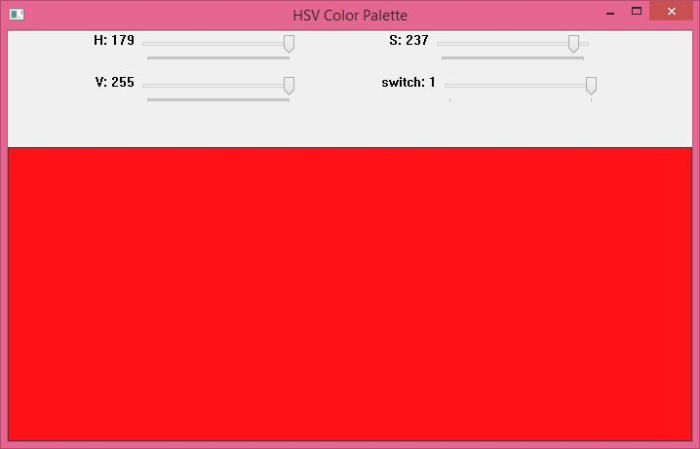 By default, the value of all sliders is
By default, the value of all sliders is

Hot AI Tools

Undresser.AI Undress
AI-powered app for creating realistic nude photos

AI Clothes Remover
Online AI tool for removing clothes from photos.

Undress AI Tool
Undress images for free

Clothoff.io
AI clothes remover

Video Face Swap
Swap faces in any video effortlessly with our completely free AI face swap tool!

Hot Article

Hot Tools

Notepad++7.3.1
Easy-to-use and free code editor

SublimeText3 Chinese version
Chinese version, very easy to use

Zend Studio 13.0.1
Powerful PHP integrated development environment

Dreamweaver CS6
Visual web development tools

SublimeText3 Mac version
God-level code editing software (SublimeText3)

Hot Topics
 1657
1657
 14
14
 1415
1415
 52
52
 1309
1309
 25
25
 1257
1257
 29
29
 1230
1230
 24
24
 Python vs. C : Applications and Use Cases Compared
Apr 12, 2025 am 12:01 AM
Python vs. C : Applications and Use Cases Compared
Apr 12, 2025 am 12:01 AM
Python is suitable for data science, web development and automation tasks, while C is suitable for system programming, game development and embedded systems. Python is known for its simplicity and powerful ecosystem, while C is known for its high performance and underlying control capabilities.
 Python: Games, GUIs, and More
Apr 13, 2025 am 12:14 AM
Python: Games, GUIs, and More
Apr 13, 2025 am 12:14 AM
Python excels in gaming and GUI development. 1) Game development uses Pygame, providing drawing, audio and other functions, which are suitable for creating 2D games. 2) GUI development can choose Tkinter or PyQt. Tkinter is simple and easy to use, PyQt has rich functions and is suitable for professional development.
 How Much Python Can You Learn in 2 Hours?
Apr 09, 2025 pm 04:33 PM
How Much Python Can You Learn in 2 Hours?
Apr 09, 2025 pm 04:33 PM
You can learn the basics of Python within two hours. 1. Learn variables and data types, 2. Master control structures such as if statements and loops, 3. Understand the definition and use of functions. These will help you start writing simple Python programs.
 The 2-Hour Python Plan: A Realistic Approach
Apr 11, 2025 am 12:04 AM
The 2-Hour Python Plan: A Realistic Approach
Apr 11, 2025 am 12:04 AM
You can learn basic programming concepts and skills of Python within 2 hours. 1. Learn variables and data types, 2. Master control flow (conditional statements and loops), 3. Understand the definition and use of functions, 4. Quickly get started with Python programming through simple examples and code snippets.
 Python vs. C : Learning Curves and Ease of Use
Apr 19, 2025 am 12:20 AM
Python vs. C : Learning Curves and Ease of Use
Apr 19, 2025 am 12:20 AM
Python is easier to learn and use, while C is more powerful but complex. 1. Python syntax is concise and suitable for beginners. Dynamic typing and automatic memory management make it easy to use, but may cause runtime errors. 2.C provides low-level control and advanced features, suitable for high-performance applications, but has a high learning threshold and requires manual memory and type safety management.
 Python and Time: Making the Most of Your Study Time
Apr 14, 2025 am 12:02 AM
Python and Time: Making the Most of Your Study Time
Apr 14, 2025 am 12:02 AM
To maximize the efficiency of learning Python in a limited time, you can use Python's datetime, time, and schedule modules. 1. The datetime module is used to record and plan learning time. 2. The time module helps to set study and rest time. 3. The schedule module automatically arranges weekly learning tasks.
 Python: Exploring Its Primary Applications
Apr 10, 2025 am 09:41 AM
Python: Exploring Its Primary Applications
Apr 10, 2025 am 09:41 AM
Python is widely used in the fields of web development, data science, machine learning, automation and scripting. 1) In web development, Django and Flask frameworks simplify the development process. 2) In the fields of data science and machine learning, NumPy, Pandas, Scikit-learn and TensorFlow libraries provide strong support. 3) In terms of automation and scripting, Python is suitable for tasks such as automated testing and system management.
 Python: Automation, Scripting, and Task Management
Apr 16, 2025 am 12:14 AM
Python: Automation, Scripting, and Task Management
Apr 16, 2025 am 12:14 AM
Python excels in automation, scripting, and task management. 1) Automation: File backup is realized through standard libraries such as os and shutil. 2) Script writing: Use the psutil library to monitor system resources. 3) Task management: Use the schedule library to schedule tasks. Python's ease of use and rich library support makes it the preferred tool in these areas.



