Dozens of animated pictures tell you how Git works
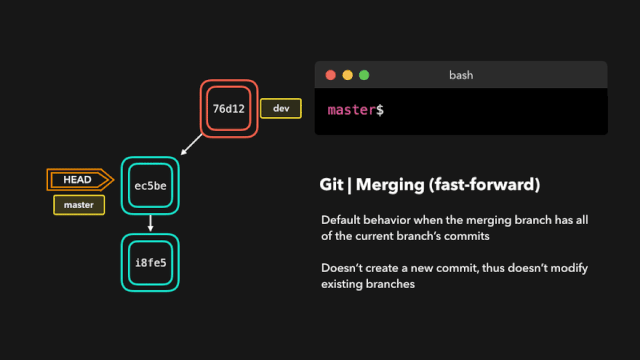
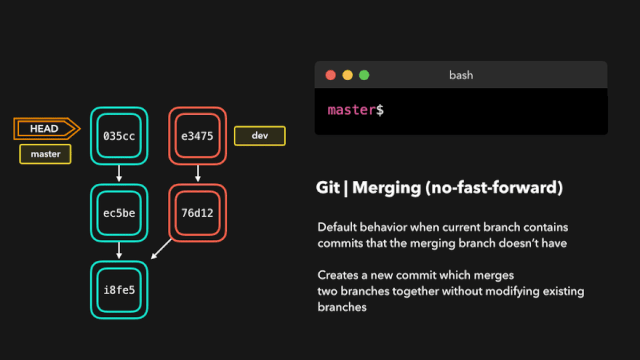
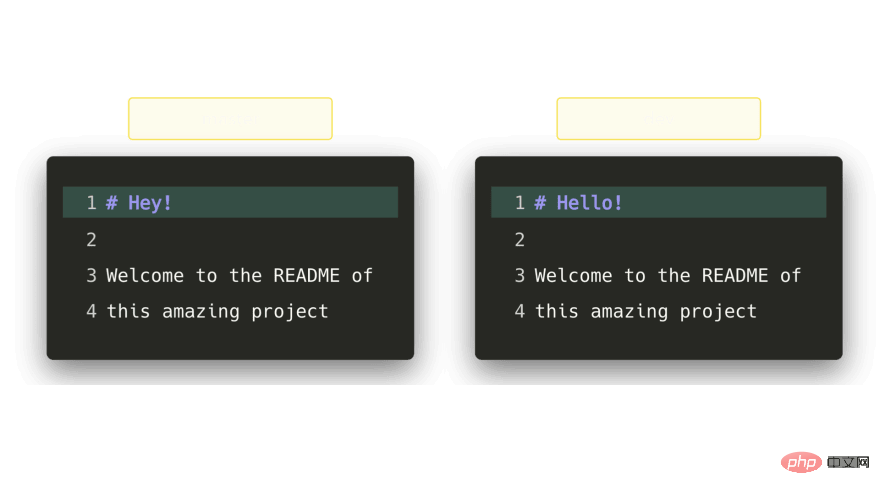
When trying to merge these branches, Git will show you where the conflicts occur. We can manually remove the changes we don't want to keep, save the changes, add the modified file again, and commit the changes.
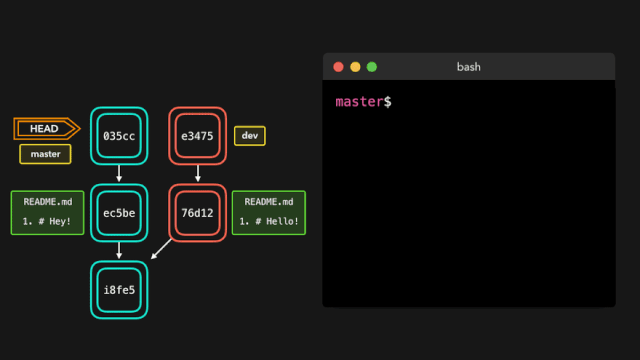
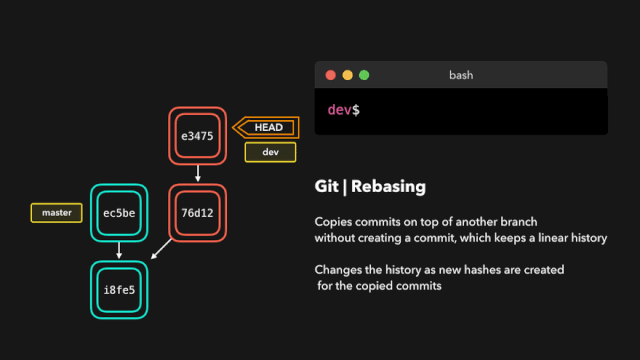
reword: Modify the submission information;
edit: Modify this submission;
squash: merge the submission into the previous submission;
fixup: merge the submission into the previous submission , do not keep log messages for that commit;
exec: Run the command we want to rebase on each commit;
drop: Remove the commit.
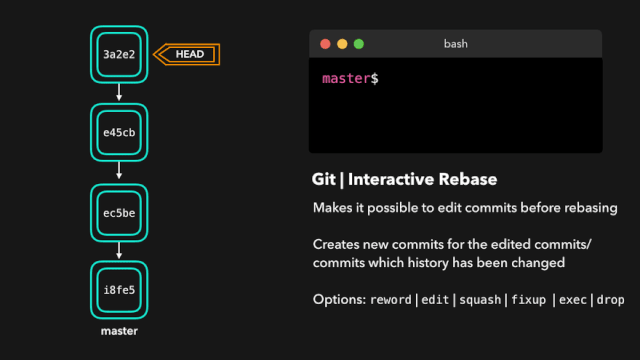
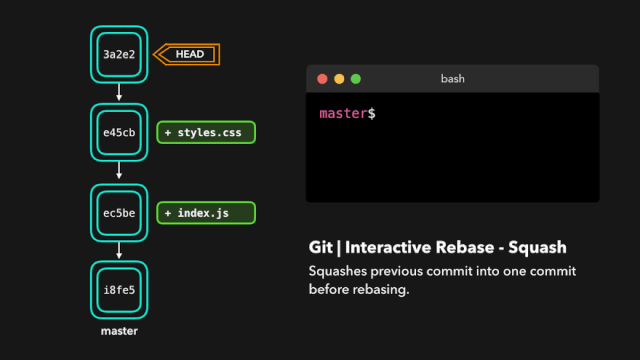
When we don’t want the previously submitted modifications, we will Use this command. Maybe this is a WIP commit or maybe it's a commit that introduced a bug, in which case you need to perform a git reset.
git reset allows us to no longer use the files on the current desktop, allowing us to control where HEAD should point.
Soft reset
Soft reset will move HEAD to the specified commit (or compared to HEAD index of the commit) without removing changes added after that commit!
Suppose we don't want to keep commit 9e78i, which adds a style.css file, and we don't want to keep commit 035cc, which adds an index.js file. However, we do want to keep the newly added style.css and index.js files! This is a perfect use case for soft reset.
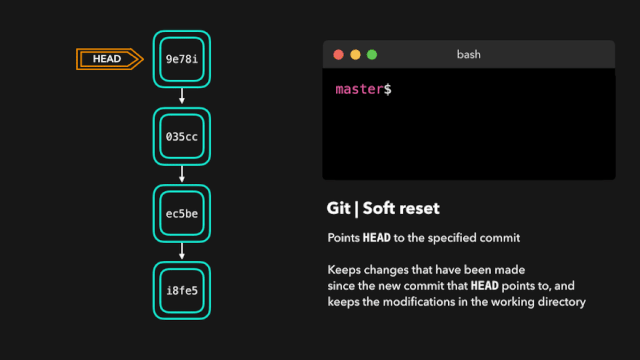
Sometimes we don’t want to Preserve changes introduced by a specific commit. Unlike a soft reset, we should never need to access them again. Git should simply reset the overall state directly to the state before a specific commit: this even includes changes you made in the working directory and on staging files.
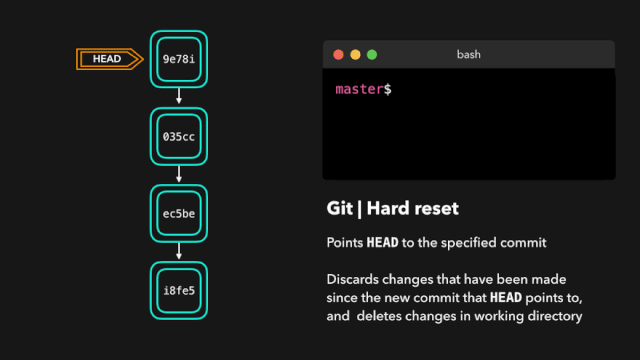
Suppose ec5be adds an index.js file. But then we discovered that we no longer needed the changes introduced by this commit. Then restore the ec5be submission!
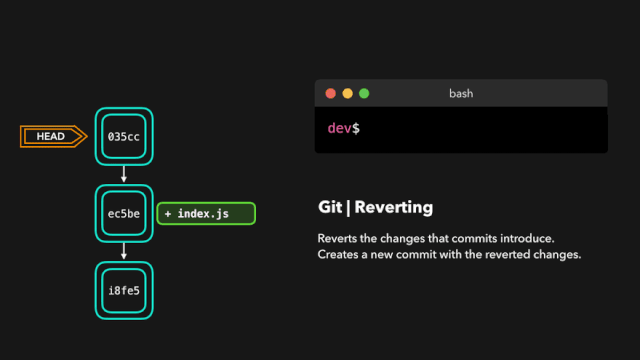
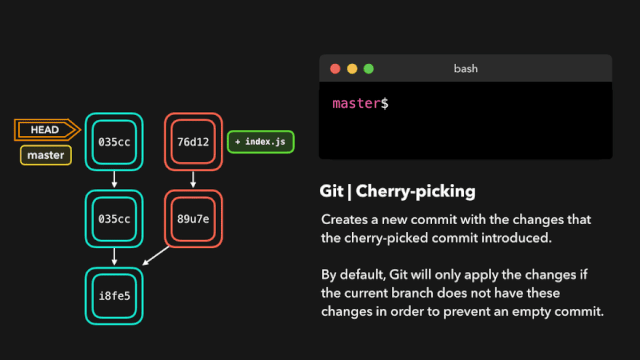
By executing git fetch on this remote branch, we can get these changes locally. This does not affect your local branch in any way: fetch simply downloads the new data.
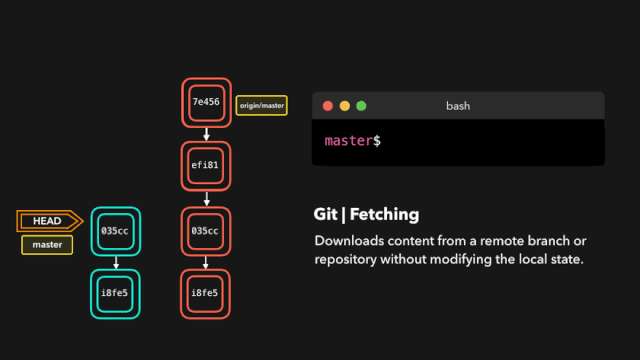
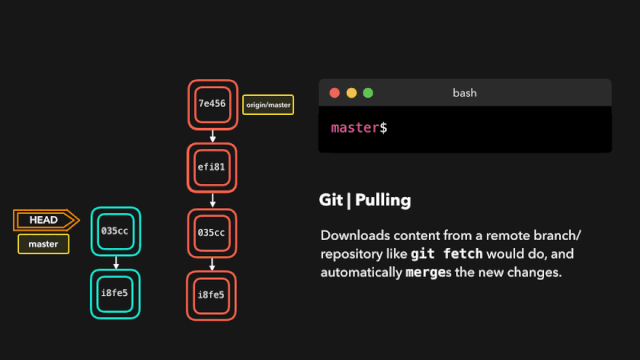
git reflog is a very useful command that can display the log of all actions that have been performed. This includes merges, resets, reverts, basically any changes you make to your branch.
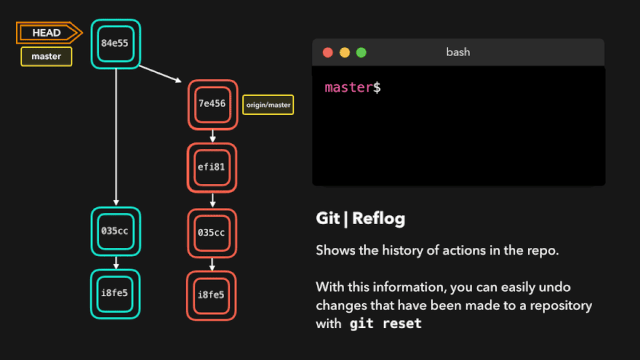
Suppose we don't actually need to merge the original branch. When we execute the git reflog command, we can see that the status of this repo was at HEAD@{1} before the merge. Then we perform a git reset and redirect HEAD to the location of HEAD@{1}.
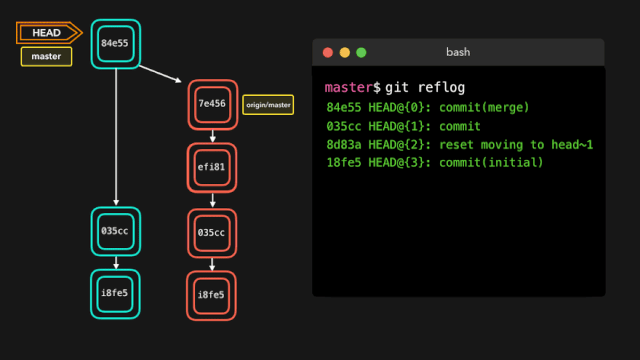
The above is the detailed content of Dozens of animated pictures tell you how Git works. For more information, please follow other related articles on the PHP Chinese website!

Hot AI Tools

Undresser.AI Undress
AI-powered app for creating realistic nude photos

AI Clothes Remover
Online AI tool for removing clothes from photos.

Undress AI Tool
Undress images for free

Clothoff.io
AI clothes remover

Video Face Swap
Swap faces in any video effortlessly with our completely free AI face swap tool!

Hot Article

Hot Tools

Notepad++7.3.1
Easy-to-use and free code editor

SublimeText3 Chinese version
Chinese version, very easy to use

Zend Studio 13.0.1
Powerful PHP integrated development environment

Dreamweaver CS6
Visual web development tools

SublimeText3 Mac version
God-level code editing software (SublimeText3)

Hot Topics
 1660
1660
 14
14
 1416
1416
 52
52
 1310
1310
 25
25
 1260
1260
 29
29
 1233
1233
 24
24
 How to download git projects to local
Apr 17, 2025 pm 04:36 PM
How to download git projects to local
Apr 17, 2025 pm 04:36 PM
To download projects locally via Git, follow these steps: Install Git. Navigate to the project directory. cloning the remote repository using the following command: git clone https://github.com/username/repository-name.git
 How to update code in git
Apr 17, 2025 pm 04:45 PM
How to update code in git
Apr 17, 2025 pm 04:45 PM
Steps to update git code: Check out code: git clone https://github.com/username/repo.git Get the latest changes: git fetch merge changes: git merge origin/master push changes (optional): git push origin master
 How to solve the efficient search problem in PHP projects? Typesense helps you achieve it!
Apr 17, 2025 pm 08:15 PM
How to solve the efficient search problem in PHP projects? Typesense helps you achieve it!
Apr 17, 2025 pm 08:15 PM
When developing an e-commerce website, I encountered a difficult problem: How to achieve efficient search functions in large amounts of product data? Traditional database searches are inefficient and have poor user experience. After some research, I discovered the search engine Typesense and solved this problem through its official PHP client typesense/typesense-php, which greatly improved the search performance.
 How to merge code in git
Apr 17, 2025 pm 04:39 PM
How to merge code in git
Apr 17, 2025 pm 04:39 PM
Git code merge process: Pull the latest changes to avoid conflicts. Switch to the branch you want to merge. Initiate a merge, specifying the branch to merge. Resolve merge conflicts (if any). Staging and commit merge, providing commit message.
 What to do if the git download is not active
Apr 17, 2025 pm 04:54 PM
What to do if the git download is not active
Apr 17, 2025 pm 04:54 PM
Resolve: When Git download speed is slow, you can take the following steps: Check the network connection and try to switch the connection method. Optimize Git configuration: Increase the POST buffer size (git config --global http.postBuffer 524288000), and reduce the low-speed limit (git config --global http.lowSpeedLimit 1000). Use a Git proxy (such as git-proxy or git-lfs-proxy). Try using a different Git client (such as Sourcetree or Github Desktop). Check for fire protection
 How to use git commit
Apr 17, 2025 pm 03:57 PM
How to use git commit
Apr 17, 2025 pm 03:57 PM
Git Commit is a command that records file changes to a Git repository to save a snapshot of the current state of the project. How to use it is as follows: Add changes to the temporary storage area Write a concise and informative submission message to save and exit the submission message to complete the submission optionally: Add a signature for the submission Use git log to view the submission content
 How to update local code in git
Apr 17, 2025 pm 04:48 PM
How to update local code in git
Apr 17, 2025 pm 04:48 PM
How to update local Git code? Use git fetch to pull the latest changes from the remote repository. Merge remote changes to the local branch using git merge origin/<remote branch name>. Resolve conflicts arising from mergers. Use git commit -m "Merge branch <Remote branch name>" to submit merge changes and apply updates.
 How to delete a repository by git
Apr 17, 2025 pm 04:03 PM
How to delete a repository by git
Apr 17, 2025 pm 04:03 PM
To delete a Git repository, follow these steps: Confirm the repository you want to delete. Local deletion of repository: Use the rm -rf command to delete its folder. Remotely delete a warehouse: Navigate to the warehouse settings, find the "Delete Warehouse" option, and confirm the operation.




