What to do if win10 is slow to boot
Our computer will accumulate a large amount of data as the use time increases, causing the startup speed to become slower and slower. There are many ways to solve the problem of slow computer startup. Let us tell you how to solve the problem of slow startup speed in win10.
Solution to the slow startup speed of win10.
1. Right-click this computer on the desktop, click to open the properties in the menu;
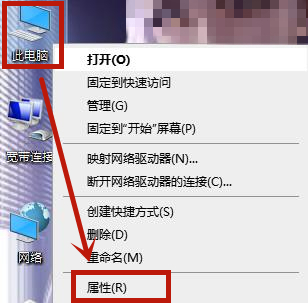
2. After entering the properties page, click the mouse Left-click to enter advanced system settings;
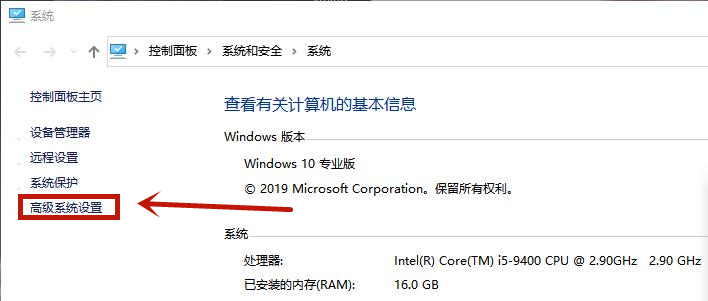
3. Click Settings in the Performance tab;
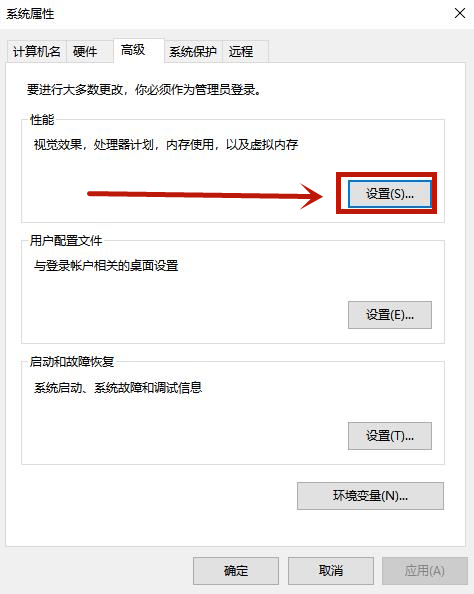
4 .After entering the settings, click Advanced above, and then click Change to open;
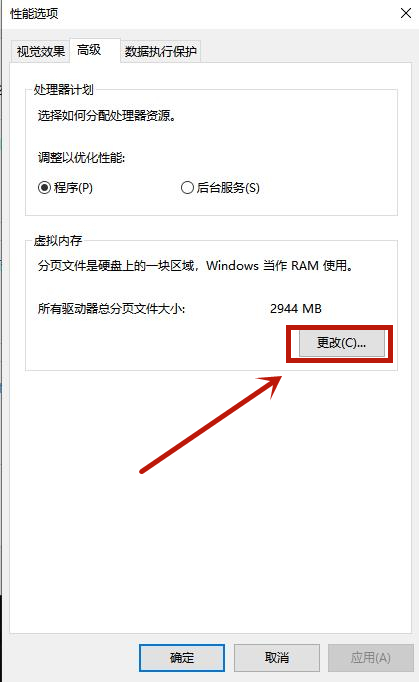
5. After entering, cancel the automatic management of paging file sizes for all drives, and then select the C drive. Select custom size to change the desired memory;
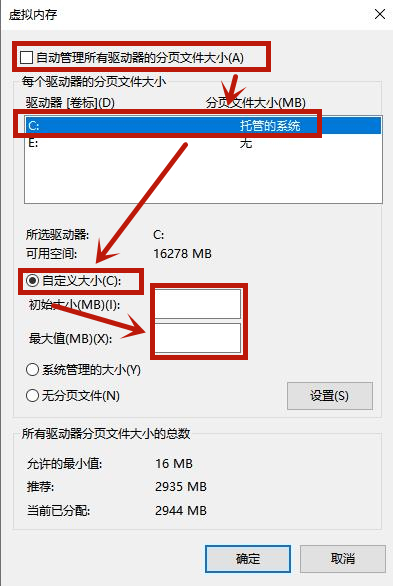
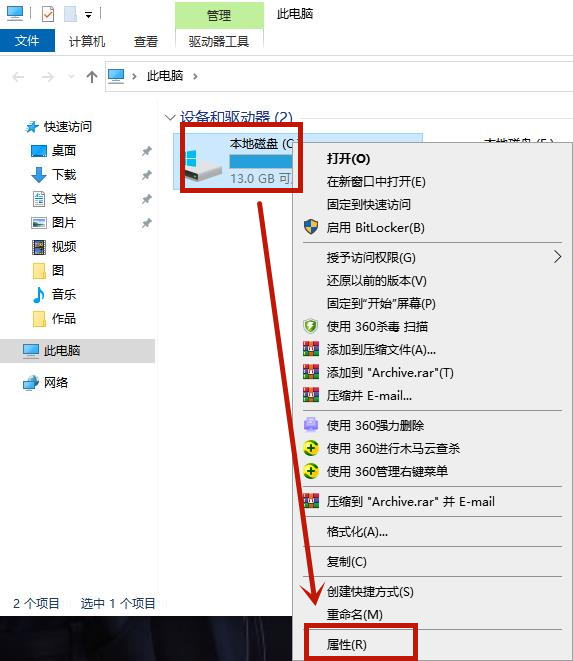
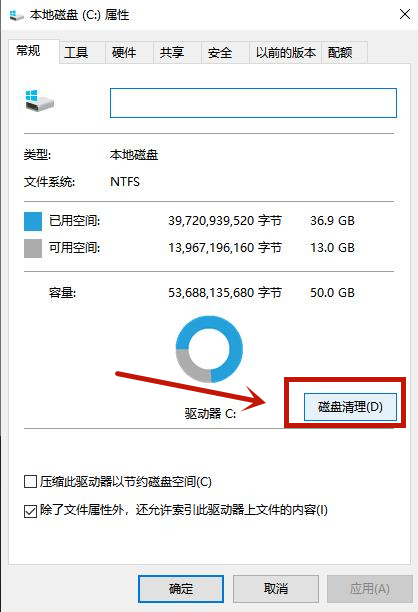
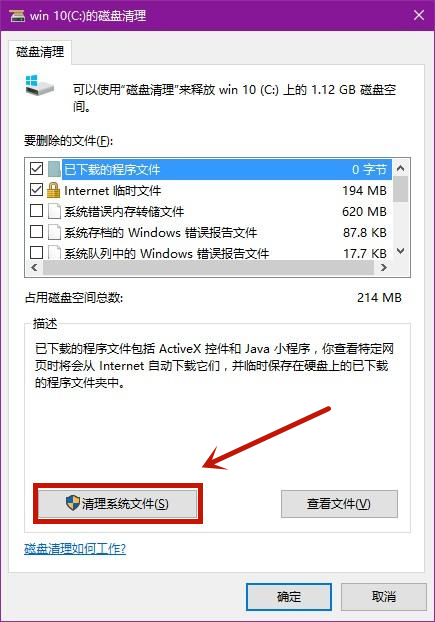
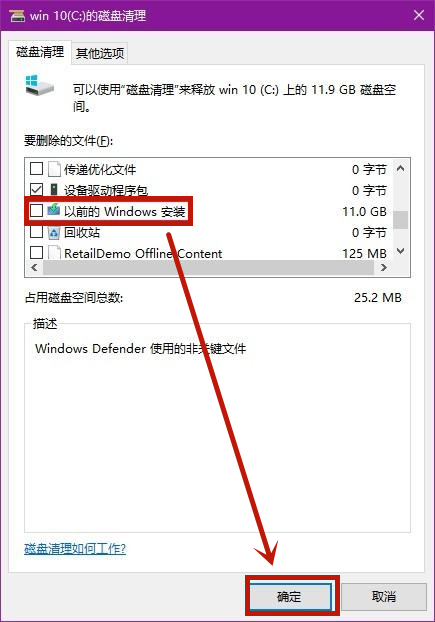
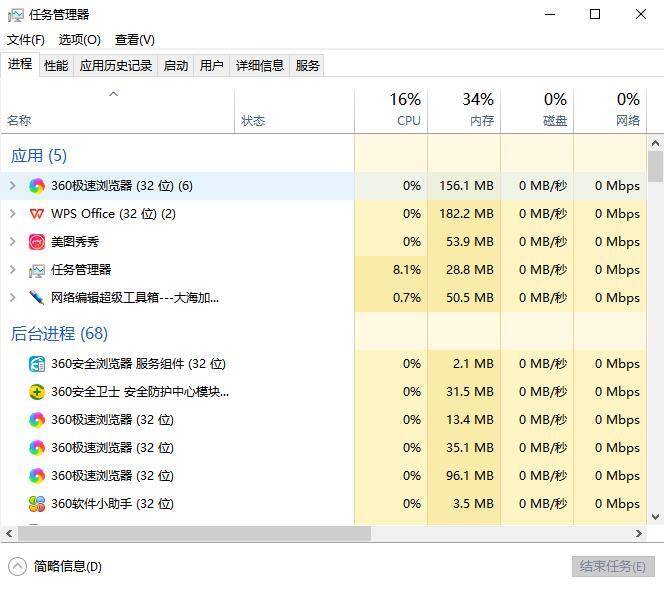
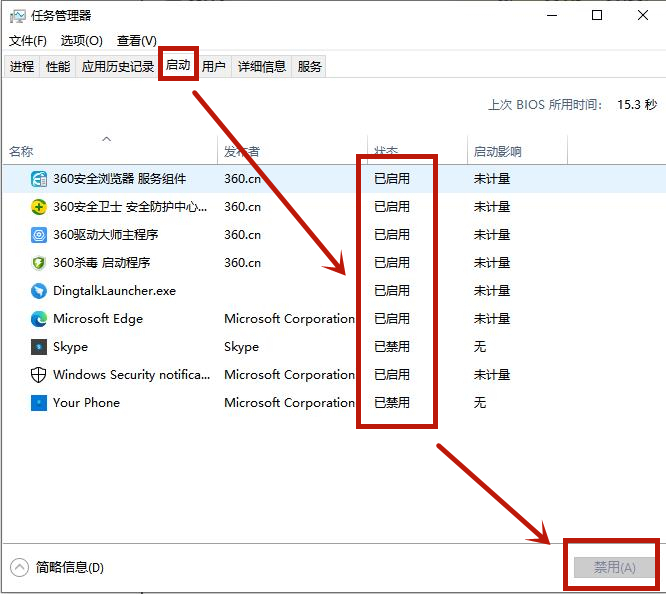
The above is the detailed content of What to do if win10 is slow to boot. For more information, please follow other related articles on the PHP Chinese website!

Hot AI Tools

Undresser.AI Undress
AI-powered app for creating realistic nude photos

AI Clothes Remover
Online AI tool for removing clothes from photos.

Undress AI Tool
Undress images for free

Clothoff.io
AI clothes remover

Video Face Swap
Swap faces in any video effortlessly with our completely free AI face swap tool!

Hot Article

Hot Tools

Notepad++7.3.1
Easy-to-use and free code editor

SublimeText3 Chinese version
Chinese version, very easy to use

Zend Studio 13.0.1
Powerful PHP integrated development environment

Dreamweaver CS6
Visual web development tools

SublimeText3 Mac version
God-level code editing software (SublimeText3)





