How to recover unsaved Word document
How to recover an unsaved Word document
There are several ways to recover an unsaved Word document, such as:
- Use the automatic recovery function
- Use a file recovery tool
- Check your computer’s temporary files
- Contact Microsoft Support
Keep reading and learn how to try these solutions.
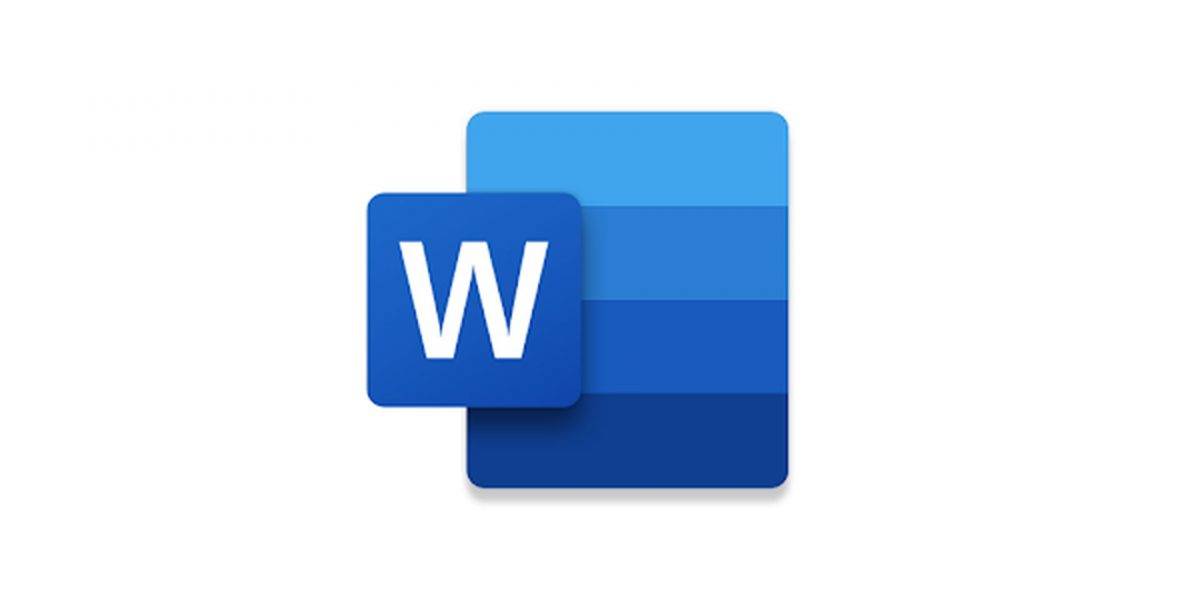
Use the AutoRecover feature
Word has a built-in AutoRecover feature that automatically saves your work on a regular basis. To recover unsaved documents using AutoRecover, follow these steps:
- Open Word.
- Click the "File" tab.
- Select "Open ".
- Click the Restore Unsaved Documents button.
- Word will display a list of all unsaved documents it finds.
- Select the document you want to recover and click the "Open" button.
Using File Recovery Tools
You can try to use file recovery tools to recover unsaved documents, either because you have not enabled automatic recovery or because the automatic recovery file is corrupted. Since there are many different file recovery tools out there, you can expect to find one that is compatible with your operating system.
Check your computer for temporary files
Word creates temporary files as you work on documents. These temporary files may sometimes contain unsaved content of the document. You can check your computer's temporary files for unsaved Word documents by following these steps:
- Open Window Explorer.
- In the address bar, type "%temp%" (without the quotes) and press Enter.
- Find files whose names begin with "Word" or "TMP" and end with a ".docx" or ".tmp" extension.
- Sort files by modification date to find the newest files.
- Double-click each file to open it in Word and check if it contains unsaved documents.
The above is the detailed content of How to recover unsaved Word document. For more information, please follow other related articles on the PHP Chinese website!

Hot AI Tools

Undresser.AI Undress
AI-powered app for creating realistic nude photos

AI Clothes Remover
Online AI tool for removing clothes from photos.

Undress AI Tool
Undress images for free

Clothoff.io
AI clothes remover

Video Face Swap
Swap faces in any video effortlessly with our completely free AI face swap tool!

Hot Article

Hot Tools

Notepad++7.3.1
Easy-to-use and free code editor

SublimeText3 Chinese version
Chinese version, very easy to use

Zend Studio 13.0.1
Powerful PHP integrated development environment

Dreamweaver CS6
Visual web development tools

SublimeText3 Mac version
God-level code editing software (SublimeText3)

Hot Topics
 How to restore chat spark on TikTok
Mar 16, 2024 pm 01:25 PM
How to restore chat spark on TikTok
Mar 16, 2024 pm 01:25 PM
On Douyin, a short video platform full of creativity and vitality, we can not only enjoy a variety of exciting content, but also have in-depth communications with like-minded friends. Among them, chat sparks are an important indicator of the intensity of interaction between the two parties, and they often inadvertently ignite the emotional bonds between us and our friends. However, sometimes due to some reasons, the chat spark may be disconnected. So what should we do if we want to restore the chat spark? This tutorial guide will bring you a detailed introduction to the content strategy, hoping to help everyone. How to restore the spark of Douyin chat? 1. Open the Douyin message page and select a friend to chat. 2. Send messages and chat to each other. 3. If you send messages continuously for 3 days, you can get the spark logo. On a 3-day basis, send pictures or videos to each other
 What to do if the 0x80004005 error code appears. The editor will teach you how to solve the 0x80004005 error code.
Mar 21, 2024 pm 09:17 PM
What to do if the 0x80004005 error code appears. The editor will teach you how to solve the 0x80004005 error code.
Mar 21, 2024 pm 09:17 PM
When deleting or decompressing a folder on your computer, sometimes a prompt dialog box "Error 0x80004005: Unspecified Error" will pop up. How should you solve this situation? There are actually many reasons why the error code 0x80004005 is prompted, but most of them are caused by viruses. We can re-register the dll to solve the problem. Below, the editor will explain to you the experience of handling the 0x80004005 error code. Some users are prompted with error code 0X80004005 when using their computers. The 0x80004005 error is mainly caused by the computer not correctly registering certain dynamic link library files, or by a firewall that does not allow HTTPS connections between the computer and the Internet. So how about
 How to transfer files from Quark Cloud Disk to Baidu Cloud Disk?
Mar 14, 2024 pm 02:07 PM
How to transfer files from Quark Cloud Disk to Baidu Cloud Disk?
Mar 14, 2024 pm 02:07 PM
Quark Netdisk and Baidu Netdisk are currently the most commonly used Netdisk software for storing files. If you want to save the files in Quark Netdisk to Baidu Netdisk, how do you do it? In this issue, the editor has compiled the tutorial steps for transferring files from Quark Network Disk computer to Baidu Network Disk. Let’s take a look at how to operate it. How to save Quark network disk files to Baidu network disk? To transfer files from Quark Network Disk to Baidu Network Disk, you first need to download the required files from Quark Network Disk, then select the target folder in the Baidu Network Disk client and open it. Then, drag and drop the files downloaded from Quark Cloud Disk into the folder opened by the Baidu Cloud Disk client, or use the upload function to add the files to Baidu Cloud Disk. Make sure to check whether the file was successfully transferred in Baidu Cloud Disk after the upload is completed. That's it
 What is hiberfil.sys file? Can hiberfil.sys be deleted?
Mar 15, 2024 am 09:49 AM
What is hiberfil.sys file? Can hiberfil.sys be deleted?
Mar 15, 2024 am 09:49 AM
Recently, many netizens have asked the editor, what is the file hiberfil.sys? Can hiberfil.sys take up a lot of C drive space and be deleted? The editor can tell you that the hiberfil.sys file can be deleted. Let’s take a look at the details below. hiberfil.sys is a hidden file in the Windows system and also a system hibernation file. It is usually stored in the root directory of the C drive, and its size is equivalent to the size of the system's installed memory. This file is used when the computer is hibernated and contains the memory data of the current system so that it can be quickly restored to the previous state during recovery. Since its size is equal to the memory capacity, it may take up a larger amount of hard drive space. hiber
 Word document is blank when opening on Windows 11/10
Mar 11, 2024 am 09:34 AM
Word document is blank when opening on Windows 11/10
Mar 11, 2024 am 09:34 AM
When you encounter a blank page issue when opening a Word document on a Windows 11/10 computer, you may need to perform repairs to resolve the situation. There are various sources of this problem, one of the most common being a corrupted document itself. Furthermore, corruption of Office files may also lead to similar situations. Therefore, the fixes provided in this article may be helpful to you. You can try to use some tools to repair the damaged Word document, or try to convert the document to another format and reopen it. In addition, checking whether the Office software in the system needs to be updated is also a way to solve this problem. By following these simple steps, you may be able to fix Word document blank when opening Word document on Win
 How to restore deleted comments on Xiaohongshu? Any tips for deleted comments?
Mar 27, 2024 am 11:56 AM
How to restore deleted comments on Xiaohongshu? Any tips for deleted comments?
Mar 27, 2024 am 11:56 AM
Xiaohongshu is a popular social e-commerce platform where users can share shopping experiences, life details, etc. During use, some users may experience their comments being deleted. So, how to restore deleted comments on Xiaohongshu? 1. How to restore deleted comments on Xiaohongshu? If it is found that a comment has been deleted by mistake, users can choose to wait for the official Xiaohongshu team to restore it. In this case, it’s best to be patient and wait as the official team may automatically process and resume comments after a while. If you find that a comment has been deleted, consider republishing similar content. But when reposting, please make sure the content complies with Xiaohongshu’s community guidelines to avoid being removed again. 3. Contact Xiaohongshu customer service: If you think your comment has been mistakenly
 Detailed explanation of the role of .ibd files in MySQL and related precautions
Mar 15, 2024 am 08:00 AM
Detailed explanation of the role of .ibd files in MySQL and related precautions
Mar 15, 2024 am 08:00 AM
Detailed explanation of the role of .ibd files in MySQL and related precautions MySQL is a popular relational database management system, and the data in the database is stored in different files. Among them, the .ibd file is a data file in the InnoDB storage engine, used to store data and indexes in tables. This article will provide a detailed analysis of the role of the .ibd file in MySQL and provide relevant code examples to help readers better understand. 1. The role of .ibd files: storing data: .ibd files are InnoDB storage
 How to recover deleted notes on Xiaomi phone
Mar 20, 2024 pm 09:16 PM
How to recover deleted notes on Xiaomi phone
Mar 20, 2024 pm 09:16 PM
How to recover deleted sticky notes on Xiaomi mobile phones? Editing notes on Xiaomi mobile phones may accidentally delete them, but most users don’t know how to recover deleted sticky notes. Next is the graphic tutorial on how to recover deleted sticky notes on Xiaomi mobile phones brought by the editor. , interested users come and take a look! Xiaomi mobile phone usage tutorial How to restore deleted Xiaomi mobile phone notes 1. First, use the sticky notes function in Xiaomi mobile phone and enter the main page; 2. Then find the [Notes] guided by the arrow shown in the figure below on the main page; 3. Then it will expand In the function bar, select [Trash]; 4. Then on the Trash function page, find the note file you want to restore and click it; 5. Finally, expand the latest window at the bottom and click [Restore].





