Teach you step by step how to restore the win7 system
Currently, many people are using Microsoft's classic operating system win7, but some of them have encountered some system problems during use. Generally we can repair it through the restore function of win7 system, so how to restore the system of win7? Let me show you how to restore the win7 system.
The specific steps are as follows:
1. Open the Start button on the desktop and click the "Control Panel" button on the right side of the page to open the main page of the Control Panel.
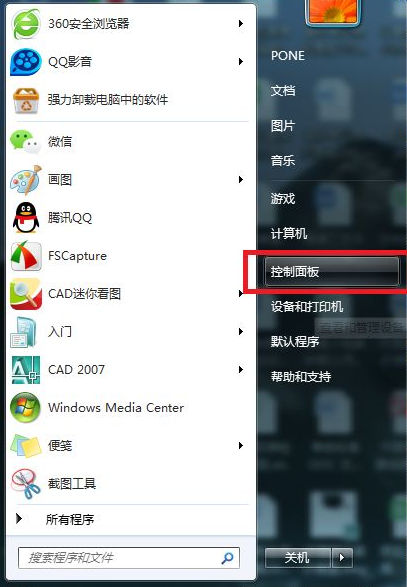
#2. Click the "View Mode" setting item in the upper right corner of the page to switch to "Large Icon" display page. Find the "Restore" menu item and enter the system recovery page.
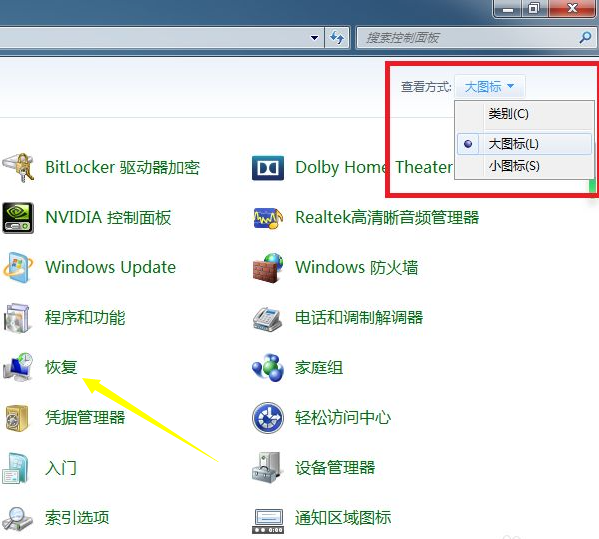
#3. After opening the system recovery page, click the "Open System Restore" button on the page to enter the system restore page.
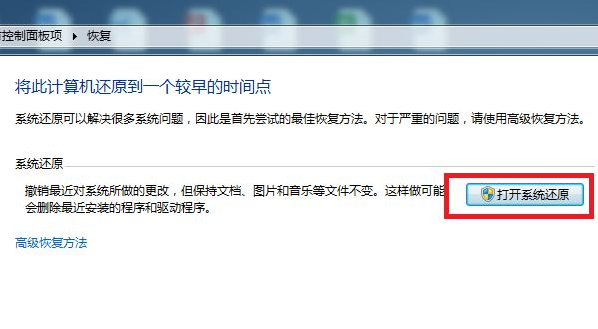
#4. In the system restore page that opens, click the "Next" button in the middle of the bottom of the page.
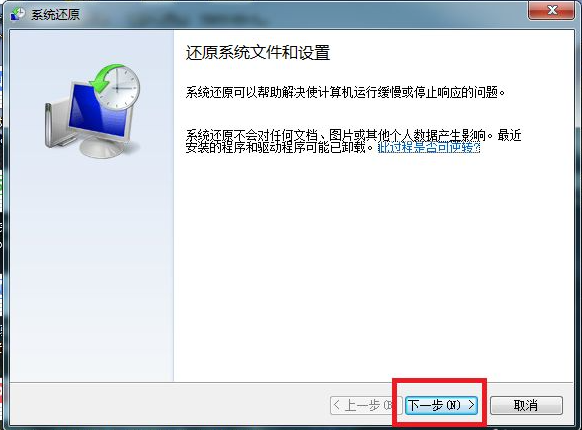
#5. The system restore list will open, in which we need to select a recovery restore point. After selecting the restore point, click the "Next" button.
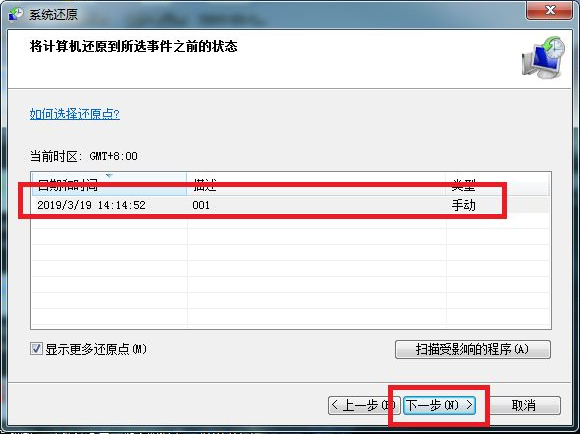
#6. After clicking the "Finish" button on the confirmation page, the system will automatically restart and enter the system restore page. The system restore will need to wait for a period of time before it can be completed.
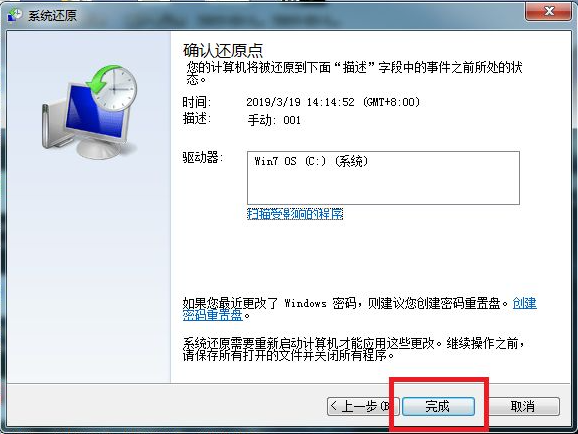
#The above is the method to restore the win7 system. Friends in need can refer to the tutorial to operate.
The above is the detailed content of Teach you step by step how to restore the win7 system. For more information, please follow other related articles on the PHP Chinese website!

Hot AI Tools

Undresser.AI Undress
AI-powered app for creating realistic nude photos

AI Clothes Remover
Online AI tool for removing clothes from photos.

Undress AI Tool
Undress images for free

Clothoff.io
AI clothes remover

Video Face Swap
Swap faces in any video effortlessly with our completely free AI face swap tool!

Hot Article

Hot Tools

Notepad++7.3.1
Easy-to-use and free code editor

SublimeText3 Chinese version
Chinese version, very easy to use

Zend Studio 13.0.1
Powerful PHP integrated development environment

Dreamweaver CS6
Visual web development tools

SublimeText3 Mac version
God-level code editing software (SublimeText3)

Hot Topics
 1676
1676
 14
14
 1429
1429
 52
52
 1333
1333
 25
25
 1278
1278
 29
29
 1257
1257
 24
24
 When I turn on the computer, it always stops at the motherboard logo screen. Nothing happens when I press anything, and I can't enter the bios?
Apr 23, 2024 am 09:13 AM
When I turn on the computer, it always stops at the motherboard logo screen. Nothing happens when I press anything, and I can't enter the bios?
Apr 23, 2024 am 09:13 AM
When I turn on the computer, it always stops at the motherboard logo screen. Nothing happens when I press anything, and I can't enter the bios? This is usually because the BIOS battery voltage is too low, and the system time has returned to the BIOS preset time, such as 2000.1.1, 00:00. You can use it after pressing F1 to enter the bios and set the time. Do not turn off the AC power after shutting down at night. Generally, the system time will not be lost when you turn on the computer the next day, and you can still enter the system normally. If the AC power is cut off, the battery voltage cannot sustain the power consumption of the bios, and the computer will be in the same state again the next day when it is turned on. Replacing the bios battery is the ultimate solution. Win11 is stuck on the motherboard logo interface when booting? 1. It is a problem with bios settings. We only need to find the corresponding setting items.
 Huawei phone freezes and the screen cannot move. Why?
Apr 10, 2024 am 09:40 AM
Huawei phone freezes and the screen cannot move. Why?
Apr 10, 2024 am 09:40 AM
If a Huawei phone suddenly freezes, there are generally two reasons: 1. System problems. If some incompatible software is installed on a Huawei phone, it may cause the phone to freeze. The solution is to force restart the phone. The specific operations are The method is to keep pressing the power button for 10 seconds until you see that the Huawei phone has restarted and then release the button. When we usually download software when using Huawei phones, try to download and install the software in Huawei's own mall. This can avoid system problems. Appear. 2. Motherboard problem. As a Huawei mobile phone repair practitioner, the editor found that most Huawei mobile phones are stuck on the HUAWEI startup interface when they are turned on. The mobile phones will restart from time to time, automatically enter the emergency recovery mode when they are turned on, and the mobile phones will have a black screen and will not turn on.
 What should I do if the active partition cannot be found when the computer is turned on? Five solutions to the problem of no active partition in win10
Apr 11, 2024 pm 08:43 PM
What should I do if the active partition cannot be found when the computer is turned on? Five solutions to the problem of no active partition in win10
Apr 11, 2024 pm 08:43 PM
The active partition is the partition on the boot disk that contains the operating system and is used to boot the computer into Windows. And only one partition can be set as the active partition to start Windows. Therefore, if you encounter the error "Active partition not found, please press any key", you should consider the following possible reasons: The partition containing the boot file is inactive. The partition containing the operating system needs to be active so that your computer can boot. The master boot record disk is damaged. The MBR is a special type of boot sector at the beginning of the disk that contains critical information about booting the operating system. It plays an important role in Windows startup. The BIOS cannot detect the system disk. When you start your computer, the BIOS will
 Why can't Xiaohongshu reply to other people's comments be posted? What should I do if I can't reply to other people's comments?
Apr 27, 2024 pm 02:23 PM
Why can't Xiaohongshu reply to other people's comments be posted? What should I do if I can't reply to other people's comments?
Apr 27, 2024 pm 02:23 PM
On the social platform Xiaohongshu, the interaction between users is a reflection of the vitality of the platform. Sometimes users encounter problems being unable to send when replying to other people's comments. So, why can’t Xiaohongshu reply to other people’s comments and send them out? How to solve this situation? Next, I will answer these two questions in detail for you. 1. Why can’t Xiaohongshu reply to other people’s comments be posted? Xiaohongshu's failure to reply to other people's comments may be due to the following reasons: 1. Network problem: The network connection is unstable or the signal is poor, resulting in the failure to successfully send the comment. 2. Account problems: There may be abnormalities in the account, such as not logging in for a long time, illegal operations, etc., resulting in failure to send comments. 3. System problems: There may be system failures or maintenance on the Xiaohongshu platform, which affects the comment sending function. 4.Content
 The computer is starting up and preparing for automatic repair.
Apr 17, 2024 pm 09:30 PM
The computer is starting up and preparing for automatic repair.
Apr 17, 2024 pm 09:30 PM
The computer keeps showing that it is preparing for automatic repair. In summary, when the computer shows that it is preparing for automatic repair, it may be caused by damaged system files, hardware problems, or operating system update issues. Depending on the situation, you can wait for the system to automatically repair, check your hardware connections, or perform a system restore to resolve the issue. Automatic repair at startup may be related to improper operations you performed before shutting down, such as: playing games, watching videos, operating large things, using the computer for a long time, causing card lag, or downloading inappropriate things, or deleting the system. Files, or power outages, shutdowns, etc., failures will not occur for no reason. The operating system file is corrupted. When operating system files on your computer become corrupted or corrupted, your computer may attempt to initiate automatic repair to resolve the issue.
 Win7 network adapter is missing, how to restore it (methods and steps to solve the problem of Win7 network adapter disappearing)
Apr 23, 2024 pm 06:19 PM
Win7 network adapter is missing, how to restore it (methods and steps to solve the problem of Win7 network adapter disappearing)
Apr 23, 2024 pm 06:19 PM
But sometimes users may encounter the problem that the network adapter suddenly disappears. Win7 operating system is a widely used operating system, which brings great troubles to network connection and use. To help users quickly solve network connection problems, this article will introduce the methods and steps on how to restore the Win7 network adapter. 1. Check the network adapter in the device manager 2. Uninstall and reinstall the network adapter driver. Select, right-click the network adapter and "Uninstall Device" and then restart the computer and install the driver automatically, or go to the official website to download the latest driver and install it manually. . 3. Check whether the device is disabled. Search for "Network Connections" in the start menu, open it, right-click the wireless connection or Ethernet connection, and select "Enable" to ensure that the device has not been disabled.
 In summer, you must try shooting a rainbow
Jul 21, 2024 pm 05:16 PM
In summer, you must try shooting a rainbow
Jul 21, 2024 pm 05:16 PM
After rain in summer, you can often see a beautiful and magical special weather scene - rainbow. This is also a rare scene that can be encountered in photography, and it is very photogenic. There are several conditions for a rainbow to appear: first, there are enough water droplets in the air, and second, the sun shines at a low angle. Therefore, it is easiest to see a rainbow in the afternoon after the rain has cleared up. However, the formation of a rainbow is greatly affected by weather, light and other conditions, so it generally only lasts for a short period of time, and the best viewing and shooting time is even shorter. So when you encounter a rainbow, how can you properly record it and photograph it with quality? 1. Look for rainbows. In addition to the conditions mentioned above, rainbows usually appear in the direction of sunlight, that is, if the sun shines from west to east, rainbows are more likely to appear in the east.
 How long does it take to initialize the computer in win10
May 02, 2024 pm 04:04 PM
How long does it take to initialize the computer in win10
May 02, 2024 pm 04:04 PM
How long does it take to prepare for resetting the computer in Windows 10? 1. Generally, you need to wait for about half an hour. This situation usually means that the system is being updated, so just wait. Generally speaking, the update can be completed within half an hour. It is recommended to wait for a while. If a screen showing that windons is being prepared appears on the computer desktop, be careful not to restart the computer and wait patiently for it to be installed. 2. Wait for a while: Sometimes, the reset process may take longer to complete, especially if you have a lot of data or applications on your computer. It is recommended to wait patiently for a while and observe whether the reset progress continues. Restart your computer: If the reset process is stuck, you can try restarting your computer. 3. How to reset win10 system



