Step-by-step tutorial on how to open a hotspot in Windows 7 system
In win7 system, we can set up a hotspot for other users to connect. If the mobile phone has no data, it can still connect, but many people don’t know how to set up the computer’s hotspot. So how to open the hotspot in windows7 system? , let’s take a look at the specific step-by-step tutorial.
1. First, search for "CMD" through the search function in the lower left corner of the taskbar. After finding the CMD program in the search results, right-click the mouse and select "Run as administrator".
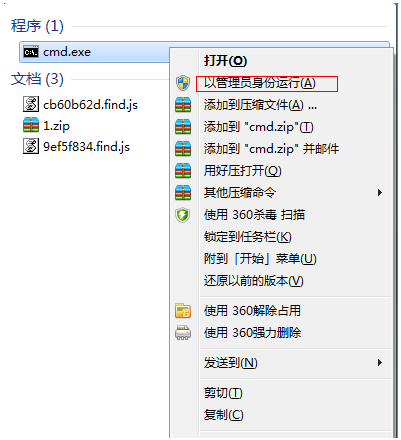
2. Then enter the "netsh wlan set hostednetwork mode=allow ssid=4Gtest key=12345678" command and press Enter, where ssid is the wireless network name and key is the wireless network password, and then press Return Car key continues.
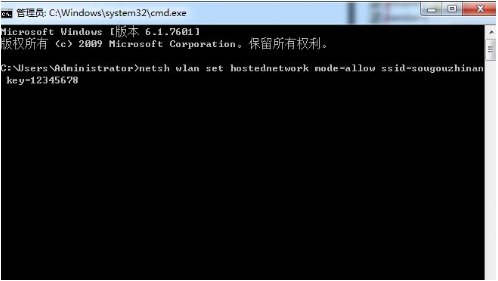
#3. After the wireless network is set up, open the "Network Sharing Center" and proceed to the next step.
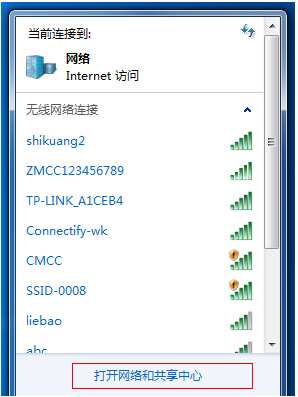
#4. Click "Change Adapter Settings".
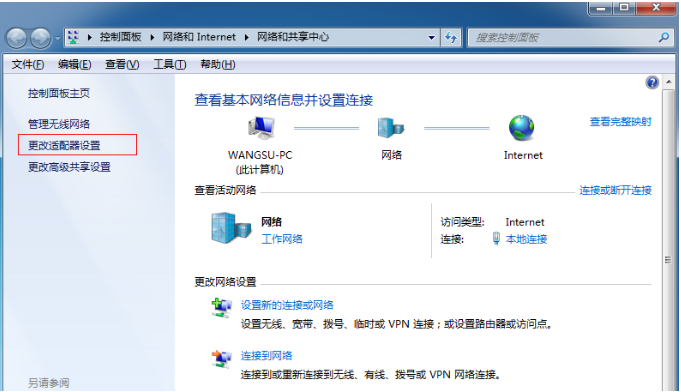
5. Right-click "Wireless Network Connection" and select "Properties".
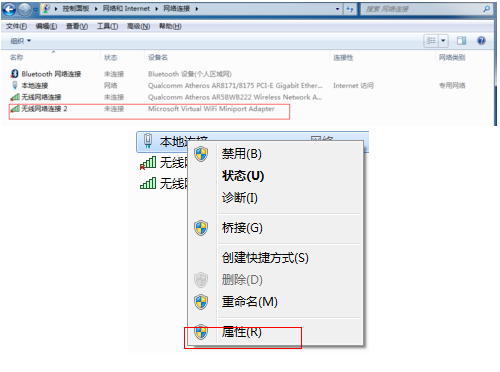
6. First switch the interface to the "Sharing" option and tick the checkbox in front of "Allow other network users to connect through this computer's Internet connection". Then click "OK".
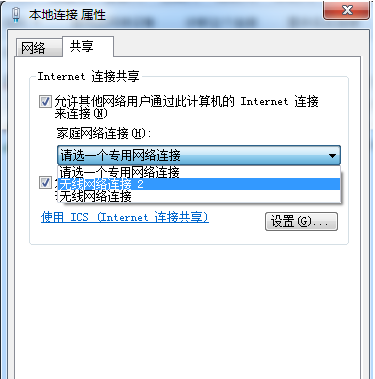
7. Re-open the "Command Prompt" and enter the "netsh wlan start hostednetwork" command and press Enter.
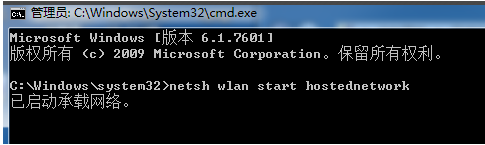
#8. After the above settings are completed, click on the network connection to see the set win7 hotspot.
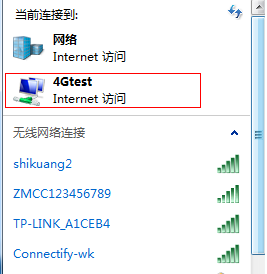
The above is the step-by-step tutorial on how to open a hotspot in Windows 7 system. I hope it can help everyone.
The above is the detailed content of Step-by-step tutorial on how to open a hotspot in Windows 7 system. For more information, please follow other related articles on the PHP Chinese website!

Hot AI Tools

Undresser.AI Undress
AI-powered app for creating realistic nude photos

AI Clothes Remover
Online AI tool for removing clothes from photos.

Undress AI Tool
Undress images for free

Clothoff.io
AI clothes remover

Video Face Swap
Swap faces in any video effortlessly with our completely free AI face swap tool!

Hot Article

Hot Tools

Notepad++7.3.1
Easy-to-use and free code editor

SublimeText3 Chinese version
Chinese version, very easy to use

Zend Studio 13.0.1
Powerful PHP integrated development environment

Dreamweaver CS6
Visual web development tools

SublimeText3 Mac version
God-level code editing software (SublimeText3)

Hot Topics
 How far is the personal hotspot range?
Aug 25, 2023 pm 03:22 PM
How far is the personal hotspot range?
Aug 25, 2023 pm 03:22 PM
The personal hotspot range is within 30 meters. Detailed introduction: The coverage of the hotspot depends on the transmission distance of the wireless signal, the impact of obstacles and other factors. Under ideal circumstances, wireless signal transmission distances can reach hundreds of meters or more. However, in real life, the coverage range of wireless networks is usually short due to the presence of various interferences and obstacles. In order to expand the coverage of the wireless network, you can take some measures, such as using a high-power wireless router, adjusting the direction of the antenna, using a wireless repeater or wireless extender, etc.
 How to create a mobile hotspot on Windows 11
Apr 17, 2023 pm 06:22 PM
How to create a mobile hotspot on Windows 11
Apr 17, 2023 pm 06:22 PM
Of course, sharing mobile internet between an Android smartphone and a Windows 11 PC can be useful, especially when Wi-Fi is unavailable. So it can be very handy to know how to share mobile internet with Windows devices when other options are just emerging. Just like an iPhone can connect to a Mac when Wi-Fi is not available, Android devices allow users to connect their smartphone's Internet connection to any Windows laptop via USB and Bluetooth. For many of us, connecting your phone and PC via cable isn't an option, and connecting to the internet via Bluetooth can be slow. So, use your smartphone to create W
 0*c0000001 What to do if the system cannot be started
Apr 18, 2023 pm 02:18 PM
0*c0000001 What to do if the system cannot be started
Apr 18, 2023 pm 02:18 PM
0*c0000001 Unable to start the system means there is a problem with the boot device, or some boot files are damaged. The solution: 1. Make a Windows 10 installation disk for repair; 2. Use the power button to force power on and off three times, and click "Advanced" when starting again. Option" to enter; 3. Click "Troubleshooting" to enter "Startup Settings" and click "Restart", select a safe mode to enter according to the actual situation; 4. Click "Start Menu" and select "Settings" to uninstall all recent or current installations. Software; 5. Exit safe mode and restart the system.
 The login method you are trying to use is not allowed fix
Apr 13, 2023 pm 06:52 PM
The login method you are trying to use is not allowed fix
Apr 13, 2023 pm 06:52 PM
Local accounts on a Windows system or domain do not have the same functionality as system/domain administrators. So, don’t worry if you see the error message “The login method you are trying to use is not allowed. Contact your network administrator for more information” when trying to log in from a local user account. Usually, group policies placed by the system administrator are the cause of such crashes and can be easily fixed in just a few steps. Try restarting your device and logging in again. If this is a one-time failure, it will be repaired automatically. Fix 1 – Using a System Administrator Account The best way to end this issue is to use a System Administrator account. If you have administrator credentials, you can log in directly. So just restart your device and enter your
 How to Make Your iPad Automatically Connect to Your iPhone's Personal Hotspot
Apr 24, 2023 am 10:10 AM
How to Make Your iPad Automatically Connect to Your iPhone's Personal Hotspot
Apr 24, 2023 am 10:10 AM
I believe that when you buy an iPad, you buy a Wi-Fi version of the iPad model because the iPhone has unlimited data or the iPad is used less frequently than the iPhone. When using it outdoors, you don’t actually need to manually press it to connect to the iPhone personal hotspot. Just one With simple settings, the iPad can automatically connect to the iPhone's network. First enter settings, go to Wi-Fi and then turn on "Automatically join hotspot" and select "Automatic".
 What does DeepSeek deep thinking and online search mean
Feb 19, 2025 pm 04:09 PM
What does DeepSeek deep thinking and online search mean
Feb 19, 2025 pm 04:09 PM
DeepSeekAI tool in-depth analysis: Deep thinking and network search function detailed explanation DeepSeek is a powerful AI intelligent interactive tool. This article will focus on its two core functions of "deep thinking" and "network search", helping you better understand and Use this tool. Interpretation of DeepSeek's core functions: Deep Thinking: DeepSeek's "deep thinking" function is not a simple information retrieval, but is based on a huge pre-trained knowledge base and powerful logical reasoning capabilities to conduct multi-dimensional and structured analysis of complex problems. It simulates human thinking patterns, provides logically rigorous and organized answers efficiently and comprehensively, and can effectively avoid emotional prejudice. Internet search: "Internet search" function
 Step-by-step tutorial on how to open a hotspot in Windows 7 system
Jul 14, 2023 pm 07:29 PM
Step-by-step tutorial on how to open a hotspot in Windows 7 system
Jul 14, 2023 pm 07:29 PM
In win7 system, we can set up a hotspot for other users to connect. If the mobile phone has no traffic, it can still connect, but many people don’t know how to set up the computer’s hotspot. So how to open a hotspot in windows7 system? Let’s take a look. Detailed step-by-step tutorial. 1. First, search for "CMD" through the search function in the lower left corner of the taskbar. After finding the CMD program in the search results, right-click the mouse and select "Run as administrator." 2. Then enter "netshwlansethostednetworkmode=allowssid=4Gtestkey=12345678 "Command and press Enter, where ssid is the wireless network name and key is the wireless network password.
 How to turn off Xiaomi 14 personal hotspot?
Mar 18, 2024 am 11:07 AM
How to turn off Xiaomi 14 personal hotspot?
Mar 18, 2024 am 11:07 AM
The hotspot function plays an important role in our daily lives, and we often need to use it to achieve network sharing between multiple devices. As a popular mobile phone brand, Xiaomi Mi 14’s hotspot function is loved by users. Now, let us learn how to turn off the personal hotspot of Xiaomi 14 to help everyone make reasonable use of data. How to turn off Xiaomi 14 personal hotspot? 1. Open the settings app of your phone 2. Click the "Personal Hotspot" option 3. On the personal hotspot page, find and click the "Turn off hotspot" button to turn off the Xiaomi 14 personal hotspot. It only takes a few simple steps, which ensures that you devices will not inadvertently share network connections for increased security and privacy. At the same time, turning off the personal hotspot can also save battery life and reduce unnecessary





