 Common Problem
Common Problem
 What should I do if Windows 7 shows limited access rights when connecting to wifi?
What should I do if Windows 7 shows limited access rights when connecting to wifi?
What should I do if Windows 7 shows limited access rights when connecting to wifi?
Many Windows 7 users like to connect to wireless Internet, but some users indicate limited access rights when connecting to wifi. What should we do in this case? The solution is very simple. You first open the computer properties panel, then click on the device manager to enter, open the wireless driver window under the network adapter, switch to the advanced menu bar, then select "802.lln mode" under the properties bar, and then Select Enabled on the right.
What to do if windows 7 shows limited access rights when connecting to wifi:
1. On the Win7 system desktop, right-click the computer and select Properties to enter.
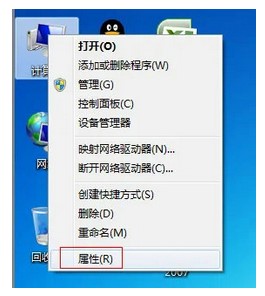
#2. Enter the operation interface and click Device Manager to enter.
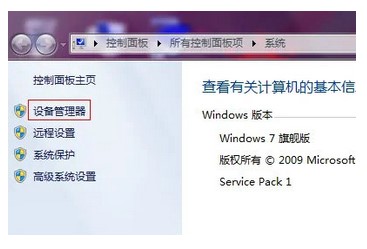
#3. On the Device Manager page, double-click Network Adapter-Wireless Driver to enter.
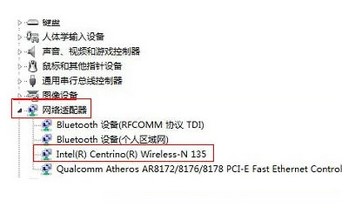
#4. When the wireless driver properties prompt box pops up, switch to the Advanced tab.

5. Select the 802.lln method, click the value drop-down box to select Enabled and click OK.
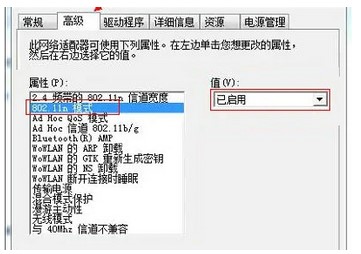
The above is an introduction to the solution for showing limited access rights when connecting to wifi in Windows 7.
The above is the detailed content of What should I do if Windows 7 shows limited access rights when connecting to wifi?. For more information, please follow other related articles on the PHP Chinese website!

Hot AI Tools

Undresser.AI Undress
AI-powered app for creating realistic nude photos

AI Clothes Remover
Online AI tool for removing clothes from photos.

Undress AI Tool
Undress images for free

Clothoff.io
AI clothes remover

Video Face Swap
Swap faces in any video effortlessly with our completely free AI face swap tool!

Hot Article

Hot Tools

Notepad++7.3.1
Easy-to-use and free code editor

SublimeText3 Chinese version
Chinese version, very easy to use

Zend Studio 13.0.1
Powerful PHP integrated development environment

Dreamweaver CS6
Visual web development tools

SublimeText3 Mac version
God-level code editing software (SublimeText3)

Hot Topics
 Is the company's security software causing the application to fail to run? How to troubleshoot and solve it?
Apr 19, 2025 pm 04:51 PM
Is the company's security software causing the application to fail to run? How to troubleshoot and solve it?
Apr 19, 2025 pm 04:51 PM
Troubleshooting and solutions to the company's security software that causes some applications to not function properly. Many companies will deploy security software in order to ensure internal network security. ...
 Navicat's solution to the database cannot be connected
Apr 08, 2025 pm 11:12 PM
Navicat's solution to the database cannot be connected
Apr 08, 2025 pm 11:12 PM
The following steps can be used to resolve the problem that Navicat cannot connect to the database: Check the server connection, make sure the server is running, address and port correctly, and the firewall allows connections. Verify the login information and confirm that the user name, password and permissions are correct. Check network connections and troubleshoot network problems such as router or firewall failures. Disable SSL connections, which may not be supported by some servers. Check the database version to make sure the Navicat version is compatible with the target database. Adjust the connection timeout, and for remote or slower connections, increase the connection timeout timeout. Other workarounds, if the above steps are not working, you can try restarting the software, using a different connection driver, or consulting the database administrator or official Navicat support.
 What are the common misunderstandings in CentOS HDFS configuration?
Apr 14, 2025 pm 07:12 PM
What are the common misunderstandings in CentOS HDFS configuration?
Apr 14, 2025 pm 07:12 PM
Common problems and solutions for Hadoop Distributed File System (HDFS) configuration under CentOS When building a HadoopHDFS cluster on CentOS, some common misconfigurations may lead to performance degradation, data loss and even the cluster cannot start. This article summarizes these common problems and their solutions to help you avoid these pitfalls and ensure the stability and efficient operation of your HDFS cluster. Rack-aware configuration error: Problem: Rack-aware information is not configured correctly, resulting in uneven distribution of data block replicas and increasing network load. Solution: Double check the rack-aware configuration in the hdfs-site.xml file and use hdfsdfsadmin-printTopo
 What to do if Redis memory usage is too high?
Apr 10, 2025 pm 02:21 PM
What to do if Redis memory usage is too high?
Apr 10, 2025 pm 02:21 PM
Redis memory soaring includes: too large data volume, improper data structure selection, configuration problems (such as maxmemory settings too small), and memory leaks. Solutions include: deletion of expired data, use compression technology, selecting appropriate structures, adjusting configuration parameters, checking for memory leaks in the code, and regularly monitoring memory usage.
 Can vs code run in Windows 8
Apr 15, 2025 pm 07:24 PM
Can vs code run in Windows 8
Apr 15, 2025 pm 07:24 PM
VS Code can run on Windows 8, but the experience may not be great. First make sure the system has been updated to the latest patch, then download the VS Code installation package that matches the system architecture and install it as prompted. After installation, be aware that some extensions may be incompatible with Windows 8 and need to look for alternative extensions or use newer Windows systems in a virtual machine. Install the necessary extensions to check whether they work properly. Although VS Code is feasible on Windows 8, it is recommended to upgrade to a newer Windows system for a better development experience and security.
 Can visual studio code be used in python
Apr 15, 2025 pm 08:18 PM
Can visual studio code be used in python
Apr 15, 2025 pm 08:18 PM
VS Code can be used to write Python and provides many features that make it an ideal tool for developing Python applications. It allows users to: install Python extensions to get functions such as code completion, syntax highlighting, and debugging. Use the debugger to track code step by step, find and fix errors. Integrate Git for version control. Use code formatting tools to maintain code consistency. Use the Linting tool to spot potential problems ahead of time.
 How to deal with Redis memory fragmentation?
Apr 10, 2025 pm 02:24 PM
How to deal with Redis memory fragmentation?
Apr 10, 2025 pm 02:24 PM
Redis memory fragmentation refers to the existence of small free areas in the allocated memory that cannot be reassigned. Coping strategies include: Restart Redis: completely clear the memory, but interrupt service. Optimize data structures: Use a structure that is more suitable for Redis to reduce the number of memory allocations and releases. Adjust configuration parameters: Use the policy to eliminate the least recently used key-value pairs. Use persistence mechanism: Back up data regularly and restart Redis to clean up fragments. Monitor memory usage: Discover problems in a timely manner and take measures.
 Centos minio installation permissions issues
Apr 14, 2025 pm 02:00 PM
Centos minio installation permissions issues
Apr 14, 2025 pm 02:00 PM
Permissions issues and solutions for MinIO installation under CentOS system When deploying MinIO in CentOS environment, permission issues are common problems. This article will introduce several common permission problems and their solutions to help you complete the installation and configuration of MinIO smoothly. Modify the default account and password: You can modify the default username and password by setting the environment variables MINIO_ROOT_USER and MINIO_ROOT_PASSWORD. After modification, restarting the MinIO service will take effect. Configure bucket access permissions: Setting the bucket to public will cause the directory to be traversed, which poses a security risk. It is recommended to customize the bucket access policy. You can use MinIO




