 Common Problem
Common Problem
 What should I do if win10 fails to boot to a black screen and directly enter the desktop?
What should I do if win10 fails to boot to a black screen and directly enter the desktop?
What should I do if win10 fails to boot to a black screen and directly enter the desktop?
With the increase of usage time, win10 system, as a mainstream operating system, will inevitably encounter some fault problems due to the large number of users. Recently, some netizens reported to us that they encountered the problem of a black screen when booting up Win10 and failing to directly enter the desktop. How to solve it? . The editor below will teach you how to solve the problem of black screen when booting up Windows 10 and unable to enter the desktop.
1. The screen is black when the computer is turned on, and only the mouse is displayed.
If only the mouse is displayed when the computer is turned on, it is usually because there is a problem with the Explorer resource manager. In this case, the computer is not really a black screen, which means that the computer has actually started running normally and can be operated.
Steps to solve the black screen:
1. Press and hold the "CTRL ALT DEL" key at the same time, open the task options page, and select "Task Manager".
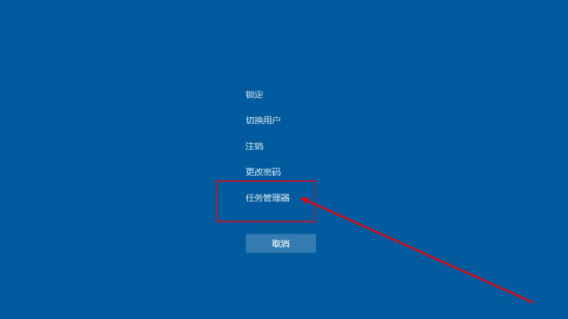
#2. After entering the task manager interface, click "File" in the upper left corner and select "Run New Task".
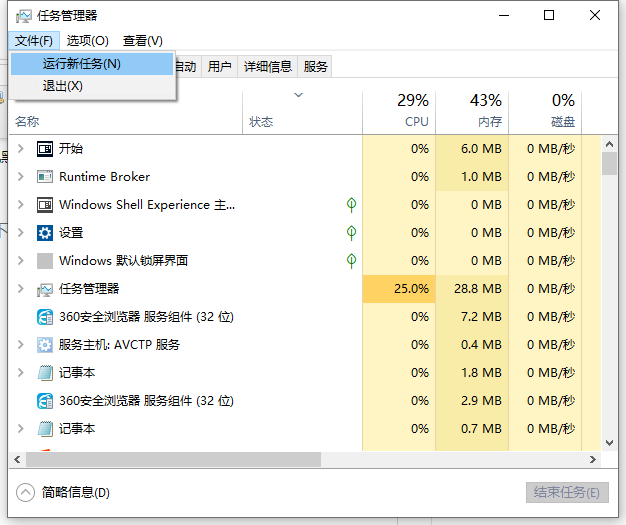
#3. Then enter "explorer.exe" in the pop-up window and run the task window, and finally click "OK". Wait a moment and the computer desktop will return to normal.
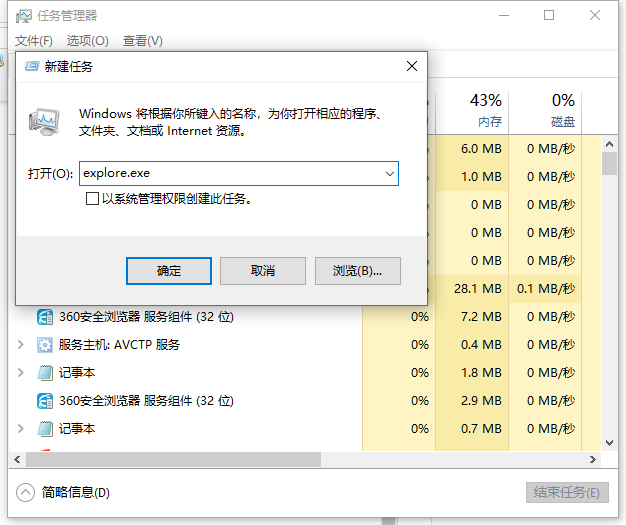
4. If the computer has not returned to normal after the above operations, it is possible that the explorer has been damaged. You can try to copy a normal copy from another computer. explorer.exe and stored in C:\Windows. If it still does not return to normal, you need to reinstall the system.
2. Driver incompatibility causes computer black screen
If your computer has a black screen on startup after driver upgrade or installation, then you need to consider the incompatibility. Because once an incompatibility occurs, in order to protect the security of the computer, the system may be in a black screen state. In addition, in this case, a blue screen may appear.
Operation steps to solve the black screen:
1. First, you need to enter the safe mode of the win10 system and perform driver uninstallation or software uninstallation (for details, please refer to how to enter the safe mode of the win10 system)
2. Uninstall incompatible drivers
(1) There are "Safe Mode" in the four corners of the safe mode desktop to distinguish the normal desktop
(2) Search Enter "Device Manager" in the box and click to enter the Device Manager page.
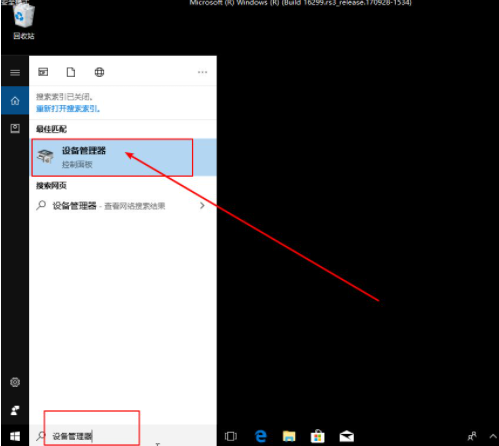
(3) In "Device Manager", find the driver with the problem, right-click and select "Uninstall".
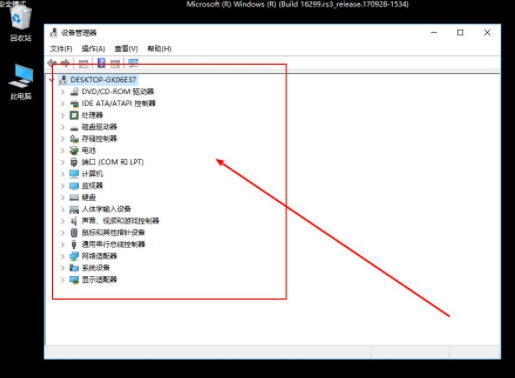
#(4) After that, you can download the previously used driver from another computer as a backup.
3. Reinstall the system
There are many reasons for the black screen. If the above methods cannot solve it, we can reset it through the USB disk after ruling out computer hardware problems. The solution is to install the system. For specific reinstallation steps, please refer to: Xiaobai USB flash disk reinstallation windows system tutorial.

The above is the solution to the black screen when booting win10 and unable to enter the desktop. I hope it can help you.
The above is the detailed content of What should I do if win10 fails to boot to a black screen and directly enter the desktop?. For more information, please follow other related articles on the PHP Chinese website!

Hot AI Tools

Undresser.AI Undress
AI-powered app for creating realistic nude photos

AI Clothes Remover
Online AI tool for removing clothes from photos.

Undress AI Tool
Undress images for free

Clothoff.io
AI clothes remover

Video Face Swap
Swap faces in any video effortlessly with our completely free AI face swap tool!

Hot Article

Hot Tools

Notepad++7.3.1
Easy-to-use and free code editor

SublimeText3 Chinese version
Chinese version, very easy to use

Zend Studio 13.0.1
Powerful PHP integrated development environment

Dreamweaver CS6
Visual web development tools

SublimeText3 Mac version
God-level code editing software (SublimeText3)

Hot Topics
 Black screen after changing refresh rate on Windows PC
Feb 20, 2024 am 09:27 AM
Black screen after changing refresh rate on Windows PC
Feb 20, 2024 am 09:27 AM
If you encounter black screen issues after changing the refresh rate on Windows 11/10 PC, this article will help you. We will share some effective troubleshooting steps to help you resolve this issue. By default, desktop monitors have a refresh rate of 60 Hz. You can increase the refresh rate for better game or app performance, but going beyond what your monitor supports can cause display issues or screen flickering. Windows itself limits setting refresh rates that your monitor doesn't support, but third-party apps may bypass this limit. If the system's graphics settings are adjusted, the screen may go black after startup and the desktop environment cannot be entered. This article will guide you on how to handle accidentally changing your monitor's refresh rate to an unsupported one. Why is my screen
 What should I do if the mouse wheel fails and jumps up and down randomly? Share three solutions
Mar 13, 2024 pm 07:28 PM
What should I do if the mouse wheel fails and jumps up and down randomly? Share three solutions
Mar 13, 2024 pm 07:28 PM
The mouse is one of the most important computer peripherals. However, during use, the mouse wheel will inevitably fail or jump up and down, which greatly affects the user's operation. Is there any way to solve this problem? Let’s take a look at three ways to solve the problem of random jumping of the mouse wheel. Method 1: Check the mouse. Mouse produced by different brands have their own characteristics. Some mouse wheels have high sensitivity or low damping, which may cause the wheel to jump erratically. To determine if the problem is with the mouse itself, you can lightly touch the mouse wheel and watch the page move on the screen. If you find that your mouse scrolls too sensitively, you may want to consider buying a new mouse to fix the problem. Method 2: Check the mouse settings Improper mouse settings may cause the mouse wheel to jump randomly.
 Share methods to solve PyCharm failure to start
Feb 20, 2024 am 09:46 AM
Share methods to solve PyCharm failure to start
Feb 20, 2024 am 09:46 AM
PyCharm is a powerful Python integrated development environment (IDE) that is widely used in the daily work of Python developers. However, sometimes we may encounter the problem that PyCharm cannot be opened normally, which may affect the progress of our work. This article will introduce some common problems and solutions when PyCharm cannot be opened, and provide specific code examples, hoping to help you solve these problems smoothly. Problem 1: PyCharm crashes or becomes unresponsive. Possible reasons: PyCh
 Fix no sound, lag or black screen when streaming VLC on Discord
Feb 19, 2024 pm 08:27 PM
Fix no sound, lag or black screen when streaming VLC on Discord
Feb 19, 2024 pm 08:27 PM
Although VLC is an established player, it is constantly updated and improved to maintain its relevance. Some users may experience issues such as sound, lag, and black screen when streaming VLC, which is what we will focus on in this article. Therefore, if you also encounter missing sound, lag or black screen when playing VLC, this article will provide you with a solution. How to stream VLC on Discord? Configuring VLC streaming is not complicated, but special problems can still arise. Before trying to solve these problems, make sure you fully understand the potential solutions mentioned below. Follow the steps mentioned below to configure VLC on the inconsistency. First, download and install the Discorde client on your computer, as the web version does not support streaming. Open VLC media
 What to do if a black screen appears when taking a screenshot on a win10 computer_How to deal with a black screen when taking a screenshot on a win10 computer
Mar 27, 2024 pm 01:01 PM
What to do if a black screen appears when taking a screenshot on a win10 computer_How to deal with a black screen when taking a screenshot on a win10 computer
Mar 27, 2024 pm 01:01 PM
1. Press the win key + r key, enter regedit, and click OK. 2. In the opened registry editor window, expand: HKEY_LOCAL_MACHINESYSTEMCurrentControlSetControlGraphicsDriversDCI, select Timeout on the right and double-click. 3. Then change 7 in [Numeric Data] to 0, and confirm to exit.
 Error 629 broadband connection solution
Feb 20, 2024 am 08:06 AM
Error 629 broadband connection solution
Feb 20, 2024 am 08:06 AM
Solution to Error 629 Broadband Connection With the rapid development of Internet technology, broadband has become an indispensable part of our daily lives. However, sometimes we may encounter some problems while using broadband, such as Error 629 Broadband Connection Error. This error usually causes us to be unable to access the Internet normally and brings a lot of inconvenience. In this article, we will share some methods to solve Error 629 Broadband Connection to help you solve this problem quickly. First, Error 629 broadband connection issues are usually caused by network configuration or driver issues
 Reasons and solutions for why the screen of Windows 11 computer is black but the mouse can still be moved
Jan 30, 2024 am 09:06 AM
Reasons and solutions for why the screen of Windows 11 computer is black but the mouse can still be moved
Jan 30, 2024 am 09:06 AM
When we use the win11 system, we will encounter a situation where only the mouse can move when the computer is turned on, and the computer has a black screen. So what is going on when the win11 computer screen is black but the mouse can move? For details, users can use the ctrl+alt+del shortcut keys to open the task manager to set up. If it still doesn’t work, they can directly reinstall the system. Let this site introduce to users in detail the win11 computer screen black screen. The solution is to make the mouse move. Solution to the problem that the win11 computer screen is black but the mouse can move. Solution 1: 1. Use the ctrl+alt+del shortcut key combination and click to open the task manager. 4. Find the uninstaller and click to view installed updates. Solution 2: 1. If
 What should I do if I get a black screen after installing the NVIDIA graphics card driver? Solution to black screen after installing graphics card driver
Mar 13, 2024 pm 02:34 PM
What should I do if I get a black screen after installing the NVIDIA graphics card driver? Solution to black screen after installing graphics card driver
Mar 13, 2024 pm 02:34 PM
Many of our users' computers use NVIDIA graphics cards, so they need to install the NVIDIA graphics card driver. However, some users will enter a black screen as soon as they install the graphics card driver, causing the need to restart. After multiple attempts, the installation fails. So what is the solution to this problem? What's the solution? Today, the editor of the software tutorial will share effective solutions for the majority of users. Next, let us learn about the detailed steps. Solution to black screen when installing NVIDIA graphics card driver: 1. First, right-click [This PC] on the desktop and select [Manage] to enter it. 2. After entering the [Computer Management Page], click [Device Manager], click to expand [Display Adapter] according to the picture on the right side of the current page, and click [Video Card Driver]




