Teach you step by step how to restore system win7
When using the win7 system, sometimes we encounter particularly difficult problems. When we encounter system problems that cannot be dealt with, we can restore the system to solve it. So how to restore the win7 system? There are many small problems Friends don’t know how to restore the win7 system. Let’s take a look with the editor.
How to restore system win7:
1 First, we open the start menu bar of the win7 system and click to open the control panel.
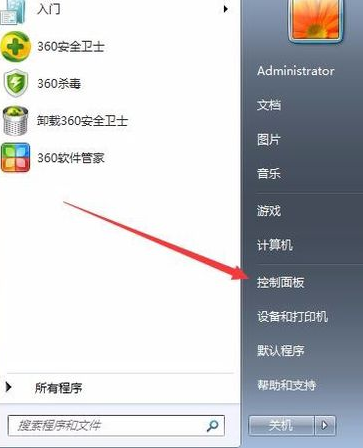
2 Then we find the Backup and Restore option on the Control Panel page.
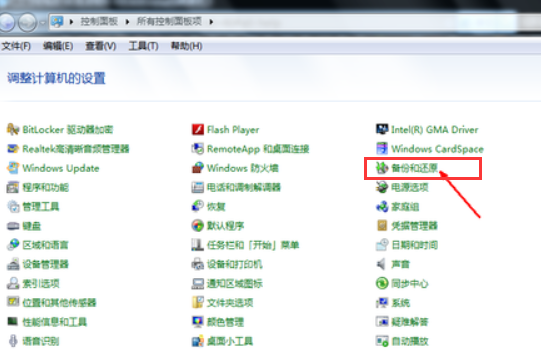
3 Then we click to restore system settings and computer. If your computer does not have the restore function enabled, you need to enable this function first.
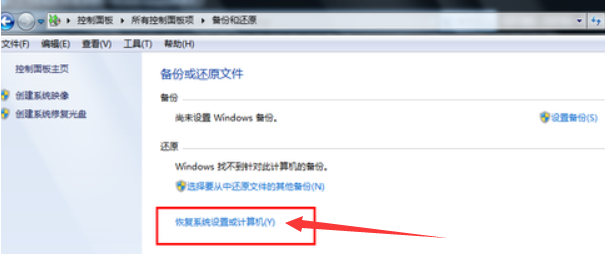
4 Click to open System Restore.
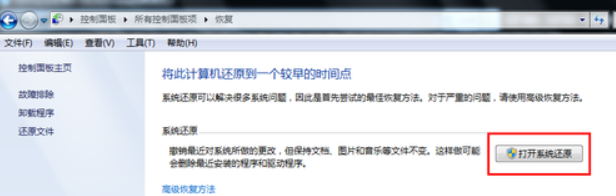
5 Then we open the wizard to restore files and settings and click Next.
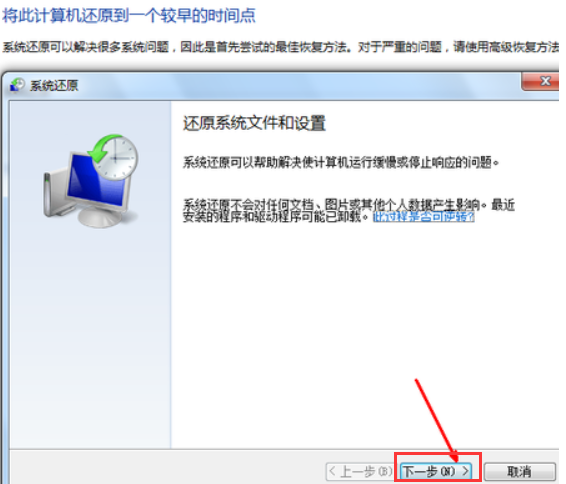
6 Next we need to select a restore point. Make sure that the selected restore point is the restore point when the system was normal.
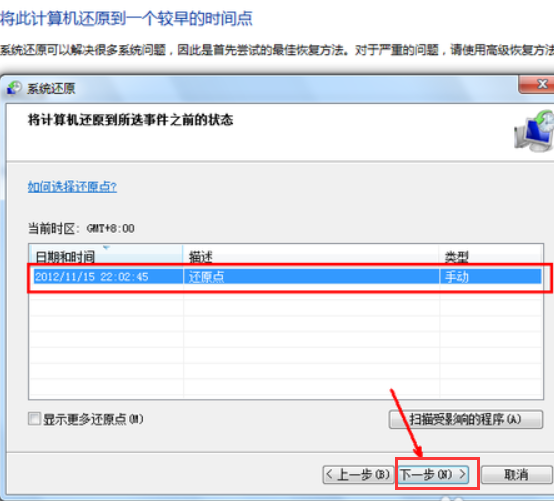
7After confirmation, a confirmation page will appear, click Finish. Start the system restore, the system restore will restart, and then enter the relevant restore operations during the boot process.
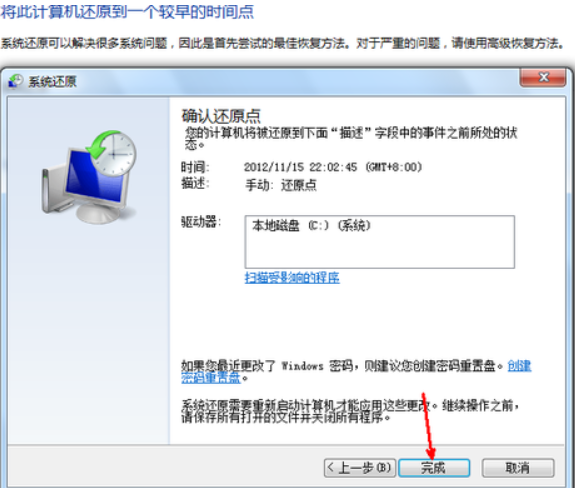
The above is how to restore the contents of win7. When you encounter unresolved system problems, you can use the restore system operation to solve them. I hope it can help. to everyone.
The above is the detailed content of Teach you step by step how to restore system win7. For more information, please follow other related articles on the PHP Chinese website!

Hot AI Tools

Undresser.AI Undress
AI-powered app for creating realistic nude photos

AI Clothes Remover
Online AI tool for removing clothes from photos.

Undress AI Tool
Undress images for free

Clothoff.io
AI clothes remover

Video Face Swap
Swap faces in any video effortlessly with our completely free AI face swap tool!

Hot Article

Hot Tools

Notepad++7.3.1
Easy-to-use and free code editor

SublimeText3 Chinese version
Chinese version, very easy to use

Zend Studio 13.0.1
Powerful PHP integrated development environment

Dreamweaver CS6
Visual web development tools

SublimeText3 Mac version
God-level code editing software (SublimeText3)

Hot Topics
 1656
1656
 14
14
 1415
1415
 52
52
 1307
1307
 25
25
 1255
1255
 29
29
 1229
1229
 24
24
 0xc0000218 BSoD error: How to fix it on Windows 10 and 11
Jul 11, 2023 pm 10:50 PM
0xc0000218 BSoD error: How to fix it on Windows 10 and 11
Jul 11, 2023 pm 10:50 PM
Some Windows 10 and 11 users have recently complained about 0xc0000218BSoD error, which prevents their systems from starting properly. Error code 0xc0000218 clearly indicates a registry file failure, which usually occurs due to misconfiguration of system settings. If you see this post or are experiencing similar issues, check out some potential fixes to resolve the issue seamlessly. What causes the 0xc0000218BSoD error? There may be several reasons behind the 0xc0000218BSoD error. Here are some potential factors: Incorrect registry editing – If incorrect changes are made using registry editing tools or manually modifying values, it can lead to registry corruption. Such misconfiguration may cause problems in the system
 How to restore win11 system restore win10
Jun 29, 2023 pm 02:31 PM
How to restore win11 system restore win10
Jun 29, 2023 pm 02:31 PM
How to restore win10 system restore in win11? How to return to win10 system when using win11 system? Many friends don’t know how to operate in detail. The editor has compiled the methods of returning win11 to win10 below. If you are interested, follow the editor to read below. How to return win11 to win10 1. Go to Windows 11 Settings, Windows Update, Advanced Options; 2. Other options, restore, click Return after previous version of Windows. 3. After clicking the return button, the rollback process will be executed. The rollback process may take twenty minutes. If you are unlucky, the rollback may fail. Note: If there is a reply
 Can't start Win11 after update? These methods can help you solve the problem!
Mar 08, 2024 pm 12:09 PM
Can't start Win11 after update? These methods can help you solve the problem!
Mar 08, 2024 pm 12:09 PM
Can't start Win11 after update? These methods can help you solve the problem! In recent years, with the development of the digital age, people have become more and more dependent on computer systems. In the Windows operating system, Win11, as the latest version, brings many new features and experiences. However, as Win11 continues to be updated, some problems sometimes occur, such as the system failing to start. If you encounter such a problem after updating Win11, don’t worry, here are some solutions to help you restart the system
 How to restore win11 to its original state
Dec 30, 2023 am 09:41 AM
How to restore win11 to its original state
Dec 30, 2023 am 09:41 AM
If you feel that the system is not very easy to use after the win11 update, we can initialize the settings, which is to restore the computer to factory settings. This may improve the running speed. Let's take a look at how to operate it. How to restore factory settings in win11: 1. First, we click "win+r" on the keyboard to enter settings. 2. Then click "Windows Update". 3. Then click “Restore”. 4. Finally click "Reset Computer". Reading expansion: Is win11 easy to use?
 How to restore system in win7 safe mode
Jul 11, 2023 pm 06:49 PM
How to restore system in win7 safe mode
Jul 11, 2023 pm 06:49 PM
Under normal circumstances, many win7 system users will back up the system in order to prevent computer problems and restore them in time. If they cannot enter the desktop after starting the computer and need to restore the system, we can enter safe mode to restore the system. Many users don’t know how to restore the system in win7 safe mode, so today I will teach you how to restore the system in win7 safe mode. Let’s take a look below! How to restore the system in win7 safe mode: 1. When restarting the computer and the startup logo screen appears, we press f8 to enter safe mode. 2. Click the win icon in the lower left corner or press the win key. 3. Click All Programs - Accessories - System Tools - System Restore. 4. Click to select Restore
 How does system restore and recovery in Kirin OS protect your data?
Aug 05, 2023 am 10:13 AM
How does system restore and recovery in Kirin OS protect your data?
Aug 05, 2023 am 10:13 AM
How does system restore and recovery in Kirin OS protect your data? [Introduction] When we use computers, we often encounter unexpected situations, such as system crashes, virus infections, hard drive damage, etc., which may lead to the loss of our important data. In order to protect the security of data, Kirin operating system provides system restore and recovery functions, which can effectively prevent data loss. [Principle of System Restore] System restore refers to restoring the system to a state at a previous point in time, so that it can be restored to an undamaged system. Kirin
 Detailed guide on how to downgrade win10 to win8
Jan 04, 2024 pm 12:11 PM
Detailed guide on how to downgrade win10 to win8
Jan 04, 2024 pm 12:11 PM
Many friends feel uncomfortable after updating to the win10 version. They want to revert to the previous version but don't know how to do it. So today I will tell you how to return win10 to win8. Hope this helps you! How to roll back win10 to win8: ps: If there is a backup before the version update, you can roll back the version. If there is no backup, you cannot roll back~ 1. Use the shortcut key "win+i" to open the settings , find "Update & Security". 2. Then select the "Recover" option on the left. 3. Click "Return to Windows 8.1". ps: You can roll back to the original system one month after upgrading to win10. 4. Choose a reason why you want to roll back. 5. At this time, window
 How to perform system restore and recovery on Kirin OS?
Aug 06, 2023 pm 06:12 PM
How to perform system restore and recovery on Kirin OS?
Aug 06, 2023 pm 06:12 PM
How to perform system restore and recovery on Kirin OS? Kirin operating system is a safe and reliable operating system independently developed by China Huawei Technologies Co., Ltd. Kirin operating system has many excellent features, such as high security, powerful performance and stability. In the process of using Kirin operating system, we sometimes encounter system crashes or data loss. At this time, we need to perform system restore and recovery operations. 1. System Restore System restore refers to restoring the operating system to a previous state to eliminate system failures or



