How to restore system in win7 safe mode
Normally, many win7 system users will back up the system in order to prevent computer problems and restore them in time. If they cannot enter the desktop after turning on the computer and need to restore the system, we can enter the safe mode to restore. system. Today, the editor will explain to you how to restore the system in win7 safe mode, because many users are not clear about this operation method. Let’s take a look below!
How to restore the system in win7 safe mode:
1. When restarting the computer and the startup logo screen appears, we press f8 to enter safe mode.
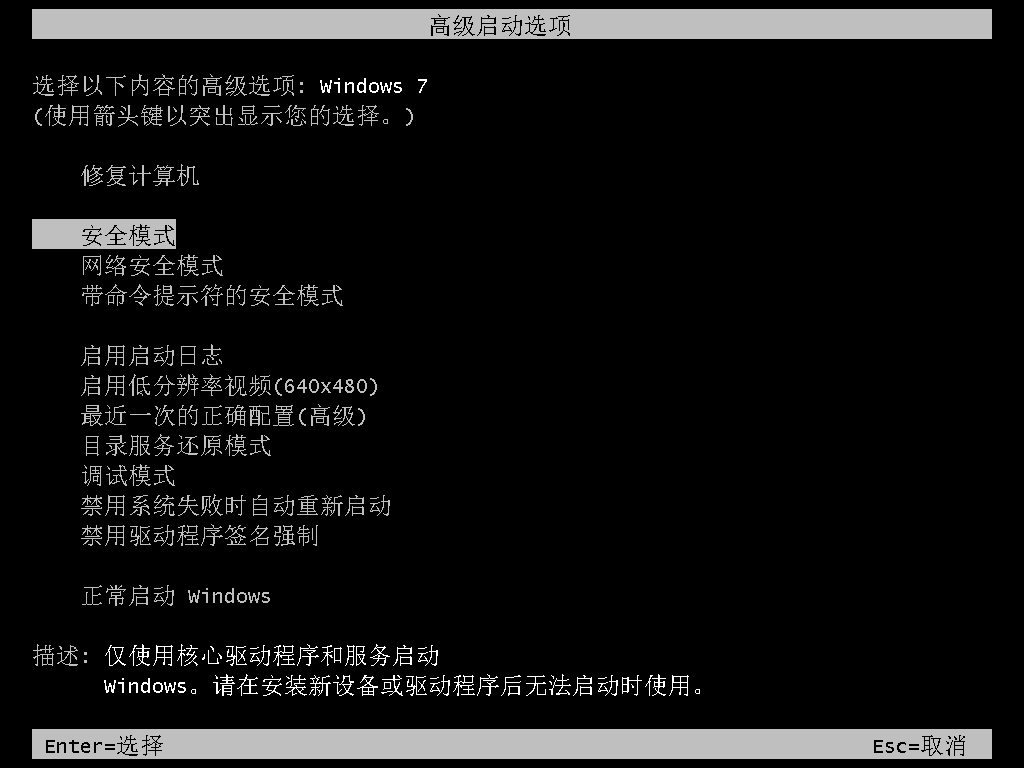
#2. Click the win icon in the lower left corner or press the win key.
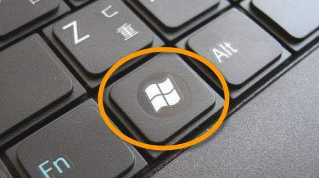
#3. Click All Programs - Accessories - System Tools - System Restore.
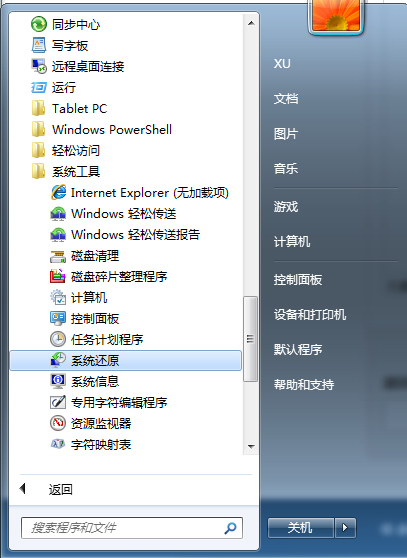
#4. Click to select the restore point!
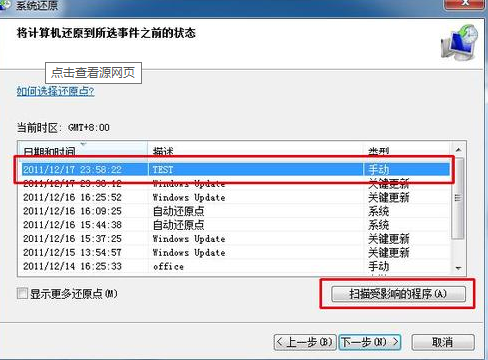
#The above is about how to restore the system in win7 safe mode! Hope it helps everyone!
The above is the detailed content of How to restore system in win7 safe mode. For more information, please follow other related articles on the PHP Chinese website!

Hot AI Tools

Undresser.AI Undress
AI-powered app for creating realistic nude photos

AI Clothes Remover
Online AI tool for removing clothes from photos.

Undress AI Tool
Undress images for free

Clothoff.io
AI clothes remover

Video Face Swap
Swap faces in any video effortlessly with our completely free AI face swap tool!

Hot Article

Hot Tools

Notepad++7.3.1
Easy-to-use and free code editor

SublimeText3 Chinese version
Chinese version, very easy to use

Zend Studio 13.0.1
Powerful PHP integrated development environment

Dreamweaver CS6
Visual web development tools

SublimeText3 Mac version
God-level code editing software (SublimeText3)

Hot Topics
 1657
1657
 14
14
 1415
1415
 52
52
 1309
1309
 25
25
 1257
1257
 29
29
 1229
1229
 24
24
 How to remove graphics card driver in safe mode
Feb 20, 2024 am 11:57 AM
How to remove graphics card driver in safe mode
Feb 20, 2024 am 11:57 AM
How to uninstall the graphics card driver in safe mode With the continuous development of technology, computers have become one of the indispensable tools in people's lives and work. In the process of daily use of computers, netizens often encounter various problems, among which graphics card driver problems are a relatively common one. When there is a problem with the graphics card driver, sometimes we need to uninstall the driver in safe mode. This article will introduce the steps on how to uninstall the graphics card driver in safe mode. What is safe mode? Safe mode is a special mode used to repair and resolve computer problems. When electricity
 PyCharm usage tutorial: guide you in detail to run the operation
Feb 26, 2024 pm 05:51 PM
PyCharm usage tutorial: guide you in detail to run the operation
Feb 26, 2024 pm 05:51 PM
PyCharm is a very popular Python integrated development environment (IDE). It provides a wealth of functions and tools to make Python development more efficient and convenient. This article will introduce you to the basic operation methods of PyCharm and provide specific code examples to help readers quickly get started and become proficient in operating the tool. 1. Download and install PyCharm First, we need to go to the PyCharm official website (https://www.jetbrains.com/pyc
 What is sudo and why is it important?
Feb 21, 2024 pm 07:01 PM
What is sudo and why is it important?
Feb 21, 2024 pm 07:01 PM
sudo (superuser execution) is a key command in Linux and Unix systems that allows ordinary users to run specific commands with root privileges. The function of sudo is mainly reflected in the following aspects: Providing permission control: sudo achieves strict control over system resources and sensitive operations by authorizing users to temporarily obtain superuser permissions. Ordinary users can only obtain temporary privileges through sudo when needed, and do not need to log in as superuser all the time. Improved security: By using sudo, you can avoid using the root account during routine operations. Using the root account for all operations may lead to unexpected system damage, as any mistaken or careless operation will have full permissions. and
 What to do if you forget to press F2 for win10 boot password
Feb 28, 2024 am 08:31 AM
What to do if you forget to press F2 for win10 boot password
Feb 28, 2024 am 08:31 AM
Presumably many users have several unused computers at home, and they have completely forgotten the power-on password because they have not been used for a long time, so they would like to know what to do if they forget the password? Then let’s take a look together. What to do if you forget to press F2 for win10 boot password? 1. Press the power button of the computer, and then press F2 when turning on the computer (different computer brands have different buttons to enter the BIOS). 2. In the bios interface, find the security option (the location may be different for different brands of computers). Usually in the settings menu at the top. 3. Then find the SupervisorPassword option and click it. 4. At this time, the user can see his password, and at the same time find the Enabled next to it and switch it to Dis.
 Linux Deploy operation steps and precautions
Mar 14, 2024 pm 03:03 PM
Linux Deploy operation steps and precautions
Mar 14, 2024 pm 03:03 PM
LinuxDeploy operating steps and precautions LinuxDeploy is a powerful tool that can help users quickly deploy various Linux distributions on Android devices, allowing users to experience a complete Linux system on their mobile devices. This article will introduce the operating steps and precautions of LinuxDeploy in detail, and provide specific code examples to help readers better use this tool. Operation steps: Install LinuxDeploy: First, install
 How to smoothly switch Win11 system from safe mode to normal mode
Mar 27, 2024 pm 04:31 PM
How to smoothly switch Win11 system from safe mode to normal mode
Mar 27, 2024 pm 04:31 PM
When the computer encounters a problem, it needs to enter safe mode for troubleshooting and repair. After the problem is solved, how to smoothly switch the system back to normal startup mode? The following brings you a detailed operation plan on how to smoothly switch the Win11 system from safe mode to normal mode. Let’s take a look. Operation method 1. In safe mode, click "Start" in the taskbar in the lower left corner and select "Run" in the option list. 2. In the pop-up window, enter "msconfig" and press Enter to open. 3. After entering the new window, click the "General" tab at the top, then find "Start normally (load all device drivers and services)" at the bottom and check it. Extended Reading Security and Protection Windows Firewall Settings Error Code Installation T
 Huawei Mate60 Pro screenshot operation steps sharing
Mar 23, 2024 am 11:15 AM
Huawei Mate60 Pro screenshot operation steps sharing
Mar 23, 2024 am 11:15 AM
With the popularity of smartphones, the screenshot function has become one of the essential skills for daily use of mobile phones. As one of Huawei's flagship mobile phones, Huawei Mate60Pro's screenshot function has naturally attracted much attention from users. Today, we will share the screenshot operation steps of Huawei Mate60Pro mobile phone, so that everyone can take screenshots more conveniently. First of all, Huawei Mate60Pro mobile phone provides a variety of screenshot methods, and you can choose the method that suits you according to your personal habits. The following is a detailed introduction to several commonly used interceptions:
 PHP PDO Tutorial: An Advanced Guide from Basics to Mastery
Feb 19, 2024 pm 06:30 PM
PHP PDO Tutorial: An Advanced Guide from Basics to Mastery
Feb 19, 2024 pm 06:30 PM
1. Introduction to PDO PDO is an extension library of PHP, which provides an object-oriented way to operate the database. PDO supports a variety of databases, including Mysql, postgresql, oracle, SQLServer, etc. PDO enables developers to use a unified API to operate different databases, which allows developers to easily switch between different databases. 2. PDO connects to the database. To use PDO to connect to the database, you first need to create a PDO object. The constructor of the PDO object receives three parameters: database type, host name, database username and password. For example, the following code creates an object that connects to a mysql database: $dsn="mysq



